The PlayStation 5 controller has had massive success since the launch because the controller and the feature of the PlayStation 5 fits so well. It truly feels like the next-gen upgrade.
If you are playing a lot of RPG games like Bloodborne or Sekiro smashing the circle button is a go-to move. Either you dodge, or your die.
The circle button is the go-to dodge button on the PlayStation controller. And if you are thinking yes, even in Horizon Zero Dawn also, the circle button is the dodge button. So if your Circle button on the controller is not responding, then don’t worry. I have had the same problem as well.
Can you take apart a PS5 controller?
I get it. I have been in the same exact place. Where I smashed my PlayStation controller for too long, and it stopped responding. But there are some easy fixes available to resolve this problem.
So keep reading till the end to get your desired fix.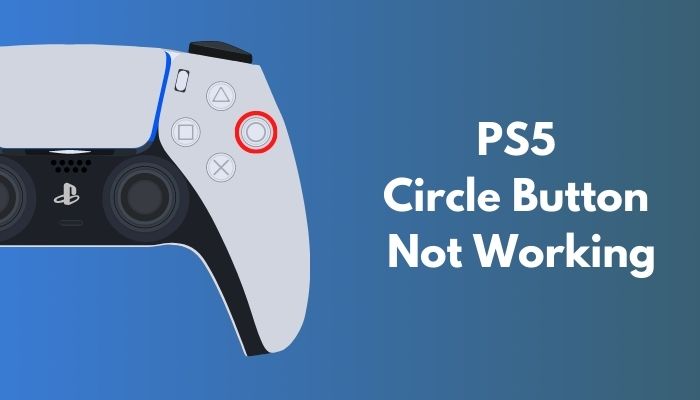
Why is my PS5 controller Not responsive?
Your PlayStation 5 controller or the Dual Sense controller may not be responding because of the low battery. Also, if you are having a connection issue in your PlayStation 5, your controller may not react the way it was supposed to.
DualShock 4 had notoriously short battery life, and although the DualSense controller on the PS5 is marginally better, it still dies quickly. It’s logical, given the DualSense’s incredible capabilities. Haptic feedback and adaptive triggers seem futuristic but waste the battery. Coupled with the controller’s flashy LEDs, you have a gamepad with a battery life of 7-8 hours with all the settings on.
This is pretty bad because most of the pro gamers at least want to play 6-7 hours in a single playthrough. And your controller will respond less eventually when the controller is about to die. Some features will turn off automatically to save some battery. This will be a bummer at the end of the day because if you were to play without the vibration, you could have done that at the beginning and saved some of the battery power.
Though you can save the battery if you tweak your settings a bit, you may decrease the brightness of controller indicators by going into Settings, Accessories, and Controllers. Dim isn’t required, although it saves more battery life than Medium or Bright.
Check out our experts tested and reviewed the best keyboard and mouse adapter for PS5.
You can also control the trigger effect strength. Again, doing so disables the DualSense’s adaptive triggers, which mimic resistance and increase immersion. You will feel the tension of the trigger when you are pulling the bow in Horizon Zero Dawn. Or if you are using the rappel in Ghost of Tsushima. Pulling on a bow feels different from pulling on a gun’s trigger, which both have variable degrees of resistance. To disable this function, set the Trigger Effect Intensity to Weak or Off.
The same menu allows you to adjust the strength of your DualSense’s vibration. Of course, Weak or Off is preferable, but I suggest examining each instance individually. The DualSense’s haptic feedback is part of its attraction; thus, turning it off entirely, disables a crucial PS5 feature. Some games don’t utilize haptic feedback very much, thus lowering the vibration level will save battery life.
Another reason your controller might not be responsive enough is because of the Input Lag.
You may ask, what is input lag?
When you play a game or use an application, you may experience controller lag, which is defined as the inability to register controller input entirely or the presence of a delay in registering it.
In most cases, the delay is immediately noticeable to the player. As an example, it is possible that after pushing a button on the controller, the action shown on the screen/monitor will take a short period of time. This may significantly detract from your game experience.
Though all the next-generation consoles, including the PlayStation 5, Xbox series S/X offer low latency mode, you might still face some input lag. To fix this, if you are on TV. Turn on the Game mode or the low latency mode on your TV.
The circle button is the back button of the PlayStation 5, so basically, if it doesn’t work, you are in a serious problem. And I have already put emphasis on how important the button is also in games. With all the RPGs that came out in 2022 without a responsive dodge button, you will be dead even before the game’s start menu.
You can, though, easily fix your PS5 controller; you just have to follow some simple steps. Before that, make sure your controller is fully charged, and it is not a replica one. A replica controller will die within 3-4 months, so if you have a controller that is not original, do not waste your time on that; just buy an original Dual Sense controller; it is well worth it.
Check our exclusive tutorial on fastest DNS servers for PlayStation5.
Here are the steps to fix the PS5 circle button not working:
1. Restart the Game
Your controller might not work efficiently if there is something wrong with the game files. Many times my buttons stopped working because of the game. And then, when I restarted the game, the controller worked fine.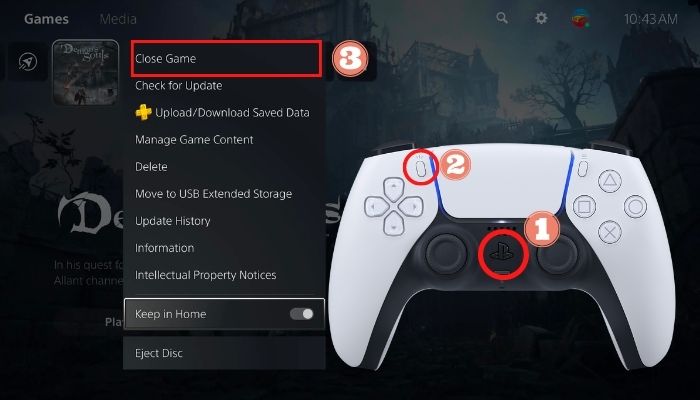
Here are the steps to restart PS5 games:
- Press the PS button.
- Go to the game switcher.
- Select your game.
- Press the options button.
- Select close game.
- Launch the game from the menu.
After closing the game, relaunch it and see if the button is working or not. If not, follow the next method.
Quickly check out our epic guide on how long do PS5 Controllers last.
2. Reconnect the Controller
Sometimes a bad connection can prevent you from using certain buttons of the controller. Reconnecting the controller with the PS5 might fix the problem.
Here are the steps to reconnect the PS5 controller:
- Go to the control center.
- Select controller icon.
- Press x on turn off.
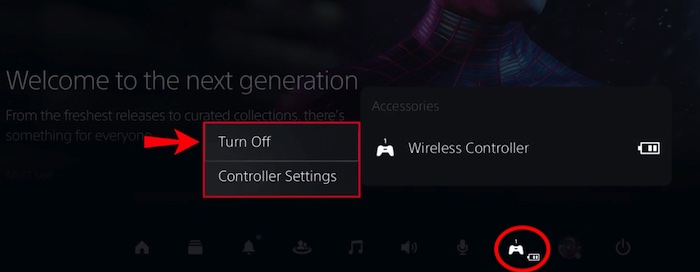
- Connect your USB C cable with the PS5.
- Insert the C port into the controller.
- Press the PS button.
Now go back and forth with your controller and see if everything is working or not. Hopefully, it will work.
3. Update the Controller
Your controller software version might malfunction and prevent you from using the circle button. Updating the controller should fix the problem.
Here are the steps to update the PS5 controller:
- Go to the control center.
- Select controller settings.
- Press X on wireless controller device software.
- Connect your controller with a USB cable.
- Download and install the update.
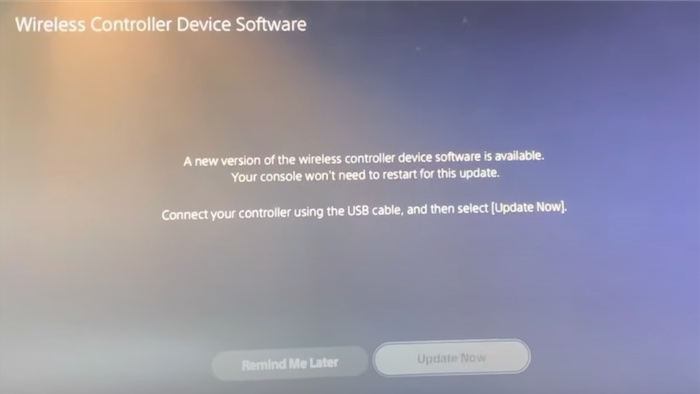
After the update, reconnect your controller. Launch any game or go through the menu to see if the controller is working or not.
If there is any obvious water damage or something that is sticky spilled on your controller, that will for sure take away the responsiveness of the circle button.
Even though you have to open up the controller most of the time and then take out the water damage, if you are lucky, you can fix the problem with ease. If you clean it wisely, your issue will be resolved in no time.
Before going into cleaning the cleaning process, make sure to disconnect the controller and turn it off. After turning off the controller, take a cloth; it would be nice if the fabric were made of microfiber. Then clean the whole controller. After doing it, take some rubbing alcohol and gently apply it above the circle button. Make sure to press the button while the rubbing alcohol is applied but do not smash it. You can also use canned air to clean out the debris, but if you have water damage on your controller, it is better to use rubbing alcohol.
Dry out the controller and connect it with your PS5. Hopefully, it will work.
Check out this post to see how to fix PS5 Overheating.
Final Thoughts
If you are stuck with a broken controller when there is a legit game storm going on, that is the worse place you can ever be. Hopefully, this guideline will help you to fix your controller, and you will be able to enjoy all the upcoming games of 2022!
And if you still have any queries, you can always reach us out.




