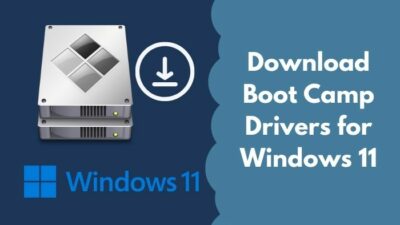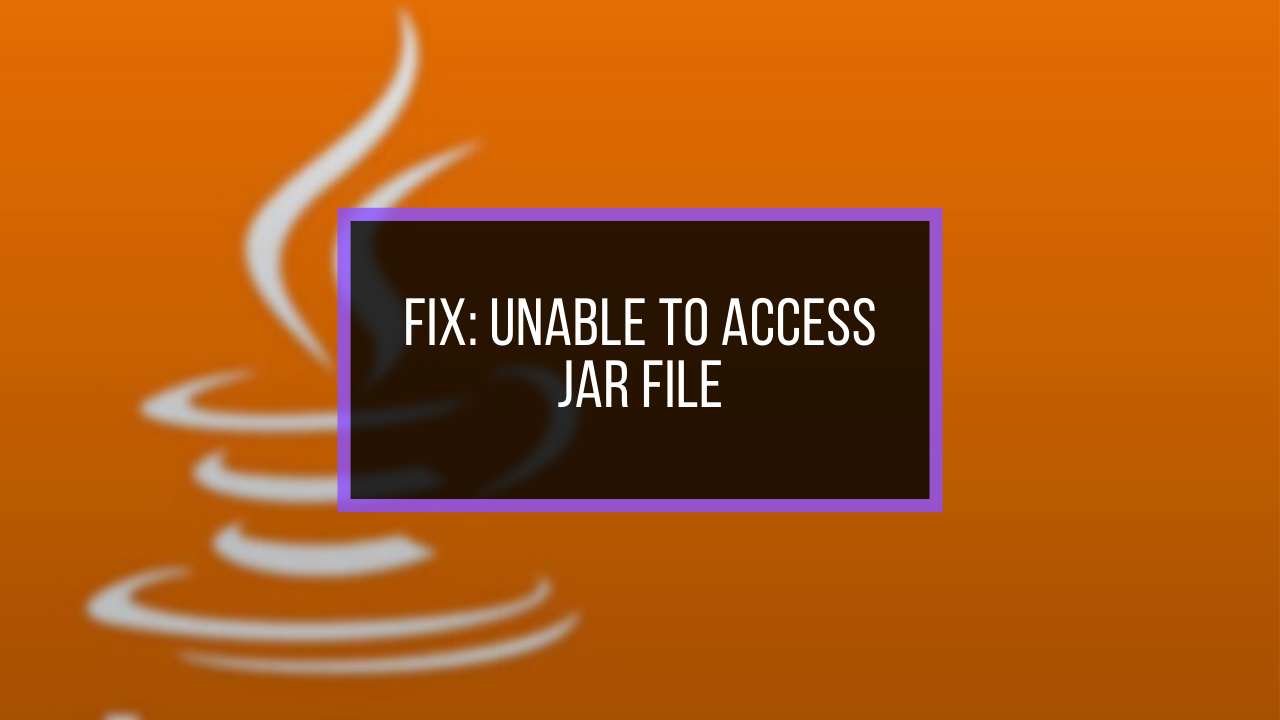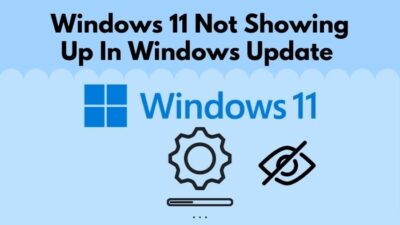You are in a meeting using Google Meet or talking with friends via messenger, skype, or any other social media platform. The other participants may hear you loudly. You lower the microphone volume, but the book keeps automatically increasing after some time.
It is a very annoying situation for you and the people you are talking with, isn’t it?
I have faced this exact situation frequently, and I have researched and found possible ways to recover from this situation.
So, how to prevent the microphone from auto adjustment on windows?
Don’t skip any part, and I will show you how to prevent your microphone from auto adjustment.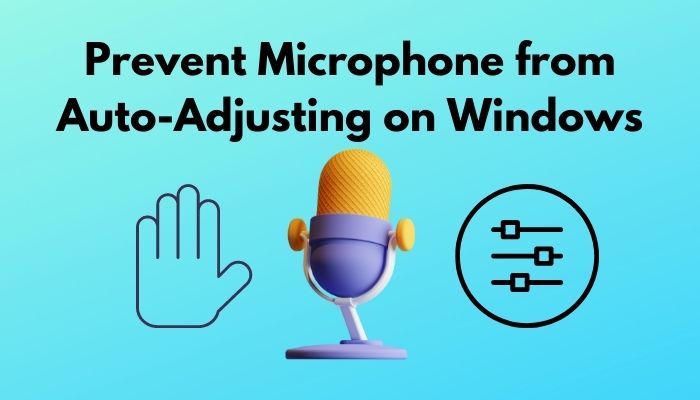
Why does your Microphone Keep Auto-Adjusting?
A microphone is one of the important basic things. Almost everyone uses this who does video calling, playing online games, or attending meetings at home.
Before solving it, I will tell you why you face this problem.
Your microphone keeps auto-adjusting for several reasons.
Here are the reasons why your microphone keeps auto-adjusting:
1) Skype: It is an online app used to make one-to-one or group calls, and it is used to share files and give messages. You are using Skype, but your microphone sound goes lower or louder, and it’s disturbing for both parties.
2) Steam: Steam is another online platform that can cause auto adjustment of your microphone. Steam is used for online gaming with friends, and you can also go live with steam.
3) Sound Setting: A microphone is an output device, and it doesn’t have any built-in setup for your device. If you don’t configure your sound setting and use the microphone, you will face this problem.
4) Malware Function: Some software can gain access unauthorizedly and damage your setting, and it can pave the auto adjustment of your microphone.
These are the reasons that can cause auto adjustment of your microphone.
Now I will you what happens when your microphone auto-adjust. Don’t skip or go anywhere.
You may also like to read: Show Folder Size in Windows 11.
Effects of Microphone Auto-Adjustment
I have gone through bad experiences with microphone auto-adjustment. Now I’m going to share my experiences with microphone auto-adjustment.
1) The first thing is this situation very annoying, and it will irritate the person you are talking with.
2) It may affect your hearing. For this, it can affect your health.
3) For microphone auto-adjustment, I find a change in setting.
4) It caused problems when I was playing online games. I had to give directions to my friends, but my friends couldn’t hear anything. We lost the game. This situation was heartbreaking.
I think you also shouldn’t want to have the same experiences. Let’s know the ways to solve this problem.
How to Prevent Microphone from Auto-adjustment
I’ve researched how to prevent microphone auto-adjustment, and I’m going to tell you how to solve your problem. So, without bushing around, let’s get to the point.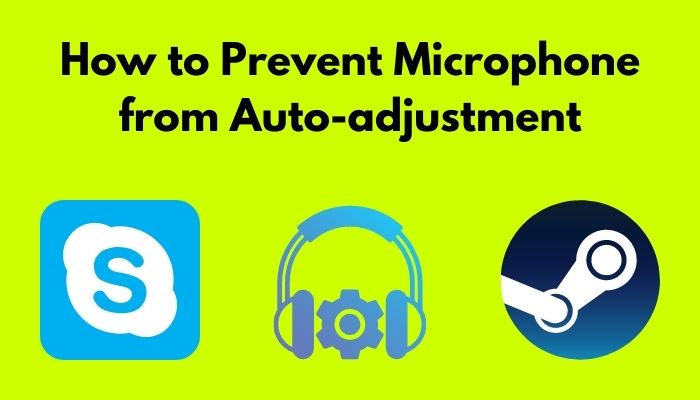
Quickly, check out our latest fix for Bluetooth Toggle Missing On Windows 11.
Here are the steps to prevent the microphone from auto-adjusting:
● Prevent Skype from microphone auto-adjustment: Skype can be a severe reason for microphone auto-adjustment. While talking with friends via this application, you may experience lowering or increasing volume. You can fix this problem. Open your skype. You will see the Tools icon and click it. You will see the Options icon and click it. You will see Audio Settings, and click here. You will see the Microphone option, and below there is an automatically adjusted microphone option. You have to uncheck this option.
● Changing Sound Setting: You will see the sound option in the right bottom corner and click it. You will see the Recording device icon and click it. Then you will know the Microphone option and click here. Below right, you will find the properties bar and click here. You will see the advanced option and Exclusive mode. You have to uncheck this option. Otherwise, this option will allow your program to change your microphone volume automatically.
● Change Steam Setting: Steam is an online gaming platform. For playing online games with friends, you can use Steam. Steam sometimes causes the microphone volume to change. Open steam to solve this problem. You will see the friends and chat bar in the bottom right-hand corner and click it. You will see the Gear icon and click it. You will find the voice option on the left side and click it. Go all the way below, and you will find an option named advanced setting. Just click here. You will find an automatic game control option, and you have to off it.
● Malware File Detection: After using some time, your system can be infected with some malware files, bugs that can alter your setting. You have to use windows defender and scan your system to find viruses and bugs. If you find any infected files, remove them.
By following these instructions, you can prevent your microphone from auto-adjustment.
How To Prevent Microphone Auto-Adjustment in Windows 7
If you are using Windows 7, you have read this section carefully.
Open the start menu, and you will see the Control Panel option. You have to go to the Control panel and go to the Sound option. Clicking there, you will find the Recording tab option, and you will have to click it. Find the mic option to see the Properties option at the bottom. Here you will see the Allow applications to take exclusive control of the device, and you have to uncheck this.
By following this instruction, you can prevent your microphone auto-adjustment in Windows 7.
How To Prevent Microphone Auto-Adjustment in Windows 10
This part is for you if you are using the Windows 7 operating system. Now I will tell you how you can fix microphone auto-adjustment in Windows 7
.
Select the Sound window, and you will see the Recording tab. You will see the microphone option, right-click on your microphone, and select Properties. You will see the advanced option and click here, You will see exclusive mood, and you have to uncheck this option.
By following this, you can prevent microphone auto-adjustment in windows 7.
So, the superfetch service is using a lot of CPU? Check out how to disable SuperFetch on Windows 11.
How To Prevent Microphone Auto-Adjustment in Windows 11
If you are using Windows 11, this portion is for you.
Open the mike option, and you will see the Recording bar. Double click it, and you will find the Recording option. Double click the Microphone bar to find the Properties option. Open this tab, and you will find the Advanced option. You can uncheck this option to prevent your microphone auto adjustment in Windows 11.
By following this, you can prevent microphone auto-adjustment in windows 7.
Check out our expert-recommended to fix Stop Apps Running in Background Windows 11.
Conclusion
In this article, I have tried to understand what microphone auto-adjustment is. I have also shown you how to prevent microphone auto-adjustment in windows.
Read it carefully to understand. If you have any questions regarding this problem, you can ask in the comment section. Our experts will try to clear your confusion.