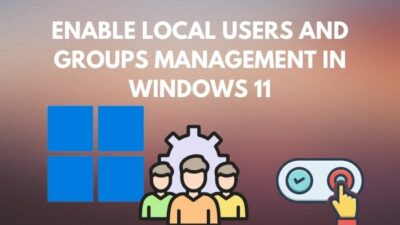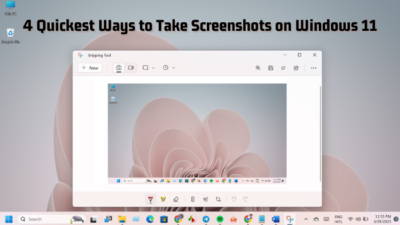Java Archive, aka JAR files, are famous ZIP formats with which you can bundle multiple files into a single folder.
However, it will baffle your mind when you can’t access your desired jarfile. This error can appear when the jars are corrupt, or the manifest entries are missing. But as a Java programmer, let me tell you about six simple fixes that will surely solve your issue.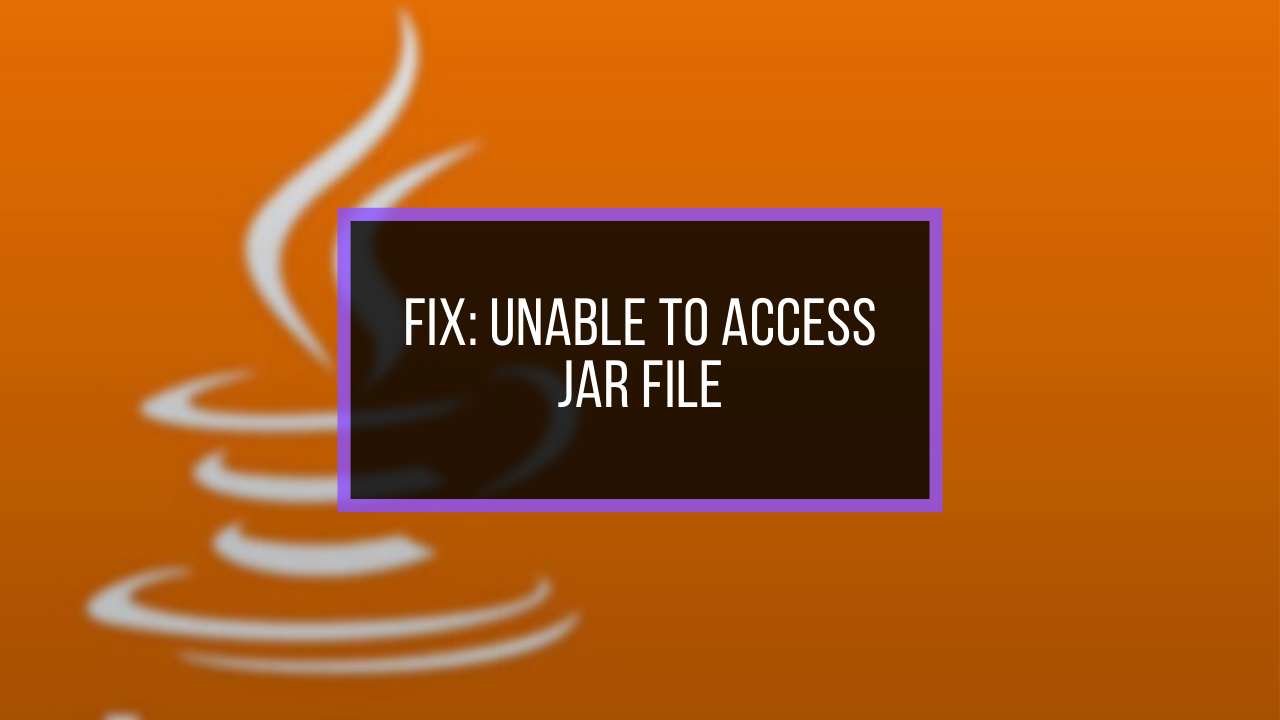
So without bouncing any parts, let’s resolve the JAR file access error together.
What Causes the “Unable to access jarfile” Error?
Malware and outdated Java versions can cause the inability to access JAR file errors. Moreover, you can face this issue if Java is not your default JAR file launcher. This access error will also appear when the executed JAR file path is incorrect.
Don’t worry! All the possible reasons are stated below so that you can find out which is responsible for the error and fix that immediately.
Here are the causes of the JAR file access error:
- Your system may have malware.
- Outdated JAVA version.
- The default program is not set correctly.
- Incorrect path for the executable Java files.
- The file path contains an extra space.
- The JAR file is not available in the Jar folder.
- The JAR file is corrupted.
Now you know what causes the error, let’s move into the fixing section without further ado. But if you are wondering about Java’s importance, read about why Java is necessary for your Windows PC.
How to Fix Error Unable to Access Jarfile
To fix the Unable to access jarfile error, you must update Java to its latest version to fix the issue. Besides, removing malware, setting up Java as the default launcher, and ensuring the correct file path can solve the error.
Before diving into the leading solutions, perform the following preliminary checks to resolve the issue.
- Add .jar extension to the JAR file name.
- Beware of spaces in the JAR file path.
- Move the JAR file to another folder.
- Run the bat file as an administrator.
Once you ensure there are no issues like the above-mentioned ones. Follow through and resolve your issue by performing the following procedures.
Here are the methods to fix the error of being unable to access the jar file:
1. Install the Latest Java Version
As I discussed earlier, not having the latest version of Java may lead to the error of not getting access to the JAR file. So, you must ensure to install the newest version of Java in your system.
Here are the steps to install the updated version of Java:
- Press the Windows+R keys to open the Run dialog box.
- Type appwiz.cpl and press Enter.
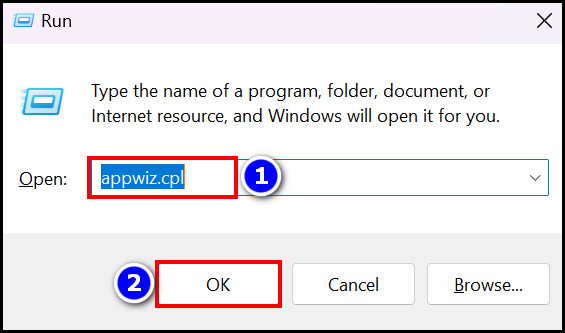
- Search for Java from the uninstall window.
- Right-click on it and choose Uninstall.
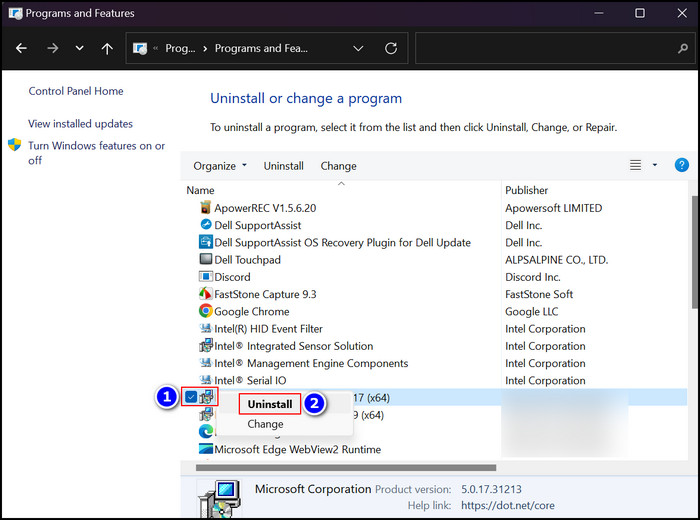
- Go to the official website of Java, download the latest version, and install it.
- Restart your computer.
If popup messages for updates bother you even after installing the latest version of Java on your system, fix the irritating issue by preventing the Java update popup.
Installing the latest version of Java should resolve the issue. However, if the problem persists, move on to the following fixes.
2. Detect and Remove Malware
Having malware in your system is always an issue to be worried about, and you can see the error message resulting from existing malware in your computer.
In that particular scenario, you must check for any existing virus or malware in your system using the Windows Defender or any other antivirus you are using.
When the malicious malware, virus, or bugs are removed from your PC, Update the Java application using the previous procedure (Method 1). Then you will be free from the irritating jarfile access error.
If your applications stop working due to a JavaScript failure, fixing the IE JavaScript will give you a smooth experience again.
3. Set Java as Default File Association
You should set Java as the default file handler or program to access the JAR files. This operation will terminate the error and help you run jar files without errors.
Here are the steps to set Java as the default opening program:
- Press the Win + I button together to open Settings.
- Move into the Apps section.
- Select Default apps.
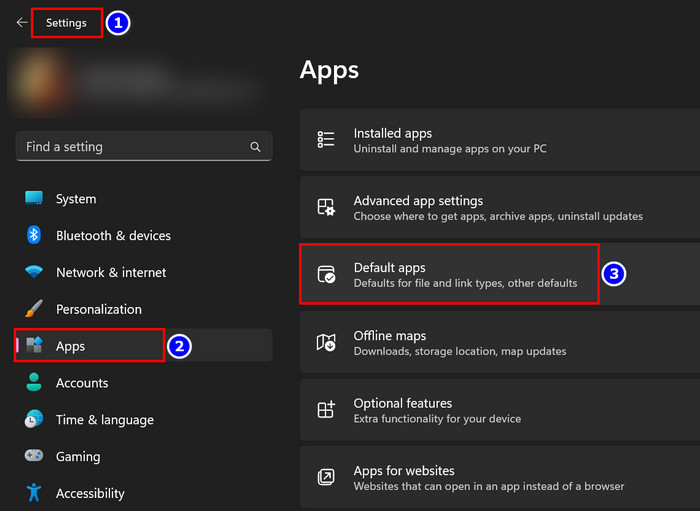
- Scroll all the way down and click on Choose defaults by file type.
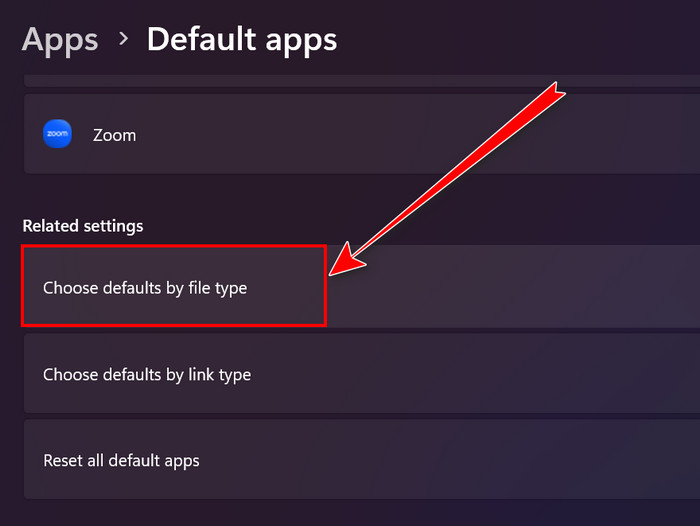
- Find the .jar extension and change its default to Java.
Once you’ve changed the default file association, every .jar file will automatically open with the JAVA application, and it should resolve the unable-to-access jarfile error message.
Well, this is a rare case, but sometimes this hidden feature of Windows can be the reason behind the error message.
Here’s the procedure to make the hidden files visible on Windows 10:
- Go to the File Explorer.
- Click on the View tab and then click the Options to open the window.
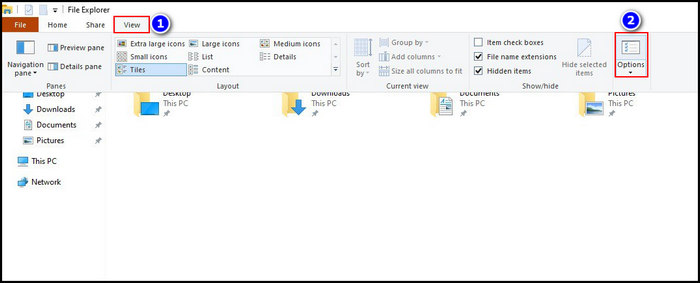
- Move to the View section.
- Enable the Show Hidden files, folders, and drives radio button.
- Press the Apply button.
- Choose the OK option.
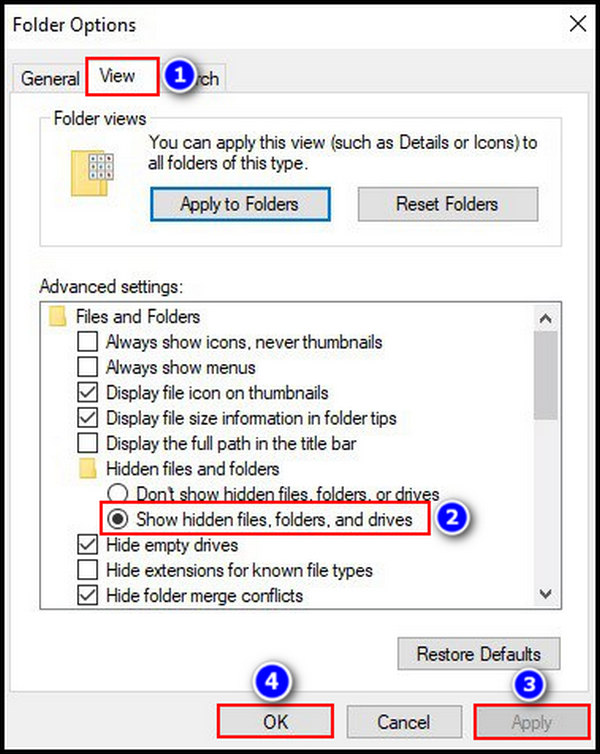
For Windows 11 users, the process is a little different. Instead of the above method, navigate to File Explorer > View > Show > Hidden items to complete the same method.
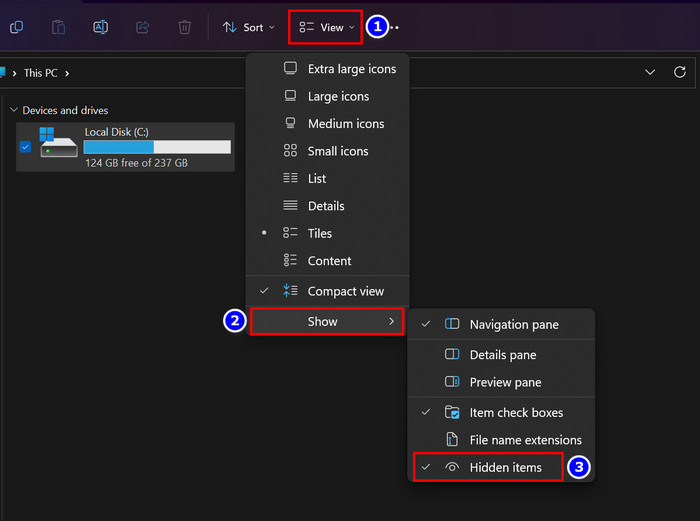
5. Run the JAR file with Java™
Often some simple workaround can cure your error; the same can be said about the jar file access error. Let’s find out together how to conclude that operation.
Here are the steps to launch the jarfile with the Java program:
- Right-click on the jarfile and choose the Open with option.
- Select Java if you find it on the list; otherwise, click on Choose another app.
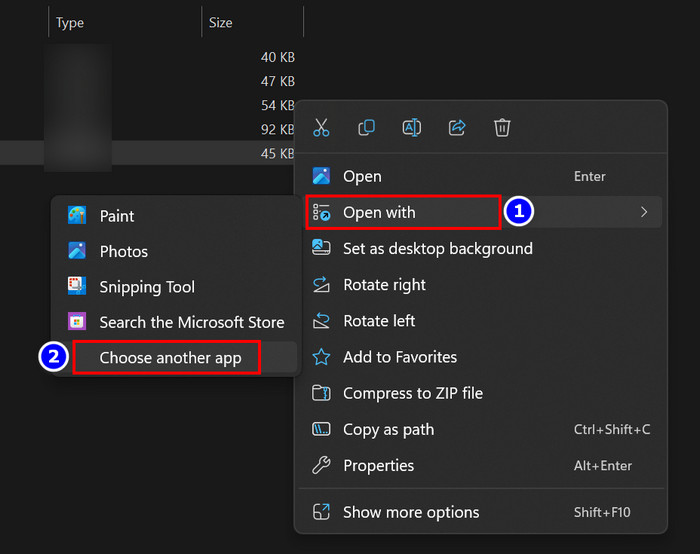
- Pick the Java program from there.
- Select OK when prompted.
The above procedure will run the jar file on another window, and the error of being unable to access the JAR file will vanish.
6. Use a Third Party Application
If none of the above methods works for you, then this is the option for you to run jar files. You have to look for JarFix on the internet and download it. Then click on jarfix.exe after you install it and fix the JAR file error. 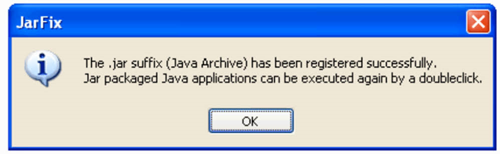
To operate the app, right-click on the error jarfile and choose Open with, then select JarFix to launch the file, and you’ll be good to go.
Quick Note: Make sure that the file is selected to be opened by Java.
Nonetheless, with Eclipse IDE’s aid, you can swiftly program in Java, and the installation process of Eclipse on Windows 11 is also straightforward.
7. Check for Documentation
If you are a developer who loves to code with Java and encountered the inability to access the jarfile error, you should carefully read through the documentation of the function or utility responsible for running the JAR file.
Closely inspect the code for any missing parameters to the function and the file path to find the main culprit and resolve these annoying issues.
Frequently Asked Questions
Why are you not able to access the JAR file?
The main reason behind the access error is the lack of system permissions. If you don’t have permission to read, write, and execute the codes, you won’t be able to access the JAR files.
Why is your JAR file not working on another computer?
JAR files need the Java Runtime Environment (JRE) installed on the computer. When opening your JAR file on another computer, ensure the PC has installed the latest Java Runtime Environment (JRE) version.
Why are you unable to access JAR files on Linux?
If you cannot access the JAR files on your Linux PC, ensure the Java Runtime Environment (JRE) is correctly installed. Otherwise, your system won’t be able to open the files, leading to the inability to access the file issues.
Final Thoughts
So, these are some of the solutions that I have tried before to solve the error and was quite successful, to be very honest.
You can try these solutions without any hesitation as it would solve your problem within no time. For further queries, comment below.