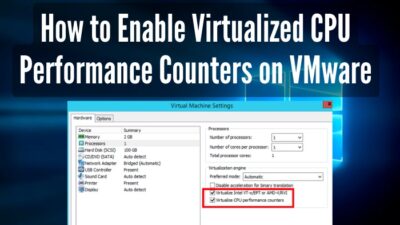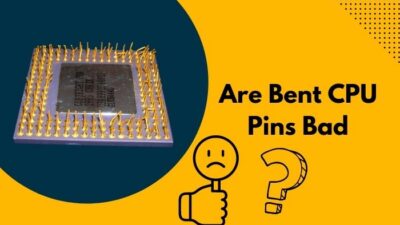Wouldn’t it be wonderful if you could save power and operate your CPU way cooler than it is right now? Yet losing no performance regardless.
You know, CPU undervolting is often executed by prosumers or enthusiasts to optimize the system.
So what’s stopping you, then? Feeling overwhelmed?
No worries. I’ll walk you through every alley of undervolting a processor in this article.
Let’s begin.
Undervolting : What Sorcery Is This?
So, what exactly is undervolting?
Undervolting is an advanced technique to lower the voltage fed to the processor but retain the maximum clock speed. So that there is no performance loss, yet much lower power consumption. As the CPU utilizes less voltage, the temperature on the CPU package is significantly decreased.
You see, Power is the multiplication of the current flow and the voltage; P = I (Current) * V (Voltage). When the voltage decreases, so does the total package power of the CPU. And if you recall the Conservation Law of Energy correctly, Energy is indestructible, but changes form.
With reference to that, the temperature is the altered form of the total power utilization by the processor.
The CPU exploits the power and does the processing. Thus, heat is generated as a by-product. If the CPU uses more power, it will exert more heat.
When you lower the CPU core voltage, however, power usage is reduced, and so does the thermal output. And no performance is left on the table, as there is no tampering with the frequency.
Pretty awesome, right?
Nevertheless, one question always punches the clock in such a procedure — is it safe, though? Well, let’s find the answer in the later section.
Is Undervolting Going to Break My CPU?
You get the idea of undervolting, right? But is it safe to undervolt a processor?
Undervolting a CPU is totally safe. Unlike overclocking, you are simply reducing the core voltage. So there is no possibility of damaging the CPU with over-voltage and current.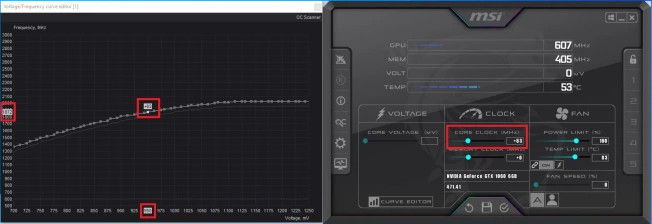
That said, undervolting reduces the heat output by the CPU core significantly, which is quite the opposite of overclocking.
See, the exciting fact is that while undervolting, the clock speed is untouched, yet it can boost higher due to the thermal headroom. It’s actually a win-win situation.
So, What Do I Need to Undervolt the CPU?
You can undervolt almost any CPU via the BIOS or through first and third-party software. Though, some device manufacturers are so adamant about some product models and lock out any tweaking of the hardware, whether it’s the BIOS or the processor.
For example, I couldn’t even touch the CPU voltage on an ASUS Prime H510 board paired with an i3 10100. Software solutions, like Intel XTU, and Throttlestop, are my gateways in such instances.
Not to mention these programs work exceptionally well on a laptop as you can do little to no modification in the BIOS.
Speaking of programs, you need some testing and monitoring applications to make sure the undervolt profile does not cause any stability issues and random crashes. Also, to check the CPU temp in real-time.
The idea here is to detect any anomaly in CPU behavior, such as fluctuation in temperature or clock speed at idle.
My choice of programs for testing is Prime 95, Y-Cruncher, and Cinebench R23. You can choose different apps, nevertheless.
For monitoring voltage, temperature, and clock speed, download and install CPU-Z and HWinfo.
So, that’s all you require to get started with the undervolting of your CPU!
Some Groundwork Before Undervolting
With every program installed, get prepared to carry out undervolting with some preparations, of course.
Whoa! No need to flinch. I’m not telling you to gear up for a war, but rather some helpful measures to mark a place to kick things off.
First, launch CPU-Z or HWinfo and run some stress tests in Prime 95, Y-cruncher, or Cinebench R23. Carefully observe the maximum voltage of the CPU under all-core loads. Note it down if you have to.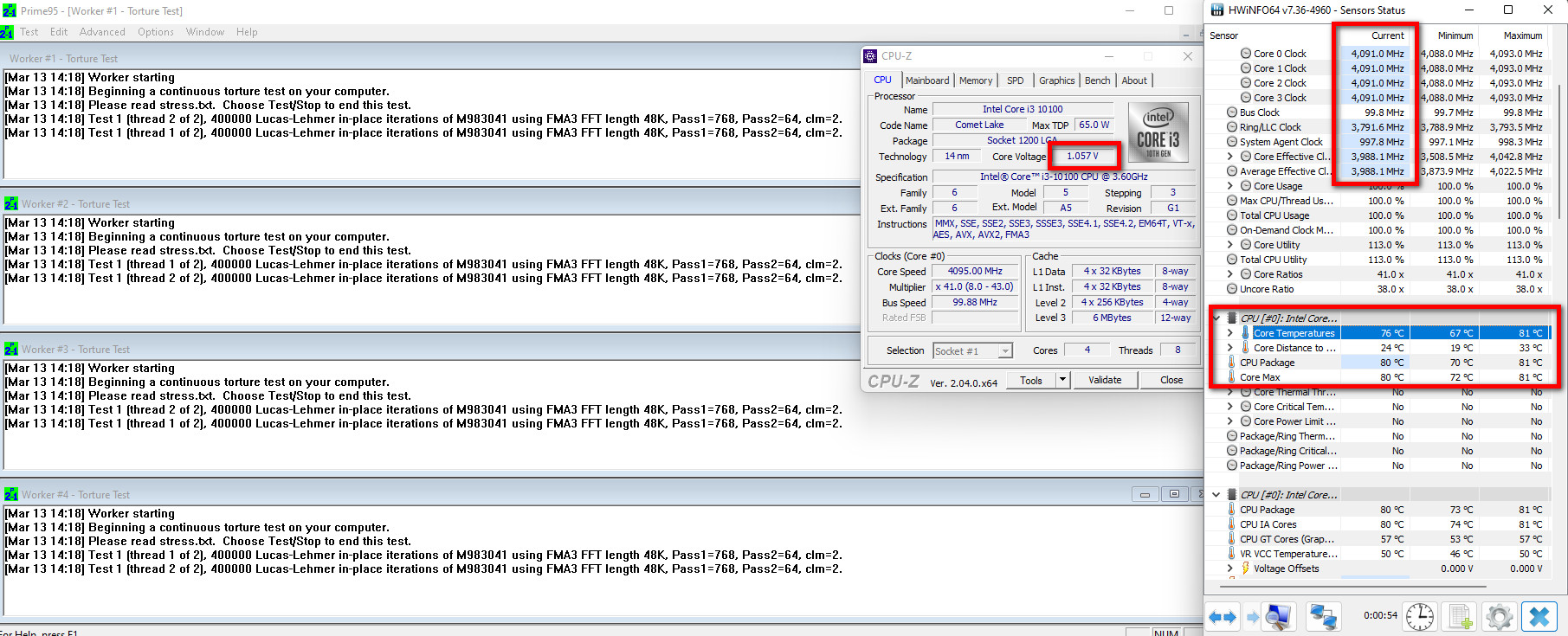
This is the value you will start decreasing the voltage from. Ergo, it is critical; otherwise, you’ll basically shoot in the dark.
Next, you can remove any sort of power limit imposed on the CPU. This is optional, by the way. But it surely confirms that your CPU is not limited by a power restriction; which ensures maximum clock speed and performance.
Whether you try to remove the power limit from the BIOS or via software programs, find and set the highest value for Long Duration Power (PL1), Short Duration Power (PL2), and Turbo Duration/Time.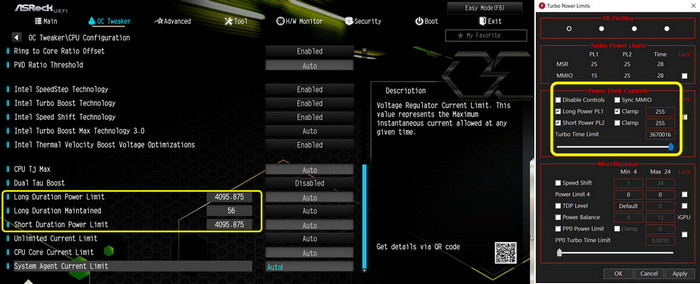
This will eventually pump enough power to the CPU to boost to its maximum frequency.
As it turns out, with no power constraint, the CPU will run at extreme voltage, delivering ultimate performance. But there’s always one caveat — heat.
By undervolting, the CPU still performs to the maximum potential but produces much lower thermal output. Not to mention way less power consumption.
So, that’s what I’m about to do in the later sections.
BIOS: The Stellar Approach to Undervolt CPU
Now that confusions and all the baffling queries are out of the way, let’s jump into the actual undervolting process.
On the question of undervolting, I like to tweak the BIOS with proper values, like thousands of users out there; because of the less possibility of being plagued by bugs and glitches obviously.
Follow these steps to undervolt your CPU through BIOS:
- Power on your PC and keep pressing the BIOS switch, such as Del, F1, F12, F10, or F11, etc, on your keyboard while the PC turns on.
- Switch to the Advanced BIOS mode by pressing F7.
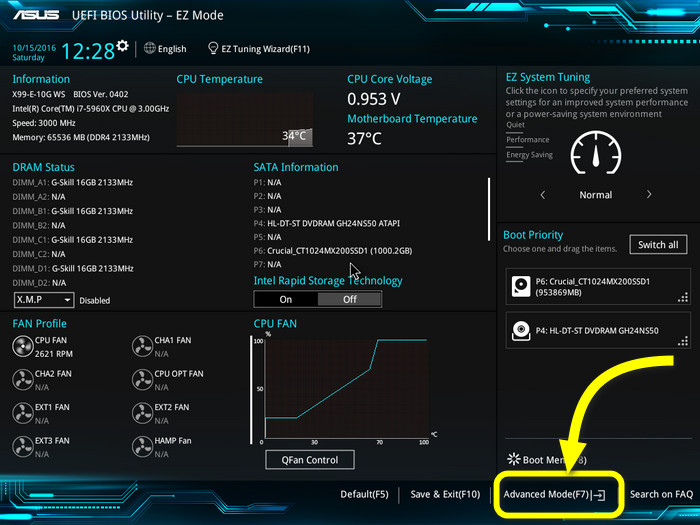
- Navigate to Tweaker (Gigabyte), OC Tweaker (AsRock), OC(MSI), or AI Tweaker (ASUS) tab depending on the brand.
- Access Advanced CPU Settings (Gigabyte), Advanced CPU Configuration (MSI), or similar CPU tweaking options on your motherboard.
- Find the CPU Core Voltage option and choose Manual, OC, or Adaptive mode. Again, names differ due to board manufacturers.
- Select CPU Offset Mode/Sign and choose negative (-).
- Type or select a value to decrease the voltage in the Offset Voltage field. I recommend starting with 0.015V. It refers to setting the maximum voltage 15 millivolts less than stock settings.
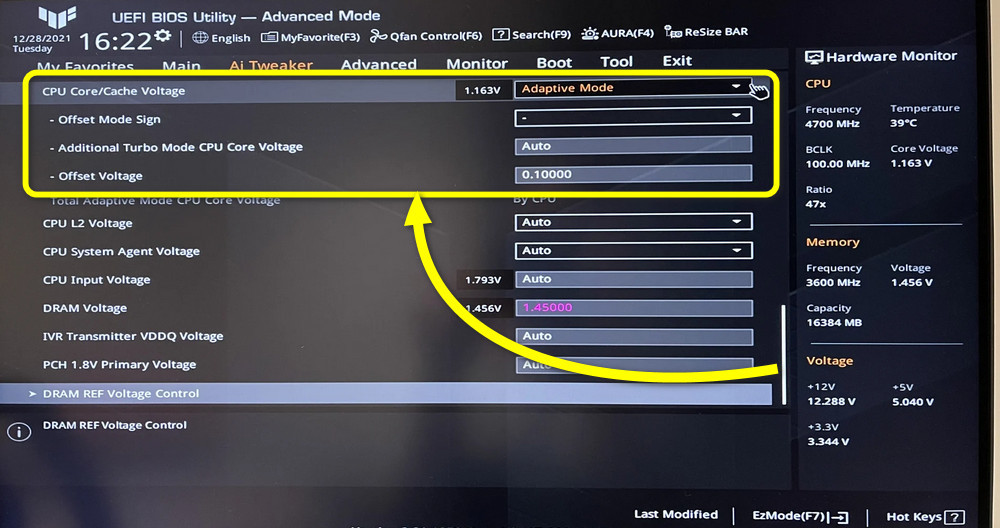
- Save and Exit the BIOS.
- Run a CPU stability testing program like Aida 64 Extreme, Cinebench R23, Prime 95, or Y cruncher.
- Check the temperature, clock speed, core voltage, and performance numbers. Write down these values for the corresponding voltage. You have to take note of these values each time there is a new offset voltage.
- Go back to the BIOS again, input a new offset voltage, and perform the stability tests again only if your previous offset value keeps the system flawless.
- Repeat the voltage decrement and stress testing until you encounter a stability error or system crash. Take note of offset voltage that causes issues.
- Go through the numbers you wrote down earlier. Set the offset voltage that you noticed yields maximum performance, the lowest temperature, and power consumption.
Note: If your new offset voltage is too low, the system may not post at all. Clear CMOS, and it will fix any black screen or post problem.
Voilà! You have successfully undervolted your CPU.
Now, this approach is intimidating for a lot of people, especially inexperienced users. Undervolting through different software is ideal if that’s the case. Let’s look at some applications which can be used for undervolting the processor.
Undervolt: Software Solutions Are No Slouch Either
Getting your hands dirty with the BIOS may feel overwhelming as a novice user. Not to worry, though; dedicated applications are always there to the rescue.
See, you’ll find a bunch of programs for undervolting. Some of which only work on Intel or AMD CPUs.
Below, I’ve discussed the detailed process of undervolting step by step with every application:
Intel XTU
This piece of software is specifically designed to tweak a collection of settings on Intel CPUs, be it a locked or unlocked one. To undervolt, however, lift the power limit and tweak the voltage.
But before you begin, download and install Intel XTU on your machine.
Follow the steps below to undervolt your CPU with Intel XTU:
- Go to the Stress Test tab and run the CPU Stress Test to check whether the processor is thermal throttling. Jot down the temperature value.
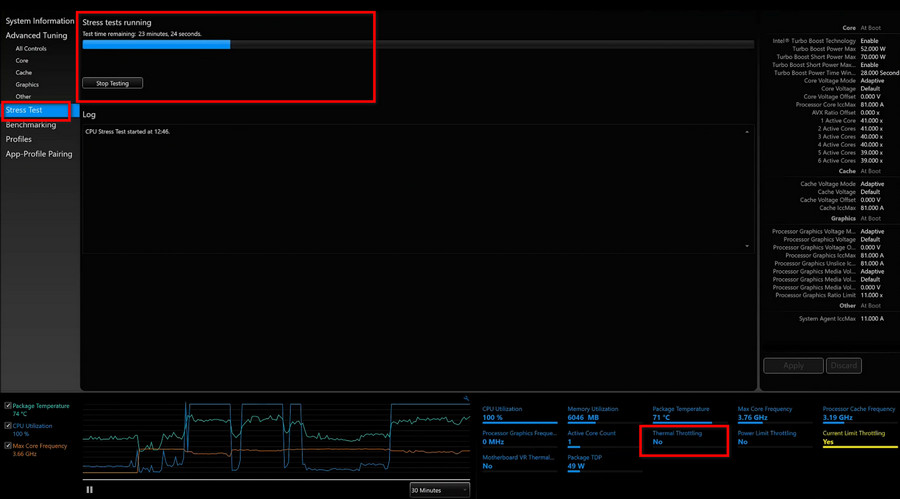
- Switch to the Core tab under Advanced Tuning from the left pane.
- Click on Core Voltage Offset numbers and scroll up.
- Pick a negative value, such as -0.015V.
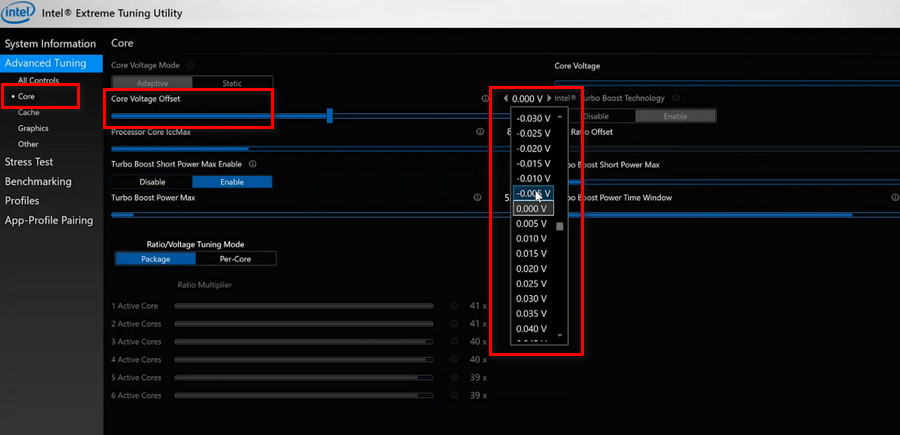
- Run the stress test again to see if it is still thermal throttling. Also, keep track of the Package TDP.
- Work your way up, increase the negative value up a notch, like -0.025V, and run a stress test.
- Keep tracking the temperature via HWinfo, Core Temp, or other monitoring apps.
- Repeat the process until you encounter BSOD or other sorts of system crashes.
- Fixate on the offset voltage, which you found stable before the crash.
- Launch and run a stress test on Prime 95, Y-Cruncher to check stability, temperature, and performance.
CPU offset voltage that poses the best results in terms of heat, power consumption, and performance is the desired value to apply while undervolting.
Follow the same procedure by navigating to the Graphics tab. From here, you can optimize the GPU performance by tweaking the Processor Graphics Voltage Offset similarly.
Throttlestop
Throttlestop is a third-party application to undervolt a CPU. It works strikingly well on Intel CPUs. Download and install Throttlestop. Then launch it on your laptop or desktop to set it in motion with the undervolting procedure.
Here’s how you can undervolt the CPU with Throttlestop:
- Check Speed Shift Epp from the launch screen. It allows your Intel processors to adjust the best Voltage and frequency depending on the workload.
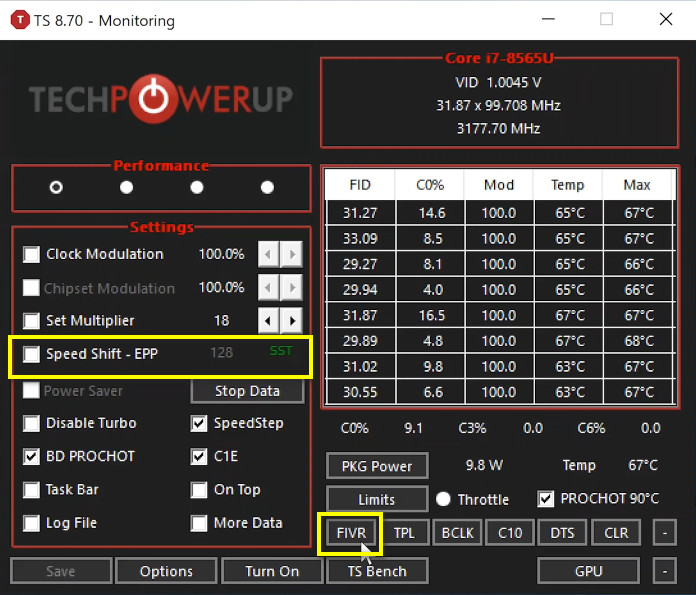
- Click on FIVR from the bottom right horizontal buttons. A new app window will appear with three sections.
- Choose the CPU core from the FIVR Control box in the middle section.
- Check Unlock Adjustable Voltage from the CPU Core box.
- Select Adaptive core voltage.
- Set the value for Offset Voltage by dragging the slider to the left. This will imply a negative value, meaning the maximum voltage is decreased.
- Choose OK – Save voltages immediately from the Save Voltage Changes box in the rightmost section.
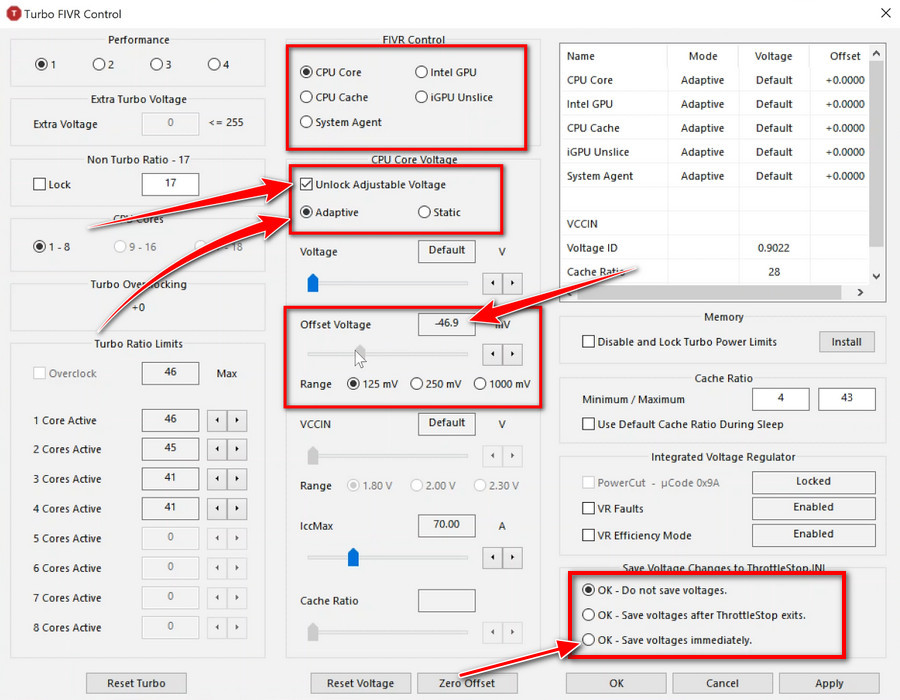
- Hit Apply and click OK.
- Open a stress testing program and run it. If you see no crashes or stability issues, repeat the entire process until you hit the wall.
- Repeat the same process for CPU Cache and Intel GPU from the FIVR Control.
If the system encounters BSOD when you apply a new offset voltage, you need to lower the offset value. Then progress through by checking the stability with testing applications.
This whole process is a summary of applying new values and testing if the CPU is capable of running at this voltage. So, you must check and confirm whether the system is completely fine operating under the new voltage settings.
Ryzen Master
For AMD desktop processors, Ryzen Master is a brilliant in-house program. First, download and install Ryzen Master.
Follow the steps below to undervolt AMD CPUs through Ryzen Master:
- Launch Ryzen Master and switch to the Advanced View.
- Navigate to Profile 1 or 2.
- Select Manual from the Control Mode at the top.
- Tweak the Peak Core(s) Voltage from Voltage Control. Lower from the voltage reading under all-core loads.
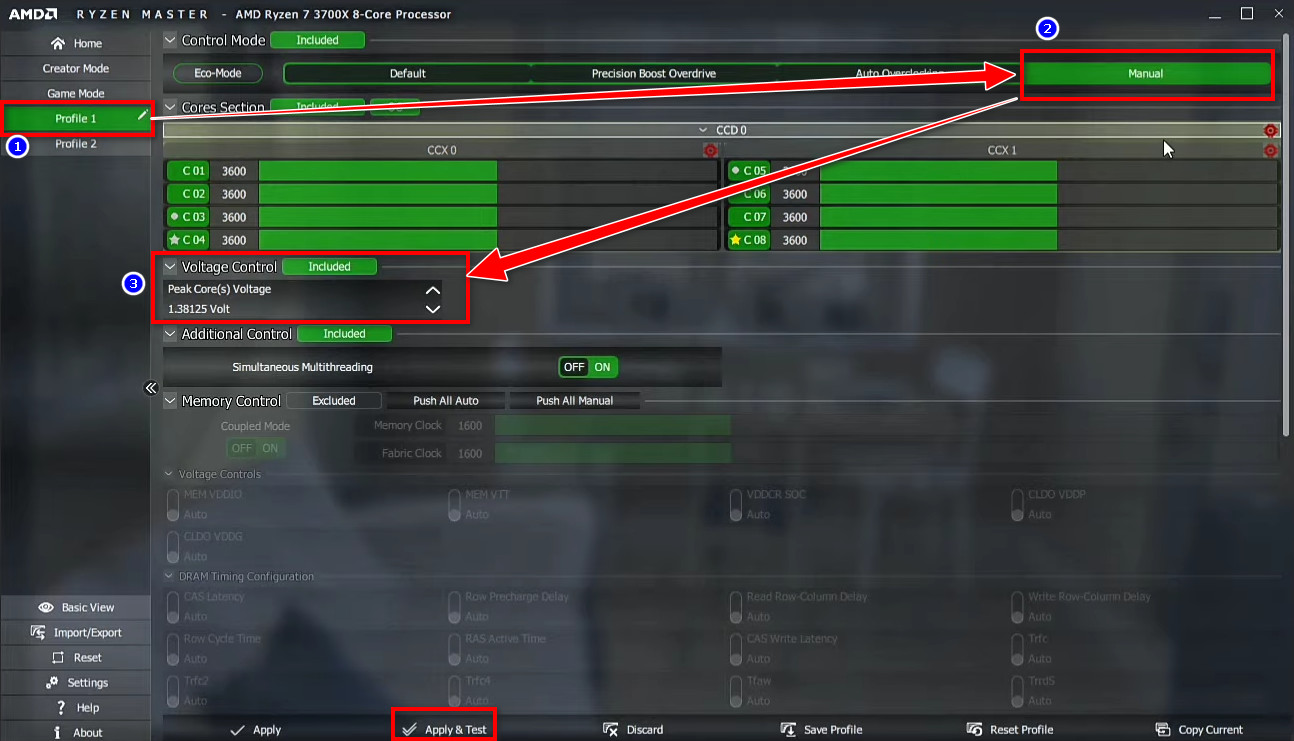
- Slash 50mV from the current peak voltage and run a stress test.
- Click on Apply & Test. Keep monitoring the temperature and clock speed.
- Check for any BSOD or crashes during the stability tests. If everything is rock solid, try lowering the voltage again with testing.
Like with other applications, repeat these steps until you find the lowest voltage possible with a stable system. Save the preset.
When you boot into Windows, you can choose that profile and your CPU will inherit the undervolt profile from then on.
Undervolting Is A Good Idea, Is It Though?
You know, the fact with undervolting is there’s nothing to lose, rather gain a lot with the simplest of adjustments.
See, your CPU gets weakened in terms of performance and lifespan over the years as silicone quality significantly decreases. It’s a fair and natural process.
In terms of processors, this basically happens due to heat and running at a certain power threshold. CPU Overheating, however, also causes lag in real-world applications.
You know, these two are linearly connected with each other. If you can lower the power usage, the thermal output will be at a minimum. But you can tackle thermals with great cooling solutions, right?
Technically, yes, but the fact that your CPU uses a lot more voltage can be a dealbreaker. So undervolting is like a water tap in the desert in this instance.
I’ve probably said this a hundred times, but I must say, undervolting undercut both the core voltage and temperature. As a result, you can expect better longevity from the silicone die.
With all this information, let’s not forget undervolting increases the overall performance of your CPU by boosting it to a higher frequency.
That’s not a point-blank statement, as you might think. It is in fact a proven reality.
Let’s look at the performance results that I achieved by undervolting my CPU.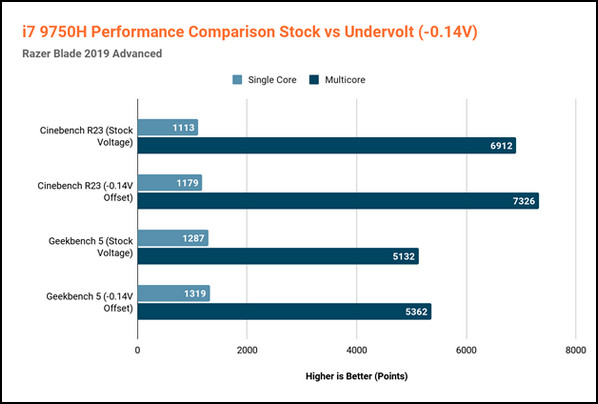
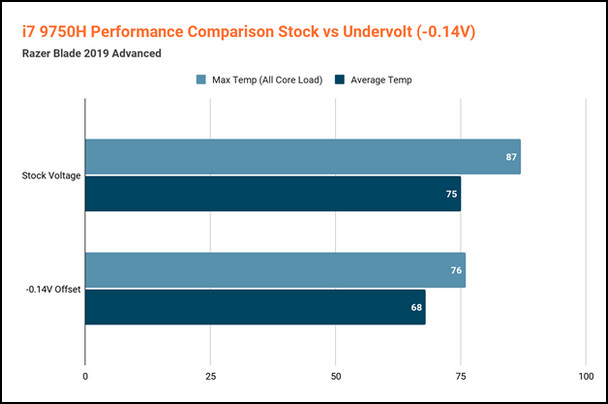
As you can see, on my Razer Blade 15 (2019), I have achieved a 3-6% of performance over the stock settings with a much lower temperature than before.
Over and above all, if you are a gamer, you are in for a treat! Undervolting optimizes your CPU for gaming.
Believe it or not, that’s just incredible.
That being the case, you should consider undervolting your CPU.
Ending Remarks
Undervolting is a terrific idea to operate the CPU at a conservative profile in terms of power usage. And that largely comes from lowering the core voltage. Besides, it drastically improves the performance and lifespan of silicone.
And with this guide, I hope you know how to execute undervolting safely. If you have more questions, don’t forget to leave a comment.
Happy undervolting!