The CPU (Central Processing Unit), commonly known as the processor, is the heart of a computer that processes the workload.
Sometimes, the system may fail for a variety of reasons, and the user is unsure if the failure is due to the CPU or not.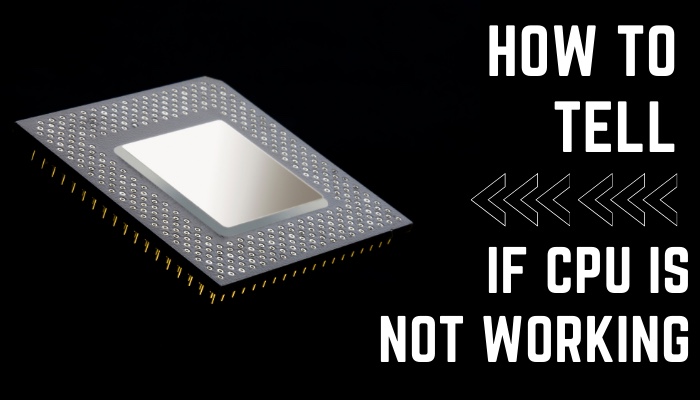
So, in this article, I’ll explain how to tell if your CPU is operating or not and why.
Let’s get started.
How to Tell if CPU is Not Working
If your system does not boot, freezes without warning, or displays a blue screen, this indicates that your CPU is not functioning properly. Other symptoms that your CPU is failing include the PC turning off automatically and emitting a beep code from the motherboard.
There are other indicators you can look for to determine whether your CPU is operational. Let us investigate those signs in the area below.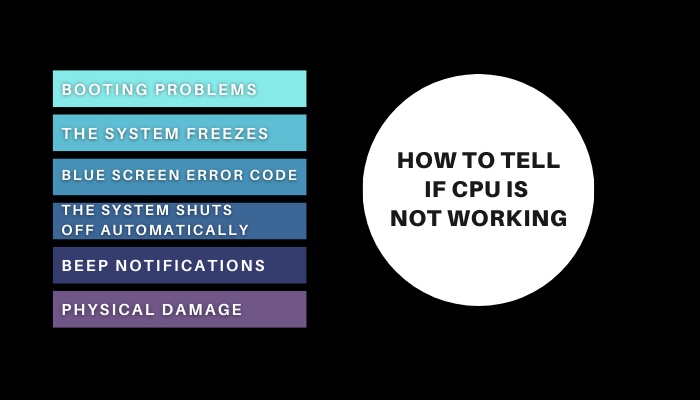
Here are how you can tell whether the CPU is working or not:
1. Booting Problems
The primary reason your CPU can fail is when your computer fails to power on. When your computer boots, your motherboard will make a beep sound, followed by a black screen on your monitor.
However, if your CPU is not functioning properly, you will not be able to experience any of these processes. You just notice that your computer makes no noise and remains silent. After pressing any key on your keyboard or clicking the mouse, there is no indication of power.
You can inspect your motherboard’s LED. If they are illuminated, but the computer will not boot, this is a definite indication of CPU malfunction.
2. The System Freezes
Another common sign that your CPU is failing that the computer freezes with a buzzing sound from time to time without any warning.
Typically, after entering the Windows OS, the computer will not respond to any of your commands. The mouse cursor on the display freezes, and any effort to operate the keyboard results in a sequence of brief beeps.
Rebooting the computer might not even resolve the problem.
3. Blue Screen Error Code
If you keep getting the blue screen of death while working on your computer, it signifies your CPU is malfunctioning or damaged.
If the monitor just shows the problem number 0x00000, this indicates a microprocessor malfunction; otherwise, it could be other hardware components.
4. The System Shuts off Automatically
Another sign that your CPU is failing is if your computer shuts down automatically during a normal operation.
Assume you are performing routine everyday tasks on your computer when it unexpectedly shuts down without warning. This unexpected shutdown of your computer may indicate an issue with your CPU.
5. Beep Notifications
Every motherboard contains an option that checks all hardware before the machine boots up. If the motherboard detects a problem with any device, it will emit beep signals to alert the user.
One of the possible causes of inconsistent beep noises could be a faulty Processor. Typically, a CPU issue will cause a sequence of 4-5 beeps. You can ensure the beep pattern from your motherboard manufacturer’s website.
6. Physical Damage
If you notice any smoke coming from the CPU or smell anything burning, your CPU is burnt. This physical indication also suggests that your CPU may not be operating properly.
Therefore, if you notice these kinds of CPU symptoms, you should deduce from them that your CPU may not be working.
What are the Symptoms of a Failing CPU?
The most common symptoms of a failing CPU are a computer that freezes at any time, the system failing to turn on, or displaying an error message when the system tries to boot up. Other symptoms include the fan operating at full speed and the computer shutting down automatically.
If your PC becomes stuck when performing any type of productive work or gaming, it could be a sign of a faulty CPU. If the computer process repeatedly freezes, the CPU could die at any time.
Furthermore, in case your computer shuts down automatically without warning, this indicates that the CPU is defective and could fail at any time. The hardest part is that it happens completely unexpectedly.
Last but not least, if your CPU fan starts operating at full speed for no apparent reason, it signifies your CPU has been damaged and you no longer have control over the fan. It is just another sign of a malfunctioning CPU.
How to Troubleshoot a Failing CPU
To troubleshoot a failing CPU, use a good CPU cooler, monitor processor temperature, and reinstall the processor correctly. Users can also diagnose their processor by removing dust from the system and reapplying thermal paste on the backplate of the CPU.
If dust and filth clog your computer’s air flow system, the temperature of your CPU may rise.
There is a danger of overheating processors. Check the CPU temperature using third-party apps or BIOS and frequently clean out all the dust and grime can help to address the processor heating problem.
Installing a good CPU cooler is also a fantastic approach to securing your processor. Because a low-quality CPU cooler cannot keep the CPU temperature stable. As a result, the CPU can overheat and fail at any time.
How to Avoid CPU Failure
To avoid CPU failure, users should monitor the CPU’s temperature, utilize a Thermally Advantaged Chassis, and clean the processor fan on a regular basis. Keeping the case open and using suitable CPU cooling also helps users avoid CPU failure.
Maintain cleanliness Maintaining your system at all times will assist you in avoiding CPU failure because dust and dirt will clog your airflow system, raising the heat of the processor.
A processor that is overheated can be harmed at any time.
Using a larger casing also helps users avoid CPU failure because larger cases have more area and a higher airflow. If the case has little headroom and is too small, the CPU may overheat.
As a result, using a larger case reduces processor overheating, and the user can avoid System failure.
Conclusion
The most frustrating thing for a user is when a CPU isn’t working properly, and they don’t know how to recognize it.
So, in this article, I demonstrated how to recognize a faulty CPU and troubleshoot it.
If you have any questions or comments, leave them in the space below.




