Setting the PS5 as the primary device, you can get the ability to share games and PlayStation Plus benefits with other users, seamless automatic downloads, and remote gameplay.
Additionally, you can enjoy uninterrupted gaming sessions even without an internet connection.
In this article, I’ll explain the steps to set up your PS5 as the primary system seamlessly.
How to Enable a PS5 as Primary for Console Sharing & Offline Play
To activate the primary account on PS5, simply enable the Console Sharing & Offline Play option from the Users and Accounts section of the console Settings. Then you’ll be able to play games and open media you’ve bought and downloaded, even offline.
Here’s how to set up a primary account on PlayStation 5:
- Power on your PlayStation 5 console and access the main screen.
- Click on the Settings icon located in the upper right corner.
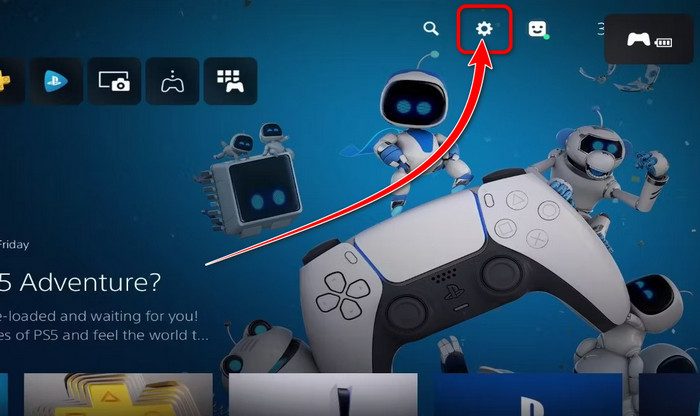
- Select Users and Accounts.
- Locate and choose Console Sharing & Offline Play under the Other section on the left side.
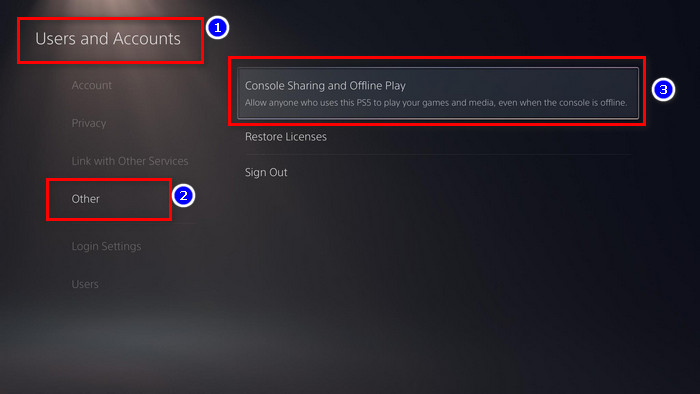
- Select Enable to activate the primary status for your PS5.
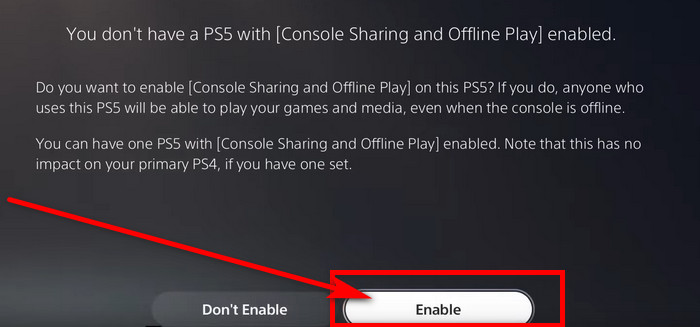
Now you can share content seamlessly and enjoy gaming offline whenever you want.
What Happens When You Make Your Account Primary on PS5?
When you set a primary account by enabling the Console Sharing and Offline Play option, it establishes a direct link between your PlayStation account and a specific console. It lets you share your media and games with anyone else using that same console.
The best part? Thanks to your membership, even if they don’t have a PlayStation Plus subscription, they can still enjoy some of its benefits.
Setting a primary account also helps you to unlock games on PS5.
The advantages keep on going! Seamlessly switch to a different PS5, continue playing your favorite games, and open your content. All you need to do is sign in with your account.
But make sure you have an internet connection for this to work smoothly.
Enabling this feature on a particular console gives it the power to run all your games and media, even offline. Additionally, certain PS Plus perks, such as online multiplayer and Game Help, become readily available.
Console sharing and offline play on the PS5 allows you to share your games, access your library effortlessly, and enjoy gaming with loved ones near and far.
Can You Have Multiple Accounts Set as Primary?
Unfortunately, you can only designate 1 account as the primary account on your console. However, modern gaming consoles often offer the convenience of registering multiple user accounts. Typically, you can create up to 16 different accounts on a single console.
Each of these accounts will have their own preferences, game saves, and achievements.
While only 1 account can be set as the primary account, this feature allows for seamless gameplay for up to 4 users simultaneously. These 4 accounts can log in at the same time and use their individual controllers to enjoy multiplayer games.
It’s an excellent feature for families or groups of friends sharing a console, as each member can have their personalized gaming profile while still accessing shared content and benefits.
Why Can’t You Assign a Primary Account on PS5?
If you are facing issues activating your PS5 console as the primary device, it’s likely because another console is already set as the primary one. Remember, you can only designate one console as the primary device at a time.
Follow the steps below to set your PS5 as the primary console:
- Deactivate Other Accounts: Go to the Sony PlayStation website, sign in, and deactivate all PS5 accounts that may be set as primary devices.
- Assign PS5 as Primary: Once other accounts are deactivated, assign your PS5 as the primary device, like I’ve explained earlier.
- Restart or Turn On PS5: After making the changes, restart or turn on your console to ensure the settings take effect.
Now you’ll be able to successfully set your PS5 account as the primary one and share games & media effortlessly with other users on the same console. Also, you can enjoy uninterrupted gaming experiences even when your PS5 is offline.
How to Manage Multiple Accounts On PS5
Owning a PS5 has never been more enjoyable, especially when you share the gaming experience with your family or housemates. Sony has simplified adding users to your system and sharing games across various accounts, including those obtained through PS+.
But first, you need to know how to manage those accounts and switch between them seamlessly.
Here’s how to manage multiple accounts on PS5:
Log in as a Guest
If you want to let others experience the PS5 without requiring them to create a new Sony Network account, the Guest profile is the way to go.
Just follow these steps:
- Create a new account.
- Select Quick Play to access the Guest profile.
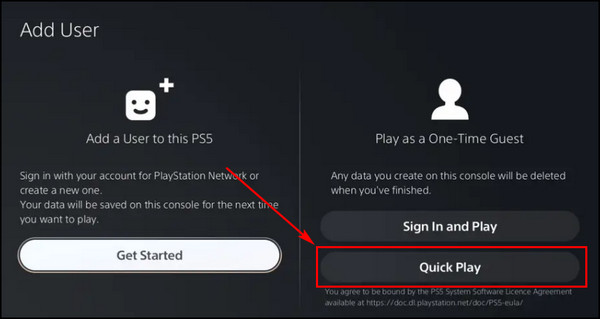
It grants the full PS5 experience without the need for a dedicated account. Keep in mind guests don’t have access to PS+ benefits, multiplayer gameplay, or game purchases.
Swap from One User to Another
- Go to the Home screen of your console.
- Press the PS button on the PlayStation 5 controller, and the Control Center will open.
- Scroll to the right side and select your Profile from the bottom.
- Choose Switch User.
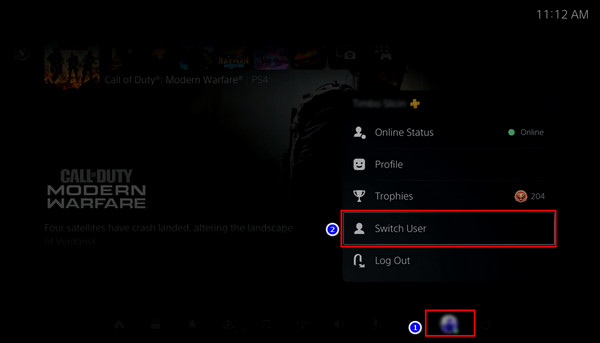
- Select the user you want to sign in to and enter the Login Passcode for that account.
Enjoy PS+ Sharing
The PS5’s outstanding feature allows you to share games and other media with others using the console.
The PS+ sharing option is automatically activated, but if you ever need to modify it, follow these steps:
- Navigate to the Settings menu on your PS5.
- Select Users and Accounts.
- Choose Other from the left menu and select Console Sharing and Offline Play.
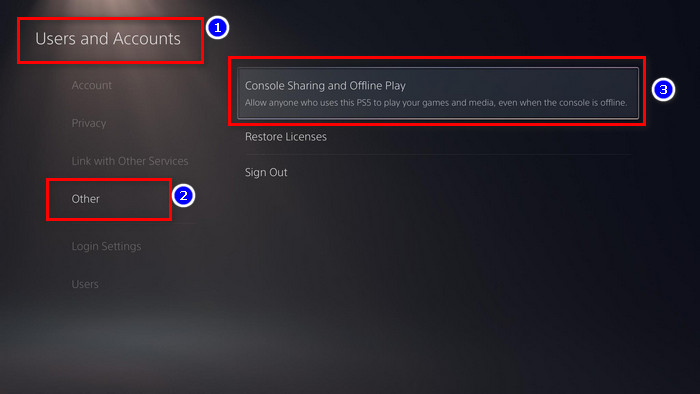
- Select Don’t Disable To maintain the PlayStation Plus Sharing functionality.
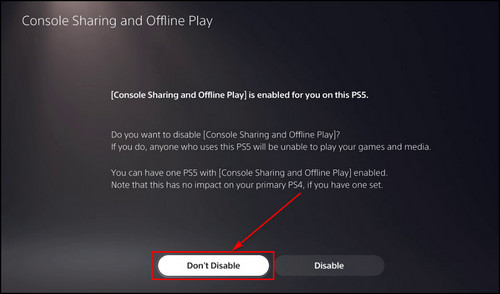
You are now fully prepared to maintain multiple accounts on the same console.
What are the benefits of PS5 Console Sharing & Offline Play?
Enabling the Console Sharing and Offline Play option creates a broad and flexible gaming environment, allowing friends, family members, or others to make the most of the PS5’s capabilities, regardless of internet connectivity.
Here are the benefits of activating PS5 Console Sharing and Offline Play:
Uninterrupted Gaming and Media Access
Even when PS5 is offline, authorized users can still play games and open media content. You can play single-player campaigns, watch movies, and enjoy music.
Access to Purchased Games
Users can access the extensive library of games and media content you’ve purchased and downloaded on the console. It ensures that everyone can indulge in their favorite titles and entertainment anytime.
Sharing PS+ Membership Perks
If you have a PlayStation Plus membership, by sharing your console, you can also share PS Plus benefits with other users who don’t have a PlayStation subscription. Among these perks is the ability to engage in thrilling online multiplayer adventures with friends and gamers worldwide.
Despite all these advantages, if you want to stop sharing your games or want to make another account primary, you need to stop the current account as the primary one, which I’ve described in the following section.
How to Deactivate Your Console as the Primary PS5
To deactivate your device as the primary PS5, visit the official Sony PlayStation page, sign in to your account, and deactivate all devices from the Device Management section. You can also do this process from the PS5 console setting. Simply disable Console Sharing & Offline Play from Settings.
Here are the methods to deactivate your console as the primary PS5:
Deactivation via PS5 Settings
- Turn On Your PS5 and access the home screen.
- Select the Settings icon from the top-right of the screen.
- Choose Other from the left menu and select Console Sharing & Offline Play.
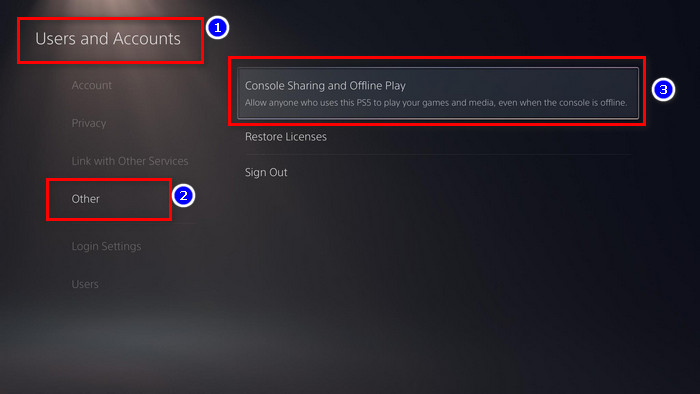
- Select Disable to deactivate the primary account on your PS5.

Deactivation via Sony’s Official Website
- Go to the PlayStation Network website.
- Sign in using your PlayStation account credentials.
- Open the Device Management section, where you’ll find the list of your PS5 accounts.
- Click on the Deactivate All Devices option to remove the primary account from your PS5.
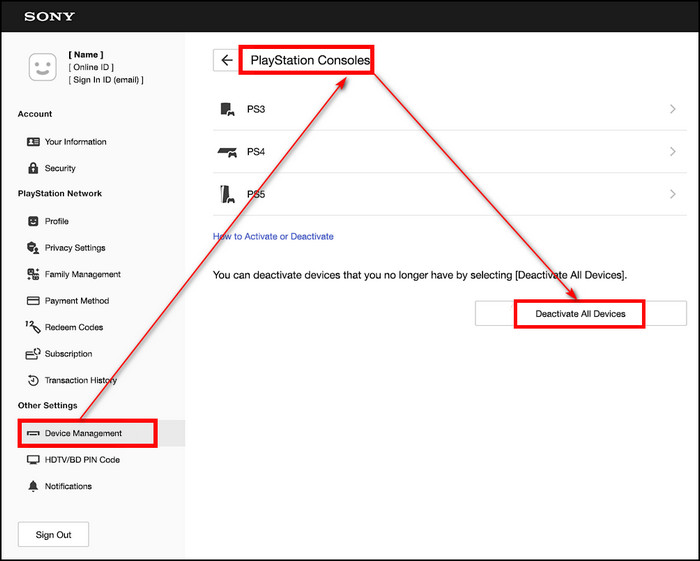
Now, others who have access to your console won’t have access to your games, and the PS5 is ready to set up a new account as the primary.
FAQs
How do you change the primary user on PS5?
To change the primary user, first, you need to deactivate the current user as the primary. To do that, select Settings > Other > Console Sharing & Offline Play. Finally, choose the Disable option. Then switch to the user you want to make primary. For that, go to the Home screen and press the PS button on the controller. Then, navigate to your Profile, select Switch User, and choose the desired user. Then enable Console Sharing & Offline Play for that user.
How many users can activate primary PS5?
PS5 allows for designating just 1 account as the primary one. However, it does offer the option to register up to 16 accounts on the same console. 4 accounts can be logged in simultaneously, each with its own controller.
Can you have a secondary account on PS5?
Yes, you can have a secondary account on PS5. To create a new account on your PS5, simply choose the Add User option. You can access this option either from the user-select screen that appears when you boot up the console or through the Switch User option from your profile on the home screen.
Final Thoughts
By making your PlayStation 5 the primary device, you can access automatic game downloads, seamless cloud saves, and the ability to share content with family and friends.
Following the steps in this article, you can set your PS5 as the primary console, ensuring you get the most out of it.
Comment below if you have further questions, and we’ll get back to you.




