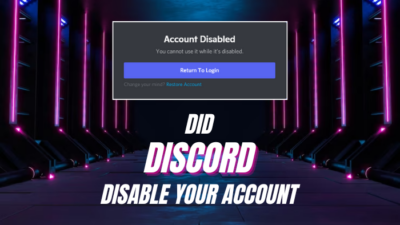Displaying a greeting message instead of an empty screen every time someone joins your Discord domain can serve many purposes. Such as conveying a warm welcome & a short introduction to your server as well as important rules.
And the best part of this feature is that it’s super easy to set up, as long as you follow the step-by-step guide I’ve provided here.
So without any delay, let’s see how to add a welcome message on Discord.
How to Make a Welcome & Goodbye Message on a Discord Server
Using a Discord bot, such as MEE6 is the most effective and easy way to add a welcome/goodbye message to your Discord server. These personalized welcome messages will be shown in the chat as soon as a new member joins your server.
FYI, if you’re feeling lazy, go to your server’s Settings > Overview and simply enable the Send a random welcome message when someone joins a server option. It’ll send a short, auto-generated welcome message in chat whenever a Discord user joins your server.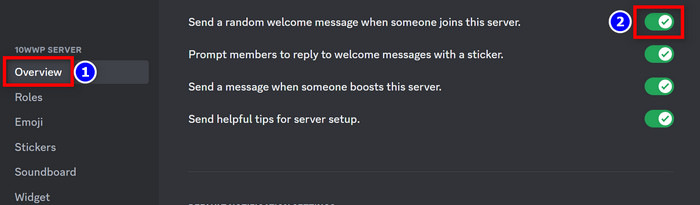
For the gigachads who want to make their own unique welcome and goodbye messages on Discord, follow these steps:
- Go to mee6.xyz/dashboard and sign in with your Discord account.
- Select Welcome & Goodbye from the left side pane.
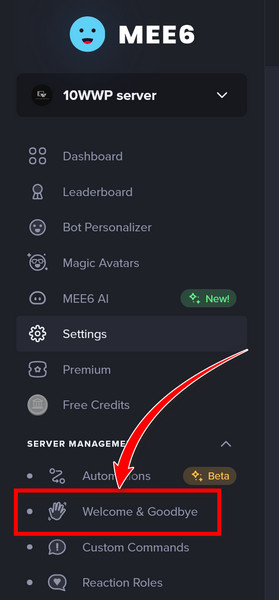
- Click on Activate Welcome & Goodbye.
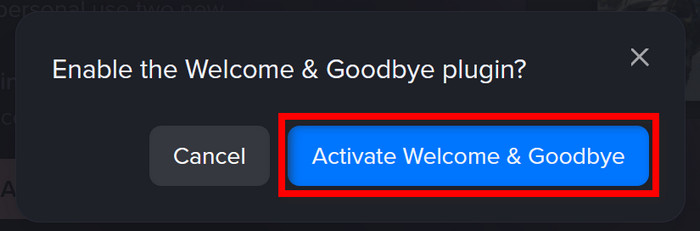
- For making a welcome message:
- Enable the toggle for Send a message when a user joins the server.
- Select your desired channel from the drop-down menu for Welcome Message Channel.
- Click on Text message or Embedded message according to your preference.
- Add images and customize the entry fields to your liking.
- Click on Preview to check how the finalized message will be shown.
- Hit Save.
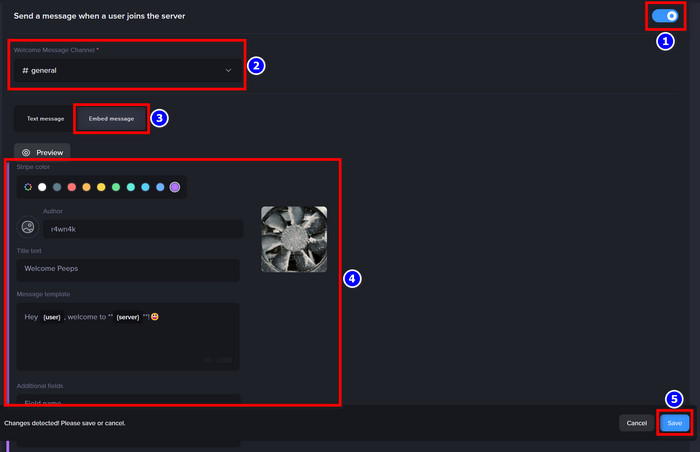
- For making a goodbye message:
- Toggle on the Send a message when a user leaves the server option.
- Select your server from the Goodbye Message Channel drop-down menu.
- Input the goodbye message and hit Save.
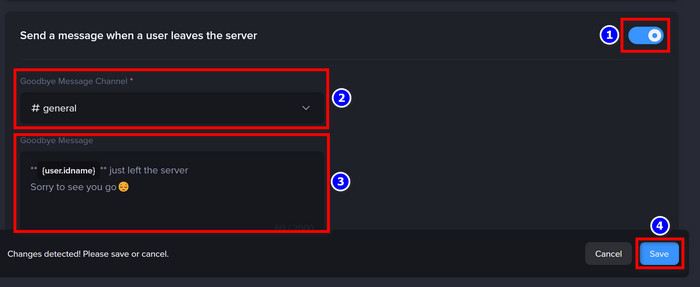
Done! Now send out invites for people to join your Discord server. Whenever someone accepts the invitation or joins the server, they’ll get a welcome message in the text chat. But they won’t see the goodbye message, it’ll be only visible to the server members.
Furthermore, you can customize the roles and permissions of the MEE6 bot from Server Settings > Roles > Default Permissions > MEE6.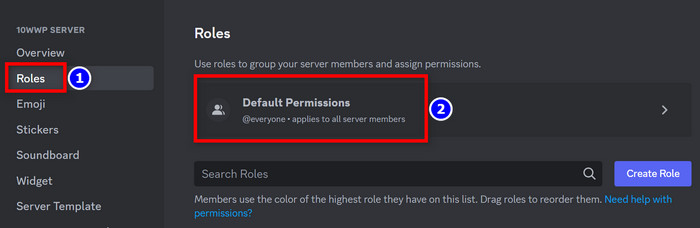
Add a Welcome Screen on Discord Server
You can also add a splash screen to welcome any newcomer to your Discord server. These welcome screens can be highly personalized/customized to give a good first impression and make the new members familiar with the rules and guidelines.
Here’s how to add a welcome screen on your Discord:
- Right-click on your server’s icon and select Server Settings > Welcome Screen.
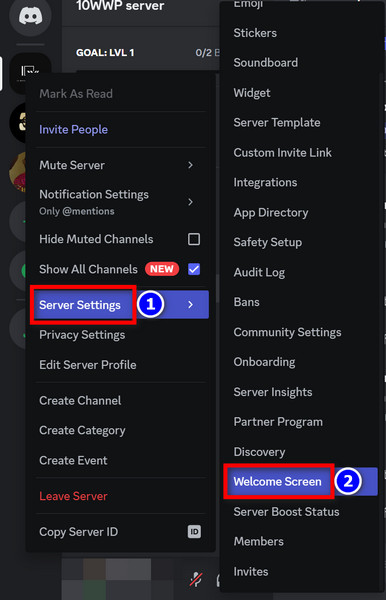
- Set up the entry fields to your liking.
- Click on Preview to check if everything is fine.
- Hit Enable when you’re happy with the welcome screen.
Keep in mind, the community option needs to be enabled before you can set a welcome screen. If you haven’t enabled it already, go to Server’s Settings > Community Settings > Enable Community > Get Started. Then follow the on-screen instruction to finish the setup.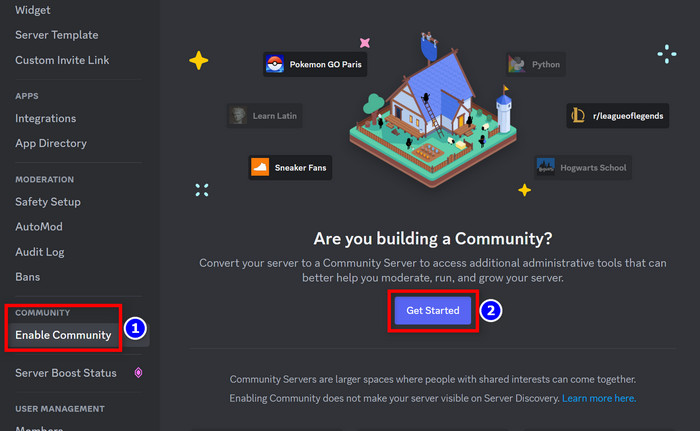
Update: As of 6/4/2023, Discord has temporarily disabled the Welcome Screen. If you have already set a Welcome Screen, it will still be shown to any newly joined member.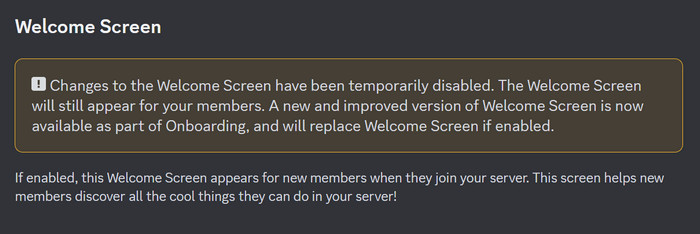
Frequently Asked Questions
Which bot is best for a welcome message in Discord?
MEE6 is currently the best bot to automate welcome messages on Discord.
Are Discord bots free?
There are both free and premium Discord bots available. Some free bots even have paid features.
To Sum It Up
- The welcome message feature on Discord can be utilized to greet newly added members.
- Use the MEE6 bot to set up a custom welcome and goodbye message for your Discord server.
- You can also set up a welcome splash screen to convey a short introduction to your server as well as all the important rules for the members.