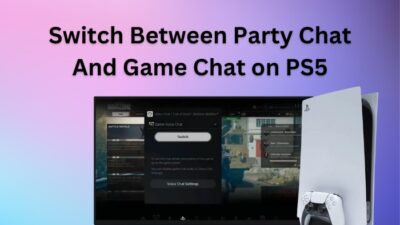Getting a new PS4 controller is thrilling but properly connecting it is critical to ensure that it works. Don’t worry, connecting your fresh PS4 controller is a simple procedure that takes just a few minutes.
With just a USB cord and a push of a switch, you can have your fresh DualShock controller linked and ready for action in no time. So, without further ado, let’s connect your new DualShock 4 to your console.
How to Pair New DualShock 4 Controller to your PS4
To pair your DualShock controller with your PS4 console for the first time, connect your controller and PS4 using a USB cable while your PS4 is switched off. Now switch on the PS4 and hit the PS switch on your controller, which will instantly link your new controller.
This is the way to pair your primary controller. You can also add additional controllers via Bluetooth or wirelessly any time you like after you have paired a primary controller.
The circumstances for attaching a new controller can vary, such as connecting a new primary device, connecting the PS4 controller to another console, or adding another controller to your PS4. As a result, let’s go over them one by one.
Pair the Primary DualShock 4 Controller With Your PS4
As you are surely aware, the PS4 has been around for a while, and your dependable DualShock controller may be exhibiting signs of wear and tear. However, even with the release of the PS5, there are still many good reasons to hold onto your PS4.
It still has a fantastic game catalog, excellent performance, and a large player community. So, keep your PS4 and continue to enjoy its gaming awesomeness for many more experiences!
So whatever the reason, you get a new DualShock 4, and you need to connect it as your primary controller. Follow the below steps to add the controller for
- Switch off your PS4.
- Use a USB cable to connect your PS4 and DualShock.
- Switch on your PlayStation by pushing the power button; the system will identify the controller and designate it as your primary controller automatically.
- Press the PS button on your controller, and you’ll be taken to the log-in screen, where you can select an existing player account or create a new one.
The above procedure will correctly link your DualShock to the PS4, and you may then utilize it by pressing the PS button.
Connect Extra PS4 Controllers Wirelessly
Me and my friends used to play FIFA 2023 on my PlayStation 4, hence we needed to add additional controllers to play. There are also many other plots where you need to connect supplementary controllers. The process is fairly easy, and you don’t need any USB cable.
Follow the below steps to connect an additional controller to your PS4:
- Navigate to Settings with your primary controller.
- Go to Devices and select Bluetooth Devices.
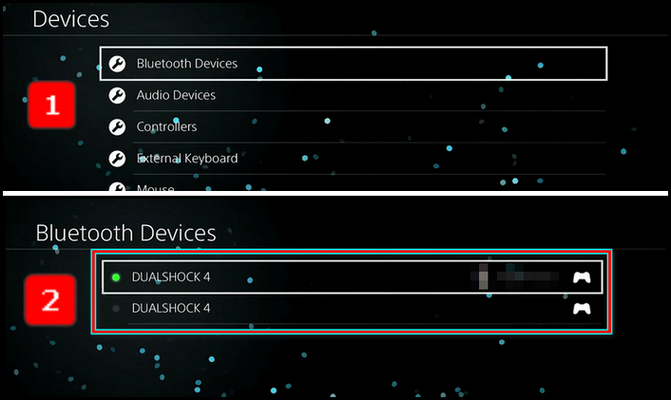
- Press and hold the PS button and Share button together for at least five seconds on the controller that you like to establish sync.

Now on the Bluetooth Devices window, you will find the new controller with a white or gray dot beside it. Select the new additional DualShock with your primary controller, and the controller will be synced.
Note: You need to have your primary controller synced to run the process and add an additional DualShock 4 controller.
To connect your primary controller to your PS4, you’ll require a USB cable. I tried many times to connect the primary controller without USB, but it just keeps flashing white and didn’t connect. You can also apply this method to connect the PS4 controller to another PS4 console.
Moreover, in case you have multiple PlayStation devices in your household, and you are trying to connect with wirelessly your primary devices to a particular PS4.
At this time, when you try to connect wirelessly, your controller might get confused with whom to connect. That’s why it’s safe and easy to connect the primary new device with a USB cable.
For a fresh controller to connect to the PS4 without USB, you must have a controller already connected to your PS4.
How to Disconnect Your PS4 Controller
Just got a shiny new PS4 controller? Feels great, right? But before you can start mashing buttons, you need to connect it to your PS4 correctly. But what happened to the previous controller? You just need to unpair it to make room for the new one.
Before starting the process, turn off your DualShock properly. Follow the below steps to disconnect your DualShock 4 controller from your PS4:
- Turn off the controller first which you like to remove from your PS4.
- Navigate to Settings with another controller.
- Go to Devices, and then Bluetooth Devices.
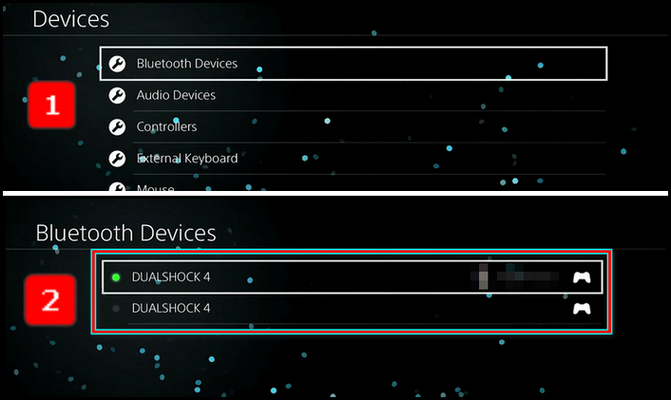
You will find all the controllers that connect to your PS4 now choose the DualShock that you like to remove. Select it, and you will find the option Delete or Forget Device. Pick the option and the controller will be removed.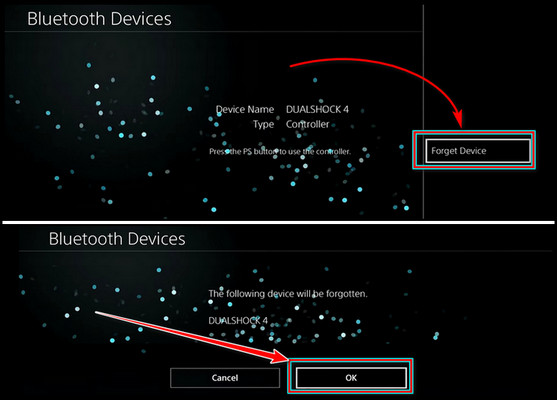
In case you have issues removing the controllers, you can reset your PS4 to start from the beginning.
Frequently Asked Question
Why is your PS4 controller not connecting to PS4?
In case your DualShock controller shows an issue when you try to connect it through USB, then try a different USB port. If that doesn’t work, then change the cable. You can also give a reset your PS4 with the reset button located at the back of the controller.
Why is your PS4 controller flashing blue and not connecting?
There is nothing to be afraid of. The controller just trying to connect with the console, that’s why it rapidly blinks the blue light. Furthermore, the solid blue light indicates the controller is for player one.
Why does your PS4 controller have a solid white light?
It’s normal to see any type of white light on your PS4. A solid white light typically indicates that the driver is out of date. The light will go away after you update the driver. On the other hand, a blinking white light means that the controller is either low on battery or trying to connect to your PS4.
Ending Note
Connecting a new PS4 controller is a piece of cake with the right steps. With your controller paired via cable or Bluetooth, you’ll be ready for some intense gaming action in no time.
Say goodbye to wobbly joysticks and unresponsive buttons by replacing your old controller. A connected PS4 controller equals smooth gaming and precise control – so go dominate those multiplayer matches or conquer expansive RPG worlds!