The GPU’s cooling mechanism can collect particles and dirt over time, resulting in decreased performance, excessive heat, and hardware malfunctions.
Although compressed air is a popular cleaning method, not everybody has access to it or finds secure using it.
In this post, I’ll show you how to clean a GPU without using compressed air and what tools you’ll need.
Let’s get started.
How to Clean GPU Without Compressed Air
To clean a graphics card without compressed air, use a soft-bristled brush to remove dust and debris from the graphics card. As cleaning tools, users will also require rubbing alcohol and soft pieces of cloth. The cleaning process is very straightforward.
Here are the step-by-step instructions to clean your GPU without any compressed air:
1. Gather Necessary Equipment & Components
Before performing any steps, gather the necessary components: a Philip head screwdriver, a soft-bristled brush, rubbing alcohol, a cotton swab, and a lint-free soft cloth.
2. Turn off the System
Before you begin cleaning your graphics card, make sure to turn off the device and remove it from the power supply.
This step is essential to prevent damaging the equipment or putting yourself at potential risk.
Check out the easiest way to test if GPU is failing.
3. Remove GPU from the PC Case
Before cleaning the GPU, remove the graphics card from the case. Because doing so will help you get the GPU thoroughly cleaned. Here’s how to do that:
- Remove the screws from the case with your forefinger.
- Take out the GPU by unscrewing the screws with a Philips head screwdriver.
- Carefully remove the GPU from its PCIe port.
4. Clean the GPU
Using a soft-bristled brush, rubbing alcohol, and a lint-free cloth, carefully remove dirt and dust from the graphics card and its cooling component. 
- Clean the grime from the GPU surface and the fans with a brush.
- Use a lint-free towel & rubbing alcohol and remove any oily substances from the GPU.
- Clean the hard-to-reach area of the GPU with a cotton scrub.
5. Reinstall the GPU
Make careful when putting the graphics card back into the computer if you previously removed it. Make sure the power cables are attached correctly and that it is seated correctly in the PCIe slot.
Read more on how long do GPUs last?
Why Do You Need to Clean Your Graphics Card?
Users must clean their graphics cards regularly to avoid overheating the GPU, extending the video card’s lifespan, and getting increased performance out of it. Regular graphics card cleaning will also help users save money from buying a new one.
There are other reasons why users should clean their GPU regularly. Simply read on to learn more about them.
Heat Management
Graphics cards produce a lot of heat as they work diligently on rendering visuals, which may result in problems with efficiency and even hardware malfunctions.
Maintaining a healthy graphics card requires effective heat control, which you can do by cleaning frequently.
To minimize the risk of GPU damage, regularly check and monitor your GPU temperature.
Improved Performance
A clean video card can also help increase performance. Dust accumulation on the GPU card’s heatsinks and ventilation may lead the card to overheat, resulting in lower clock speeds and, as a result, poorer performance.
Cleaning the video card and eliminating all the dirt and dust can help it function efficiently, resulting in higher frame rates and more responsive gameplay.
Extended Lifespan
Cleaning the GPU can also help to prolong its life expectancy. Overheating resulting from dust buildup may lead the video card’s parts to degrade and fail, necessitating expensive repairs or replacement.
You’ll be able to extend the life of your graphics device and ultimately save money if you keep it clean.
How Do You Maintain a Clean GPU?
To keep a clean video card, users must routinely clean dust and debris, watch GPU temperatures, and keep the environment clean outside the computer area. Users can also inspect their PC’s air ventilation system to keep their graphics card clear.
Keeping your GPU clean is critical for ensuring optimum performance, preventing overheating, and extending the life of your hardware. But over everything, you must know how to clean your GPU properly.
Here are some pointers for keeping your GPU clean:
Regularly Clean the Dust and Debris
Debris and particle buildup is a primary cause of graphics card overheating, which can result in speed degradation and possible hardware damage.
Cleaning the GPU often is essential to ensuring that it performs optimally.
Monitor Temperatures
It is critical to monitor the temperature of your graphics card to avoid overheating. Install applications such as GPU-Z or MSI Afterburner to watch the temperature of your GPU.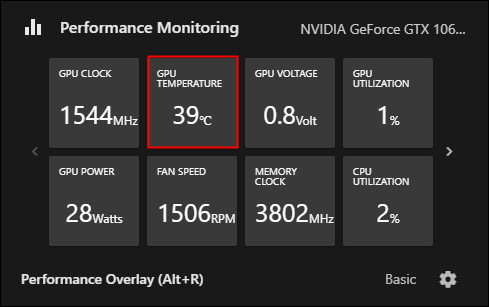
The ideal temperature for a graphics card is usually between 60 °C to 80 °C, based on the model of the GPU.
If your GPU’s temperature exceeds 80 °C, check why is your GPU overheating and how you can fix it.
Keep Your Environment Clean
Maintaining a clean atmosphere around your computer is critical to preventing particles and dust accumulation. Maintain a regular cleaning schedule for your computer desk and adjacent area.
Conclusion
Cleaning your graphics card is critical to preserving its efficiency and lifespan. By maintaining it free of particles and dirt, you can help it operate effectively, perform properly, and last longer.
It’s a simple job that takes little time and can save you a lot of trouble in the long run. So, include cleaning your graphics card in your computer management routine to enjoy a superior computing experience.




