Did you find yourself in an awkward situation, when a tech-geek friend asks about your CPU core count, and you don’t know the answer?
Knowing the CPU information will not only save you from embarrassment but will also help you to provide the specs to someone else instantly if you decide to sell your CPU in the future.
Here, I will describe several methods to check your CPU cores within a few minutes.
So, tag along.
How to Find Out How Many Cores Your Processor Has
The easiest way to check the CPU core count is from the Task Manager. Press the Ctrl + Shift + Esc button to open the Task Manager. Click on the Performance tab. Right below the CPU graph, you will be able to see how many cores your processor has.
Alternatively, you can use System Info, command prompt, PowerShell, and third-party software to check your CPU cores.
Below, I have also demonstrated all these methods, including the task-manager one in detail.
Here are the methods to find out a processor’s core count:
1. Use Windows Task manager
From the Task Manager, you can effortlessly check your CPU cores. This method works on different Windows operating systems, such as Windows 7, 8, 10, and 11.
Let’s see how the Task Manager helps you.
Follow the steps to know how many cores your processor has using task manager:
- Press the Ctrl + Shift + Esc button to launch Task Manager.
- Click on the Performance tab.
- Look below the CPU graph, and you will see your processor’s core count.
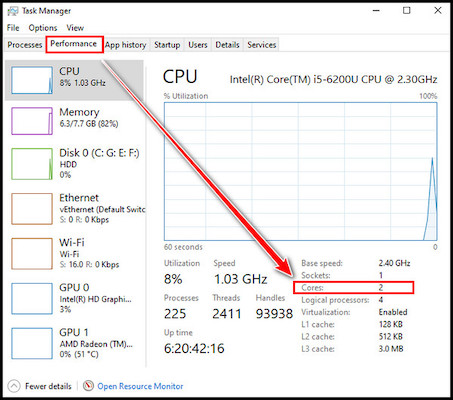
You can check out our recent article if you would like to know how many threads your CPU has.
2. Use System Information (Windows) or System Report (Mac)
You can also check CPU cores using your Windows System Information feature. If you have a Mac device in your hand, you can know the cores from the System Report.
Here’s how you can do this.
Pursue the following way to know your processor’s core count:
For Windows
- Press the Windows + R button to open the Run command.
- Type msinfo32 and click OK.
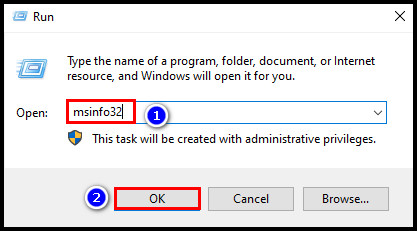
- Find Processor from the right panel and you will see your CPU cores.
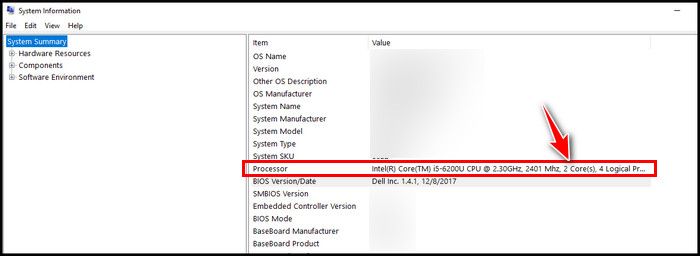
For Mac
- Click on the apple icon and select About This Mac.
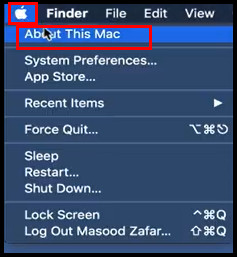
- Press on System Report.
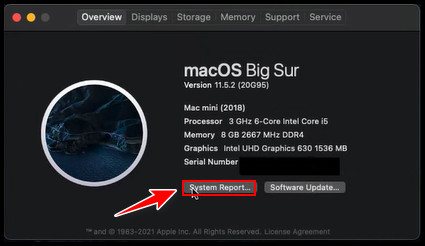
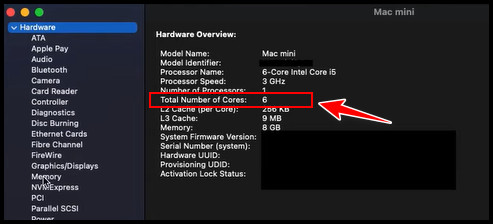
A whole overview of your hardware will appear. On that overview, you will find the total number of CPU cores.
3. Use Command Prompt
Besides task manager and System Information, you can use a command in the Command Prompt (CMD) to see the number of your processor cores. This method is also quite straightforward.
Let’s check out the process.
Here is the process to know the CPU core count using CMD:
- Click on the search icon, type cmd, and hit Enter.
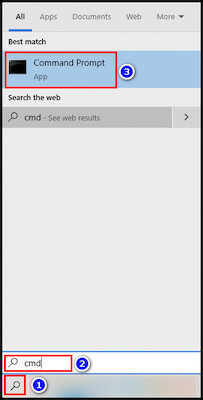
- Type the following command in the CMD and press Enter.
- WMIC CPU Get DeviceID,NumberOfCores,NumberOfLogicalProcessors
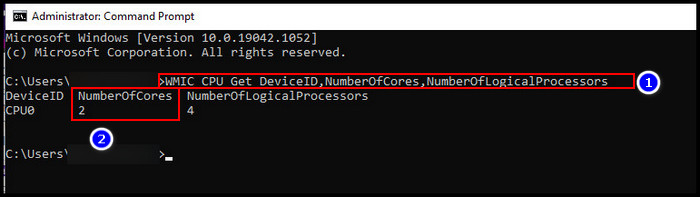
After executing the command, you can see how many cores your CPU has.
4. Use Windows PowerShell
If you prefer PowerShell over CMD, you can check the core count of your CPU using Windows PowerShell. The command that works in the command prompt also works on Windows PowerShell.
Take the below steps to know CPU cores using Windows PowerShell:
- Right-click on the Windows icon and select Windows PowerShell.
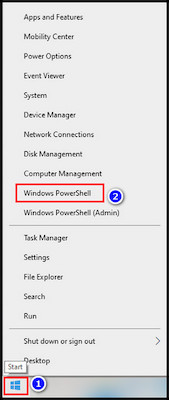
- Type the command in the PowerShell window and hit Enter.
- WMIC CPU Get DeviceID,NumberOfCores,NumberOfLogicalProcessors
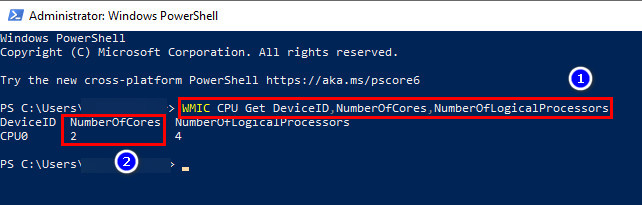
5. Use Third-party Software
To identify how many cores and logical processors (Threads) your CPU has, you can use third-party software. There are so many applications you will find on the internet that are quite helpful in getting PC info.
Among them, I think CPU-Z is the best. It’s pretty easy to download and doesn’t require any installation. Moreover, you can use this application on your Windows virtual machine, Linux, Ubuntu, and AIX.
Let’s see how you can get info using the CPU-Z.
Here are the steps to check CPU core count using third-party software:
- Go to the CPU-Z website.
- Download the zip file of the software.
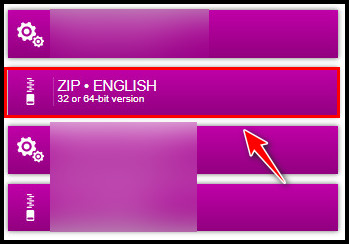
- Extract the zip file and run the application.
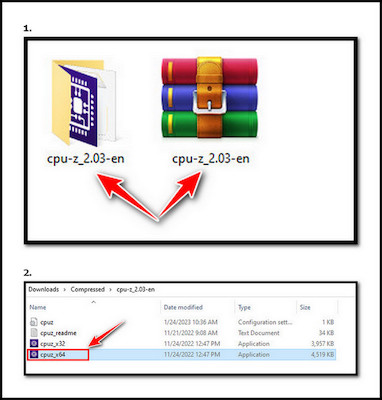
- Look at the bottom of the application, and you will see the number of cores you have in your CPU.
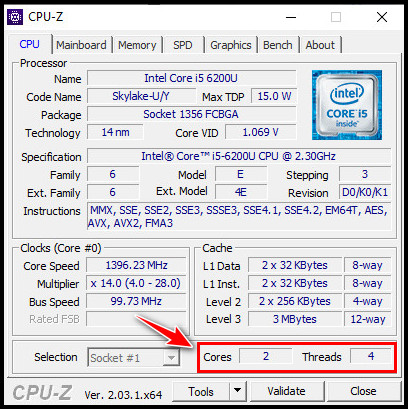
Now you’ll see the exact number of cores your processor has got. But you should know, not all cores are currently working. Some of them may be parked. However, the core unparking process is pretty straightforward.
And for better CPU performance, try enabling all cores in Windows 10.
What Does the Processor Core Number Mean?
Back in the day, processors had only one core. It means the CPU could concentrate on one task at a time. Due to technological development, all the CPUs now have two to eighteen cores in their system. It means the CPUs now can handle multiple tasks without performance drop-out.
Typically, one core can execute one task at once. If you have a multi-core processor, such as an 8-Core CPU, it will be able to handle more operations and become more efficient.
The lower the core count is, the weaker the CPU performance will be. And the CPU will become less efficient for you.
If you have a desktop PC and a low-core processor, replace your CPU with a better one. If you can afford it, at least install a four-core processor. Then you will be able to enjoy a better CPU performance.
To learn more, read Does adding more cores mean better performance?
FAQs
How many cores are in a CPU?
There can be multiple cores in a CPU. Dual-core processors have two cores; quad-core processors have four cores; hexa-core processors have six cores; and octa-core processors have eight cores. Since 2019, the majority of consumers have had CPUs with two to eighteen cores.
How many cores does an i7 have?
The minimum core count of all laptop and desktop Core-i7 processors is 4. There is no dual-core processor in Core-i7 for PC. However, for the mobile platform, you can find a dual-core Core-i7 processor.
How do I check my RAM and cores?
To check your RAM and cores, open the Run command first, by pressing the Windows + R button. Type msinfo32 and click OK. From the System Information window, you will see your RAM and CPU cores.
Final Thought
Stop cursing your PC when your computer doesn’t work. As you already know, if you have a low-core processor in your PC, the PC will work slower when you try to do multiple tasks at a time. Learn about your CPU first, then try to modify any other hardware components.
I hope now you know how many cores your processor has. Let me know in the comment section which methods you used to find out about your CPU cores.
You can also comment if you have any queries.
Peace out!




