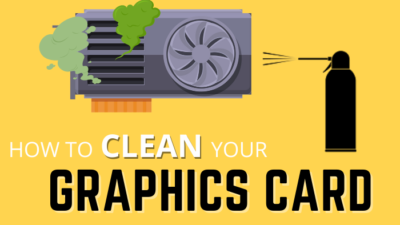CPUs and GPUs are the two most essential parts of any PC because they handle all core operations. For this reason, they are the most heat-generating parts in your computer.
And we apply thermal paste to keep their temperature at bay. However, the paste becomes less effective over time and causes GPU overheating issues. That’s why you must change the thermal paste now and then.
But how frequently should you apply new paste on your GPU? Follow till the end to know.
When Should You Change Thermal Paste on Your Graphics Card?
You should change your GPU’s thermal paste every 2-3 years. Over time, the thermal paste can dry out and lose its heat-transferring capabilities. That can increase your GPU temperature and reduce your PC’s overall performance. In that situation, changing the thermal paste is crucial.
However, your rig’s thermal paste replacement frequency depends on factors like applying patterns, ambient temperature, and paste quality.
But remember, replacing GPU thermal paste is a delicate process; if not done correctly, it can damage your GPU, Motherboard, or PSU. Excess thermal paste that fell over from the chip works like acid water.
If that connects with the CPU pins or GPU connector, it can damage your MOBO permanently. When that happens, immediately clean that thermal paste from your motherboard.
You must seek professional help to complete the tasks if you need help to do that.
Is It Worth Replacing Your GPU’s Thermal Paste/Pads?
Yes, because changing thermal paste maintains your GPU temperature and shelf life. Thermal paste transfers heat from the GPU to the cooler but can’t do that properly when it dries out. In that situation, changing the paste improves your GPU performance.
Replacing the thermal paste improves your graphics card’s cooling efficiency. And you get lower temperature readings and better performance from your graphics card.
Also, you can insert new fans in your PC case to reduce heat. However, you must insert fans correctly in the case and select the correct directions for the fans.
Lower heat also helps to increase the lifespan of your graphics processing unit and reduce GPU stress.
However, replacing the thermal paste won’t significantly affect performance if your graphics card is outdated.
In this case, you should invest in a newer graphics card with better performance and cooler.
How Much Thermal Paste Should You Apply on the GPU?
There isn’t any one-amount-fits-all answer to this question because the past amount depends on the chip size. Like if your GPU has a 3:3 Cm chip, you should use 0.2ml paste. However, over-applying thermal paste reduces its efficiency. So make sure to avoid that.
But in my ten-plus years of PC experience, I didn’t feel any difference in performance. You can also see the results of my temperature test for different thermal paste patterns to be sure.
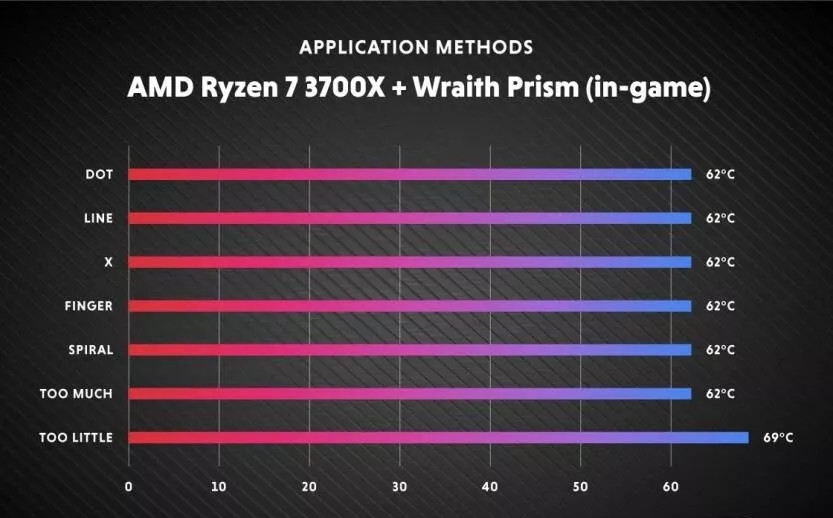 So you will get similar results whether you apply the thermal paste like a pea-sized dot or a cross on your GPU. But you may use carbon-based thermal compounds to get the best thermal performance.
So you will get similar results whether you apply the thermal paste like a pea-sized dot or a cross on your GPU. But you may use carbon-based thermal compounds to get the best thermal performance.
Which One is Better: Thermal Pads or Thermal Paste?
Many people suggest using Thermal Pads as a cleaner alternative to Thermal paste. However, choosing between thermal pads and paste depends on your needs and preferences. Both components have specific merits and demerits.
I will show you some differences between thermal pads and paste in this section. It will help you to understand the user base for both components.
Here is the comparison between thermal pads and thermal paste:
| Thermal Pads | Thermal Paste |
|---|---|
| Easy to apply and quick removal. | High heat spreader. |
| Have stable thickness. | Has improved heat transfer efficiency. |
| Suitable for a quick fix. | More difficult to apply and remove. |
| Less effective on high-end components. | Requires more precision during application. |
| Not ideal for overclocking. | Not reusable. |
So, as you can see, the thermal paste and pads fulfill different needs, and it’s appropriate for different user bases.
Also, using improper substances as your GPU cooling agent can damage your hardware permanently.
So you must only use a high-quality thermal paste designed for the computer to ensure optimal performance and safety.
How to Apply Thermal Paste on Your GPU
Applying thermal paste on a GPU is crucial in maintaining optimal temperatures and performance. However, you must remember that applying it to your GPU is a delicate process. When you don’t do it currently, it can harm your GPU. That’s why you must seek professional help If you’re uncomfortable with performing this task yourself.
This section will guide you to reapply thermal paste in your GPU. It will help you to execute the work easily.
Here are the steps to apply thermal paste on a GPU:
- Gather necessary tools and materials: You need thermal paste, isopropyl alcohol, cotton swabs or a microfiber cloth, and a screwdriver to apply the thermal paste.
- Open PC case: After gathering the component, remove the screws from the side panel of your computer case and gently slide the panel.
- Unplug the GPU: Unscrew the GPU screws and carefully remove the card from the PCIe slot.
- Unscrew the GPU fan: If your GPU has a dedicated fan, you must unscrew all the screws connecting the fan. Then unplug your fan’s power plugs to remove the heatsink.

- Clean the GPU: Use isopropyl alcohol and a cotton swab or microfiber cloth to clean the surface of the GPU. Also, follow our guide to clean your graphics card correctly.

- Apply thermal paste: Input a tiny pea or rice-sized amount of thermal paste in your graphics processor center. Spread it evenly with a plastic card to cover the entire surface of the GPU.

- Reattach the GPU back: Carefully reattach the GPU back with the font, connect the fan, then put the card back into the PCIe slot and screw it back into place.

- Turn on the computer: Turn on your computer and check the GPU temperature to ensure the thermal paste works correctly.
After completing the steps, you will see the departure difference yourself. However, you must handle your GPU carefully and seek professional help if unsure.
FAQs
How long does thermal paste last on a mining GPU?
Usually, the thermal paste on a mining GPU lasts not more than 4 years. But If you use low or mid-quality paste, it won’t survive that long.
Does GPU thermal paste go bad?
Yes, your thermal paste goes bad after the expiry date. However, the expiration date is very long, like 2 to 5+ years.
Is putting too much thermal paste bad for your GPU?
Yes. If you put too much paste on your GPU, it can’t transfer the heat to the heatsink properly. Also, excess thermal paste that fell over from the chip works like acid water.
Conclusion
The Graphics Processing Unit is vital in processing images, videos, and games. But, your GPU’s thermal paste becomes less effective after a while and causes the GPU temperature problem, performance issues, or even permanent damage.
So you should reapply your GPU’s thermal paste every 2-3 years.
After reading, I’m sure you’ve got your answer. Comment if you have any other questions about GPU. Peace!