Among thousands of role-playing action games, Genshin Impact has massive popularity worldwide.
Apart from its beautiful animation and smooth gameplay, it has several issues, like difficulties in downloading game files on Windows and mobile.
If you land here after facing a downloading error, I’ve got your back. In this article, I will discuss the reasons behind the issue and share 100% working methods to resolve the issue.
Tag Along!
Why is Genshin Impact Not Downloading?
Genshin Impact cannot download game files for several reasons, such as an unstable internet connection, lack of administrator privileges, misconfigured network settings, or changes in the DNS settings. Besides, corrupted files, antivirus or Windows Firewall can also lead to this issue.
If you are unable to download Genshin Impact on your Android or iPhone or Genshin Impact not loading, ensure your device has enough free storage and is compatible with your Android or iOS version.
Take a look at the following reasons to better understand how these factors restrict you from downloading Genshin Impact on your PC or mobile.
Here are the reasons behind unable to download Genshin Impact:
- Unstable Internet Connection: Poor internet connections cannot download larger files because it takes too much time and leads to files not downloading issues.
- Misconfigured Network Settings: When the network setting gets corrupted, you will face multiple issues with your connection.
- Corrupted Files: If the game files get corrupted, they fail to perform downloading tasks as they should, leading to a download error.
- Unreliable DNS Settings: Changes in your DNS settings can affect the internet performance and show game file download errors.
- Security Software: If you use an antivirus program on your device, there is a chance that the security application is blocking the game files from downloading.
- Compatibility Issues: If your device doesn’t meet the minimum requirements of the Genshin Impact, you may encounter a download error. Especially mobile (both Android and iPhone) users face this error because of compatibility issues.
Now that you know the primary culprits responsible for the Genshin Impact game files download error on PC or mobile. Let’s talk about how to resolve the issue in the following section.
How to Fix Genshin Impact Game Files Download Error
To fix the game file downloading error on Genshin Impact, ensure a stable internet connection, turn off security programs, use Google DNS, and update network drivers. Besides, resetting the network settings and cleaning up your disk storage can also resolve the issue.
Before diving into the major fixes, you must perform some preliminary checks to solve the download and Genshin Impact not starting Windows 11 matter. Consider the following list of factors and ensure to perform them before changing your system to resolve the downloading issue.
- Restart the launcher.
- Run the launcher as an administrator.
- Manually download game files.
- Unzip the downloaded game files manually.
If the above methods don’t solve your problem, go through the subsequent fixes to resolve the download error of Genshin Impact game files.
Here are the methods to fix the Genshin Impact game files download error:
1. Reset Network Settings
Resetting your network settings can solve the game file downloading error in most cases. Perform the following steps to reset your Windows network settings.
Here’s how to reset default network settings:
- Press Windows + I keys to open Settings.
- Select Network & Internet.
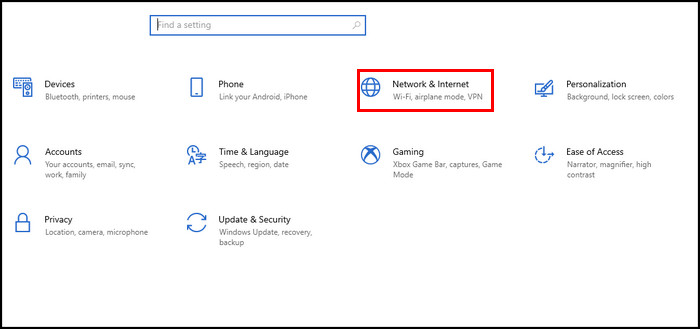
- Locate and click Network reset under Advanced network settings.
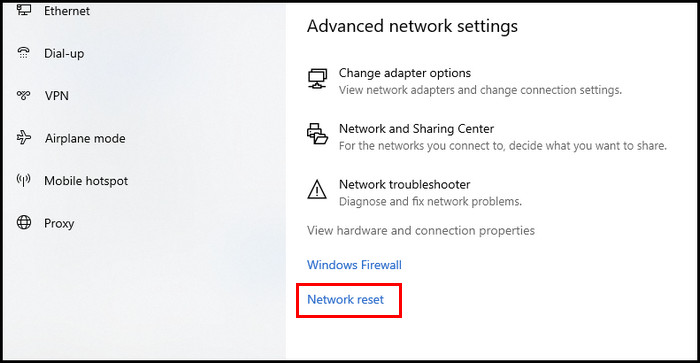
- Select Reset now.
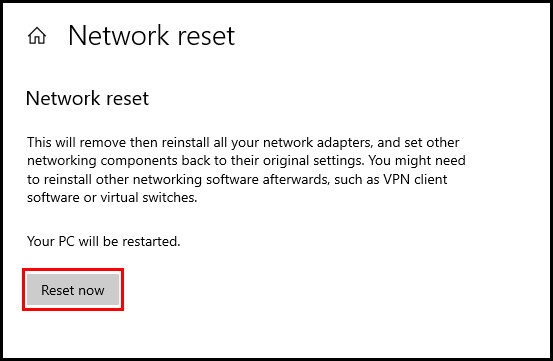
- Click Yes when prompted.
It will automatically restart your PC. Now try to download the game files, and hopefully, this time, you will be able to download the files.
2. Use Google DNS
If your DNS is misconfigured or has issues, changing the default DNS to Google DNS will resolve the file don’t download or Genshin Impact won’t launch matter. Consider the following procedure to set up Google DNS.
Following are the processes to change DNS to Google DNS:
- Press Windows + R keys to open the Run dialog box.
- Type ncpa.cpl and hit Enter. It will open Network Connections.
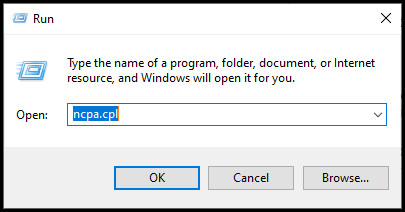
- Right-click on the Wi-Fi or Ethernet connection, and choose Properties.
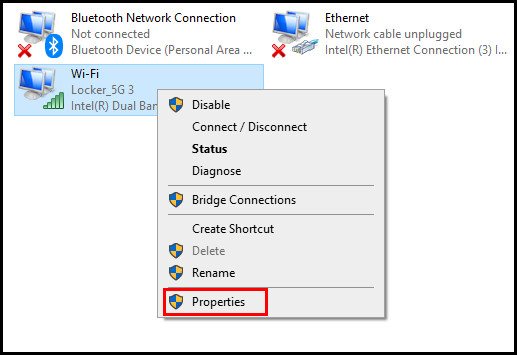
- Select Internet Protocol Version 4 (TCP/IPv4) under the Networking tab and click Properties.
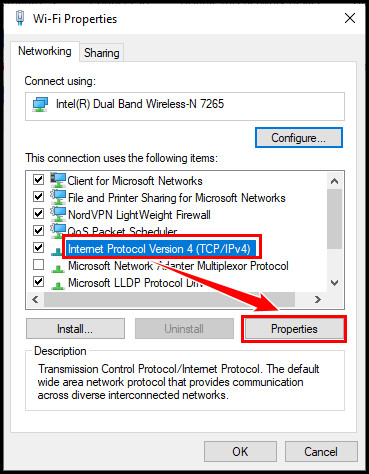
- Click on the radio button before the Use the following DNS server addresses option.
- Enter 8.8.8.8 for the Preferred DNS server and 8.8.4.4 for the Alternate DNS server.
- Click OK to save the changes.
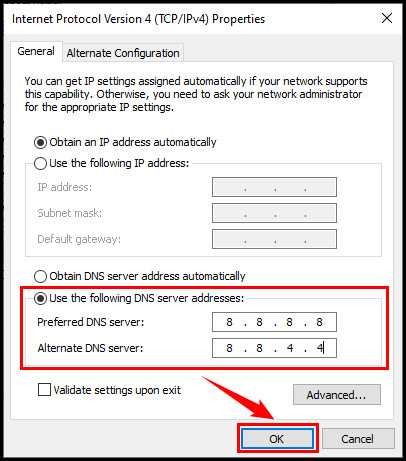
After saving the changes, restart your computer and check if the problem persists.
3. Disable Antivirus or Virus & Threat Protection
If you have a third-party antivirus application installed on your computer, disable the active shield for a few minutes and check if this helps in downloading the game files.
However, if you are your default Virus & threat protection, consider the subsequent instructions to turn off protection settings.
Check the steps below to turn off Virus & threat protection:
- Click on the Start menu and search for Windows security.
- Open Windows Security from the search result.
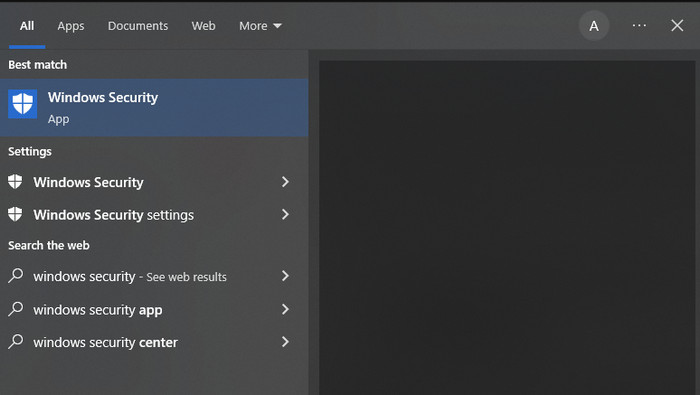
- Select Virus & threat protection.
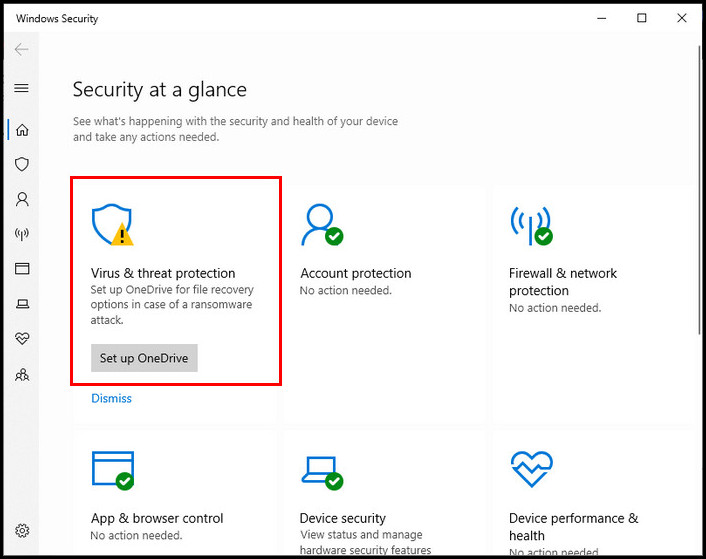
- Click Manage settings.
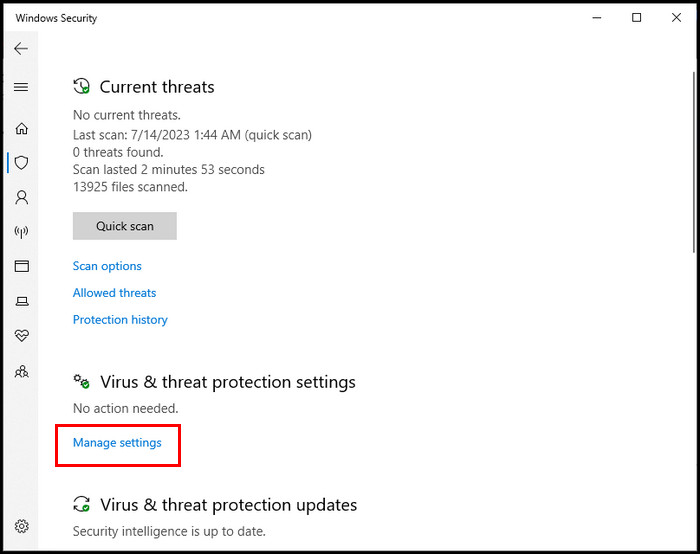
- Toggle off Real-time protection.
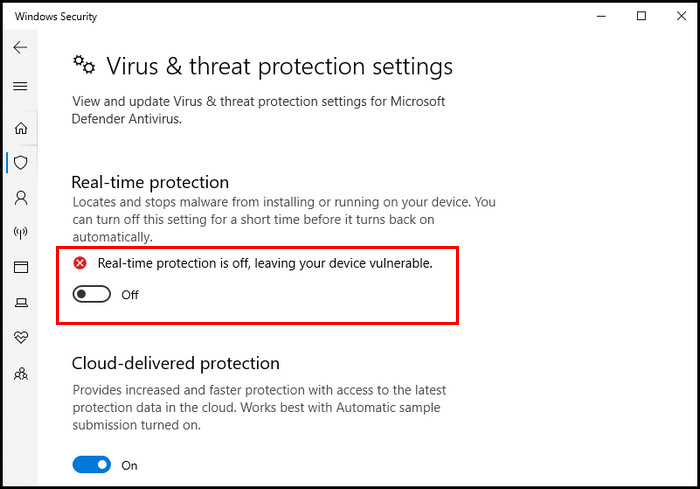
Once the real-time protection is turned off, close and restart the application. Disabling the security application will resolve the Genshin game files verification error along with the file downloading error.
4. Perform Disk Cleanup
Because of the high graphics, Genshin Impact needs a ton of free space to download the game files; otherwise, it raises the issue of Genshin Impact not starting as well as today’s error issue. Primarily, mobile users face the downloading error for not having enough free storage on the device.
Remember, if you don’t have enough storage on your device, Genshin Impact may not show up on the Play Store or the App Store problem. In such cases, use a disk cleaner application on your phone to clear your phone storage.
However, if you are on Windows, you can use the Disk Cleanup app to free up your HDD or SSD. Clearing the CPU cache can also help to resolve the issues.
Follow the steps below to perform Disk Cleanup on Windows:
- Click on the Start menu and search for disk cleanup.
- Choose Disk Cleanup from the search result.
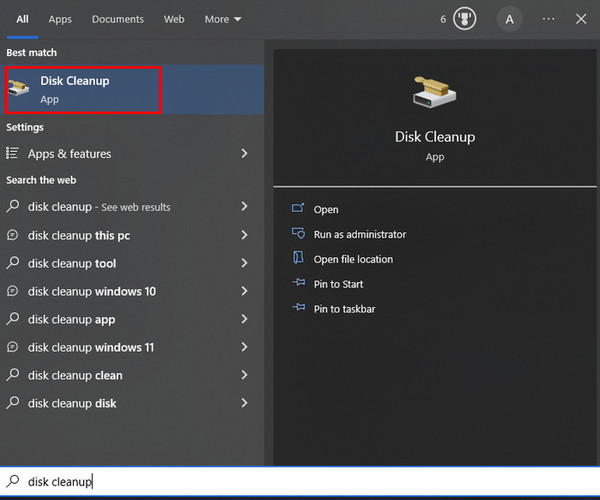
- Select the Drive where the game files are stored, and click OK.
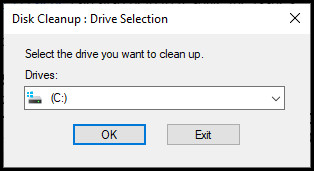
- Check all the checkboxes under Files to delete, and select OK.
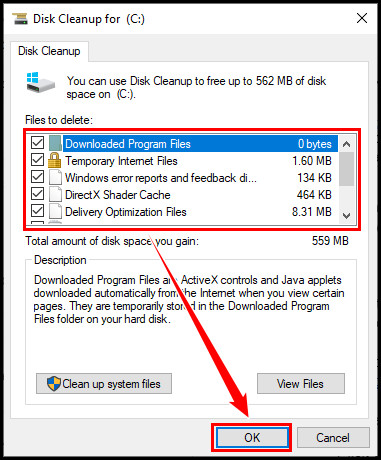
- Click Delete Files when prompted.
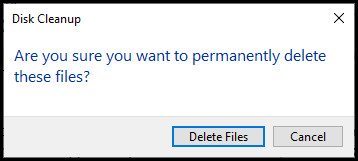
Once you clean up the storage, retry to download the files, and this time you can download without any issues. If the problem persists, try updating the network driver.
5. Update Network Driver
Sometimes, pre-install drivers in the Windows driver store get outdated, leading to multiple problems like connectivity issues.
It’s worth updating your network driver to the latest version. Go through the following procedures to update your driver.
Here’s the process of updating the Windows network driver:
- Press Windows + I keys to open the Run dialog box.
- Type devmgmt.msc in the text field and hit Enter.
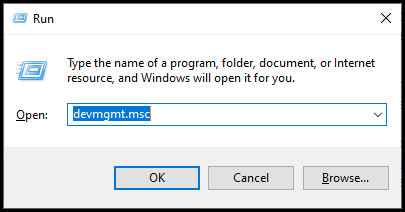
- Expand Network Adapters.
- Right-click on your network adapter and choose Update driver.
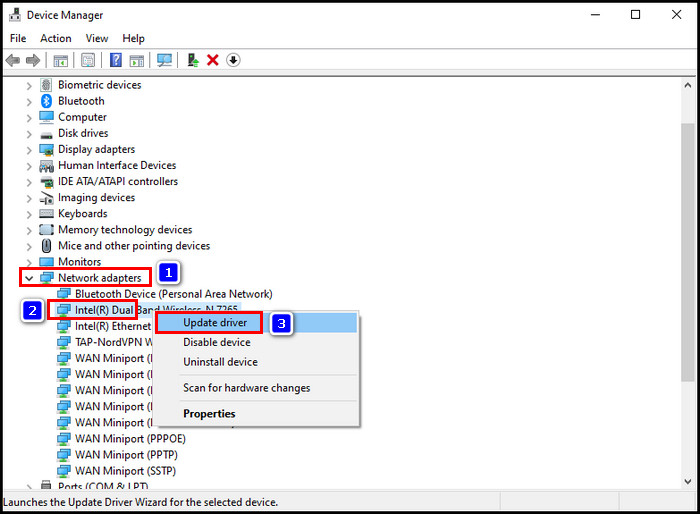
- Choose Search automatically for drivers and install the latest driver.
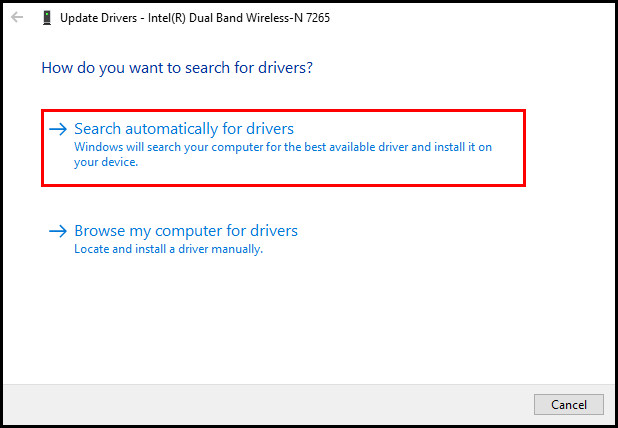
After installing the latest network driver, restart your computer and try to download the game files again. Hopefully, the download will begin without any issues.
6. Repair the Genshin Impact Game Files
Corrupted or missing files can raise many bugs and error codes. Regardless of that Genshin Impact makes it really easy to repair the game files. When your Genshin Impact game not launching, or you face issues then this is one of the prime steps to take.
Official HoYoverse game launcher
- Launch the Genshin Impact launcher.
- Click on the Burger icon ☰ beside the Launch button.
- Pick the Repair from the options.
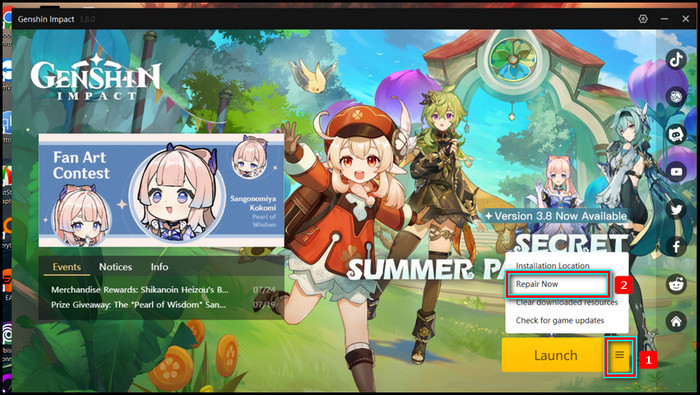
Epic game launcher
- Initiate the Epic game launcher.
- Click on Library and locate Genshin Impact.
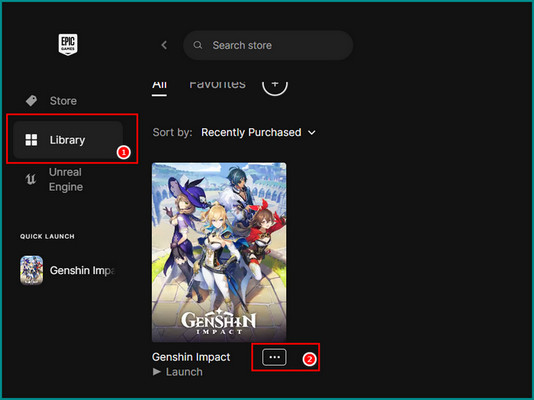
- Click on the 3 dots below the Genshin Impact, and pick Manage.
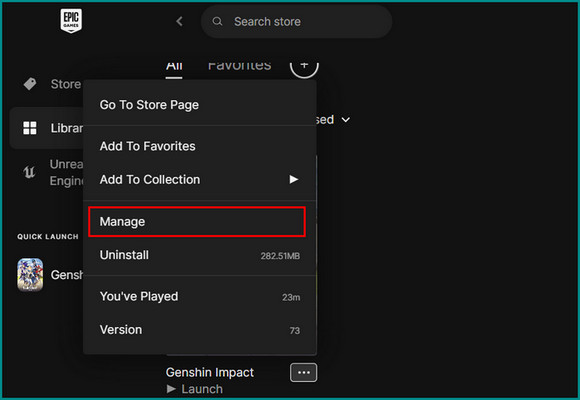
- Select Verify from the prompt window.
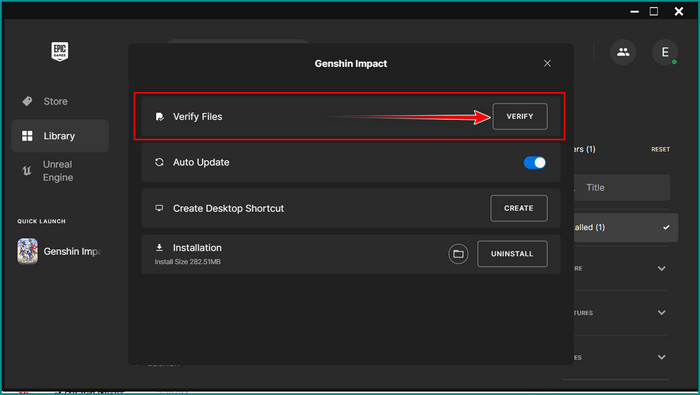
The launcher will simultaneously look for issues and automatically solve them if necessary. Once completed you will get a notification then restart your PC and launch the game.
7. Unzip game Files Manually
After you download the game and face the error code of the Game file’s download error then there might be issues with the files. Maybe the files are corrupted, or Genshin Impact failed to unzip the game files.
For this reason, before jumping into repairing the download files let’s unzip the file manually. Here are the steps to take so:
- Locate your Genshin Impact game folder.
- Extract the Genshin Impact Zip file from the same location.
- Launch the game after the file is fully extracted.
Now run the game and look for the issue. I already showed you the methods that you need to take first when facing this particular issue. On the contrary, this particular concern pertains to your network connection as well. Let’s now troubleshoot the network settings.
8. Reinstall Genshin Impact
If none of the above fixes work on your system, uninstall the game and install a fresh version to resolve the problem.
Corrupted files in the game files can prevent the verification process, leading to download and controller not working errors. A complete reinstallation will resolve these problems. Go through the following procedures to reinstall Genshin Impact.
Follow the steps to reinstall Genshin Impact:
- Open the Run dialog box by pressing Windows + R keys.
- Type appwiz.cpl and hit Enter to open the App list.
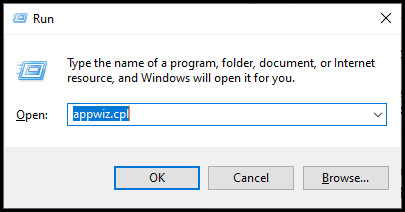
- Select Genshin Impact from the list, and click Uninstall from the top menu.
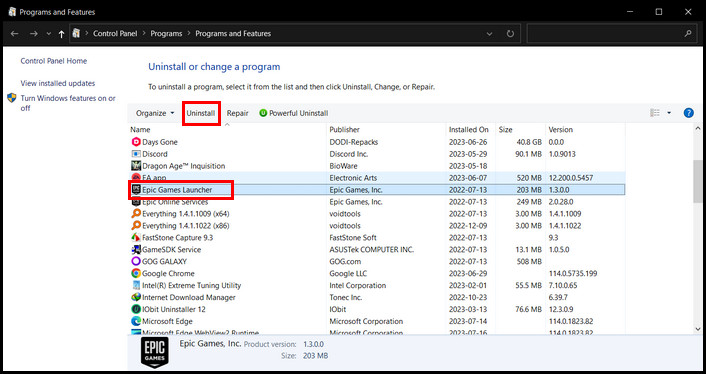
- Delete all files from the Genshin game directory, and restart your PC.
- Open your browser and download Genshin Impact from the official store.
Now install the fresh copy by following the on-screen instructions. A fresh version of the game launcher and game files should resolve the downloading issue.
Additional Fixes:
Because of the large file size and its open-world design, Genshin Impact needs a high-end CPU & GPU to run perfectly. If your PC doesn’t meet the minimum requirements, you may encounter a downloading error.
Sometimes, Genshin Impact can show an error while downloading game files because of your region. In such scenarios, use a VPN, and it will resolve your downloading problem.
Frequently Asked Questions
Why does Genshin Impact keep failing to download?
The main culprit behind the download failure error of Genshin Impact is lousy internet connectivity and issues with network settings. Moreover, outdated network drivers, unreliable DNS servers, and security software can lead to this annoying issue.
Why are you not able to download Genshin Impact on Android?
If you don’t have an Android device running on Android version 7.0 or later and 8 GB of free storage, you won’t be able to download it on Android. The total game size after installing it is around 26 GB. So, keep enough free space to download the game.
Why does Genshin Impact installer download so slow?
The download speed will be slow if you have a lousy internet connection. Besides, if the game server is down, you won’t get enough speed while downloading. So, check both the server and internet connection for a better downloading speed.
Why can’t you install Genshin on your PC?
If you are using Windows 10 or 11 and cannot install Genshin Impact on your PC, ensure your PC has the minimum requirements of Genshin Impact. If you don’t meet the minimum requirements, Genshin won’t run on your device.
How many gigabytes is Genshin Impact?
The file size of the Genshin Impact PC is around 72.5 GB. The Android and iOS version file size is around 26 GB. For PlayStation, you will need 70.65 GB of free storage.
Wrap Up
As an open-world anime game, Genshin Impact significantly impacts most avid gamers. Like other online-based games, it also has some network-related issues.
This article covers all the reasons and fixes for the download error of Genshin Impact. Hope you are already enjoying this beautiful game.




