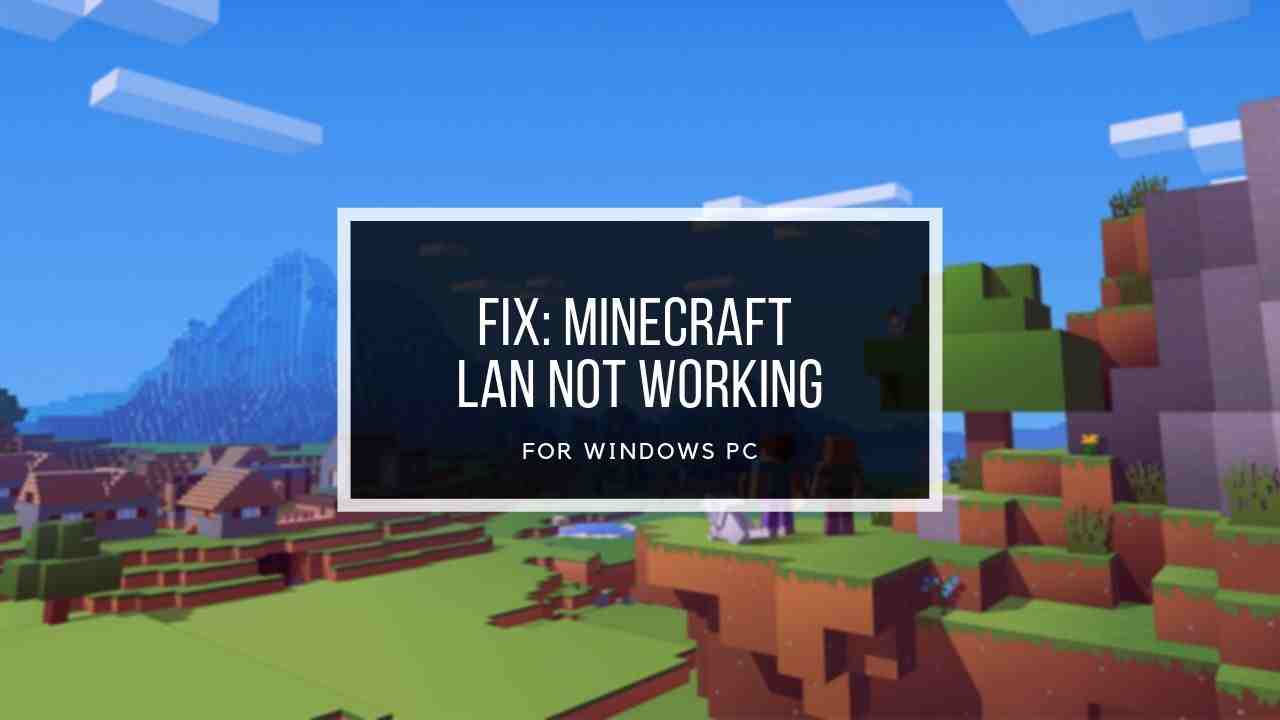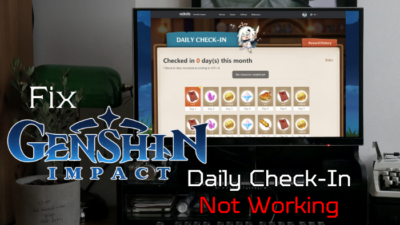When you are ready to embark on new & fascinating adventures in Teyvat, it all comes crumbling down when you receive the dreaded Unable to connect to server error message.
To save you from this predicament, I will guide you through troubleshooting steps to overcome this issue in this article.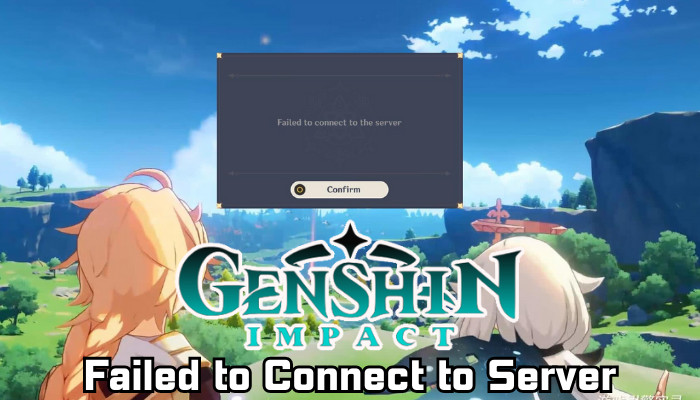
Whether you’re facing connectivity problems on PC, console, or mobile platforms, I’ll provide effective solutions to get you back into the enchanting realm of Teyvat in no time.
How to Fix Failed to Connect to Server Issues in Genshin Impact
To resolve the connection issues while playing Genshin Impact, check your internet connection to ensure it’s stable and functioning correctly. Also, check if the game servers are up and running. Disabling VPN might help if you’re using one.
Additionally, Change DNS settings, allow Genshin Impact through the firewall, and verify the game files can fix any network-related issues in Genshin Impact.
Finally, if all else fails, resetting network settings and reinstalling the game could solve the connection problem. Let’s get to them in detail.
Here are the methods to fix Genshin Impact network connection issues:
1. Check the Internet Connection
Since Genshin Impact is an online game, it requires a stable and robust network connection to run smoothly. If you encounter the Network Error in Genshin Impact, it could indicate a slow internet connection.
In case you determine that your network is indeed the problem, try restarting your router. It should re-establish the connection with your ISP and resolve the issue.
2. Check Server Status
If you are unable to connect to the game from the beginning, the issue might be related to Genshin Impact’s servers. Due to the large number of players, Genshin Impact’s servers occasionally experience downtimes.
Check the status of Genshin Impact’s servers using Downdetector, a third-party website that displays the current status of applications and website servers, or go through their official Twitter page for any server issues.
If the servers are functioning correctly, proceed to the following method.
3. Adjust VPN Settings or Disable VPN
Although VPNs are useful for network security, they can sometimes interfere with the proper functioning of applications, causing instability.
If you are having trouble connecting to Genshin Impact and are using a VPN, try turning it off or changing the server location. Conversely, if you are not using a VPN, consider using one to see whether it resolves the issue.
4. Switch to a Different Network
Connect to a different network to determine whether the issue lies with your current network.
In case you are using a public Wi-Fi network outside your home, such as in coffee shops or malls, disconnect from it and connect to a private network or use your cellular mobile network. If you are already at home, consider connecting to a different network.
5. Update Genshin Impact Game
Running an outdated version of Genshin Impact may cause problems. Check for updates based on your device’s operating system:
For Windows
- Close the game.
- Open the Genshin Impact launcher.
- Allow it to check for updates automatically.
- Follow the on-screen prompts to install any available updates.
For Android
- Go to the Play Store.
- Tap the menu button.
- Select My Apps & Games, and update Genshin Impact if an update is available.
For iOS
- Go to the App Store.
- Tap the account tab, and update Genshin Impact if an update is available.
6. Use the Correct Server for Your Region
Make sure that you are playing on the appropriate server for your region in Genshin Impact. Playing on a different server can produce delays and may result in the error code 4206. Select the server that’s the closest to your region.
However, in many cases, servers face difficulties when there’s a massive surge in the player number in a particular server. To solve it, simply change the server within the game.
7. Clear App Cache
If you are playing Genshin Impact on an Android device, deleting the game cache files can fix the Network Error in the game.
Here are the steps to clear the Genshin Impact cache:
- Go to your device’s settings.
- Tap on Apps.

- Choose Manage apps.
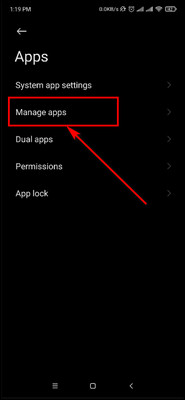
- Scroll down and select Genshin Impact.
- Tap on Storage and select Clear data from the bottom.
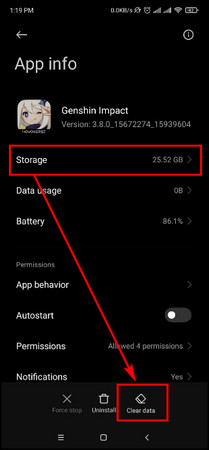
- Select Clear cache.
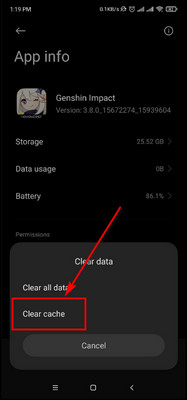
8. Change DNS Settings
Network issues can indicate problems with your DNS server. The DNS is a vital internet component, translating domain names like Microsoft.com, Facebook.com, or Youtube.com into their respective IP addresses.
If Genshin Impact cannot connect with its servers and you see the Unable to connect to server, please check your network settings error in Genshin Impact, update your default DNS server.
Here’s the process to change the DNS settings on Windows:
- Search for Control Panel and open it.
- Select Network and Internet.
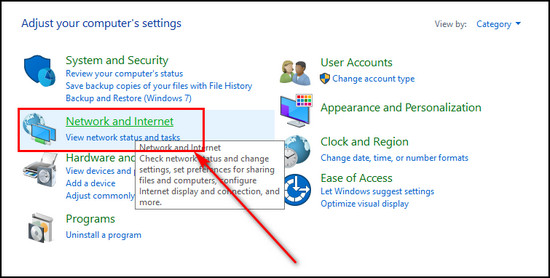
- Choose the Network and Sharing Center option.
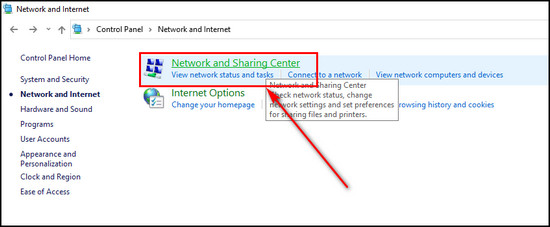
- Click on Change adapter settings from the left menu.
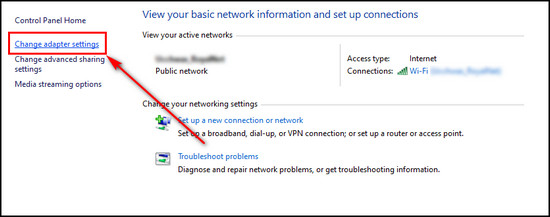
- Right-click on the network you are currently connected to and choose Properties.
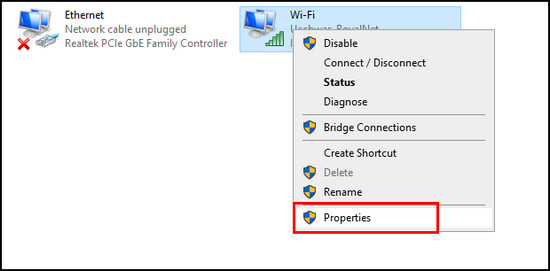
- Select Internet Protocol Version 4 from the Networking tab and click the Properties button.
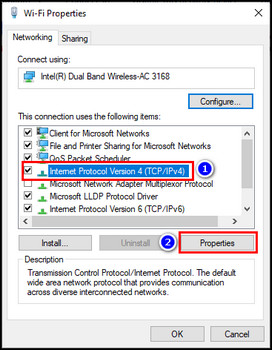
- Check the Use the following DNS server addresses option and enter the DNS server address you want to use. For example, I’ve used Cloudfare’s DNS server.
- Click OK to save the changes.
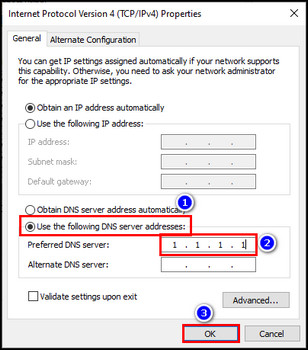
If you play Genshin Impact on PS4 or PS5, check out our list of the fastest DNS servers for PlayStation.
9. Allow Genshin Impact through the Firewall
The Windows Firewall might sometimes block the game for Windows PC users, preventing it from opening. When it happens, you need to allow Genshin Impact through the firewall to ensure proper network connectivity.
Here’s how to allow Genshin Impact through Firewall:
- Click on the search icon on the Windows taskbar.
- Search for firewall and launch Windows Defender Firewall.
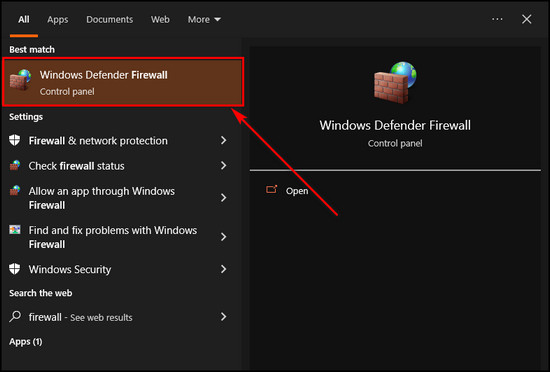
- Select Allow an app or feature through Windows Defender Firewall from the left menu.
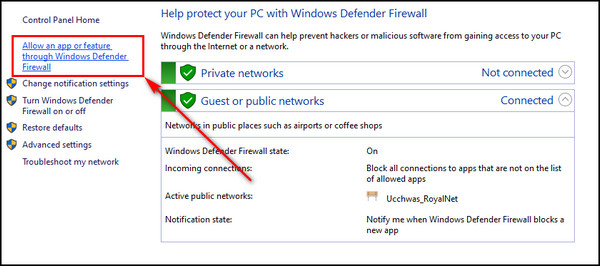
- Click the Change settings button.
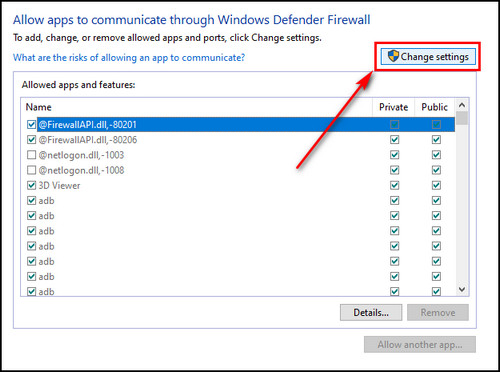
- Choose Allow another app.
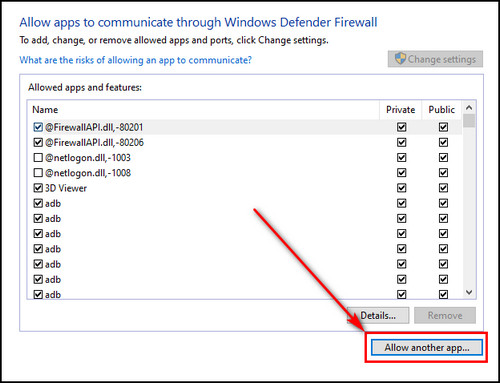
- Select Browse and locate the folder where you have installed the game.
- Choose the game’s launcher app.
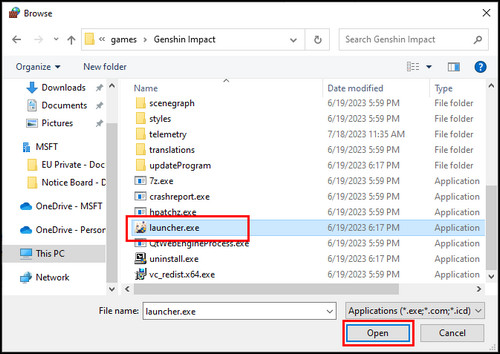
- Click Open and select Add.
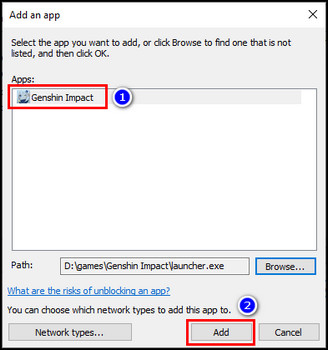
Now open Genshin Impact to check if the error code 4206 persists.
10. Disable Third-Party Antivirus Software
Temporarily turn off any third-party antivirus software you have installed, as it may be blocking certain ports and causing the 4206 & 4201 network connection errors.
If disabling the antivirus software allows you to play Genshin Impact without issues, stop it from running while playing the game.
11. Verify Genshin Impact Game Files
In case some game files are missing or get corrupted, it might cause a connection error, and repairing the Genshin Impact files will fix the issue.
Here are the steps to repair Genshin Impact game files:
On Genshin Impact Launcher
- Open Genshin Impact.
- Click on the hamburger menu at the bottom right corner.
- Select Repair Now.
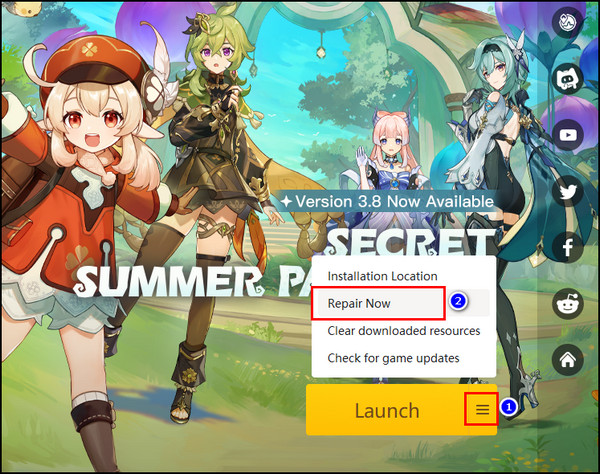
- Click on the Confirm button.
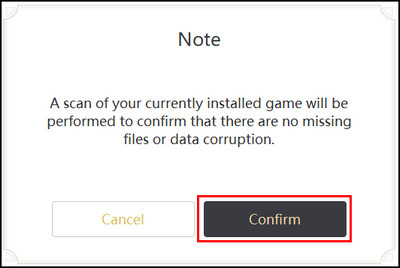
On Epic Games
- Open the Epic Games Launcher.
- Go to Library.
- Click on the ellipses on Genshin Impact and choose Manage.
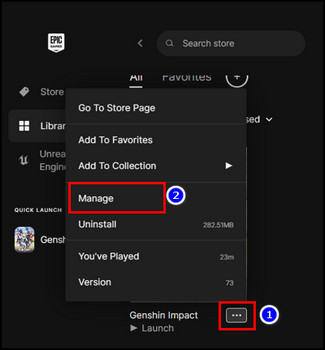
- Click on the Verify button to start the file scanning process.
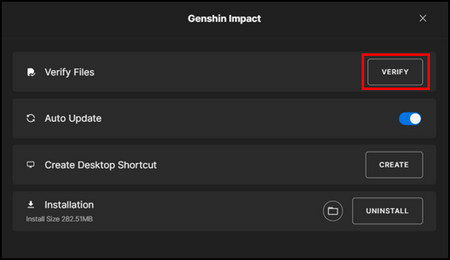
After the process is complete, relaunch Genshin Impact and see if the error code 4206 persists.
12. Reset Network Settings
Resetting your network settings can help resolve network-related issues in Genshin Impact. Follow these steps based on your device’s operating system:
On Windows
- Click on the Windows icon & choose Settings.
- Select Network and Internet.
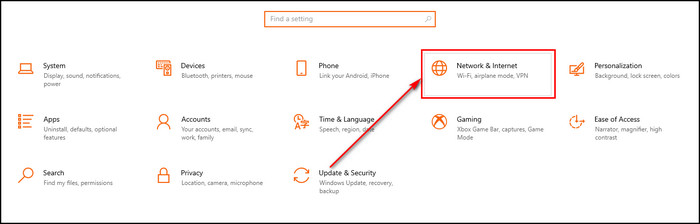
- Scroll down and choose Network reset from the bottom.
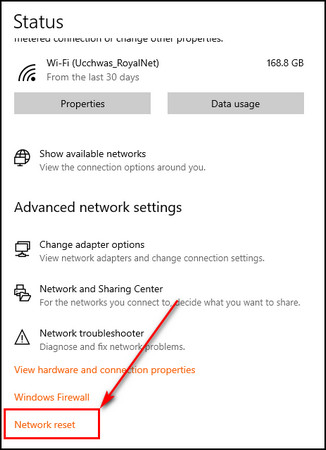
- Click on Reset now.
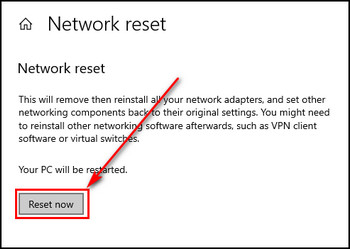
On iOS
- Go to Settings.
- Select General.
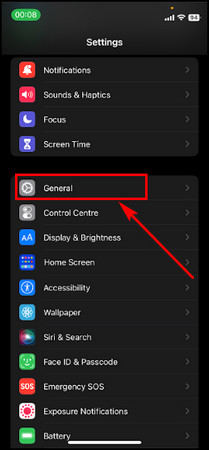
- Scroll down to the bottom and select Transfer or Reset iPhone.
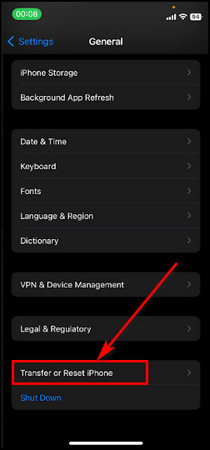
- Tap on Reset.
- Choose Reset Network Settings.
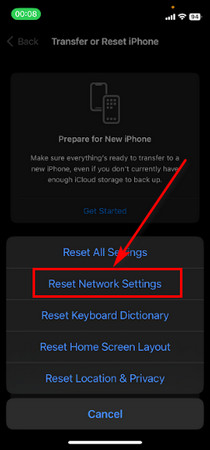
After these steps, all the network adapters in your device will be removed and reinstalled, and the networking components will return to their default settings.
13. Power Cycle Your Router
If the issue is related to your internet connection, try power cycling your router. Locate your router’s power cable and unplug it for 5 to 10 seconds and plug it back into the router to turn it on again.
After the router restarts, launch Genshin Impact to check whether Network Error 4206 still occurs on your device.
FAQs
Why does Genshin say Failed to connect to the server?
This error will pop up if the Genshin Impact game servers are currently under maintenance. Applying the wrong network settings causes this issue. The error can also appear if you open the game on the wrong server.
How to fix Genshin error 4206?
The error 4206 in Genshin Impact mainly occurs when the Windows Defender Firewall blocks it. So, you need to allow the game through the Firewall. To do that, open the Firewall, browse the Genshin Impact launcher, and add it to the Windows Firewall apps list, which is able to pass through the Firewall.
How do you know if your VPN is blocking Genshin Impact?
If your VPN is blocking Genshin Impact, the Unable to connect to server message with the error code 4201 or 4206 will pop up when you launch the game. Deactivating the VPN connection will fix the issue.
What is the Genshin 4201 error?
The 4201 error in Genshin Impact usually occurs when there’s a problem with your home network. The quickest method to fix this issue is resetting your router, which covers the primary network component. Additionally, resetting your gaming device simultaneously will address both aspects of the network setup.
Final Thoughts
Resolving the Failed to connect to server issue in Genshin Impact requires a systematic approach and a combination of troubleshooting steps.
By ensuring a stable internet connection, checking server status, and performing basic troubleshooting techniques such as restarting the game and verifying the files, you can increase your chances of successfully reconnecting to the game servers.
Comment below if you have further questions, and we’ll get back to you.