Imagine, you are in the middle of an important zoom meeting, at that time you get a message of
“Low System Resources” and that affects the audio of Zoom.
Not only you, but this Zoom error has also bothered so many users’ meetings. Many users, especially Windows 11 users have reported Low System Resources error.

Yesterday night, when I was in a zoom meeting with my friend, I also faced the issue.
As a tech enthusiast, I researched for several hours to overcome the issue and I found some simple methods to solve the issue.
Follow our guide to fixing Airpods Not Working in Zoom on Mac
How to Fix Zoom Low System Resources Error
Clearing all unnecessary background apps is an appropriate solution for resolving this trouble.
Updating the graphics drivers, muting other participants’ audio can be handy solutions to encounter the issue. You can solve the issue by using the ultimate performance mode.
But first, you have to know about the low system resources error and the reason behind the error.
In this post, I will explain the error in detail and share some appropriate methods to solve the issue.
So, read the post thoroughly to vanquish the issue.
What is Low System Resources Error?
Low system Resource is a technical error of Zoom that affects the audio/video program of this social communicating app. For this error, your computer can’t render audio properly because of the lack of system resources. Generally, a lower amount of processing power occurs.
This error occurs for various reasons. Low Processing Power is known as the main culprit for the problem. Sometimes drivers are also responsible for creating this audio problem. Corrupted system files are another big reason.
Also, check out our separate post on Use AirPods For PS5.
Here are the reasons for the Low System Resources error on Zoom:
Lower Amount of Processing Power
When an app doesn’t get enough power from the system to process data then several errors occur. The same thing happens to Zoom. Zoom doesn’t get enough power to process audio/video data and that affects the audio system of zoom.
Unnecessary Background Apps
The most common culprit that is responsible for many system errors of a PC. When unnecessary apps are running in the background of your PC, Zoom doesn’t occupy enough room for data transfer, and many errors like Low System Resources have occurred.
Clearing all the unnecessary background apps is the solution for this reason.
Unsupported Updates
Sometimes some updates are not supported by the apps. Zoom users are facing some errors for an unknown reason after they update their system in windows 11. It affects the audio of zoom in the middle of a call.
Outdated Drivers
An outdated driver is like a furnace for the system. It causes various errors to those apps which are directly connected with the driver. Zoom is connected with the audio and video drivers. So when these drivers become outdated, it is needless to say that they affect Zoom.
Updating drivers properly can be the solution to this problem.
These are the primary reasons for this issue.
I think this long list of reasons bothered you so much and you are getting bored.
All I am trying to give you is a detailed idea about the error and the responsible offenders that create the issue.
Not to worry my friend, the darkness ends soon, because the next portion of the article is on the solution of the problem.
Facing the error zoom camera not working, you can quickly Fix Zoom Camera Not Working from our detailed guide.
How to Fix the Low System Resources Error on Zoom
This is the most important portion of the whole post. In this particular portion, we are trying to fix the issue correctly. But there is no particular solution that fixes the issue. Because It occurs for various reasons, it has a couple of solution methods.
We know the reasons behind the issue, it becomes so helpful to figure out the solution.
First of all, turn off the video and mic of the other participants of the call. It can help you to overcome the audio issue.
There are a couple of methods that are applicable for fixing the issue. Clearing all the background apps, Updating the drivers and so many more.
If your zoom screen shares not working, then quickly check out our epic guide Fix Zoom Screen Share Not Working.
So without wasting any more time, let’s dive into the solution.
Here are the methods of Fix Low System Resources error on Zoom:
Close All The Unnecessary Background Processes
If you run a ton of unnecessary processes in the background of your system then it hampers Zoom’s functionality. So you should clear all the unnecessary background processes to run Zoom appropriately.
Here are the steps of closing unnecessary background processes of your system:
- Press Windows+R keys together to open the Run dialog box.
- Write msconfig and hit the Ok button. A System Configuration window appears on the screen.
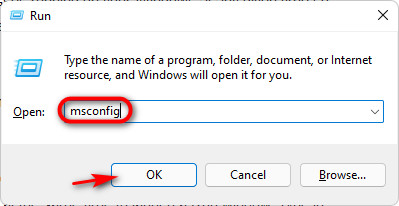
- Select the General menu.
- Uncheck the Load startup items under Selective startups.
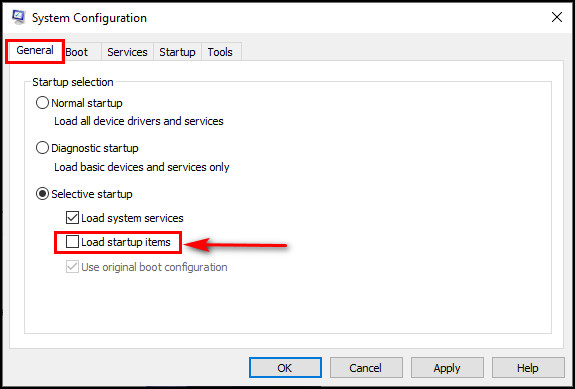
- Go to the Services menu and tick on the Hide all Microsoft services.
- Click on the Disable button.
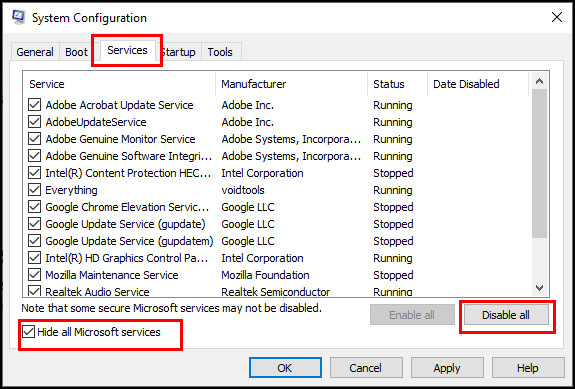
- Go to the Startup menu and click on the Open Task Manager option. Task manager window appears on the screen.
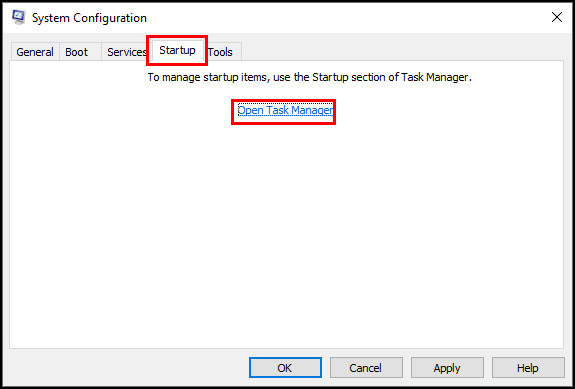
- Go to Startup and Disable all startups one by one.
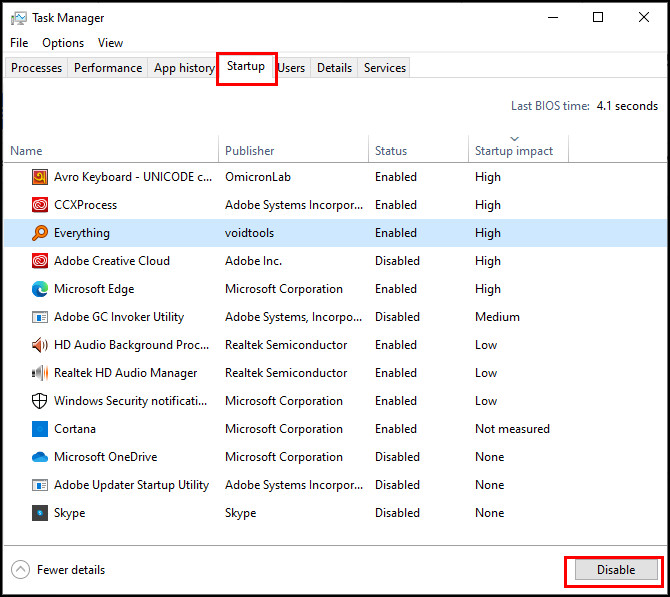
- Go back to System Configuration Window and hit the Ok button for saving the changes.
- Waiting for the restart and hit the Restart button when prompted.
Now all the background apps and processes are closed. Now, open the Zoom app and make a call. Hope it will be okay.
If not, let us try another method.
Also, check out our separate post on Airpods Not Working in Zoom on Mac.
Update the Display Adapter Driver
Sometimes Display Drivers are putting a strain on Zoom, so Zoom doesn’t work perfectly. Outdated drivers are responsible for occurring these issues. So, you need to update your drivers first.
Here are the methods of updating the display adapter drivers:
- Go to the Windows Search Bar.
- Type Device Manager. The device Manager icon appears on the tab.
- Search for the Display Adapter List by scrolling down.
- Expand Display Adapter you will see the graphics driver.
- Right-click on it and a list of options appear.
- Select the update driver option.
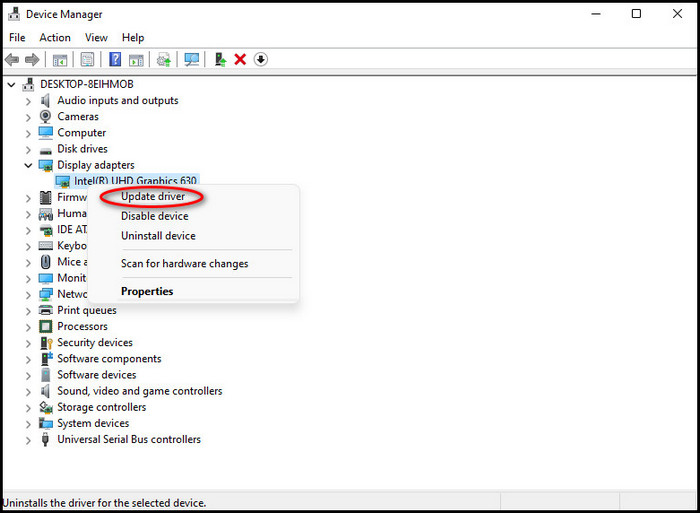
- Select the automatic option to find out the drivers.
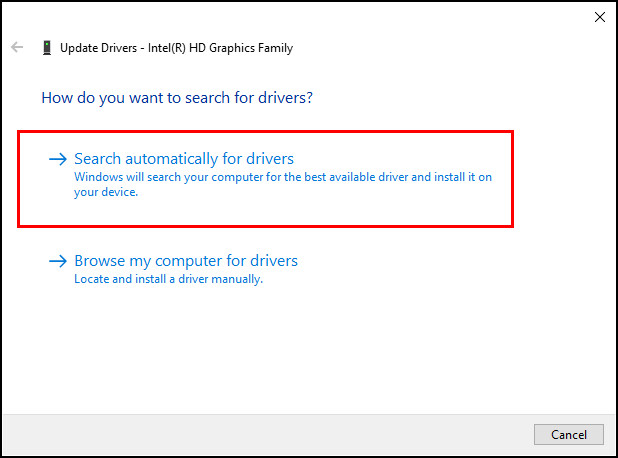
If windows need to update then it will install automatically.
After updating the driver Restart the PC.
I hope your problem will be solved. Make a call to ensure.
Still, there is a problem with the audio.
Maybe the backdated version of Zoom creates the issue. So, update the Zoom.
Update the Zoom app
If the Zoom app is not compatible with your PC’s updated operating system, low system resources error can occur.
So you need to get the latest version of Zoom.
Updating the zoom app is a pretty simple method.
Here are the steps of updating Zoom on your PC:
- Double click on the Zoom icon on your PC to open the app.
- Put your ID and password to open it. You will see a notification of Update(If there is any update available.) (8)
- Click on the Update
Zoom will automatically install the update and it is updated by itself.
Re-open Zoom and try to make a call.
Hope the problem is resolved after you update the Zoom app.
Uninstall Some Latest Update
Sometimes updates can be harmful to your Operating system. Zoom maybe not be compatible with those updates.
You should uninstall the updates that conflict with Zoom.
Here are the steps of uninstalling updates from your PC:
- Go to Windows search Bar.
- Type Control Panel and click to open it.
- Click on the Program menu.
- Go to the Programs and Features option and open it.
- Select View installed Updates option.
- Select the latest update and click to uninstall it.
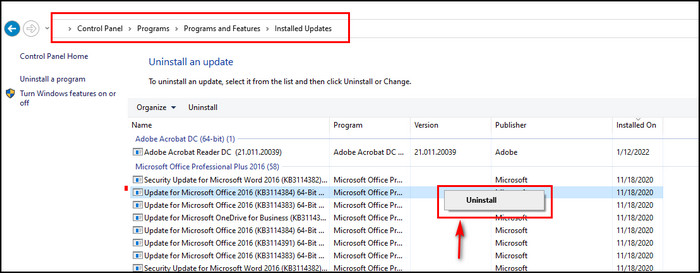
Hope this method becomes the one that helps you to resolve the issue.
Conclusion
Zoom become a popular informal and formal communication platform during the Covid pandemic.
But sometimes users counter some troubles like low system resources error during a call on Zoom.
Through the post, I try to give a description of this issue and share my own experience to help you for solving the problem with some legit methods.
I Hope, the post is helpful and you are able to recover the issue pretty effortlessly.




