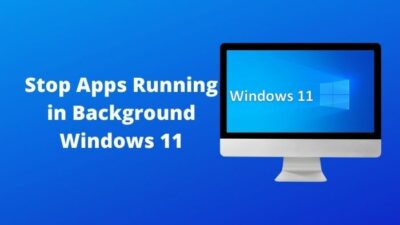Just like other versions of Windows, Windows 11 also need to be updated from time to time to keep all the apps and functionalities updated. Windows 11 is a relatively newer version of Windows for which there are some bugs that will be ironed out eventually.
Many users worldwide have reported about an error with the code 8024402F. Before I dive into how to fix this error, I will explain why this error occurs on Windows 11.
Why does the update error 8024402F error occur on Windows 11?

This error is exclusive to Windows 11 and I know it is very annoying. If you are searching for a fix to this error, look no further as I have written the best and simplest procedures that you can follow to fix it.
Read the full post for more details.
Fix Update Error 8024402F on Windows 11
You can find many methods that you can follow that claim to fix this error. Not all of them are legit and easy to follow. Hence, I have made sure to provide you with the best methods that are not only easy to understand but are legitimate working solutions as well.
Do not be nervous as the steps in the given processes are simple, so believe in yourself and go through them.
Here are the methods to fix the update error 8024402F on Windows 11:
1. Check Storage space
You need at least 16 Gbs of free disk space to install any updates for Windows Defender or Firewall. The update can be very small but you will still need the 16 gigabytes of free s[abe.
Not having enough space will result in this error popping up when an update is about to be downloaded and installed.
The great thing is that checking storage space on Windows 11 is very easy, so do not be tensed and simply follow the steps given below.
Read more on how to Fix Windows Update Error 0x80240023.
Here are the steps to check storage space to fix Error 8024402F on Windows 11:
- Go to This PC.

- Right-click on the C drive and click on Properties.
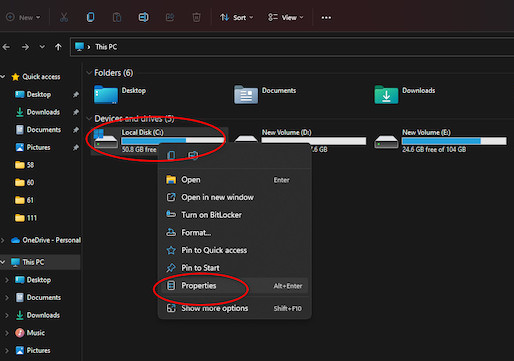
- Go to the General tab and check the free space available on the drive.
- Click on Disk Cleanup.
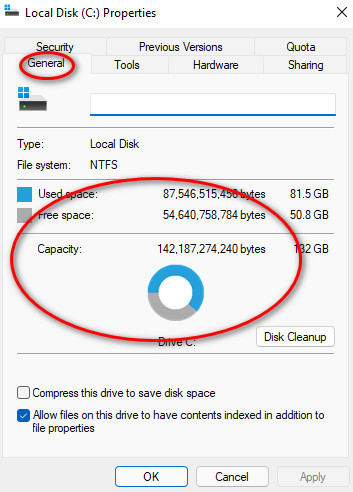
- Select the following options and click on OK.
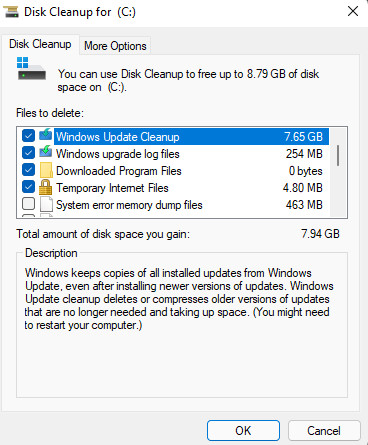
If this method did not fix the issue, follow the other procedures given in this post.
Check out the easiest way to Fix Windows 10/11 Update Error 0x80d02002.
2. Change the time and date
If the time and date are incorrect on your Windows 11 system, this error can happen, but thankfully, it is very easy to fix the time and date on Windows 11.
If you have used the previous versions of Windows before, you will notice that the steps are similar.
If you have not used Windows or Windows 11 before, there is no reason to worry or doubt yourself as the steps are incredibly straightforward so that you will face no difficulties.
Just follow the simple steps given below and you will be all set.
Here are the steps to change the date and time on Windows 11 to fix Update Error 8024402F:
- Open the Run box by pressing the Windows and R keys at the same time.
- Paste ms-settings:dateandtime in the Run box and press the Enter key on your keyboard or click on the OK
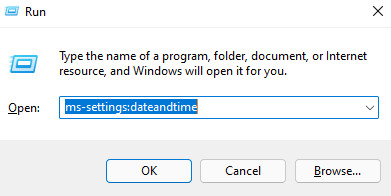
- Turn on the Set time automatically option if it is off.
- Turn on the Set time zone automatically option if it is off.
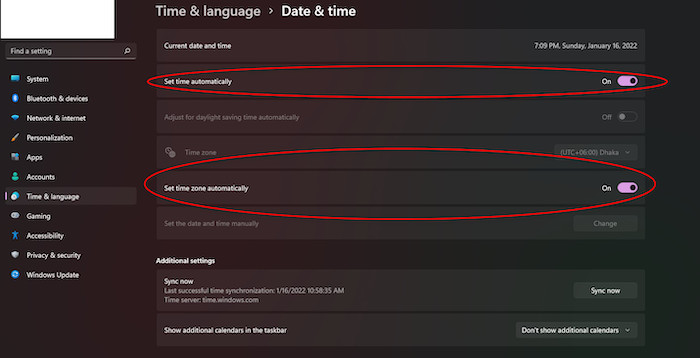
- Reboot your PC.
- Check whether the error still pops up or not.
If this method did not fix the issue or it was too hard for you to follow, follow the other methods given in this post.
3. Turn off Windows Update Service
There is a glitch within the Windows Update Service in Windows 11 that results in the error 8024402F to occur. This is just a temporary fix and if this procedure just does not fix the issue, you have to revert the settings.
As something is better than nothing, it is worth a shot. The steps are simple, and the procedure is short and sweet.
Here are the steps to turn off Windows Update Service to fix the update error 8024402F on Windows 11:
- Press the Windows and R keys at the same time to open the Run
- Paste msc in the Run box and press the Ctrl+Shift+Enter keys on your keyboard at the same time. You will be taken to the Service menu with admin privileges.
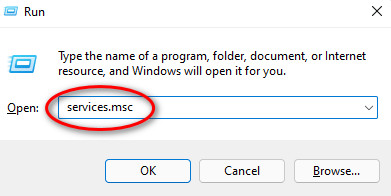
- Click on Yes.
- Scroll down and navigate to the Windows Update
- Right-click on the Windows Update and click on Stop.
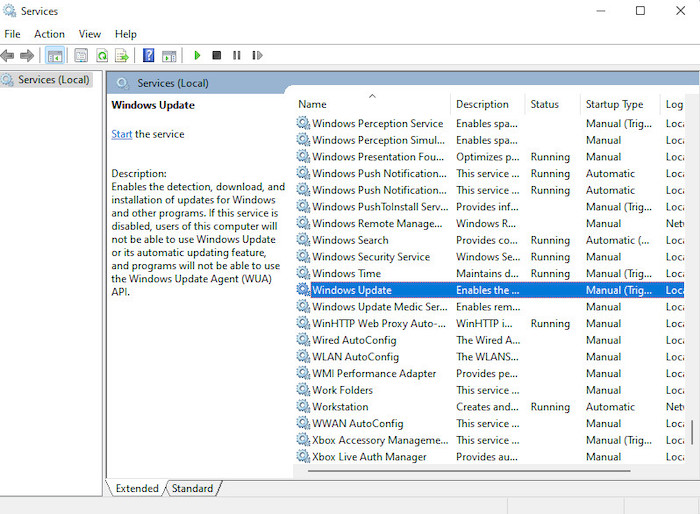
- Minimize the Window.
- Open the Run box again by pressing the Windows and R keys at the same time.
- Paste ms-settings:windowsdefender in the Run box and press the Enter key or click on OK.
- Click on Open Windows Security.
- Navigate to Virus & threat protection and click on it from the left.
- Click on Check for Updates to check whether the error still occurs or not.
If this method did not fix the issue or it was too hard for you to follow, follow the other methods given in this post.
Also read, Stop Apps Running in Background Windows 11.
4. Check Windows Security
Sometimes if the Window Securiityis disabled, the update error 8024402F pops up. All we have to do in this process is enable Windows Security and the problem will be solved.
This process is relatively simple so you will not have a hard time. Go through the simple steps given below.
Here are the steps to enable Windows Security to fix the update error 8024402F on Windows 11:
- Press the Windows and R keys at the same time o your keyboard to open the b box.
- Paste msc and press the Ctrl+Shift+Enter to go to the Local Group Policy Editor with admin access.
- Select Yes.
- Go to Computer Configuration > Administrative templates > Windows Components > Windows Defender Antivirus.
- Double click on Turn off Microsoft Defender Antivirus.
- Turn on the Disabled option and click on Apply.
- Reboot your PC and check whether the error still pops up or not.
Conclusion
This error also popped up in the previous versions of Windows but although they had the same code, they did not mean the same thing. In windows 11, the Error 8024402F means there was a problem during an update.
Although they were different, they were equally annoying. I tried my best to aid you in fixing this error and I wish you never face any problem like this ever again.
I wish you luck in whatever you do n the future. Take care and stay safe!