The PlayStation 5 controller is the most feature-packed gamepad available right now, featuring adjustable triggers and haptic feedback. But none of these functions are especially useful once the DualSense battery fails and is unable to recharge. So, in this article, I’ll show you five tried-and-practical solutions for the PS5 DualSense controller not charging problem.
So, in this article, I’ll show you five tried-and-practical solutions for the PS5 DualSense controller not charging problem.
Tag along!
How to Fix PS5 Controller Not Charging
To fix a non-charging PS5 controller, users must manually reset the gamepad. Simply use a small pin to press the little reset located on the back of the PS5 controller, wait 3-5 seconds, then reconnect the DualSense. Ensure that the PS5 is turned on and Rest Mode charging is enabled.
Before trying other options, verify that your PS5 charger is working properly by charging the controller with another cable. If the controller charges using a different cable, replace the current one; otherwise, follow these instructions.
Here are the methods to fix the DualSense controller not charging:
1. Enable Rest Mode Charging
When your PlayStation 5 is totally turned off, the PS5 controller is unable to charge. On the other hand, you can’t always keep your PS5 turned on because it also needs rest.
To deal with this issue, The PlayStation 5 offers a Rest Mode charging option that allows users to charge their controller when their PlayStation 5 is turned off.
Here are the steps to enable Rest Mode charging:
- Turn on PlayStation 5.
- Go to Settings.
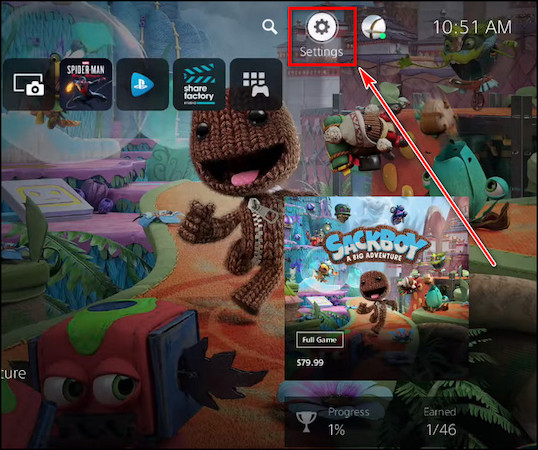
- Navigate to System.
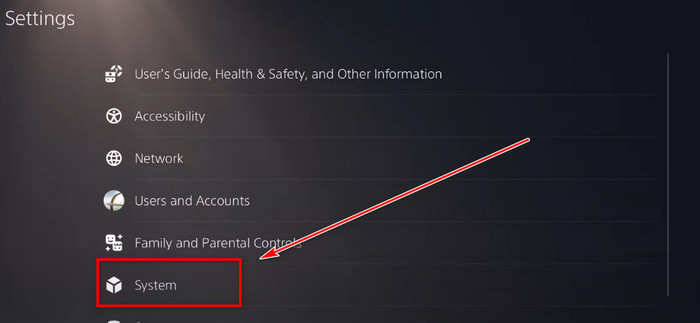
- Select Power Saving mode and click on Features Available in Rest Mode.
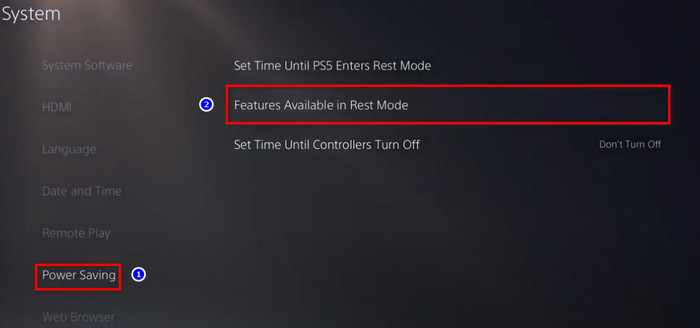
- Set Supply Power to USB Ports to Always.
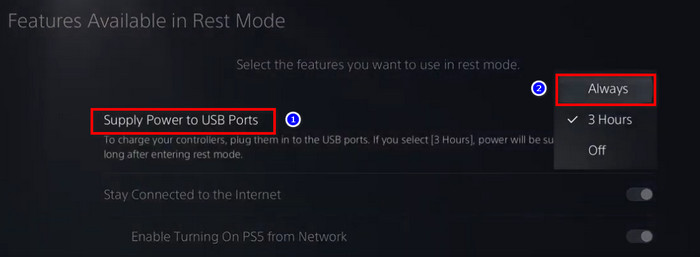
After enabling this option, the PS5 controller can charge itself while the PlayStation 5 is in Rest Mode.
Follow our easy step-by-step guide to fix PS5 X button not working.
2. Reset the Controller
When the controller runs for an extended amount of time, bugs and glitches appear. These mistakes cause a malfunction and force the controller to accept any charge. Manually resetting the controller will clear these issues and allow it to charge from the power source again.
Here is the procedure to reset the controller:
- Find the small reset button on the back of the controller.
- Push the small reset button with a small pin.
- Wait 4-5 seconds.
- Reconnect the controller.
Also read how to fix PS5 Triangle button not working.
3. Re-pair the Controller
The connection between the PlayStation 5 and the PS5 controller can sometimes be lost, but pairing remains visible in the options menu. Re-pairing the controller with the console will thus resolve the charging problem.
Before re-pairing the controller, you must first remove it from the Bluetooth-connected list.
Here are the steps to re-pair the controller:
- Go to the Settings menu on PS5.
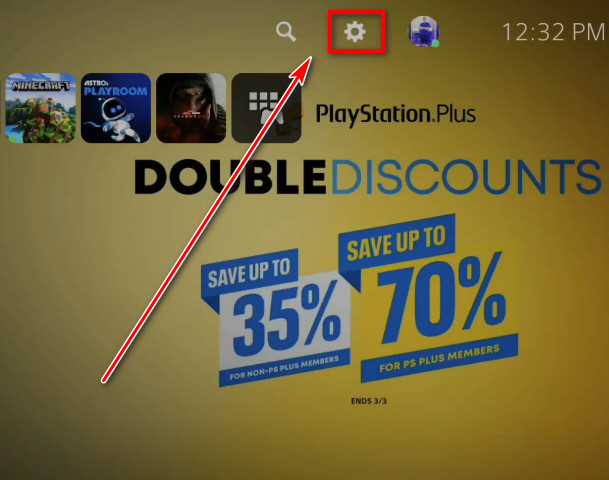
- Select Accessories.
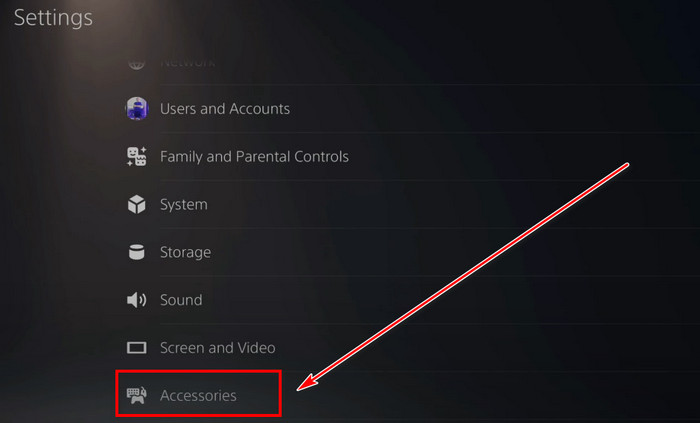
- Click on the Bluetooth Accessories options besides the General menu.
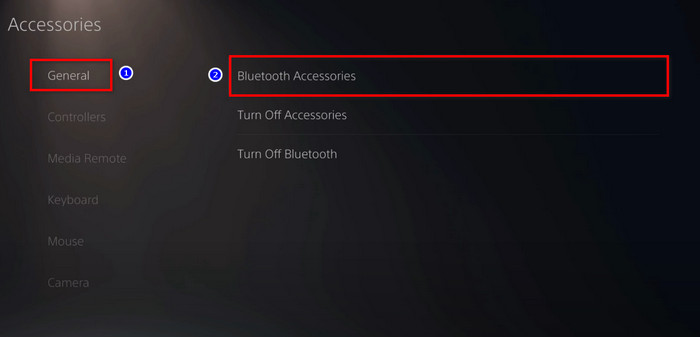
- Select your Bluetooth controller and Delete it.
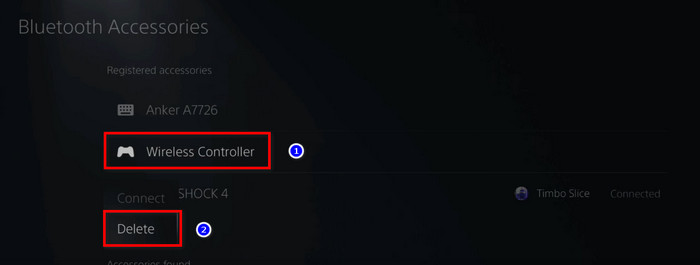
- Connect your controller with a USB cable.
- Find your connected controller under the Accessories found option.
- Select Yes to re-connect your PS5 controller.
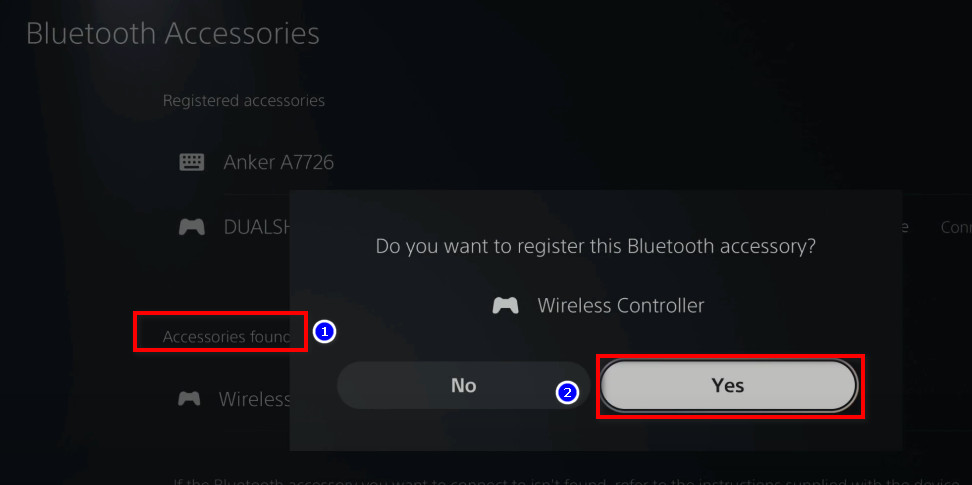
Quickly check our epic post on PS5 eject button not working.
4. Update PS5 Firmware
Sometimes older firmware versions are buggy. As a result, the PS5 controller may stop working properly. Thus, updating the PlayStation firmware to the most recent version will resolve the PS5 controller not charging problem.
Here is the procedure to update PS5 firmware:
- Open the Settings menu on PlayStation 5.
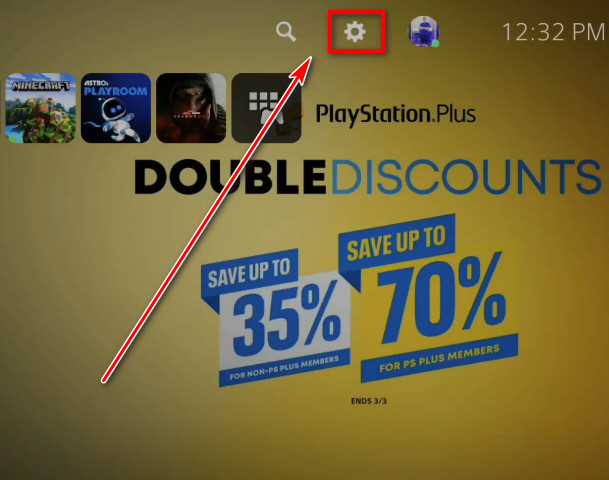
- Select System under settings.
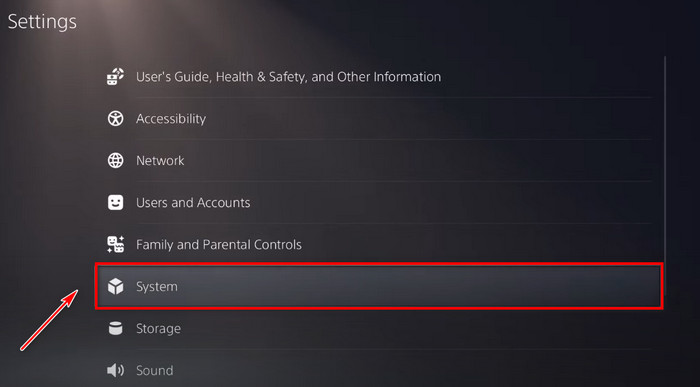
- Choose System Software Update and Settings under System Software.
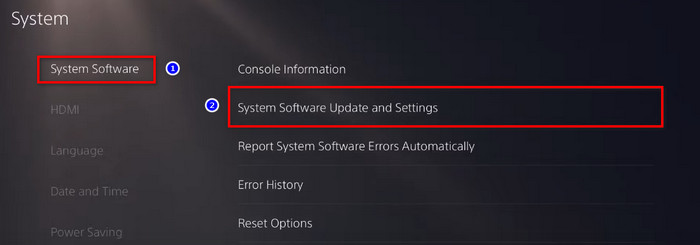
- Select Update System Software and then choose the Update Using Internet option.

- Press the Update button under System Software Update.
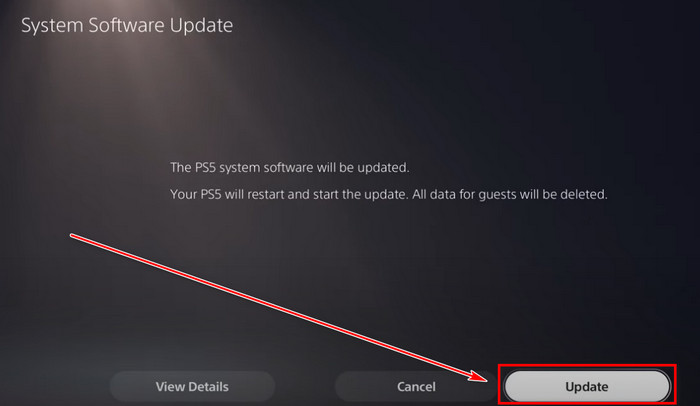
5. Use a different USB port
A specific USB port may become damaged and lose its capacity to provide power to the controller. As a result, the controller cannot receive any charge.
Connect the cord to a different USB port to identify the faulty USB port. If the alternative USB port can charge the controller, it indicates that your present USB port has been damaged somehow.
Note: Examine the port connections. Examine the charging cord end, the socket on your PS5 gamepad, and the ports on your console. Check for any items that may be interfering with or harming the connection. You can also charge your PS5 controller using an external power source like a power bank.
Here’s a complete guide on how to fix PS5 PS button not working.
Conclusion
The controller not charging is the most annoying thing for PlayStation 5 owners because the controller is the most important component of the game console. Users can’t accomplish anything with the PS5 system unless they have a controller.
So, in this article, I demonstrated the precise techniques for resolving the PS5 gamepad not charging issue.
If you have any feedback or question about this topic, feel free to comment in the section below.




