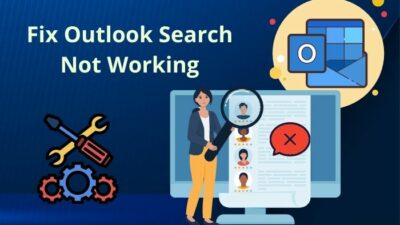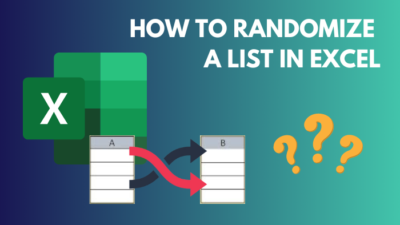You are eagerly waiting to download important applications for your device. But alas! your Play Store isn’t working though you have your wifi on.
This situation has put you in a helpless and clueless situation, isn’t it?
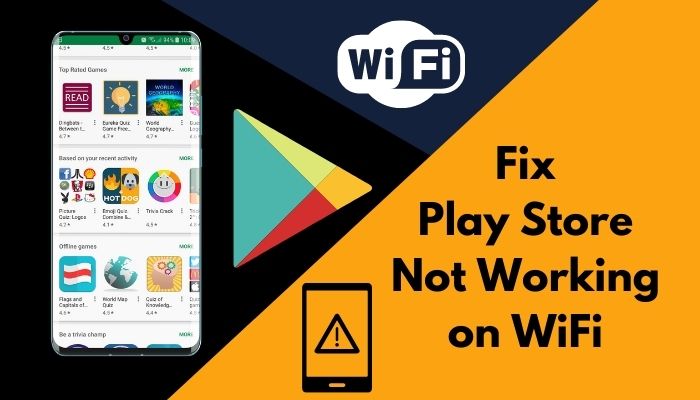
But you are not the first person to face this problem. I was in shock when I experienced this problem for the first time. I was unable to download games and other important applications.
Then, I researched this problem. Finally, I was able to fix this issue and the Play Store is working properly since then.
In this article, I’m going to show all the possible ways to fix your Play Store that is not working on wifi. Don’t skip any part is a must for you if you want to solve this issue.
Why is Play Store not Working on WiFi?
Not deleting the Google Play Store’s cache file and disabling any system app is the main reason for Play Store not working on wifi. Additionally, if Google’s server faces trouble syncing with your device’s time and the date and using a VPN is also responsible for this problem.
Play Store is a pre-installed app on Android devices that functions similarly to Apple’s App Store.
As Google Play Store is a global platform, it appears to offer various paid and free online games, books, music, health and fitness apps, and much more to users.
Let’s try to solve this issue.
Follow our guide to fix Tinder not working on WiFi.
How to Fix Play Store not Working on WiFi
You should know the reasons responsible for Play Store not working on your wifi from the above portion. Now, I’m going to show you all the easiest ways to fix this problem. Don’t skip any part.
Here are the ways to fix Play Store not working on wifi:
1. Clear Google Play Store Cache File
Clearing Google Play Store’s cache file is the first hack you have to try. Cache stores data, files, images and other relevant information. If you want your device to work smoothly, you should delete the Google Play Store cache file regularly.
Here is the way to clear the Google Play Store cache file:
- Tap on the Settings icon from your device.
- Find the Apps option and tap on it.
- Again, you have to tap on the Apps option to see all the apps on your device.
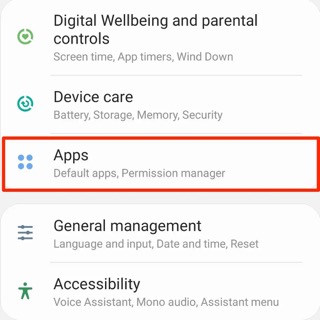
- Scroll down to find the Google Play Store application. Tap on it.
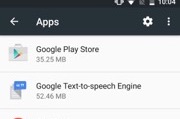
- Tap on the Storage option.
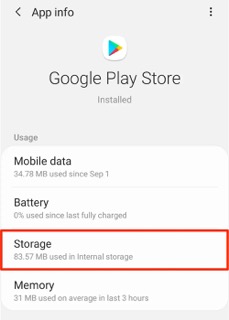
- You will see the option to Clear Cache.
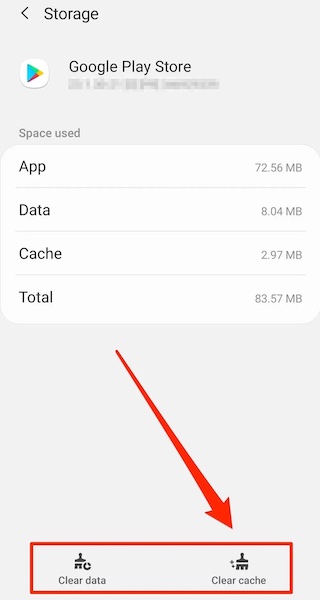
- Tap on this option to clear the Google Play Store cache file.
Restart your android device and see if your Play Store still not working on your wifi. If not, then try the next one.
Check out the easiest way to fix Steam not working on WiFi.
2. Delete Google Play Store Data
If clearing the Google Play Store cache file fails to solve your problem, you can try to fix this issue by deleting the Google Play Store data file.
Here is the way to delete the Google Play Store data file:
- Tap on the Settings icon from your device.
- Find the Apps option and tap on it.
- Again, you have to tap on the Apps option to see all the apps on your device.
- Scroll down to find the Google Play Store application. Tap on it.
- Tap on the Storage option.
- You will see the option to Clear Data.
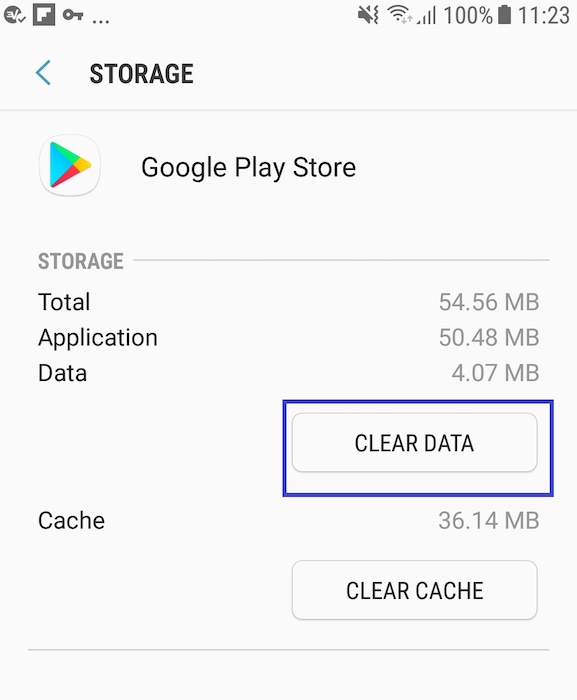
- Click on this option and clear the Google Play Store Data.
Restart your device and see if the problem still persists or not.
3. Check the Time and Date Settings
If Google’s server faces trouble syncing with your devices’ time and date then you can confront this problem. If you set the incorrect date and time then there is a possibility that the Google server is restricting your device IP to use the Play Store. You can manually or automatically set your time and date.
Here is the path to set your device time and date automatically:
- Tap on the Settings option.
- Scroll down at the last to find the System option. Tap on it.
- Navigate to the Date & Time option and tap on it.
- You will see the option saying Set automatically option. Always keep this option on.
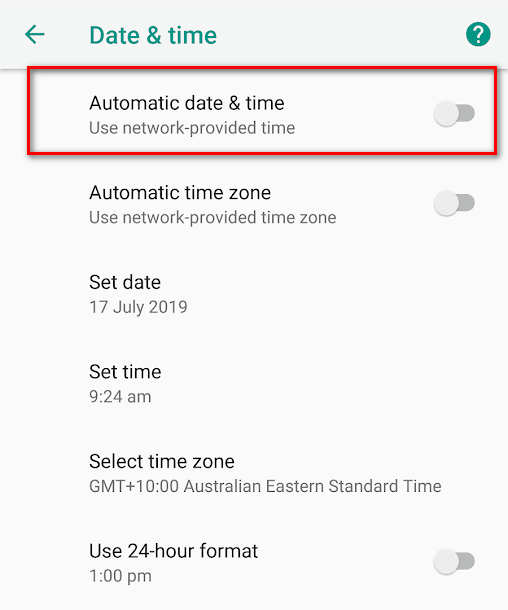
Restart your device and open the Play Store. Try to download anything and see if it works on your wifi or not.
Here’s a complete guide on how to fix Netflix not working on WiFi.
4. Turn off the VPN While Using Play Store
VPN is useful to use for many purposes like-playing online games, researching something, providing security and so many. But, VPN can generate issues for the Play Store to connect to wifi.
You don’t need to uninstall the VPN. You should ensure that you have to turn your VPN off when you want to download anything using the Google Play Store.
5. Check Your Internet
You have to give your attention to your internet connection also. Unstable or low internet speed can also create this problem. You should test your internet speed to check if it is satisfactory or not. If not, then you should contact your internet service provider to solve the issue. You can restart your router too.
6. Log out and log in back to your Google account
Another thing you can try to solve this issue by logging out from your google account. Restart your phone and log in back to your google account.
Here is the way to remove your google account:
- Tap on the Settings option.
- Navigate to the Accounts option.
- Tap on the Google option.
- Now you have to select the mail account you use to log in to the Play Store.
- You will see the option to remove it. Tap on the Remove option.
Restart your device. Log in back to your Google account using your id and password.
Frequently Asked Questions
Why you can’t download apps using the play store?
Make sure your device has the space required for this app to be downloaded. If you don’t have enough space, the app will not download.
How to set Google Play Store update using the wifi only?
Open the Play Store> Tap on your user profile> Tap on the Settings> Navigate to Network preferences option> Click on the Auto-update apps option> Select Over Wi-Fi only option.
How to update the Google Play Store?
Google play store updates automatically.
Why you can’t update apps on Google Play Store?
Ensure proper internet connection and disable the VPN while updating apps on the Google play store.
How to update apps using your mobile data?
Open the Play Store> Tap on your user profile> Tap on the Settings> Navigate to Network preferences option> Click on the Auto-update apps option> Select Over Mobile Data option.
Final Thoughts
We need Play Store just like we need food nowadays. Dependency on the play store is increasing at a tremendous rate. We won’t be able to download or upgrade applications if the play store stops working on wifi.
In this article, I’ve saved your time by letting you know the reasons responsible for the play store not working on wifi. I’ve also shortlisted all the possible ways to fix this issue.
Clearing the play store cache and data can solve this problem. You can also try the other fixes if needed.
For further inconvenience regarding this issue, you can ask in the comment section. Our experts will try to help you as early as possible.