It seems pathetic when some of our valuable time is wasted watching commercials we don’t wanna watch. And that’s exactly where Netflix sneaks in.
Netflix is a subscription-based streaming platform where anyone can enjoy tons of movies and TV shows uninterruptedly.
But everything has flaws, and Netflix has its own issues too. Netflix not working on WiFi is a ridiculous yet common problem we face quite now and then.
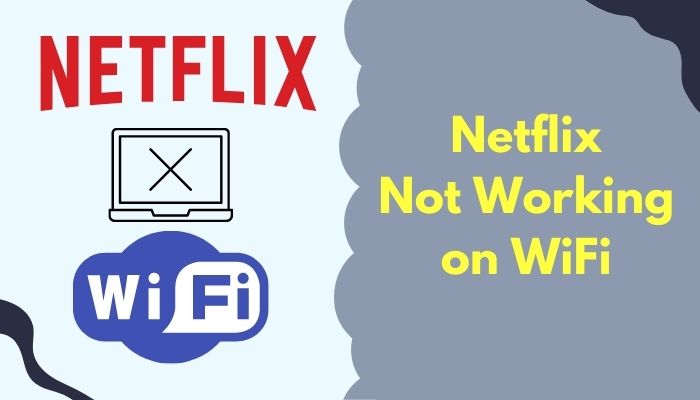
So, why isn’t my Netflix not working on WiFi?
I guess you’re facing the same issue I encountered last month. But as you’ve landed in the right place, following the measures will be enough to throw your issue away.
Let’s deep dive and resolve our issue, shall we?
How to Fix Netflix Not Working on WiFi
Though the journey started in 1997, Netflix is considered the biggest giant in the streaming entertainment service company area right now. Some people think this company is an icon to the rest of the entertainment streaming companies.
Netflix has a market cap of 157.99 billion according to April 2022.
So, the icon thing is not that exaggerated, I guess.
But we know efficiency can never reach 100%. Netflix has its own issues and technical errors some of us face.
Netflix not working on WiFi is considered one of those problems. In this section of the article, we will go through 8 consecutive solutions you need to apply to solve your issue.
Don’t waste any more of our time. Let’s jump straight to the methods.
Here’s a complete guide on how to get Netflix Student Discount.
Here are the working solutions to solve Netflix not working on Wi-Fi:
Method 1: Restart Netflix and Your Device
Sometimes, temporary errors and glitches can create this issue. But this can be minimized by simply restarting Netflix and your device.
If you confront your Netflix does not work on WiFi, you should apply the preliminary fix consisting of restarting your Netflix app and your device as well.
Here are some simple steps you can follow to reset Netflix and your device:
- Launch the Netflix app and click the three dots on the top right corner.
- Choose Sign out.
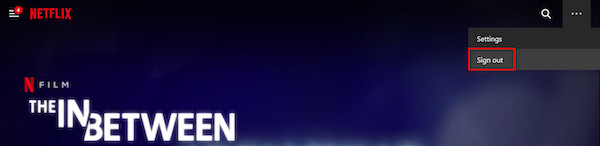
- Restart your device and then relaunch Netflix.
- Put your credentials accurately and choose Sign in.
Play any movies or tv series to check if the problem is solved.
Note: Go to a web browser and enter your credentials accurately to log in to your account.
Method 2: Restart Wi-Fi Router
Restarting a WiFi router is a primary treatment for any networking issue. To fix your Netflix that is not working on WiFi, you need to restart your WiFi router.
Here are some steps to restart your router:
- Turn your device off.
- Unplug your modem and router. Then wait for 20 seconds.
- Plug in the modem and router again.
- Turn the device on and launch Netflix.
I hope by following this method, you have resolved the case already.
Method 3: Clear Netflix Cache Data
Cache data is information consisting of your previous movements in a particular application or internet browsers. It allows your device to move faster in that specific app using the previous information.
If some data is misinterpreted or corrupted, your Netflix might not work on Wi-Fi. So, consider clearing Netflix cache data.
Here’s a quick path you must follow to clear Netflix cache data:
- Go to Settings on your smartphone.
- Move to Apps or App Management.
- Select App List and look for Netflix.
- Tap on Netflix and select Storage.
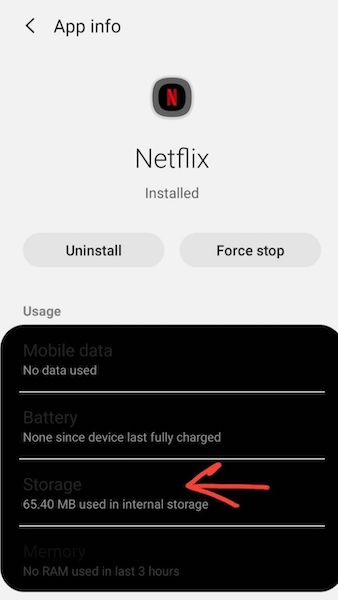
- Choose Clear Cache and you’re done.
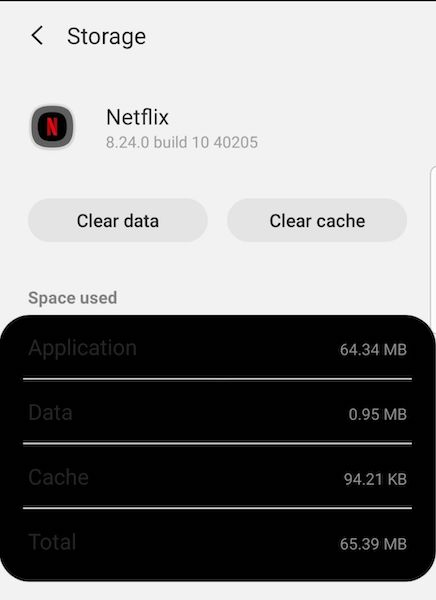
Restart your device and relaunch Netflix. I hope it resolves your Netflix not working on public wifi or hotel wifi issues. But if the problem persists, move to the next one.
Method 4: Restore your Default Connection Settings
Sometimes we customize our internet settings to our own preferences. But if the app somehow gets troubled, we must restore the default settings. This’ll determine if this customization is the reason or not.
However, you must restore the default connection settings of your internet provider. Turn off the VPN or proxy service, and remove the custom DNS settings. Finally, launch Netflix and see if this changes the Netflix not working with WiFi circumstances.
Method 5: Reset Wi-Fi Network
When you reset your WiFi network all of the issues of your devices will be gone just like a snap. It’ll make sure that either you have a problem outside of your device or it is a hardware issue.
Here’s a path you can take to reset your WiFi network:
- Go to Settings and click on the search option.
- Type reset and hit enter.
- Move to Reset network settings.
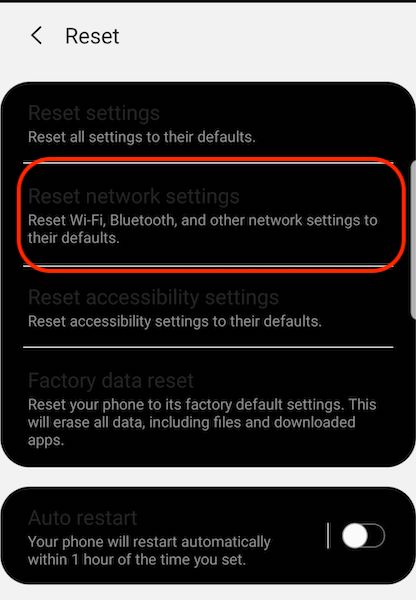
- Tap on Reset Settings.
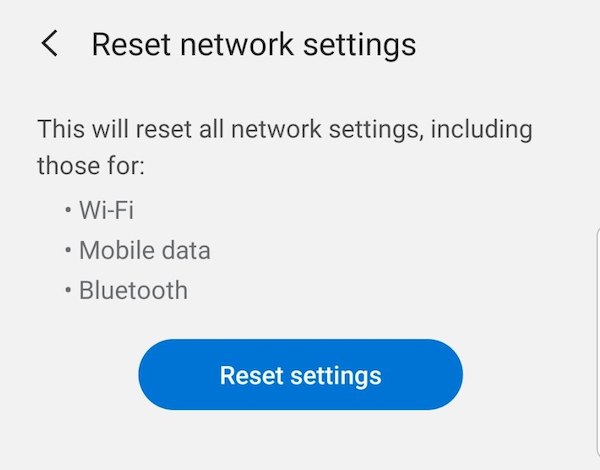
Give some time to process the command and finish it. Restart your Phone and relaunch Netflix. See if the problem is resolved totally.
Method 6: Check WiFi Speed
If your internet speed is very poor, it is obvious that you are facing an issue. Ensure your Netflix meets the suggested speeds of Netflix.
Here is a chart of internet connection speed recommendations by Netflix:
| Quality | Recommended megabits per second |
|---|---|
| Standard definition (SD) | 1 Mbps |
| High definition (HD) | 720p: 3 Mbps 1080p: 5 Mbps |
| 4K/Ultra HD (UHD) | 15 Mbps |
Now go to xfinity and test your WiFi speed.
Contact your internet provider to let them know the situation. I hope Netflix not working on Wifi but works perfectly fine on mobile data will be resolved.
Method 7: Adjust Date & Time
Many people face that their Netflix does not work on Wifi but works on mobile data. Some of them confirmed that they faced this pathetic issue because of the incorrect time date & time their device got.
- Open Settings and move to General management.
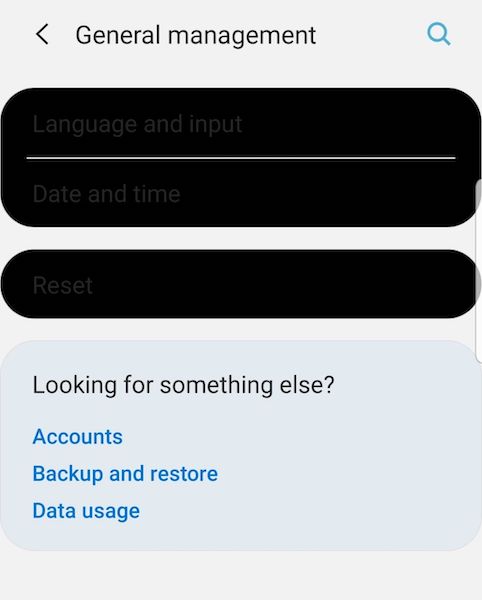
- Navigate to Date & Time and toggle on the Automatic date and time
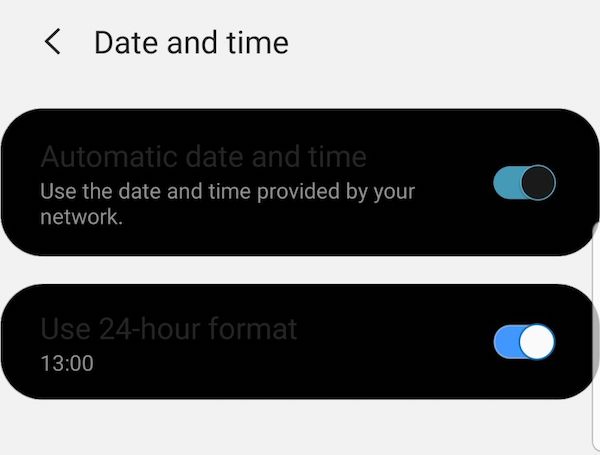
- Restart your device and open Netflix again.
I hope this solves your issue swiftly.
Here’s a complete guide on how to take screenshot Netflix on any Device.
FAQs
Why does Netflix keep stopping?
Netflix keeps stopping because your internet connection is not working properly.
Why does Netflix keep saying no internet connection?
Netflix keeps saying no internet connection as a result of a network connectivity problem, i.e., something blocking Netflix from working properly. Besides, if the internet is very poor or limited, you might face this issue.
How to fix TV not connected to the internet?
You need to go to the TV menu > Settings > General > Network > Network Status > Network Reset to reset your network.
How do I connect wireless internet to my TV?
To connect wireless internet to your TV you need to navigate to the TV menu > Settings > Network & Internet > Easy setup > Wi-Fi.
Choose your WiFi network and follow the on-screen instructions to finally connect your TV using wireless internet.
How do I connect my Smart TV to Netflix WiFi?
You can connect your Smart TV to your Netflix by simply following the steps: Use your remote to open Settings > Select your network and connect to it > Open Netflix and put your credentials.
Thus you can connect your smart TV to Netflix by simply completing the steps.
How do you fix Netflix “Something went wrong, please try again later?
You can fix Netflix “Something went wrong, please try again later by following these methods: Update the browser > Clear browser’s cache > Reinstall Netflix > Check if Netflix is down > Add Netflix to trusted sites.
Why does my Netflix say Network error: There is a problem connecting to Netflix?
Netflix says Network error: There is a problem connecting to Netflix because Netflix faces a problem with your current network connection.
Final Thoughts
Most of the time, advertisements make me furious. Every day, whether it’s a Youtube video, or a Facebook one while watching something important, or enjoying something, advertisements pop up. Even websites are not out of it these days.
In this highly competitive time, We have a limited time for recreation, enjoy quality movies, and TV shows and Netflix comes as a blessing.
But there are some times when blessing turns into a burden and Netflix does not work on WiFi is one of them.
I have mentioned the reason behind this problem and also given 7 working solutions that you can apply and resolve your issue very easily.
Yet, if you can’t solve the issue and have other inquiries, comment below.
Happy Watching!

