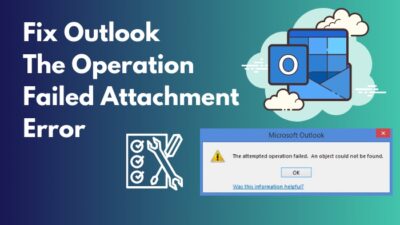We all know what Netflix is and how amazing it is. It is only natural for most people to love Netflix as it has an amazing library of shows, movies and many other things.
Although Netflix has been with us for over a decade, it is not without flaws. I guess you were prepared some snacks and tucked them under a very comfortable blanket, maybe alone or with a pet. Maybe your significant other was also with you.
You went through all this and finally, you are about to start watching your show. You try to play the video, but you are faced with a green screen.
So, you might be wondering, why does the Netflix green screen pop up?
If you are frustrated with the green screen problem on Netflix, I can relate to you as I also faced this problem. If you are looking for a fix, look no further as I have conducted thorough research and have written the best procedures that you can follow.
Read the full post for more details.
How to Fix Netflix Green Screen for Smart TV?
There are many ways you can fix the green screen issue on Netflix. As there are different reasons for the screen to pop up, there are different methods to fix the green screen problem.
You can relax, as all the fixes explained in this post are very straightforward and consist of simple steps. Even if you are not a heavy user of Netflix, you will not have a hard time following the steps.
Here are the methods to fix Netflix green screen issue:
1. Restart your Device
Yes, I know that restarting your device is a very common solution to many types of problems. You most probably know how to restart your device but if you don’t, do not be worried, the steps on how to do that are given below.
Here are the steps to restart your PC to fix the Netflix green screen issue:
- Click on the Start button and then click on the Power button.
- Navigate to Restart and click on it.
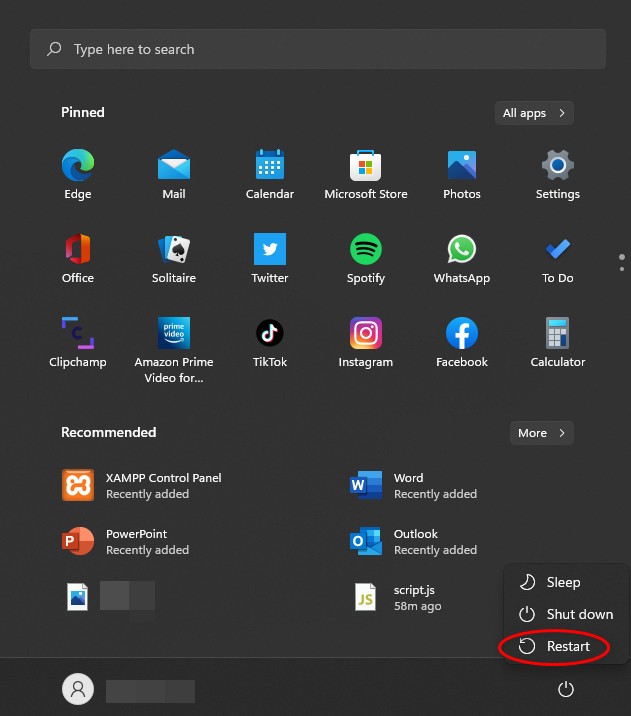
- Wait for your pc to restart.
- Check whether you are seeing the green screen after your system restarts.
If this process did not fix the problem for you, do not be sad as there are other fantastic methods that you can follow to fix the Netflix green screen issue.
Also, check out our separate post on AirPods not working on Netflix.
2. Update Windows 11
As Windows 11 is the latest version of Windows, I am giving the steps on how you can update Windows 11 on your system.
If you do not know how to update Windows, do not worry, just follow the simple steps given below and you will be good to go.
Here are the steps to update Windows 11 to fix Netflix green screen:
- Go to Start button > Settings.
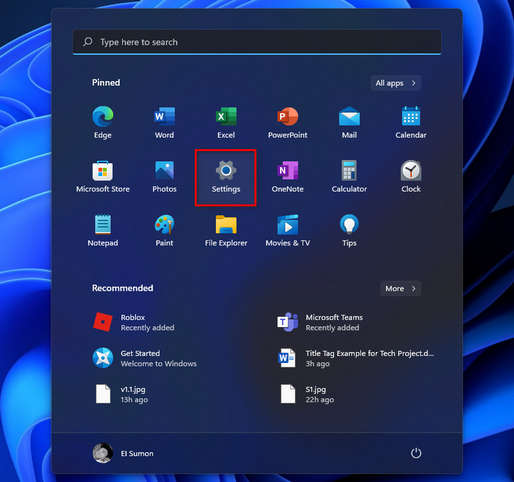
- Click on Windows Update from the left menu pane.
- Navigate to the Check for updates button and click on it.
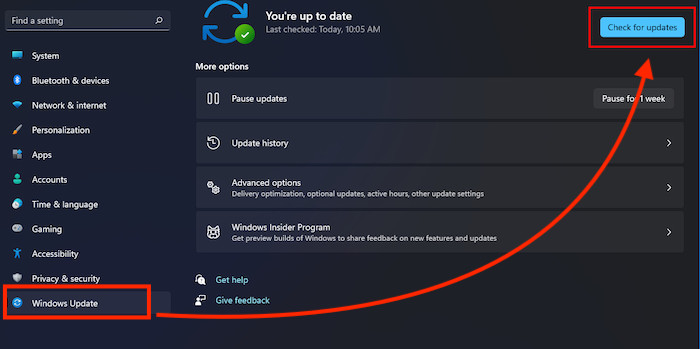
- Download and install any available updates.
- Restart your pc.
- Check whether the problem still occurs.
If you are using Windows 10, go to Settings>Update & Security>Check for updates. If you are using Windows 7, go to Search>Windows Update>Check for updates>Install updates.
If you are using Windows 8, go to Charms menu>Search>Everywhere(drop-down menu)>WUAPP>Check for Updates>Install important Updates.
If this process did not fix the problem for you, do not be sad as there are other fantastic methods that you can follow to fix the Netflix green screen issue.
3. Reinstall the Netflix App
If the previous methods did not fix the Netflix green screen issue on your system, look no further as I have given the steps on how you can do that on Windows 11.
In this process, you are going to enter the Control from where you will uninstall Netflix from your PC and then go to the official Netflix website from where you will download and install Netflix again.
Doing this will get rid of all the causes that was resulting in the green screen popping up on Netflix.
Here are the steps to reinstall Netflix to fix the Netflix green screen issue:
- Go to the Control panel from the Start button.
- Click on Programs.
- Select Programs and Features.
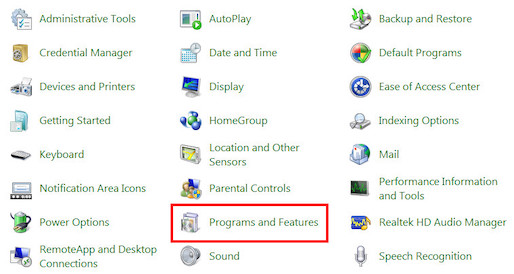
- Search for Netflix at the top right search bar.
- Right-click on Netflix and click on Uninstall.
- Go to the official Netflix website and download and install Netflix.
- Reinstall Netflix and check whether the green screen problem still occurs or not.
If this process did not fix the problem for you, do not be sad as there are other fantastic methods that you can follow to fix the Netflix green screen issue.
Here’s a complete guide on how to get Netflix Student Discount.
4. Update GPU Drivers
If you have outdated drivers for your GPU(graphics processing unit), also known as graphics card, you need to update the drivers as not having the latest drivers can cause a lot of problems.
Having outdated drivers will cause issues not only with Netflix but other apps as well, so it would be great if you would update your drivers to avoid any future problems.
This process is very simple, so keep calm and go through the straightforward steps given below.
Here are the steps to update GPU drivers to fix Netflix green screen issue:
- Right-click on the Start button.
- Click on Device Manager.
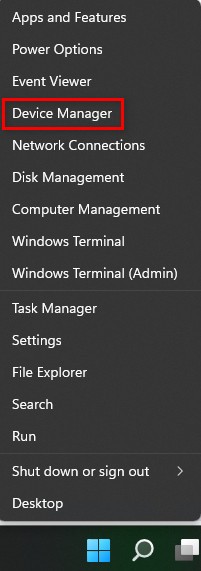
- Click on the arrow down button beside Display adapters.
- Right-click on your graphics card and click on Update driver.
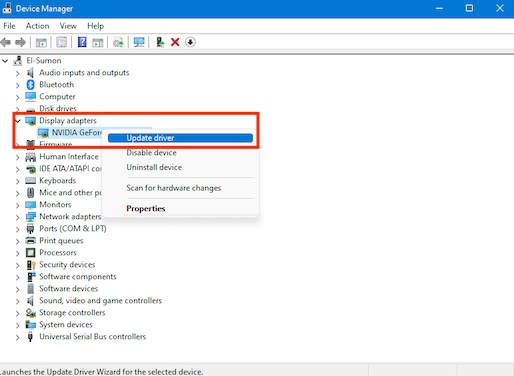
- Select Search automatically for drivers.
If this process did not fix the problem for you, do not be sad as there are other fantastic methods that you can follow to fix the Netflix green screen issue.
5. Turn off Extensions on Chrome
Turning off the extensions on your internet browser can fix this problem. As I am a Chrome user, I have given the steps for Chrome.
Do not worry, as most popular browsers like Firefox have similar user interfaces. If you do not know how to turn off extensions on Chrome, please follow the steps given below.
Here are the steps to turn off extensions to fix Netflix green screen:
- Enter Chrome.
- Type in chrome://extensions/ in the search bar.
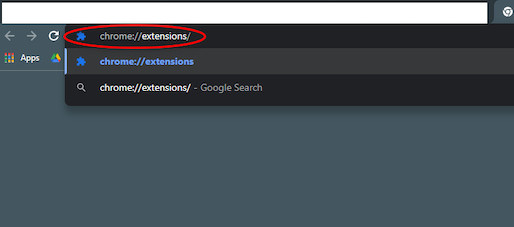
- Press the Enter key on your keyboard.
- Turn off all the extensions.
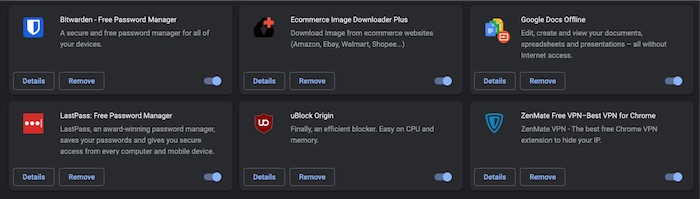
- Check whether the problem persists.
Conclusion
If you were apple to fix the Netflix greens screen issue on your Windows 11 device, I am delighted as I was able to help someone just like me.
I love Netflix as most of my favorite shows are on there. Also, the quality of the videos on Netflix is fantastic, maybe because of higher bitrates. So, it is natural for you to be frustrated of you faced the green screen on Netflix.
That is why I tried my best to provide you with the best fixes to the green screen issue. Hopefully, you will not face a problem like this in the future.
I wish you luck in whatever you do in the future. Take care and stay safe!