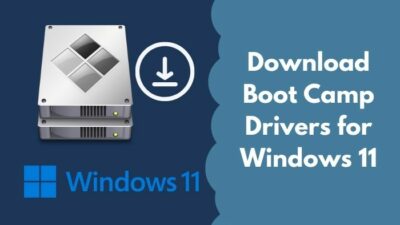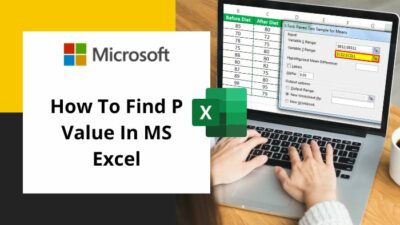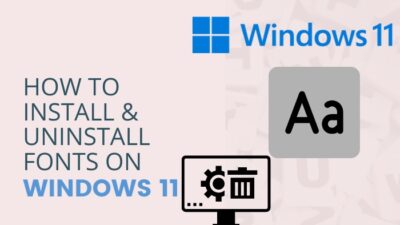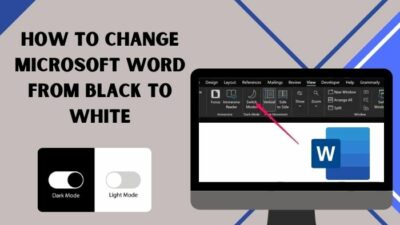We all have been using some sort of wireless headphones during pandemics, be it Apple Airpods or Samsung Galaxybuds or something else, and now it has become a day-to-day commodity for us.
There are quite some complaints against Airpods, one being Airpods not working while using Netflix. It may also have occurred to you. My mom’s Airpod was acting funny, and it was not giving any sound while on Netflix. So I Googled it and found many articles for solutions, but it is time-consuming.
The good news for you is that I will give you all the possible solutions in this article so that you don’t need to waste any more time hovering over hundreds of web pages. Stick with me till the end and I will show you all of the remedies you can ask for your Airpod.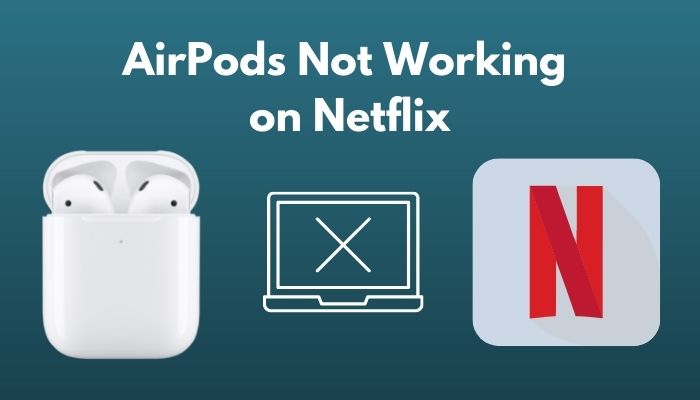
Check out our separate post on Airpods Not Working with Microsoft Teams
How to Fix Airpods No Sound on Netflix
Wireless gadgets are very unpredictable and act unusual over very simple issues. Well, you can guess that many problems do have a good number of solutions. Here I will be mentioning the easiest and working solutions for you to try.
Here are the solutions to fix the problems with your Airpods:
Fix 1: Fully Charge Your Airpods
Sometimes when the Airpods run low on the charge, they tend to act weirdly. Some of us forget to charge the Airpod case and don’t notice if their Airpods are charging or not when put in the case.
Airpods produce low volumes, even no sound at all when they are very low. So, check if your Airpods are running low or not. If your answer is yes, then what are you waiting for? Go plug it in and check if it works or not after a full charge. And do keep in mind to keep your case charged.
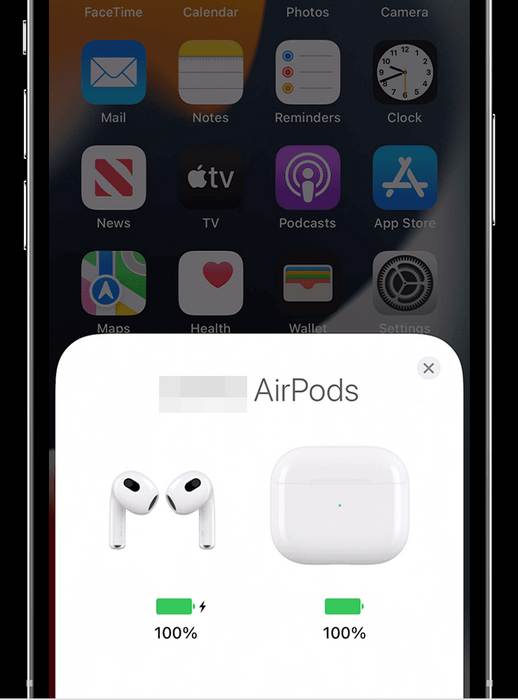
Fix 2: Check For Connection Conflicts
Many of us use multiple devices for the same Airpods. So connection conflict may occur now and then. To avoid this issue, you must keep in mind these thumb rules:
Here are the steps to check for connection conflicts:
- Disconnect or Turn off unused Bluetooth devices.
- Do not go further than 10 meters from your device, such as iPhone or iPod, while using Airpods.
- Avoid devices that use the same frequency as Bluetooth, like Wifi.
- Try avoiding Microwave Ovens, wireless cameras, or similar devices to be on the safe side.
Check out our separate post on Airpods Not Working in Zoom on Mac.
Fix 3: Update Softwares to the Latest Version
Every day, even when you read this article, new apps are released, and because of this, some glitches or bugs may affect your system. It may cause your Airpods to not work on your Netflix show.
Don’t worry because the developers are also working on these bug fixes. So updating your OS to the current one is a key solution to the problem, and updating your OS is easy too.
Here are the steps to update your iPhone or iPad:
- Open your Settings app.
- Go to General and look for Software Update.
- Tap on Software Update and follow the instructions to start updating.
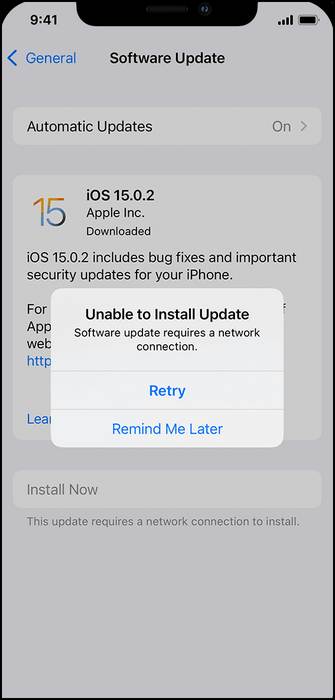
After the update, your Airpod problem with Netflix should be fixed. If there are bugs with your Airpod firmware, it will automatically update them when you connect it to your phone.
Check our separate post on how you Can AirPods Connect To Oculus Quest 2
Fix 4: Refresh Bluetooth Settings
Keeping Bluetooth for a long time may cause this problem to happen as Bluetooth is not like Wifi which is always kept on. So what you can try is Refresh your Bluetooth connection and see if that works for you.
Here are the steps to refresh your Bluetooth connection:
- Go to Settings on your iPhone or iPad, and tap on the Bluetooth option.
- Slide the Bluetooth slider to turn it off and keep it turned off for a minute or two.
- Turn on the Bluetooth again and tap on your Airpod from the Bluetooth device list to connect with it.
Now open up your Netflix and try out if it works or not.
Fix 5: Adjust the Settings
There may have been an alteration in your audio settings, which causes your Airpods not to give any sound. If your settings are altered, you may not hear any sound from your Airpods despite maximizing your volume. Also, don’t forget to check Bluetooth settings.
Here are the steps to adjust your settings:
- Open Settings on your iPhone or iPad.
- Go to General and head over to Accessibility.
- Find the Audio/Visual option and ensure that the L and R balance value is in the center.
- Go back to Settings and navigate to the Music option.
- Drag the Volume Limit value to the maximum.
- Head over to Settings again and go to the Bluetooth option.
- Tap on your Airpods option and toggle the Automatic Ear Detection option off.
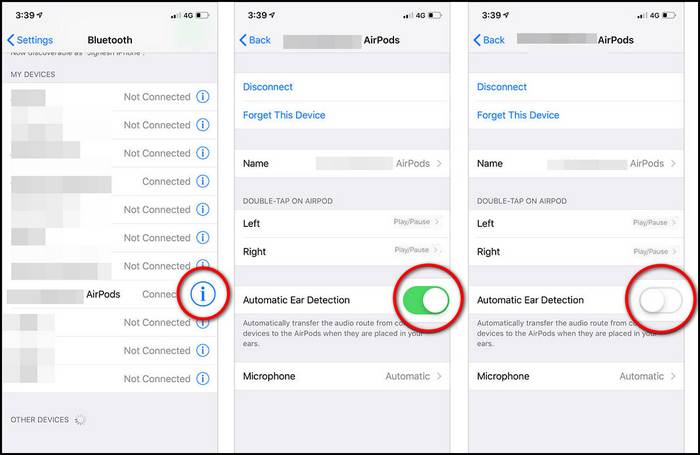
After adjusting all the above-stated settings, you should be good to go and should be able to hear sound from your Airpods on Netflix.
Fix 6: Reset Network Settings
In iPhones or iPads, Bluetooth is handled by Network Settings. So if everything is in its place, then it may be caused by Network corruption. So what you can do is rebuild the network settings and restore them to factory default settings.
Here are the steps to Reset Network Settings:
- Go to General in Settings.
- Head over to the Reset option.
- Tap on Reset Network Settings.
- Input your password to verify your choice.
Your phone will automatically erase every network profile you made and reset it to the factory default settings. Now you can build up your new network settings and connect your Airpods like the first time you did.
Fix 7: Rest, Forget and Pair Your Airpods
Sometimes your Airpods profile gets corrupted and does not work correctly, resulting in not working on some apps or not giving any sound at all. This can happen when you go too far from your phone while Airpods remain connected and your Airpods get disconnected unexpectedly.
The remedy is to delete or remove the previous profile and rebuild a new one. You can do this by removing your Airpods from your device and pairing it again.
Here is how you can re-pair your Airpods:
- Go to Settings and open Bluetooth.
- Tap on the “(i)” icon beside your Airpods name.
- Press the Forget This Device option and Confirm to remove the device.
- Restart your iPhone or iPad.
- In the meantime, put your Airpods in the case and close the lid. Wait for a minute.
- Open the lid of your Airpods case. Press and hold the Setup button situated at the back of your case for around 15 seconds. When you see LED flashes, Amber color, let the button go.
- Close the lid of the case and wait for a minute.
- Bring your iPhone or iPad close to the Airpods for pairing and open the lid of the Airpods case.
- Wait for the setup animation to pop up on your phone and pair it with your phone by pressing Connect.
After rebuilding your Airpods profile, you should be able to hear sounds in your Airpods while running Netflix.
Fix 8: Check With Other Devices
After trying all the methods, if your problem is not fixed yet, you may consider checking the Airpods with other devices. Through this method, you can find out if the problem is with your AirPods or your device.
Try pairing with other Apple devices and open up Netflix to confirm any sound. It can go either one way or the other. If you can hear the sound clearly, then the problem is with your phone or tablet, and if you still cannot hear anything, you may need to contact Apple directly.
If the problem is with your phone or tablet, you can Factory Reset your phone to Factory Defaults Settings. This should solve your problem with Netflix.
Final Words
There is no need to panic or get anxious over this small problem. Hope this guide will help you with the Airpods Not Working on Netflix problem.
Thank you very much for reading the article. If you have any queries regarding this topic, feel free to share them with us, and we will be more than happy to help you.