Many of you found an error message while mapping a drive like this:
The mapped network drive could not be created because the following error has occurred:
Multiple connections to a server or shared resource by the same user, using more than one user name are not allowed. Disconnect all previous connections to the server or shared resource and try again.
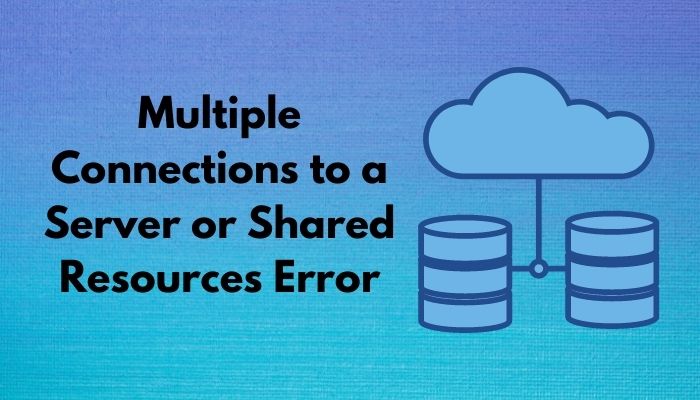
Due to this message, the mapped network drive cannot be created. And, clicking on OK pulls in another error; that says:
The network folder specified is currently mapped using a different user name and password. To connect using a different user name and password, first disconnect any existing mappings to this network share.
To resolve this problem, you have to try the following steps. But, before diving into this detail, let’s have a look what drive mapping actually is.
Check out the Microsoft Refund policy to get absolutely full refunds to your products.
What is Drive Mapping?
Mapping a drive is a feature of some operating systems, including Microsoft Windows. It lets the user assign a standard local drive volume letter (like C:\ or D:) to a drive on a remote machine connected to the user’s computer over a network. Mapping a drive yields several privileges.
Ease of Access
If you are a Windows user, Drive mapping will allow you to access mapped drives quickly. My Computer interface supports performing operations using methods and processes.
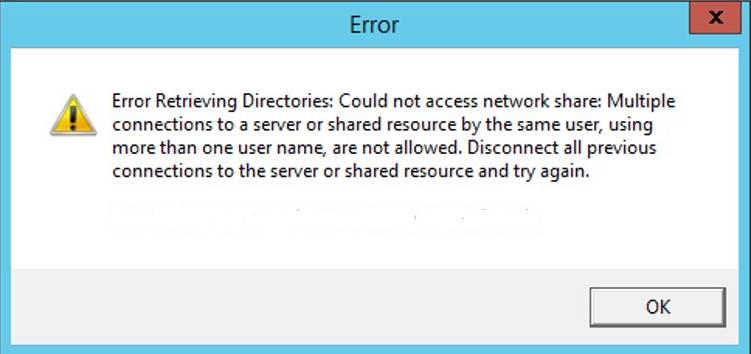
To know more about PC cooling check our dedicated post on How to Monitor CPU & GPU Temperature.
Consistency
When you map a drive, it can stay in your drive’s tree for sine die. That means you do not need to reconnect it every time whenever you want to have access.
Network Setup
As this network setup does not require any highly configured computer as well as profoundly knowledgeable users, a professional network administrator can easily set up a system by mapping drives for the users. The users do not need to know anything subtle; they can simply use the mapped drives, considering them as local ones.
Check out the exact and appropriate steps to merge Microsoft accounts.
Here are the steps on how you can avoid the error messages:
- Go to the Start menu.
- Type cmd in the search bar.
- Right-click the Command Prompt option from the appeared suggestions.
- Choose Run as administrator.
- Type net use, and then hit Enter.
- Find the problematic drives from the listed ones. In many cases, you cannot assign a letter to the drive where this problem occurs. So, you probably will intend to remove that drive.
- From the Command Prompt, type:
net use /delete \\servername\foldername
(where the servername\foldername is the drive that you wish to delete.)
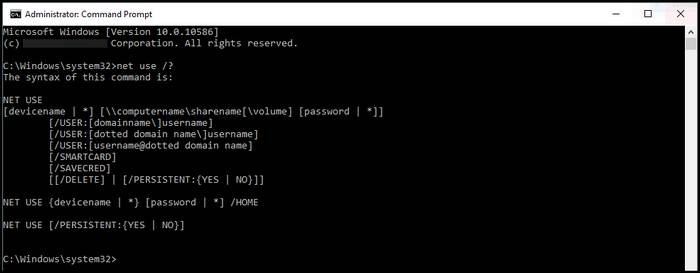
If your case is extreme, simply use the command net use * /delete. After hitting the command, your all mapped drives will be deleted. Therefore, you should be extra careful before doing so, and make sure you know what you are doing.
Quickly go through our separate post if you faced any Xbox Error 0x8b0500b6.
Why does this error occur?
According to the scientists, this error is a technical glitch of Windows. Windows do not support multiple connections running concurrently under the same network server from the same client with multiple credentials.
Therefore, they recommend dropping the first and original connection if any user wants to establish a new connection with separate credentials.
Final thoughts
To wrap up, by following the steps I noted, you can settle down your problem. The error messages should not appear as per my assumption and experiment. Lots of users informed me positively after applying the guidelines. So, please let me know what happened to you.
If you consider it is working, share this with your close ones who are also finding the solution.
Was this article helpful? Comment in the box below. Also, write to me if you get for any further updates regarding this matter or else.




