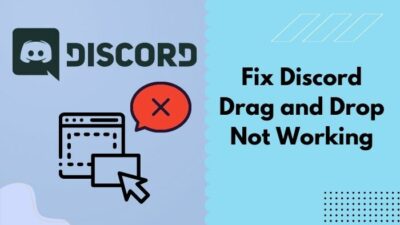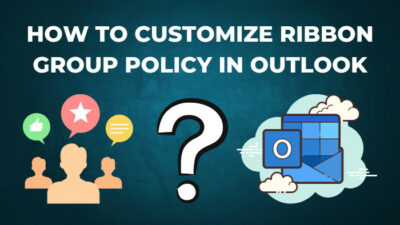Having a manager handling all your private data and accounts is fantastic. But isn’t it costly?
LastPass can minimize the burden here. It can be your personal password manager that works for free wherever you go. You can get your personal information on another browser with a single tap.
However, with the wonderful cross-platform support, users also reported that they are facing problems with LastPass not syncing between browsers.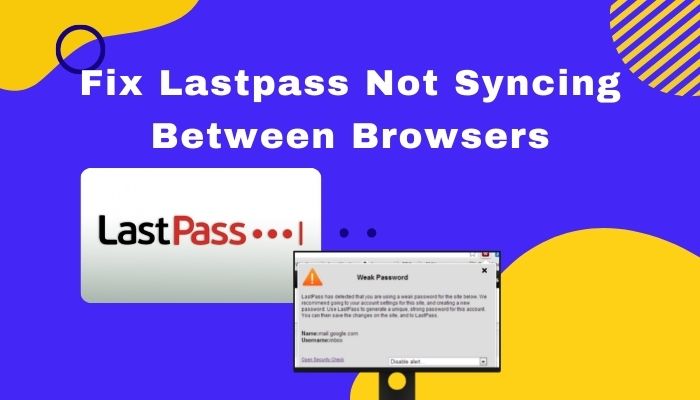
In this article, I will tell you the procedure to fix LastPass syncing issues between browsers in the most straightforward manner.
Stay with me and read the full article to relieve your mind from LastPass syncing problems.
Why LastPass Not Syncing Between Browsers
With the introduction of cross-platform support, browsers are having problems with the vault syncing due to automatic sync not working correctly and not giving proper permission. Additionally, issues with cache and using outdated LastPass and browsers can create inconvenience.
Here are the reasons behind syncing not working between browsers in LastPass:
Automatic Sync isn’t Working
LastPass automatically syncs your added data and password. The automatic sync isn’t working because it can’t get the specific website data. Sometimes it may not work due to problems in the local cache.
Insufficient Permission
LastPass doesn’t access your personal information if you don’t give enough permissions. Your app may not have the necessary access to sync data automatically, or it’s configured for specific websites.
LastPass extension won’t collect data in incognito or private mode if you don’t give enough authorization.
Outdated LastPass Version
Using outdated LastPass versions may not work on every website. Certain password functionalities can be unavailable for an outdated version. Also, cross-platform syncing won’t work on the old LastPass applications.
Incompatible Browsers
Your browser can be old enough to match with the current security and sync system. Old browsers are incompatible with the LastPass sync technology.
LastPass Issue
Issues can occur in LastPass with cross-platform syncing. Caches from different devices and browsers can affect the software or extension.
Follow our guide on how can solve LastPass not saving passwords.
How to Fix LastPass not Syncing Between Browser
You can fix syncing issues between browsers using manual sync, clearing the local cache, and permitting proper access. Also, updating the LastPass extension and browser can solve the matter. You can solve further problems by clearing the browser cache and reinstalling the application.
Here, I will guide you to the absolute fix most effortlessly. Let’s jump in.
Here are the ways to fix LastPass syncing between browsers issue:
1. Sync Manually
With proper permission, LastPass automatically syncs the data and password from the account and website. So, you need to sync the sites manually if LastPass isn’t updating your data once you modify your information.
Here are the steps to sync LastPass Manually:
- Open LastPass from the extension.
- Select Account Options or Your Username from the bottom.
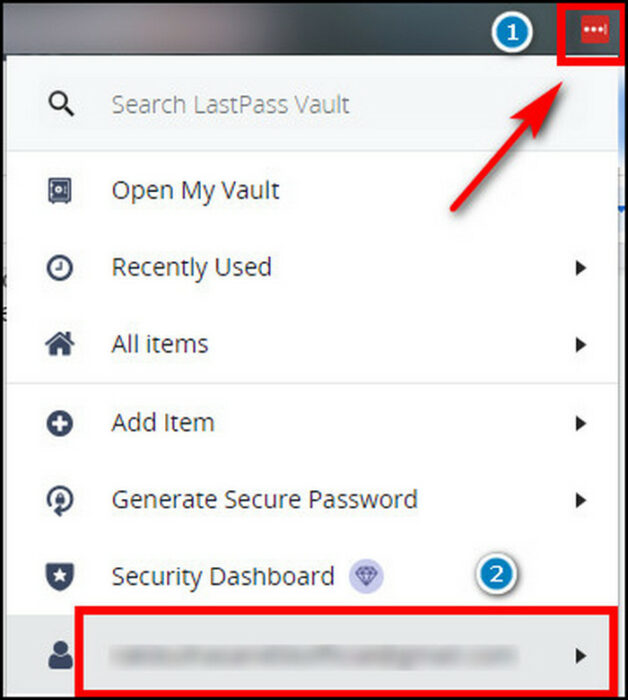
- Press on Advanced.
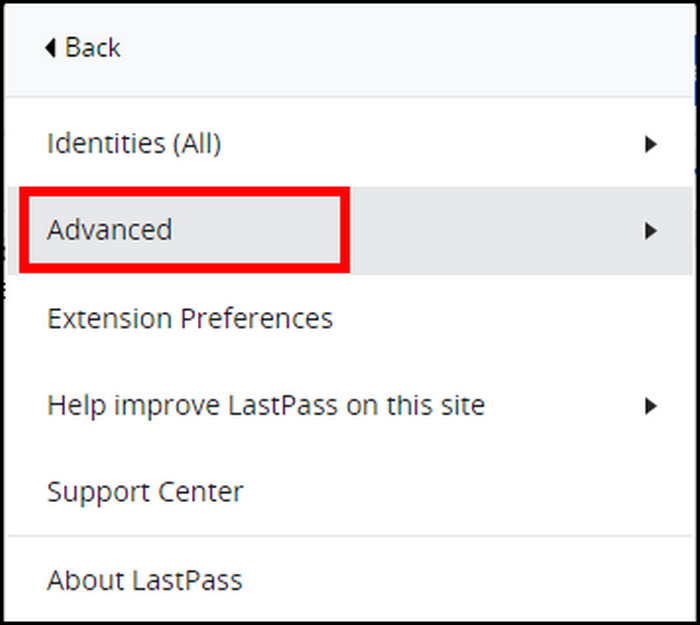
- Tap on Refresh Sites.

Refreshing sites will manually force a sync of your vault data.
Here’s a complete guide on how to recover Lastpass master password.
2. Clear Local Cache
If your data is not synced after refreshing sites manually, you can clear the local cache of your current session.
Here is the way to clear the local cache:
- Go to LastPass from the extension.
- Tap on Account Options or Your Username.
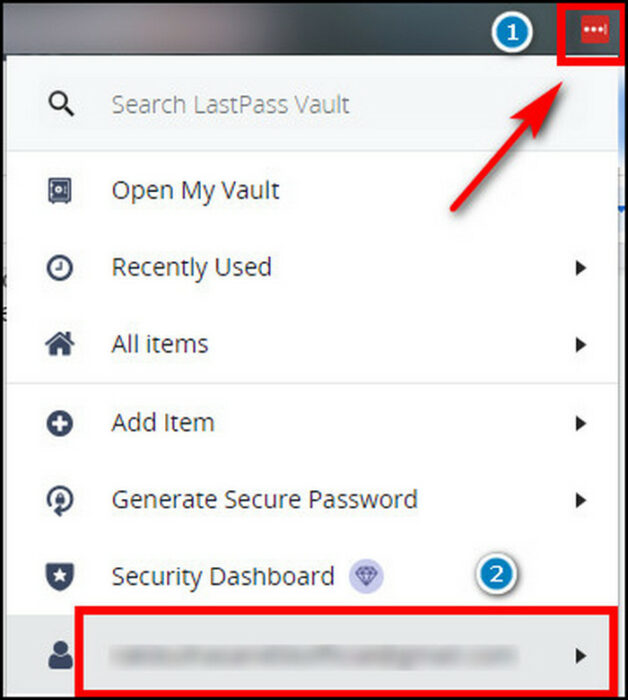
- Select Advanced.
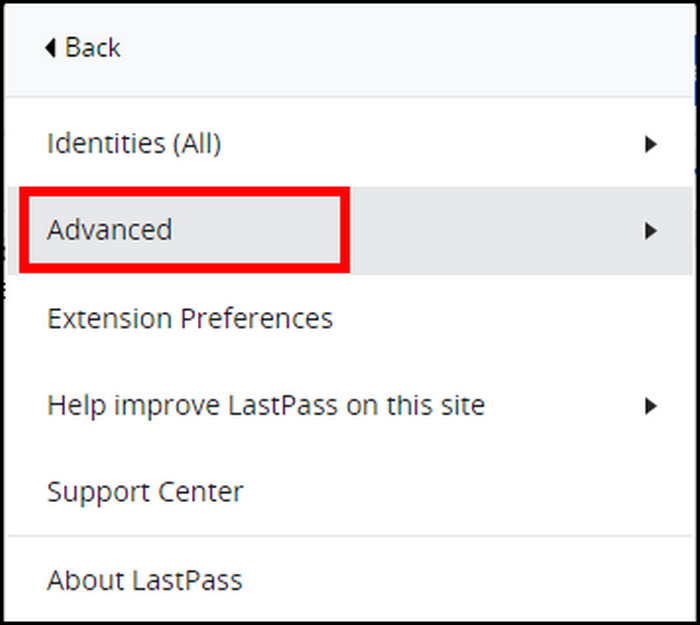
- Press on Clear Local Cache.
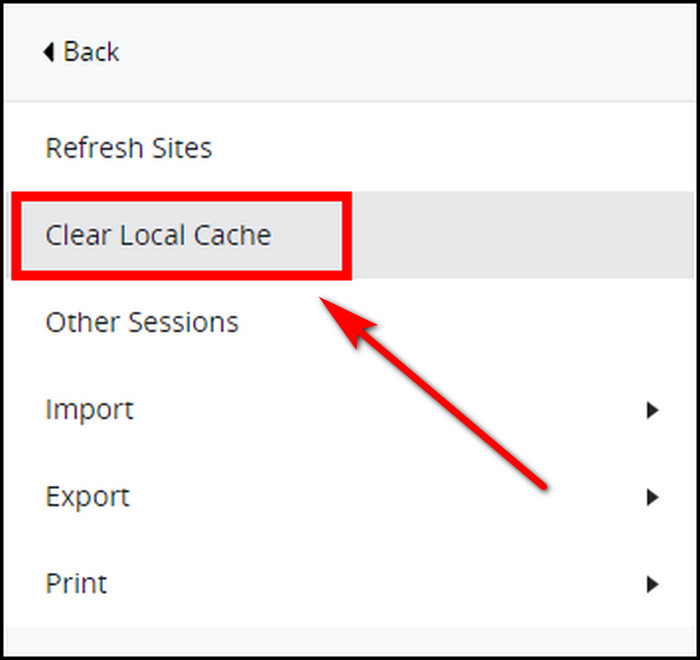
After doing so, restart your device and see if your vault is synced.
Check out our new post on how to Fix LastPass Error Occurred While Contacting the Server.
LastPass won’t update the vault if sufficient permission isn’t authorized. Change the site access settings to provide the access.
Here is the procedure to authorize access:
- Go to your browser Extensions.
- Find LastPass and press on Details.
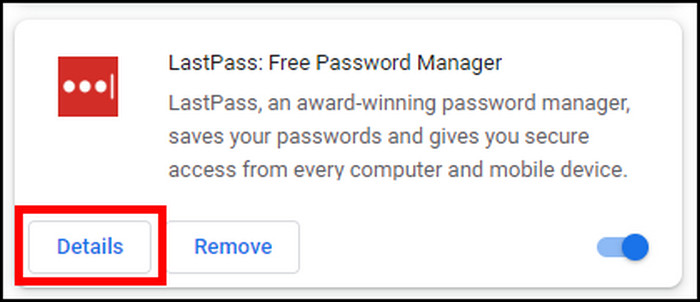
- Select the drop-down option in Site Access.
- Press On specific sites and give website address or select On all sites.
- Enable Allow in incognito option if you want this feature in private mode.
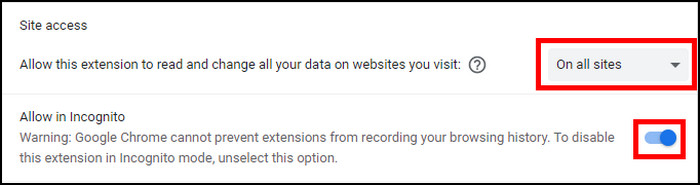
4. Update LastPass
Many features won’t work if you are on an outdated LastPass version. Automatic sync between browsers can be affected by using an old version. Update your extension to get the sync to work correctly.
Here is the process to update LastPass:
- Open browser Extension.
- Tap on Details from LastPass.
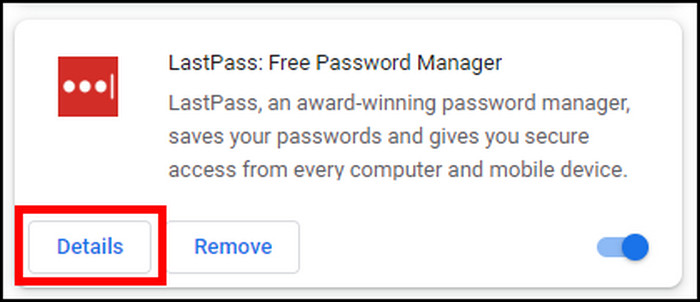
- Enable Developer Mode if it’s disabled.
- Click on Update.

It will update your LastPass browser extension to the latest version.
5. Upgrade Browser
Your browser is old enough to match with the new security or sync system. It can be incompatible with the latest LastPass version. So, update your browsers to get the best outcome.
Here are the steps to upgrade your Chrome:
- Press the three vertical dots button from the right.
- Select Help from the bottom.
- Press on About Chrome.
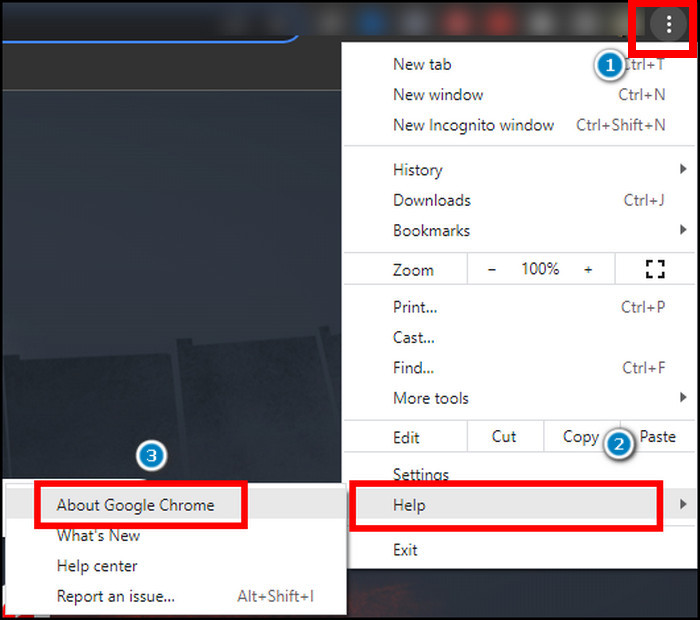
- Install the new version.
Here is the procedure to upgrade your Microsoft Edge:
- Tap on Settings and more.
- Scroll down and find Help and feedback.
- Click on About Microsoft Edge.
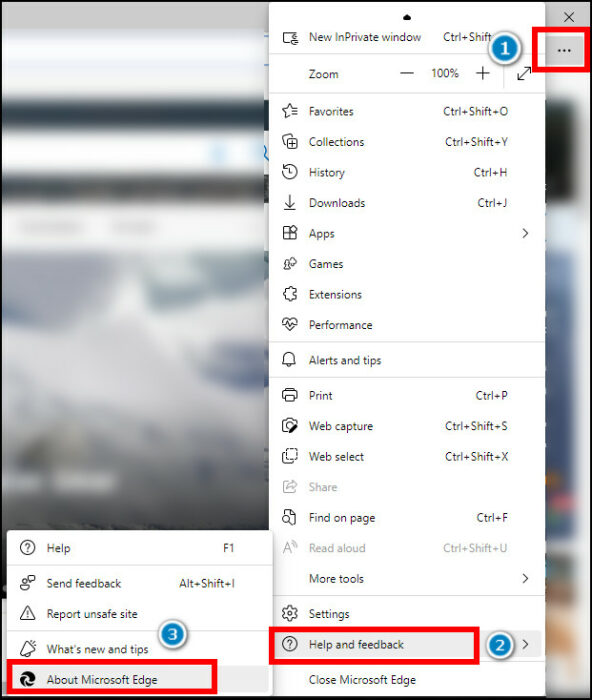
- Install the latest version.
6. Reinstall LastPass
Using LastPass in the different browsers can cause malfunction with the cache. Reinstall LastPass from every connected browser if you are still facing issues.
Here are the steps to reinstall LastPass:
- Go to your browser Extension.
- Find LastPass and press on Remove.
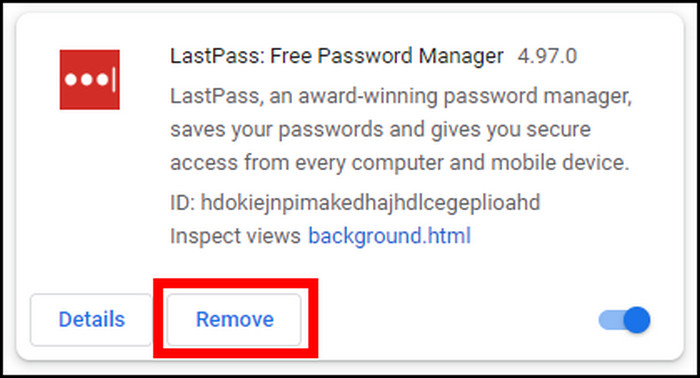
- Clear the cache from every browser.
- Restart your device.
- Download the extension from LastPass official site.
- Install the extension and check if it’s fixed.
7. LastPass Support
If none of the above solutions works for you, contact LastPass Support. They will provide the best technical support for your browser and matter.
FAQs
Can I use LastPass on multiple browsers?
Yes, you can. LastPass is accessible from an unlimited number of browsers and devices.
Can I have two LastPass accounts on the same computer?
You can use multiple accounts on the same device. But, you can log in only one account at a time.
What are the LastPass extension requirements?
You need Windows 8.1 or later, the two most recent major macOS, to run web extensions.
Final Thoughts
LastPass helps keep and manage your data and password in the same place with proper protection and security.
It automatically syncs between devices and browsers. But, it gives a headache when LastPass fails to sync your login information.
After reading this article, I firmly believe you will now be able to solve your problem effortlessly and stay with a peaceful mind.
Enjoy!