Video games are designed to be addictive from the beginning of arcade games to virtual reality, augmented reality, cloud gaming, etc. Game developers have to create their games in such a way players have to come back again and again.
It’s very challenging, isn’t it?
I’ve been playing Forza Horizon since the day after it was available, and I must say it is the most addictive multiplayer racing game I have ever played. But the game keeps crashing at startup sometimes, and it keeps bothering me every time it happens.
I researched for a while and gathered all the working solutions that might help fix the issue.
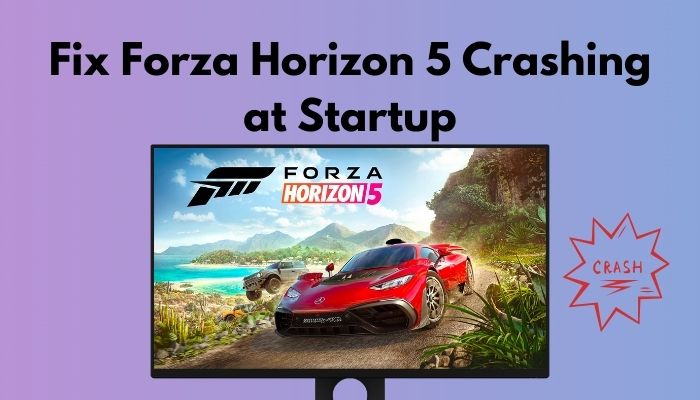
But why does my Forza Horizon 5 keep crashing on startup?
So, keep reading and applying the methods until you fix your Forza Horizon crashing on startup or not launching on PC.
How to Fix Forza Horizon 5 Crashing on PC
Forza Horizon 5 won the best sports/racing game at the game awards on December 10, 2021. Even gamers considered it one of the best games in 2021 in all categories.
The game developer focuses on the map, location, and gameplay mostly. Even the way the weather is done seems incredible. For me and the kind of people who loves racing game and even don’t play racing games can’t stop playing this game.
The insane graphics with the wonderful map can give a tough competition to any open-world design of an RPG game. One of my homies interpreted Forza Horizon 5’s base as a casino mechanism. It has excellent visuals with many actions, tons of activities, and permanent rewards. You can just drive around the map doing absolutely nothing and still won’t get bored.
But all the achievements almost fall under the significant drawback it has, and that is Forza Horizon 5 crashing at the startup, not launching on PC, or crashing on the loading screen. People find it very annoying when the problem arises on their PC.
There are tons of solutions to this problem you will find while surfing the internet. But I created a list of the 100% working solutions, and I believe following them and applying one at a time will be enough to resolve your issue.
Pro Tip: See the minimum requirement of playing the game on the internet and check if your PC is compatible.
Check out our separate post: Enter Different Codes in Forza Horizon 5.
Here’s the list of the solutions you need to follow to get the uninterrupted gaming experience again:
Solution 1: Run Forza Horizon as an Administrator
If an application fails to run smoothly or crashes when launching, it needs to run as an administrator. If you face crashes or launching problems with Forza Horizon 5, you need to run this game executable as an administrator.
Here’s how you can simply run Forza Horizon as an administrator:
- Click on the Windows logo and type Forza.
- Right-click on the app when it appears and selects Run as administrator.
You can also right-click on the shortcut and click on the Run as administrator option. Following either one of the ways can fix your problem. But if it has nothing to do with your Forza Horizon, move to the next one.
Solution 2: Disable Game Mode
The Game Mode is like a null hypothesis. It can benefit your system as well as can cause a crash. How strange!
Disabling Game Mode is one of the most prominent solutions for any problem while gaming. Players mentioned their crashing on launch got solved by disabling Game Mode in the community forums.
So, here’s the map you can follow to disable the Game Mode:
- Press Windows key+R to open the run prompt.
- Type ms-settings: in the box and click OK.
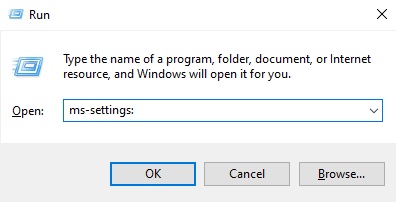
- Scroll down on the Settings page and click on Gaming.

- Press the Game Mode from the left bar and slide the option next to Game Mode to disable it.
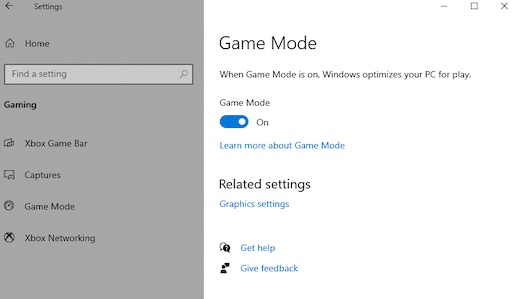
Close the program and relaunch the game. See if the Forza Horizon 5 PC won’t launch problem or the crash problem persists.
Solution 3: Close the Heavy and Unnecessary Background Applications
If heavy apps such as Adobe Photoshop, Lumion, MATLAB, etc., are running in the background, it can cause crashes while you open other apps. So, make sure you close the heavy apps and the useless ones too. Then run the Forza Horizon 5 again to see if the problem is gone.
Here are the steps you should take to close the heavy and unnecessary applications:
- Click on the search option and type task manager.
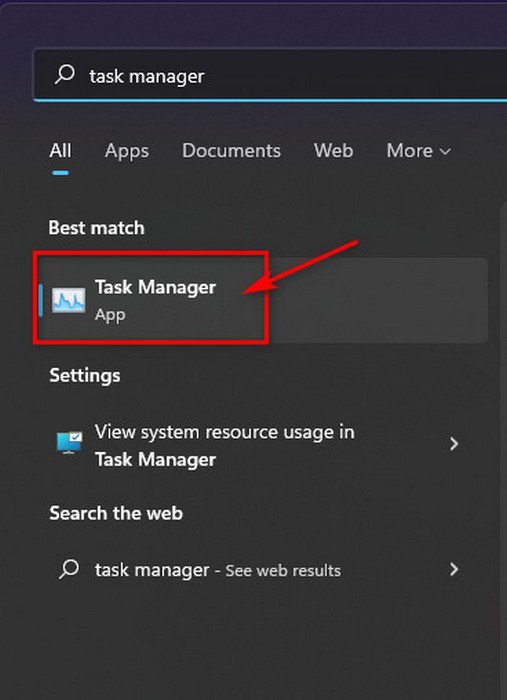
- Hit enter when Task Manager appears.
- Right-click on the apps you want to close and select End task.
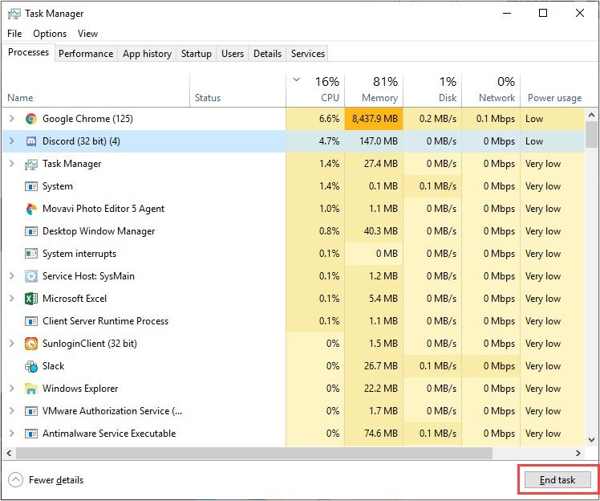
Thus close every heavy and useless app on your computer and relaunch Forza Horizon.
Follow our guide to Fix Valheim Crashing at Startup Game won’t Launch.
Solution 4: Turn off the Windows Firewall
Windows Firewall guards your computer’s system so that no outsider app can harm your computer. So, you need to turn that Firewall off for at least some time and check if the problem
is solved.
Here are the methods you can follow to turn off the Windows Firewall:
- Click on the search option, type Windows Defender Firewall, and enter when it appears.
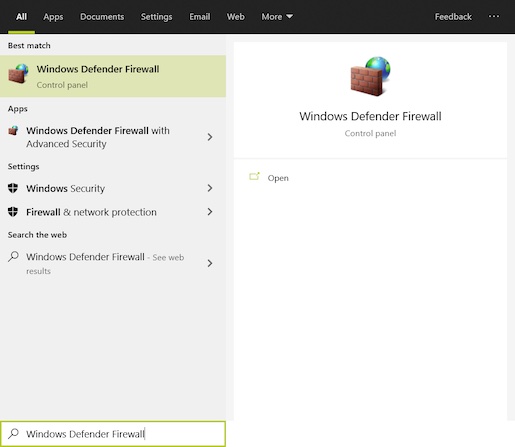
- Choose Turn Windows Defender Firewall on or off from the left side menu.
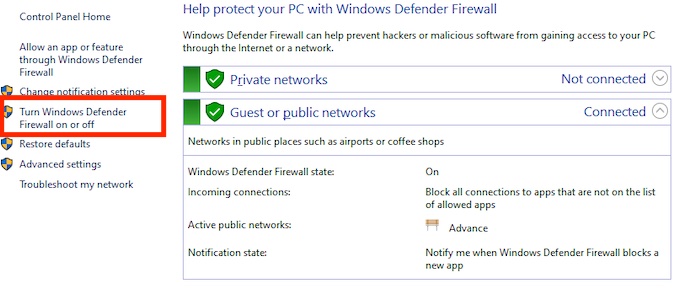
- Check the Turn off Windows Deefender Firewall (not recommended) for both Private and Public network settings.
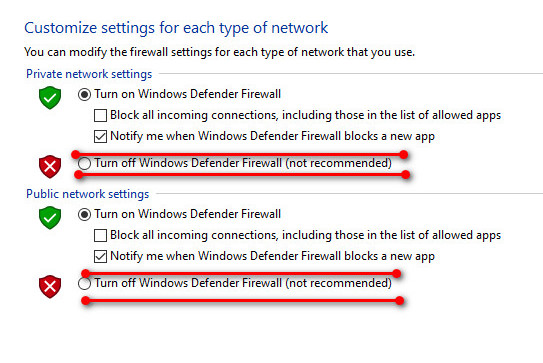
Close the Windows and relaunch Forza Horizon 5 to see if the problem stays.
You may also like to Fix Far Cry 5 Lag, Stuttering, FPS Drops and Crashing.
Solution 5: Turn off the Third-party Antivirus Temporarily
Sometimes antivirus can block some apps to perform appropriately. So, you need to turn off your third-party antivirus temporarily and then check if the issue is away.
Here are the simple processes you have to follow to turn off your third-party antivirus:
- Open the third-party antivirus app and click on Settings.
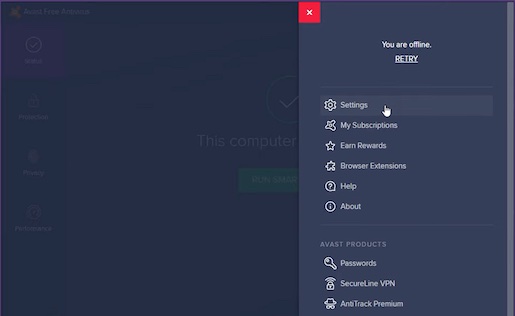
- Move to the Protection tab and select Core Sheilds.
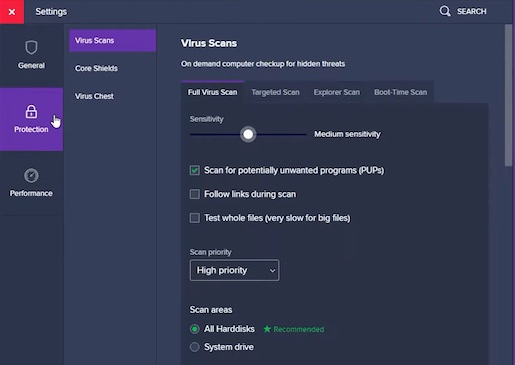
- Click the toggle to turn off the Core Sheilds.
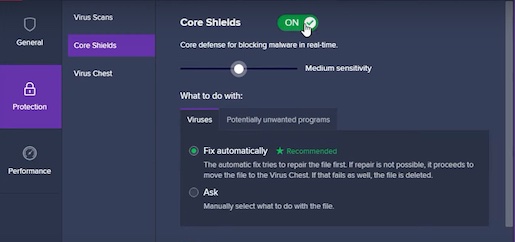
- Select the time as Stop indefinitely.
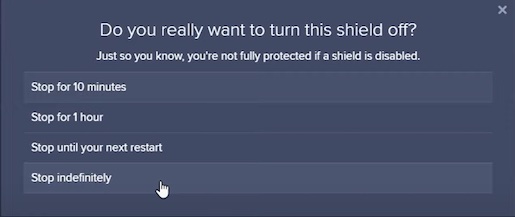
You can also right-click on the app that lies in the system tray and turn it off. So, whatever your antivirus is, turn it off and relaunch Forza Horizon 5. See if the issue is resolved.
Solution 6: Refresh your Network
Some players have claimed that they resolved their issue by refreshing their network. If the solution mentioned above couldn’t solve the problem, you should reset your network.
Here are the methods how you can reset your network:
- Press Windows key+R, type cpl, and hit enter.
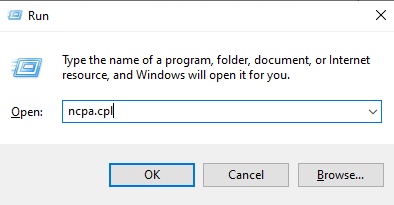
- Right-click on the Ethernet and click Disable.
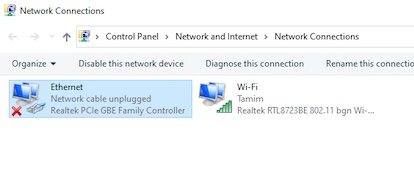
- Wait for a moment and right-click again to select Enable this time.
If you are using Wi-fi, click on the Wi-Fi, right-click on the name of your network, and select Disconnect. 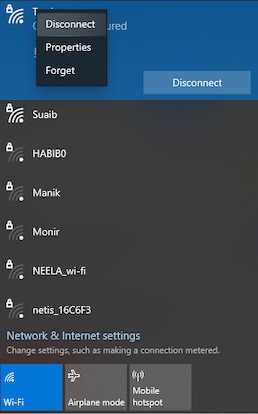
If you are using Ethernet, disconnect the cable from your PC, wait for 30 seconds to 1 min and reconnect again. See if there is any change while launching the game.
Solution 7: Update your Graphics Driver
If you are using an outdated graphics driver, you might face this problem repeatedly. So, make sure to update your graphics driver before launching the game next time.
Here are the methods to update your graphics driver:
- Press Windows key+R, type msc in the command box, and click OK.
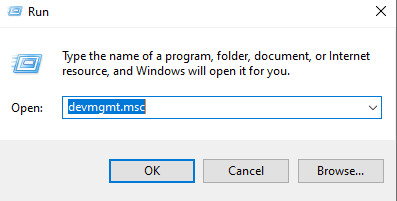
- Double-click on the Display adapters and right-click on your graphics driver.
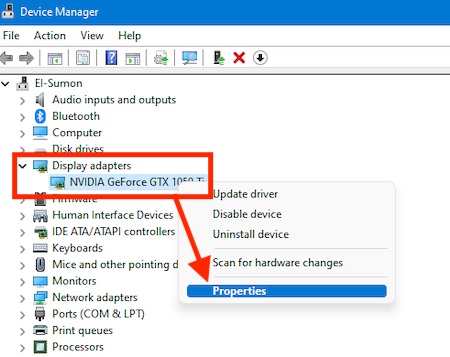
- Click to Properties and move to the Driver
- Choose Update Driver and then click on Search automatically for updated driver software.
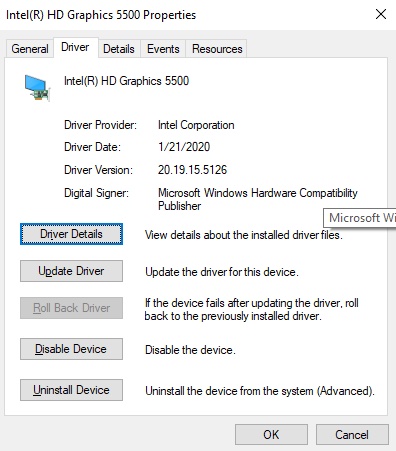
- Follow the on-screen instructions to update your graphics driver.
Alternatively, you can go to the manufacturer’s website and navigate your graphics driver model to update it.
Note: Make sure to turn off Afterburner and RTSS if you face this problem.
Check out the easiest way to Fix Fallout 4 Crashing on Startup.
Conclusion
The game has a pretty substantial level of polish. People love this game as the best racing game they played in a long time. Yet it fails to satisfy our heart when crashing at startup occurs.
Following the solutions will be enough to resolve the issue. But if you face an additional problem, don’t forget to comment below.





i tried all of this but it still didnt work. forza keeps crashing 🙁
my game runs very smooth like 15-160 fps sometimes 200 fps but the thing is it won’t open i did everything every other AAA or other games open smoothly but forza crashesh i dopn’t know why i did al the thing u have said but it’s not working