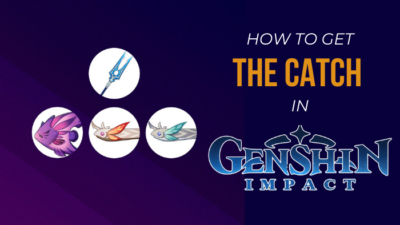You are here because of encountering Lag, Stuttering, FPS Drops, and Crashing issues on Far Cry 5.
Am I right? Relax! I can feel your pain.
You’ve arrived at the right place if you’re having problems with your game and are seeking a comprehensive solution.
Thankfully, the game, like other games, offers a multitude of options for fine-tuning settings and additional opportunities for increasing and smoothing performance.
Here I’ll discuss enhancing your problem in Far Cry 5 by fixing performance issues, including lag, stuttering, FPS drops, and crashes.

So, what causes Far Cry 5 to lag, stutter, drop FPS, and crash?
Don’t skip any steps since I’ll walk you through the process step by step.
I know the value of your precious time. So, let’s jump into the main topic without wasting any time.
How to Fix Far Cry 5 Lag, Stuttering, FPS Drops, and Crashing
Far Cry 5 is the most popular and one of the most award-winning games in the Ubisoft franchise.
However, the game is fully optimized for all gaming platforms. But, players have reported experiencing shuttering, latency, frequent FPS drops and crashing during gameplay.
Before discussing the fixing of lag, stuttering, fps drops, and crashing issues on Far Cry 5, you need to know why these issues occur.
In Far Cry 5, the issues of stuttering, lag, and FPS drop arise due to system compatibility difficulties, obsolete graphics drivers, or in-game graphics settings.
Also, Overlays, unnecessary background processes of different programs, or a problematic network connection are all contributing factors.
Also, check out the easiest way to Can Hot CPU Cause Low FPS.
Want to know the solution to your problem to ease your headache?
The good news is that there are some effective methods for fixing lag, stuttering, fps decreases, and crashing difficulties in Far Cry 5. Isn’t that fantastic?
I’ll lead you through the steps to address your problem in this comprehensive tutorial. You’ll discover some of the most effective, tried-and-true methods for resolving various performance difficulties in Far Cry 5.
Are you ready to know the solutions to solve your problem?
Ok then, let’s get started.
Read more on How Much does Overclocking Increase FPS.
Here are the steps to fix the Far Cry 5 lag, stuttering, fps drops, and crashing issue:
1. Verify System Compatibility
To begin, make sure your system meets the game’s requirements.
If your system requirements are incompatible with the game’s minimal system requirements, you may experience stuttering, lag, and FPS drops on your Far Cry 5.
As a result, before you try any approaches, be sure your computer fulfills the game’s requirements.
Here is the list of the requirements of Far Cry 5:
| Hardware & Software | Minimum | Recommended |
|---|---|---|
| OS | Windows 7 SP1, Windows 8.1, Windows 10 (64-bit versions only) | Windows 7 SP1, Windows 8.1, Windows 10 (64-bit versions only) |
| CPU | Intel Core i5-2400 @ 3.1 GHz or AMD FX-6300 @ 3.5 GHz or equivalent | Intel Core i7-4770 @ 3.4 GHz or AMD Ryzen 5 1600 @ 3.2 GHz or equivalent |
| GPU | NVIDIA GeForce GTX 670 or AMD R9 270 (2GB VRAM with Shader Model 5.0 or better) | NVIDIA GeForce GTX 970 or AMD R9 290X (4GB VRAM with Shader Model 5.0 or better) |
| RAM | 8 GB | 8 GB |
| STORAGE | 40 GB | 40 GB |
| DirectX | DirectX 11 | DirectX 11 |
2. Update Graphics Drivers
A Graphics card is the most vital component in a gaming PC, and it handles all the games to run correctly.
When the graphics drivers on your PC are out of date, the games won’t run properly. It causes stuttering, lag, crashing, and a drop in FPS in the game.
Make sure your graphics drivers are up to date to fix all of the performance difficulties in Far Cry 5. After updating the graphics drivers, I will ensure you will see a significant change in your gaming performance.
Also read more on how to Fix FPS Drops and Stuttering in Halo Infinite.
So, to update the graphics drivers, follow the steps below:
Here are the steps to update your GPU drivers:
- Open your dedicated GPU application. For example, for NVIDIA users GeForce Experience and AMD users AMD Software: Adrenalin Edition.
- Check for the latest update on the update section.
- Download and install the GPU drivers.
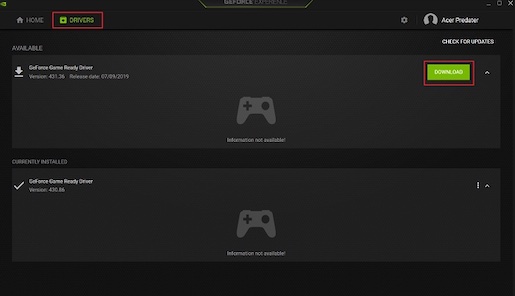
- Check to see whether your problem is solved. If not, try to follow the other solutions.
Check out the easiest way to Does CPU Affect FPS.
3. Customize Graphics Settings
If your game is stuttering, lagging, dropping FPS, or crashing, the first thing you should do is to adjust the Far Cry 5 graphics settings.
This method of problem-solving is highly effective.
The procedure is the most straightforward way to address your performance issues, and it also helps you improve your gaming performance, like increasing FPS.
Here is the list of the game settings of Far Cry 5:
| Settings Name | Value |
|---|---|
| Window Mode | Fullscreen |
| Screen Resolution | 1920×1080 |
| Aspect Ratio | Native |
| Anti-Aliasing | SMAA |
| Motion Blur | Off |
| Chromatic Aberration | Off |
| Adaptive FX Quality | On |
| Field of View | 100 |
| VSync | Off |
| Limit FPS | Off |
| Post Processing Quality | High |
| Texture Quality | Low |
| Effects Quality | Low |
| Shadow Quality | Low |
| Foliage Quality | Medium |
| HDR | Off |
| Geometry & Vegetation | Normal |
| Environment | Normal |
| Water | Normal |
| Terrain | Normal |
| Graphics API | DirectX 11 |
| Sharpening | FidelityFX |
| Resolution Scale | 1 |
4. Turn off Limit FPS
One of the most common reasons to face the FPS dropping issue is enabling the Limit FPS feature.
If you lock your FPS in a fixed number, you will always get the same FPS though your system specs are high.
Turning off the Limit FPS option allows you to boost your FPS because it locks the FPS at a predetermined number while enabled.
As a result, you gain higher FPS depending on the game’s action and scenario.
Here are the steps to turn off the Limit FPS option:
- Go to your game Graphics settings panel.
- Find the Limit FPS
- Disable the feature.
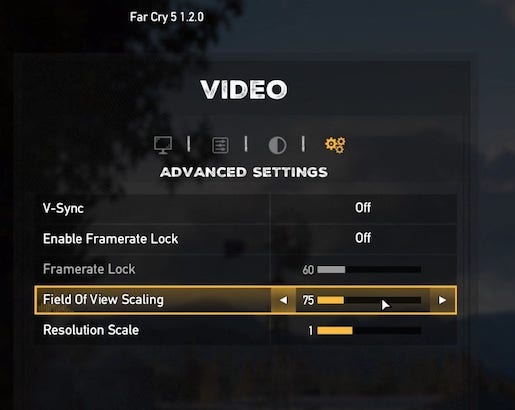
- Save the changes.
5. Close Background Processes
If other applications run in the background during gaming, you may face stuttering, lagging, dropping FPS, or crashing issues in Far Cry 5.
Too many background processes increase CPU usage, using more Memory and Disk. Also, consuming more power.
For this reason, you face stuttering, lagging, dropping FPS, or crashing issues.
So, to solve your problem, you need to close the unnecessary background processes. To do this, follow the steps below:
Here are the steps to close the unnecessary background processes:
- Open the Task Manager.
- Select the Processes
- Look for a higher resource using programs or applications.
- Select and right-click on it and choose End task to close the apps.
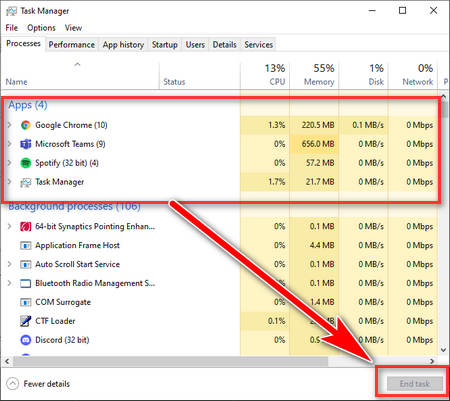
6. Turn off Discord Overlay
Discord application on your PC can create stuttering, lag, dropping FPS, or crashing issues.
In that case, you can try to turn off Discord overlay to solve your gaming performance difficulties such as stuttering, lag, dropping FPS, or crashing issues.
Here are the steps to disable the in-game Overlay on Discord:
- Open the Discord app on your PC.
- Navigate to the Overlay under the App Settings.
- Turn off the Enable in-game overlay
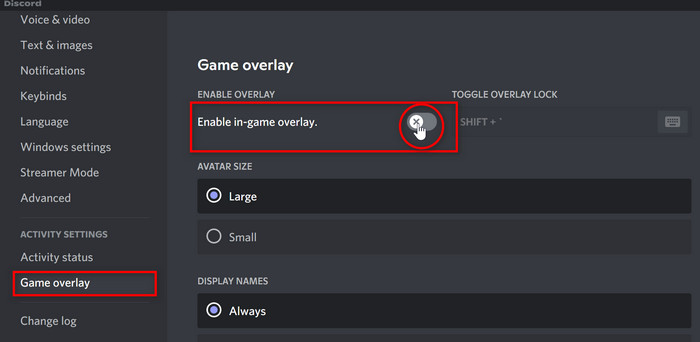
- Check to see whether your problem is solved.
Final Thoughts
After all the discussions, you know how to fix your game’s stuttering, lag, and FPS drops. To relieve your headache, try each treatment one at a time.
If this article was helpful to you, please leave a comment below. Please tell me which technique will assist you in resolving your issue.
If you enjoyed this piece, please like and share it and look at our other relevant articles.
Thank you for taking the time to read this, and I hope to see you again in the future one.
Goodbye and take care.