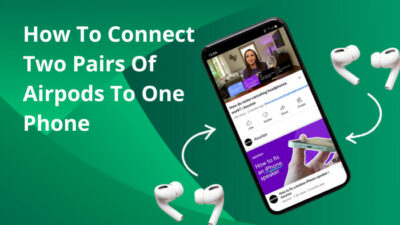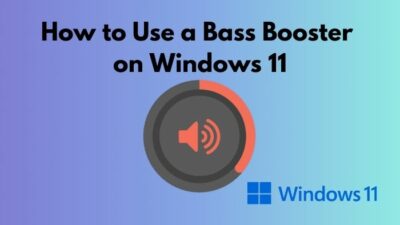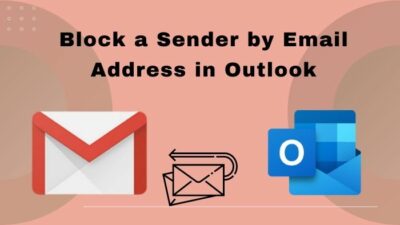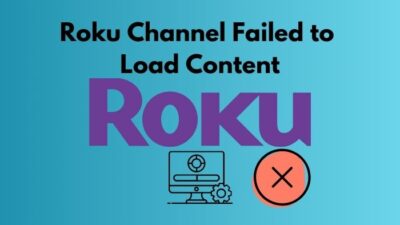You are eagerly waiting to talk with your cousins via FaceTime as you haven’t seen them for months. But alas! You suddenly notice that you are not able to make audio or video calls using FaceTime as it is not working on wifi.
This is really heartbreaking, isn’t it? Don’t lose hope as you are not the first person to confront this situation.
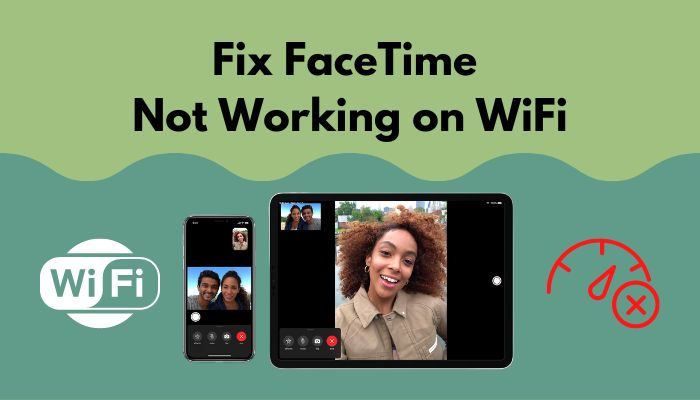
I’ve also gone through this situation several times. I had to communicate with my parents living in another country. One day, I was suddenly struck by this problem. I was completely clueless.
Then, I researched this problem and tried several fixes. Finally, I was able to fix this issue and my FaceTime is working smoothly on wifi since then.
In this article, I will provide all the possible ways to fix this issue so that you don’t put yourself in such a situation again. Don’t skip any parts.
Why is FaceTime Not Working on Wifi?
Poor internet connection, not changing the location and Apple services down are the main reasons for FaceTime not working on your wifi. Additionally, not setting accurate times and dates, outdated FaceTime and firewall blocking access to use your wifi are also responsible for this problem.
Facetime is a popular platform for iOS users to make audio-video calls. Google Duo is equivalent to FaceTime.
Android users weren’t able to use FaceTime as it is a built-in application for iOS users. But the android user can join the FaceTime call if any Apple device user sends him the link.
Now, you know the reasons responsible for this problem. Let’s solve this.
Check out the easiest way to fix AirPods not working with FaceTime.
How to Fix FaceTime Not Working on WiFi
In this part, I’m going to show you all the possible and easiest ways to fix facetime that is not working on wifi. Read this section very carefully.
Here are the ways to fix FaceTime not working on wifi:
Fix 1: Change Location
Sometimes it may happen that, we forget to change our location after migrating from one city to another. Facetime will not work for this reason. Another reason is, that you have to check if FaceTime is available for the region you are living in. You must visit Apple’s official website to know this information.
Here is the way to change your location:
- Open FaceTime settings using your device.
- Under the caller ID list, you will see your Apple ID. Click on this.
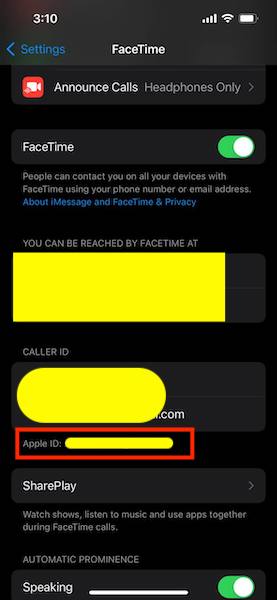
- You will see the option saying Change Location. Tap on this option.
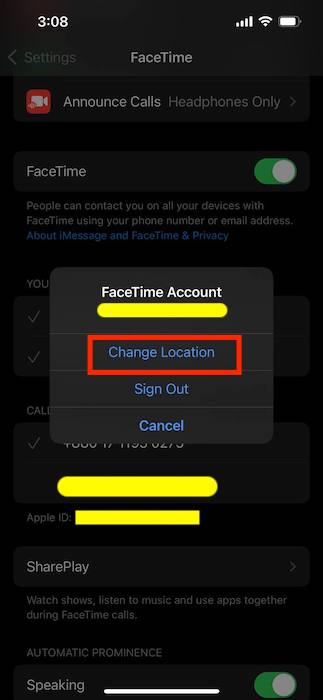
- Select the region you are living in.
After doing the following thing, restart your device and open FaceTime. Make a call and see if the problem is solved or not.
Here’s a complete guide on how to fix Netflix not working on WiFi.
Fix 2: Check the Internet
Poor and unstable internet connection is another reason for which FaceTime will not work on your wifi. You should dig into fixing connectivity issues. You should check the connection speed at regular intervals. If the connection speed is not good enough, you can contact your internet service provider to investigate and solve this issue.
If the problem is not solved yet, you should change the service provider and look for a better one.
Fix 3: Restart Your Device
It might seem weird that you can get rid of this problem of FaceTime not working on wifi simply by restarting your device.
Close all the background applications running on your system. Disconnect wifi and restart your device. Now, connect the device with your wifi and open FaceTime. Try to make a call and see if the problem still persists or not.
Fix 4: Set Date and Time Automatically
If you don’t set the accurate date and time according to the region you are living in, then the Apple server might block your FaceTime from using your wifi. You can avoid this type of situation by setting the time and date automatically.
Here is the way to set the time and date automatically:
- Click on the Apple icon from your home screen.
- Navigate to the System Preferences option.
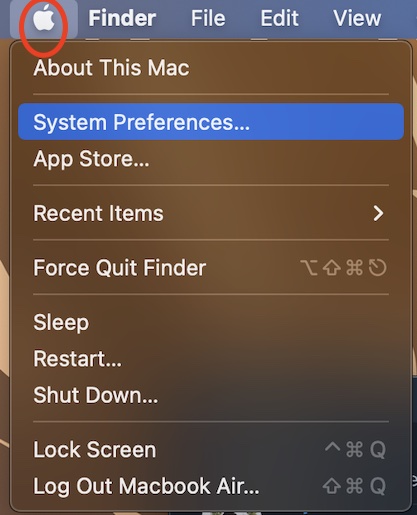
- Locate the Date & Time option from the list.
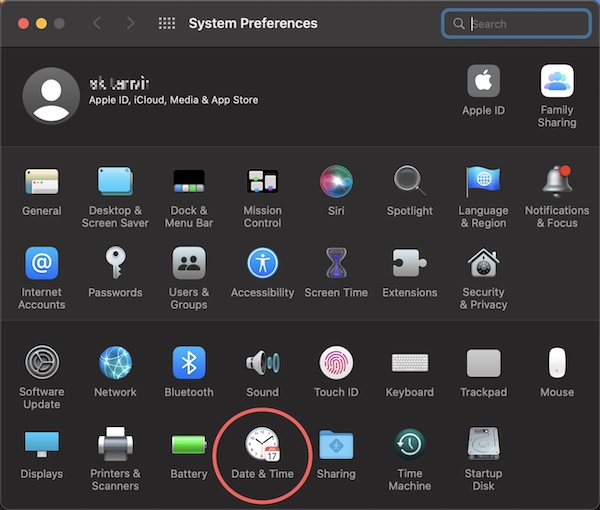
- When the result appeared, you must click on a lock icon to make a change in date and time.
- After unlocking, click on the option Set automatic date and time option.
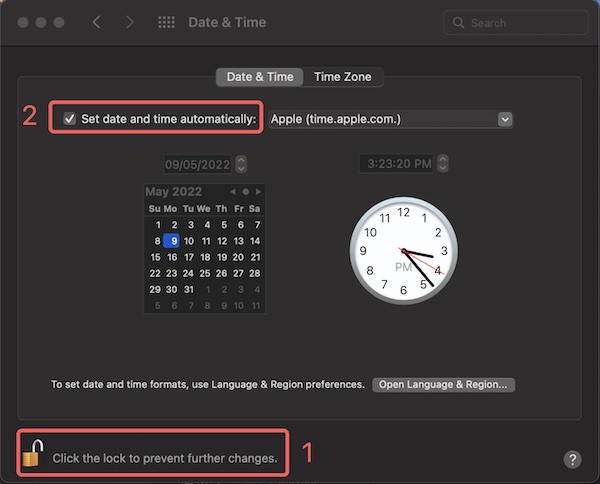
- Once the above process is completed, click on the lock option again.
- Restart your device and see the result.
Check out the easiest way to fix Steam not working on WiFi.
Fix 5: Check if the Apple Services is down or not
The Apple server may be busy or unavailable due to technical difficulties or faults. If Facetime isn’t functioning for you, check the official Apple website to see if the server is truly down.
If the server is down, try to fix it once everything is back to normal.
Fix 6: Update FaceTime
Due to not updating the FaceTime, you might come across the problem of FaceTime not working on wifi. An up-to-date application is more than a blessing for the users. You should check if you are using the latest version of FaceTime or not.
Visit the App Store and see if there is an updated version available or not. If available, then you should download the latest updated version and install it.
After installing the updated version, connect your device with the wifi and make a call using FaceTime to see if the problem is solved or not.
Also, check out our separate post on Apple TV not working on WiFi.
Fix 7: Log out of FaceTime
If the problem still continues, you should log out of FaceTime and log in back again. After doing this, you should check if the problem is solved or not.
Here is the way to log out of FaceTime:
- Open your device’s Settings option.
- Scroll down to find FaceTime and click on it after locating the application.
- Tap on your Apple user ID tab.
- Then you will see the options to Change Location, Sign Out and Cancel.
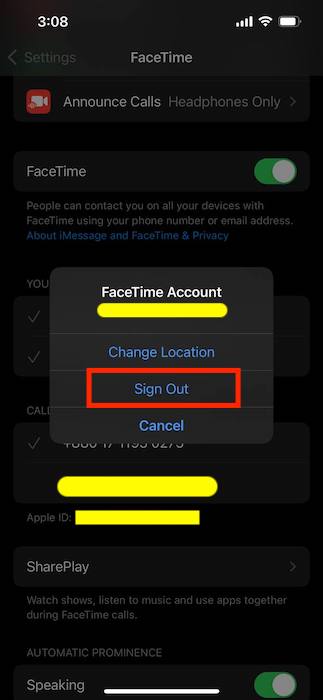
- Click on the Sign Out option.
Now, you have successfully signed out of your FaceTime account. Restart your device and log in back to your FaceTime application using your Apple user ID. Don’t forget to set the location according to the place you are living now. You also should disable the VPN if you are using any.
Frequently Asked Questions
Can you use FaceTime on android?
You can’t use FaceTime on Android. But you can join a call on Android by clicking a link sent to you by an Apple user.
What is the Android version of FaceTime?
Google Duo is the Android version of FaceTime.
Can you use FaceTime without a phone number?
You can use and make a FaceTime call without a phone number. You just need the Apple user ID to confirm the FaceTime call.
How do you make a FaceTime call on Windows?
You are not allowed to make a FaceTime call on Windows. But you can attend a call if any Apple user sends you the link to attend the FaceTime call.
How do you FaceTime someone?
Open the FaceTime app and click on Create Link option at the top. You have to choose how and with whom you want to share the link.
Final Thoughts
FaceTime is a built-in application for the Apple device user. You can’t assume that as an Apple application, there will be no such problem while using.
In this article, I’ve tried to make you notify of the reasons for which you might face the problem of FaceTime not working on your wifi. I’ve also shown all the possible ways to fix this issue.
If you change your location and set the time and date accurately, you should overcome this problem. For the further inconvenience, you can try the other fixes like updating FaceTime, Logging out and logging in back to your FaceTime account.
There is a comment section. You can ask anything if needed. Our experts will try to solve your confusion as early as possible.