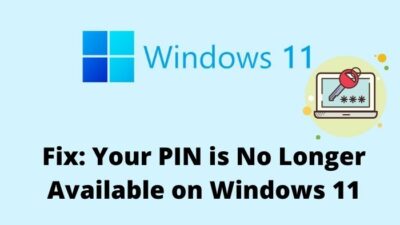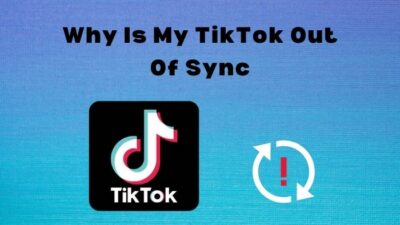Suppose you are relishing a Netflix web series on your television with the help of a Roku device. Not to mention, the climax is at its peak.
Now, how would you feel if the episode flicks off out of the blue? Additionally, you are receiving an error message from Roku of failing to load further content. Are you a frequent sufferer of this scenario?

What is Roku for?
If yes, don’t worry. I will be right there to help you out. You will get the simplest and most feasible suggestions from my accrued technological expertise and experience.
Keep reading. Please, do not skip any section as I know, it will vanish all your doubts.
Why does Roku Channel Fail to Load Content
A plain television screen can act as a smart device where anything you want to display can be portrayed. The device required to establish a secure connection between the destination and the television is Roku.
You can access all the Roku channels and any media content from the internet just with the help of an HDMI cable or Wi-Fi. The most fortunate thing for Roku aspirants is that Roku comes in various price ranges to find the most Roku devices affordable for the masses.
However, for a long, Roku users have been reporting me pointing their fingers at an issue; that is, Roku Channel failed to load content. The problem has started resounding in the Roku community already. Therefore, like other issues, I will try to enlist a number of practical solutions here, but before that, the causes that are actively rolling behind the hurdle should be illuminated.
Why does Roku Channel fail to load content?
Roku may interrupt your gaming or viewing experience, or sometimes it is not even loaded at all. Thus, it creates such an annoying and embarrassing position.
How to Fix Roku Channel Failed to Load Content
Content failing to be loaded is not an uncommon issue, and therefore, solving this is not, at all, a hassle. Just try the following fixes one after another, and get your problem solved. 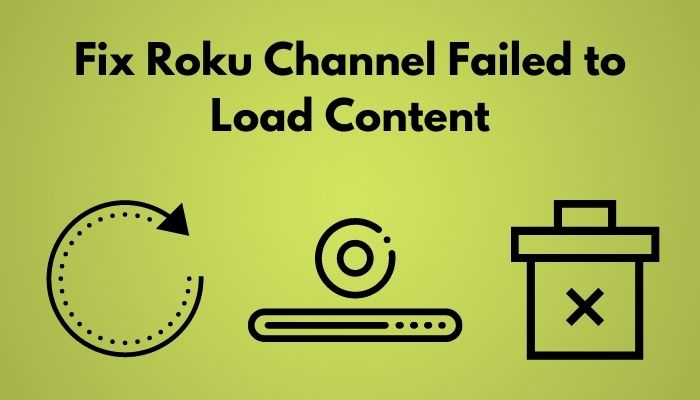
Here are the methods to fix the Roku channel failure to load content:
1. Reboot Roku Device
There is a high chance that your Roku channel is facing technical problems during loading content. Whatever the error is, a panacea is there to heal all these sorts of temporary glitches- just restart your Roku device and enjoy the show!
Here are the steps to reboot your Roku device:
- Navigate to Settings on Roku from the left pane at home.
- Click on System from the options that appeared.
- Go to System Restart to reboot the device.
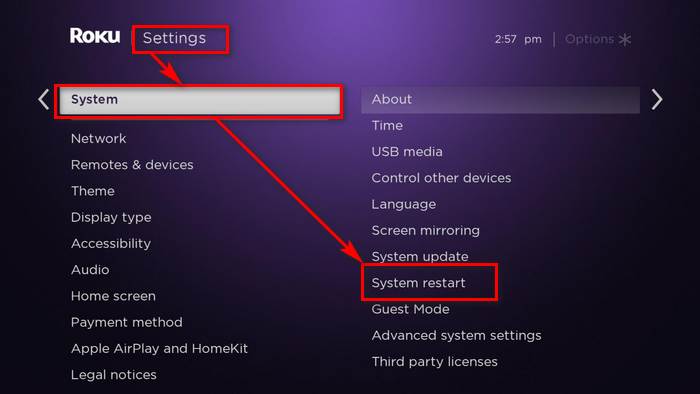
- Tap on Restart.
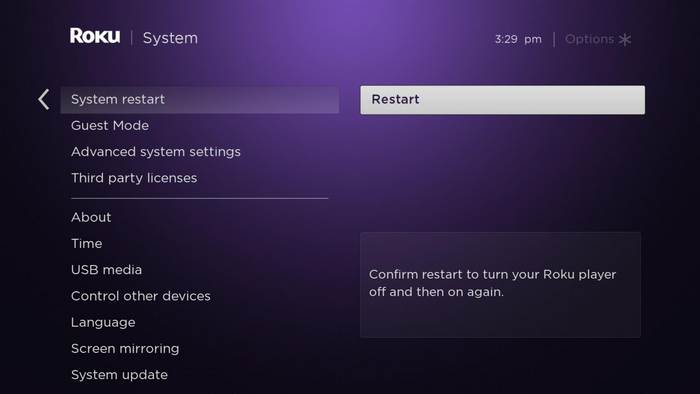
This will reboot the entire Roku system. If your Roku is frozen, just unplug your Roku and give it the power supply back after 10 seconds. It will also satisfy your purpose.
2. Update Roku Software
Channel unloading content issues can be settled down by updating your Roku software. The device developers release updated Roku versions in due course to fix the bugs that cause your annoyance. So, if any update is available, try to incorporate it with your system at the soonest.
However, you may not be notified that an update is available. At that time, you have to check it manually. And, indeed, it will refresh the certificate chain of your Roku channels.
Here are the steps to update Roku device software:
- Go to Settings on Roku.
- Navigate to System from the menu.
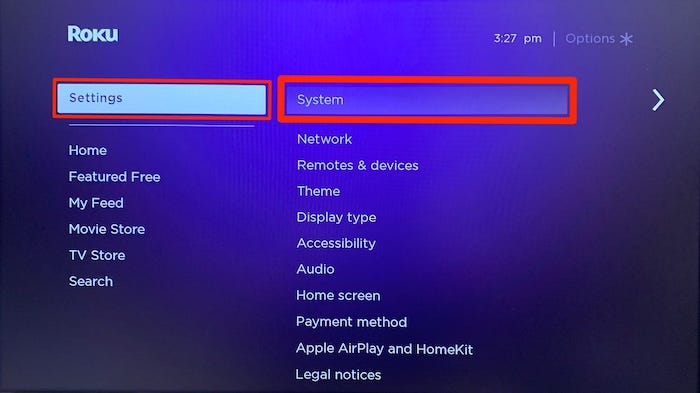
- Go to System Update.
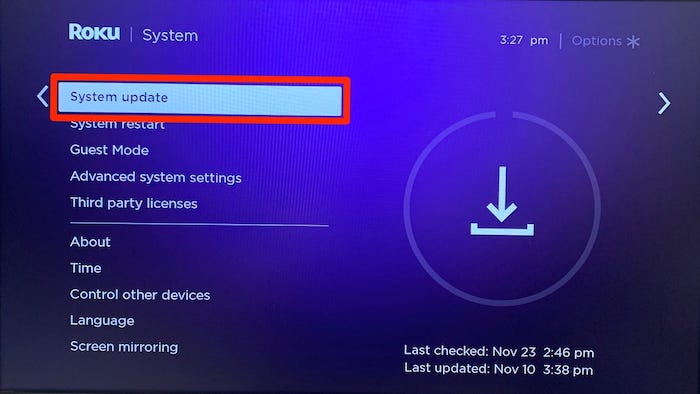
- Press on the Check now button from the update window, and it will automatically find the available updates.
- Select Download and then, Install to have the update to your Roku device.
- Restart your device to apply the update.
4. Remove or Uninstall Problematic Channels on Roku
If you face issues with just one or a couple of channels, probably there was something wrong with their downloads. That’s why it is affecting some particular channels. To get rid of this, remove or uninstall the problematic channel(s) right away.
Here are the steps to remove channel(s) on Roku:
- Go to the home screen.
- Move the cursor to the channel you would like to remove.
- Press the asterisk (*) on your remote to open the channel’s options menu.
- Navigate to the option Remove channel from the options.
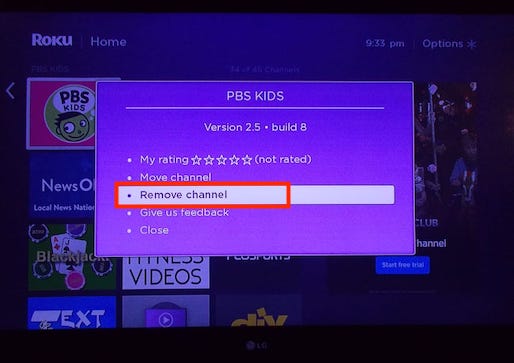
- Confirm it, and the channel will be removed within a few seconds.
Please, restart your device after deleting channel(s) to gain the best experience. If your problem is gone, now install the channel again and check if the problem persists.
4. Create New Account on Roku
Problem with loading content by a Roku channel may occur if the channel and your account are not under the same region. So, you need to make sure that the channel is available in your location and your account is created from the same area.
If the channel is fully functional in your region, but the account is created elsewhere, the Roku device gets baffled and throws error messages on the screen. In this case, I recommend you create a new account on Roku. Then, reset the device and link the previously created account with the new Roku account.
Now, check if you can smoothly play content on your device. Please, let me know what happened.
5. Reboot Network Device
Internet issues are a typical cause of device malfunction. In the case of the Roku channel’s loading content, I will not deny the possibility of an unstable network. If you cannot still solve your problem, try this.
First, reboot your network devices whatever you use- router or modem. Then, check if the network is stable and functioning by connecting any other device- smartphone, smartwatch, etc. with the same internet. If you find it ok, turn on the Roku device and check whether or not the channel can load your intended content.
6. Factory Reset Roku Device
If nothing helped, apply factory reset. It will take your device to its default and pristine condition and delete all the corrupted files from the directory. This is also helpful to install the latest software update on your Roku device.
Here are the steps to make factory reset:
- Navigate to Settings from the home screen.
- Go to the System option from the menu.
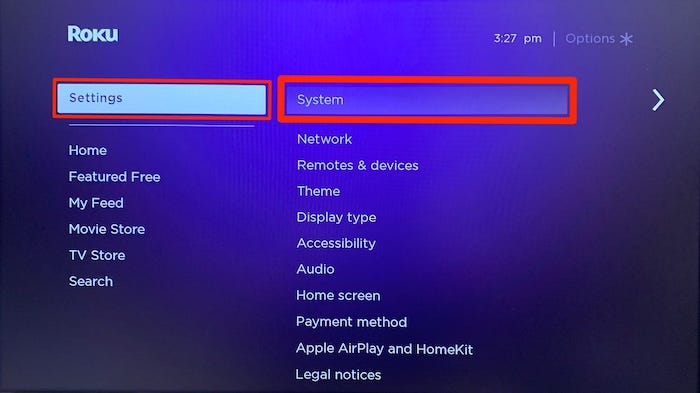
- Go to Advanced System Settings from the options that appear on the left.
- Hit the Factory reset from the right.
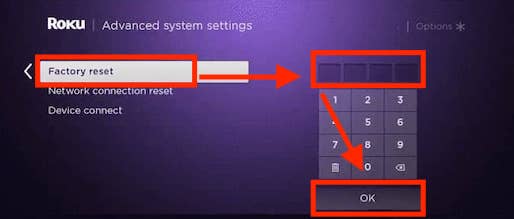
- Confirm it and allow other permissions required to perform reset.
Now, wait a while for the process to be finished and reset.
7. Contact Roku Support Center
Still, if you cannot fix the issue, inform the Roku support center. Describe the entire scenario precisely in your own words, and mention the nature and symptoms of your problem. They may ask you some further questions.
Answer those, and they will provide you with the most flexible and professional fixes to end your problem. Many users reported me after solving their issues via support assistance. So, why won’t you?
Final Thoughts
These are the most prudent ways to deal with this. In addition, if the channel is under the developing phase, or if the developer is still fixing the backend issues, or if Roku no longer supports the channel, you can also face a similar kind of problem on your device.
However, whatever the reason is, following the fixes meticulously will definitely solve your issue, I am certifying you. Please, let me know which one worked for you.
Was this article helpful? If yes, share it with your peers to save them from being embarrassed before others.