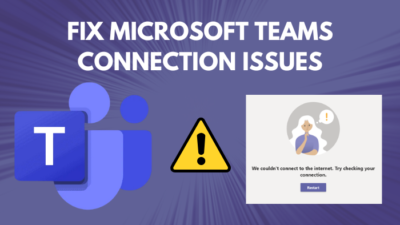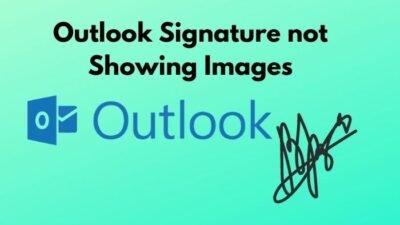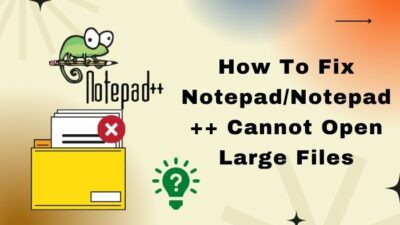When you open Facebook, you see No Internet Connection. No matter, how many times you reload Facebook, the “no internet connection” situation doesn’t change.
After experiencing this problem, your sleep is forbidden, isn’t it? Don’t put too much pressure on your brain in such a situation as you are not the first person in this universe to go through this.
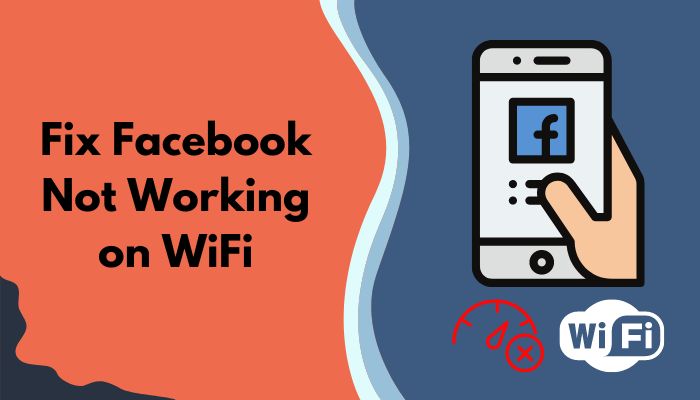
Almost every one of us faced this obstacle now and then. I also faced this situation several times.
The day I first encountered this problem, I was amazed at what happened to my Facebook. Then I researched this problem with a cool head. After trying some fixes, I solved this problem and I haven’t faced this problem since then.
I’ll share my experience and show you all the possible ways to fix Facebook that is not working on wifi. Read through to the end of this article unless you want to miss anything.
Why is Facebook not Working on Wifi?
Not clearing the Facebook app Cache files and data, low internet connection, and not clearing the browser cache files are the main reasons for Facebook not working on wifi. Additionally server down and not updating your operating system is also responsible for this.
Facebook is the most widely used social networking site in the world. We consume Facebook in the same way that we require oxygen to survive.No other social media network has the same level of impact on people as Facebook. As a result, any issues with Facebook have a significant influence on our everyday lives.
Users sometimes come across this problem of Facebook not working on wifi for several reasons like not clearing the browser and app’s cache and data files. Very few people are aware of this. Low or unstable internet connection is also responsible for facing this situation.
Don’t be concerned. I’m here to assist you in resolving the issue of Facebook not working on wifi.
Let’s see how to solve this problem.
How to Fix Facebook not Working on Wifi
As you know the reasons responsible for Facebook not working on wifi from the above section, fixing this problem will be our main priority now.
I’m going to explain the ways to fix this issue in this section. Read the fixes very carefully while applying.
Here are the ways to fix Facebook not working on wifi:
Fix 1: Restart Your Device
This may seem a joke to you but restarting your device can help you to solve this issue. Restart your device and give it some minutes. Now, connect your device to the wifi. Open Facebook and see if the problem persists or not.
Fix 2: Clear Facebook App Cache & Data
Not clearing the Facebook app’s cache files and data is another reason for facing this problem. You should clear the Facebook app cache and data file at regular intervals.
Here is the process for clearing the Facebook app cache and data files:
- Tap on the Settings icon from your device.
- Navigate to the Apps option.
- Tap on the Apps option again to see all the apps installed on your device.
- Scroll down to locate Facebook. Tap on the Facebook option.
- You will see the Storage option and tap on it.
- You will see the option to Clear Data and Clear Cache.
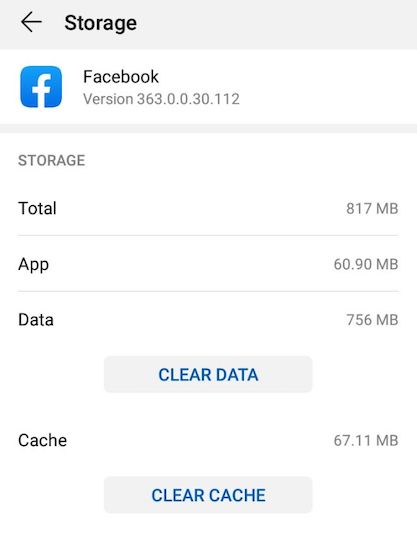
- Click on any of them. Then clear the other one.
Restart your device and connect the device with your wifi connection and see if the problem lasts or not.
Check our exclusive tutorial on the how to fix the problem of Facebook Feed not loading in 3 mint.
You should use a browser for using Facebook on a laptop or pc. But most users forget to clear the cookies and cache files from their browser. This is another reason for Facebook not working on wifi.
I use Chrome as my browser. Here, I’m going to show you the way to clear cache files and cookies from Google Chrome.
Here is the way to clear Chrome cache files and cookies:
- Open Chrome.
- Click on the three dots from the upper right corner.
- Navigate to the More Tools option.
- Move to the Clear Browsing Data option.
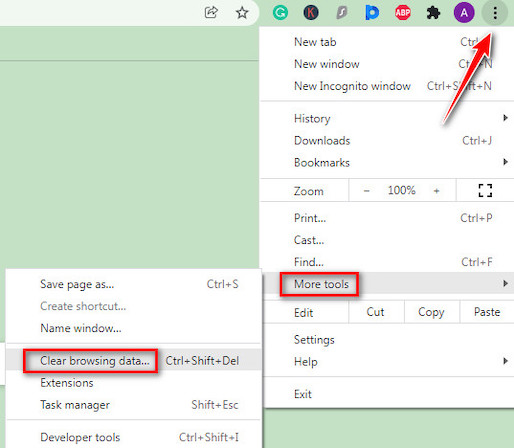
- Once the options appeared, check the Cookies and other site data option and Cached images and files option.
- Hit the Clear Data option.
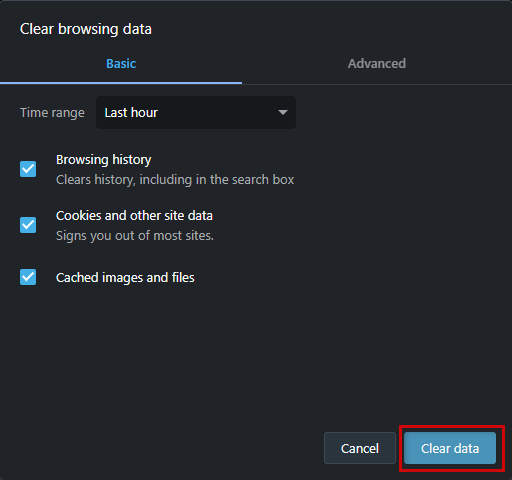
- Restart your device.
Open your device and launch Facebook to see if the problem is solved or not.
Follow our guide to Fix Can’t Change Instagram Username.
Fix 4: Reset Network
There might be some issues related to your network setting which Facebook is not connecting on your wifi. You should reset your network and see if this fix can solve your problem or not.
Here is the way to reset your network:
- Tap on the Settings icon from your device.
- Navigate to the System option.
- Find the Reset option and open it.
- Here, you will see the Reset all settings option.
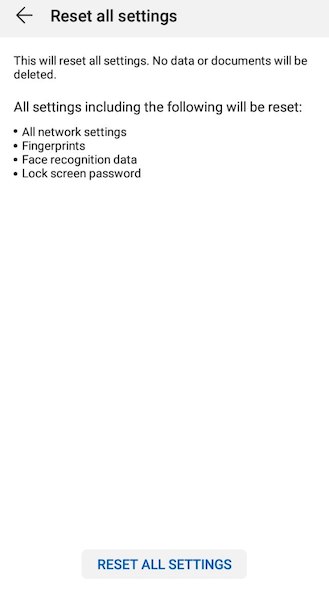
- Click on it.[ Don’t forget to take a backup of the id and password of wifi]
- Restart your device and connect it with your wifi and see if the problem is solved or not.
Fix 5: Check Internet Connection
Your internet server may be down and Facebook is not working for this reason. A low internet connection can also be the reason for this problem. You should contact your internet service provider for this reason to know if the server is down or not. If not, then you should tell them to upgrade the connection speed.
Fix 6: Check If Facebook-Server Is Down Or Not
For technical maintenance, the Facebook server is down sometimes. This is very rare. You may experience Facebook not working on wifi on such a day. You should visit the Facebook official page to know such a thing. If the server is down, nobody will be able to use Facebook for that period.
Fix 7: Log Out & Log In Back Again
Another fix you can try is you can log out from your Facebook account. After logging out, you should restart your device. Don’t forget to close the background apps and disconnect your device from your wifi.
After restarting your device, connect your device with the wifi. Log in back to your Facebook account using your user ID and password and see if the problem continues or not.
Fix 8: Reinstall Facebook
If the above fixes fail to solve your problem, you should uninstall Facebook. After completing the uninstallation process, you should install it again. You can roll back to the previous version of Facebook.
Here is the process for uninstalling Facebook:
- Open the Play Store or Microsoft Store from your device.
- In the search box, type Facebook and press enter.
- Facebook will appear on your screen.
- You will see the Uninstall option.
- Tap on this option to uninstall Facebook from your device.
After uninstalling Facebook, install it following the above procedure. Log in back to your account and see if the problem is solved or not.
Also check our exclusive tutorial on Instagram not working on WiFi.
Frequently Asked Questions
Why you can’t upload photos on Facebook?
Due to not updating the browser and Facebook, you are not able to upload photos on your Facebook account. Try to upload your image in JPEG, PNG, and BME format.
Why you can’t upload videos on Facebook?
If your video file is more than 10 GB and 240 minutes, you won’t be able to upload videos on Facebook.
Why you can’t play videos on Facebook?
Due to a temporary glitch, you can’t play videos on Facebook. Restart your browser and see the result.
Why you can’t write something on your Facebook wall?
Writing or uploading any content that might hurt other feelings or trigger any community is strictly prohibited. If you do anything like this, the Facebook authority can ban you from using your account or writing something in your account.
Bottom Line
Human nature is to panic at the smallest matter and when it happens on Facebook, there is no end to worries.
In this article, I’ve tried to show you the ways to fix Facebook not working on your wifi. I’ve mentioned all the possible ways that can solve your problem.
Clearing the Facebook and browser cache and data files should solve your problem. If not, you can reset your network. If the Facebook server or your internet server is down, all you can do is wait for the server recovery.
There is a comment section. If you face any problem related to this issue, you can comment here. Our experts will try to help you as early as possible.