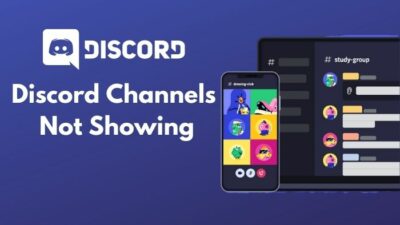Did you install the discord application for better communication with your gaming buddies? But due to the application interface turning into a blank screen, you are hovering around the internet?
Trust me! You are not alone. I have been using discord for several years for joining multiple meetings, getting stuff done, and whatnot. So, it’s assumable that I have encountered the issue more than you can ever imagine.

And as every obstacle bring out the best of us, I have learned the best and quickest solutions you can implement to fix the blank screen on discord.
So, what do you say? Should we jump straightway to solve the issue? I think before that procedure, it would be beneficial to you if you ask the most important question first,
Why do blank screens appear on discord?
So, what could possibly be generating your blank screen on discord? Keep reading the following sections to find out. Needless to say, the solutions will be provided in the latter part.
Why is my Discord Just Blank Screen?
There can be loads of reasons behind your discord blank screen. My team conducted a survey among those who at least encountered the issue more than once. Our goal was to find out the most common reasons behind the blank screen problem.
The result we found was compelling enough to share with you. Find out what is the tangible factor for you. This would hasten up your solving process.
Here are the reasons behind the discord blank screen error:
- Compatibility Issues: If the current version of your operating system doesn’t have the ability to function properly with the installed application, it can get stuck on a blank screen.
- Corrupted Caches of Discord: If you have been using the discord application for a long time and haven’t updated the software, you are likely to face the blank interface issue. Your cache files also get corrupted if the discord app installation process goes wrong.
- Background Application: When heavy applications are running in the background, and you try to launch discord, a blank screen can appear due to a heavy workload. If your device isn’t high configured, try avoiding running multiple applications at a time.
- Adblockers: If you are using adblocker applications or extensions on your web browser, they can block incoming packets from the internet; hence the blank screen on discord occurs.
These are the leading grounds on your discord issue. There are other variables that I have mentioned earlier. Find out which one is working behind your issue and take measures reasonably.
You may also like Discord Screen Share No Audio
How to Deal with Blank Screen on Discord?
Now that you know what is making your discord experience more irritating, it is time to apply some simple techniques to dispose of the issue. Make sure you read this entire section with your undivided attention and follow the operating instructions properly.
Let’s start with the basics, run discord in compatibility mode. To do that, right-click on the discord application and select Properties. Go to the compatibility tab and tick on run this program as an administrator.
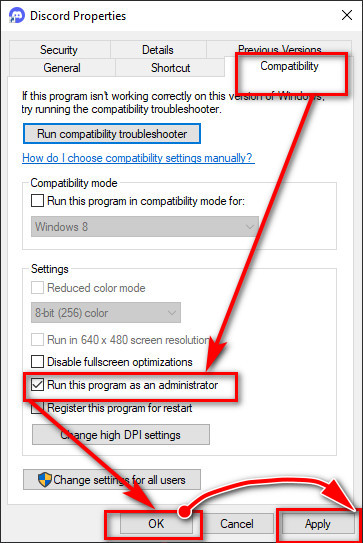
Click Apply then ok to save the changes. Relaunch the application to check if the issue has been resolved. If not, let’s begin with the solving procedure.
Here are the methods you can implement to solve blank screen on discord:
Fix 1: Clear Discord Caches
If the discord application has been installed on your device for a specific time, chances are lots of cache files have been piled on the software. You need to clear the cache files to avoid the screen issue.
Here are the steps to clear discord cache files:
- Press the Windows + R buttons together to launch the run prompt.
- Type in %appdata% in the run prompt and hit enter.
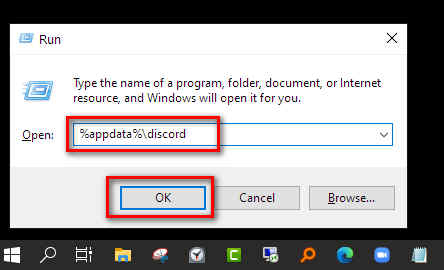
- Locate the Discord folder in the window and select the folder.
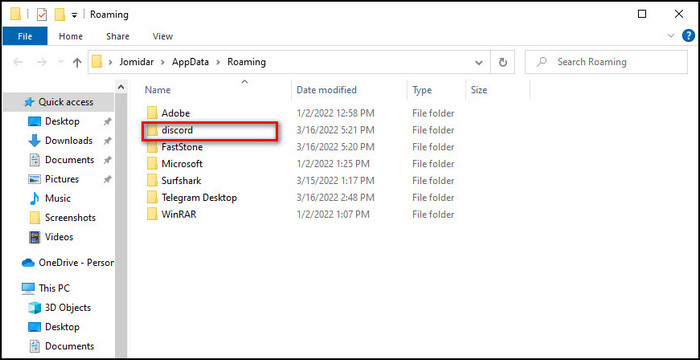
- Press Shift + delete to erase the app data.
Relaunch the application after completing the process. Check if the issue remains persistent or not. Implement the following methods if everything remains the same.
Fix 2: Eliminate Background Applications
As explained earlier, running unnecessary applications in the background creates challenges in terms of operating other applications and reduces operating functionality. Killing the background application could be viable if you face the blank screen issue.
Here are the steps to terminate background applications:
- Press Ctrl + Alt + delete and select the task manager from the list.
- Locate the applications that are using most of your valuable CPU space.
- Select the unnecessary application and click on the end task from the bottom.
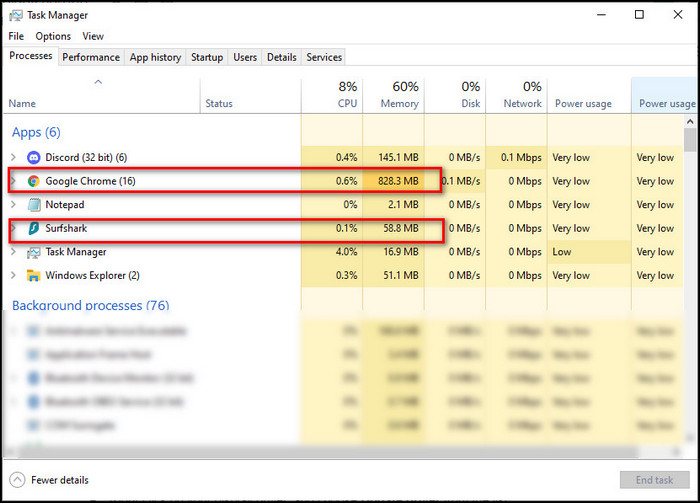
After shutting down multiple unwanted tasks, check if your discord is now functioning properly.
Follow our guide on how to Fix Discord Screen Share Flickering
Fix 3: Update your Graphics Drivers
When you update the drivers of your device, minor glitches get cleared out without any trouble. Follow the next steps to update your graphics driver.
Here is the process to update the graphics driver:
- Press the Windows + S button to open the search box.
- Type in Device Manager and select the result.
- Expand the Display adapter option.
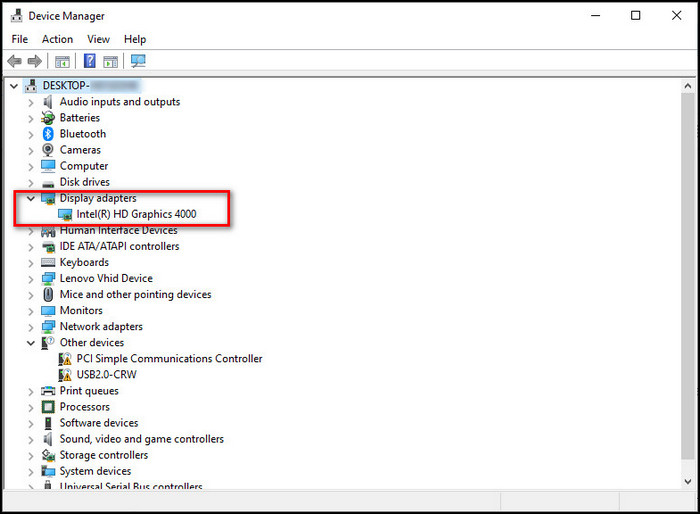
- Right-click on your display driver, and choose Update driver from the list.
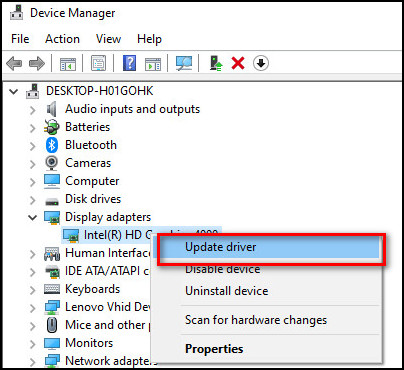
- Select Search automatically for drivers option.
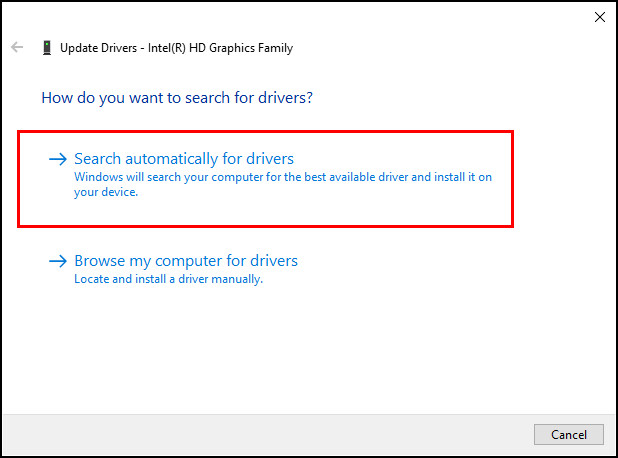
Wait for a while to complete the update. Install the update and restart your computer. Launch the discord application to check if the problem has been resolved.
Check out the easiest way to change Discord sound.
Fix 4: Update Discord Application
Updating the discord application will also help you throw away the blank screen error. Just update the app to the latest version and see what happens.
Here are the steps to update discord:
- Press the Windows + R button to open the run prompt.
- Type %localappdata% in the run prompt and hit enter.
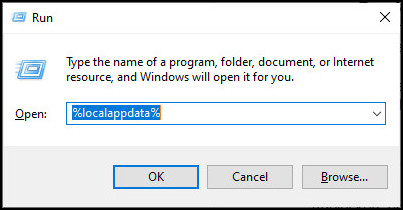
- Find the folder named Discord and double-click on it.
- Locate the Update application in the folder and install it.
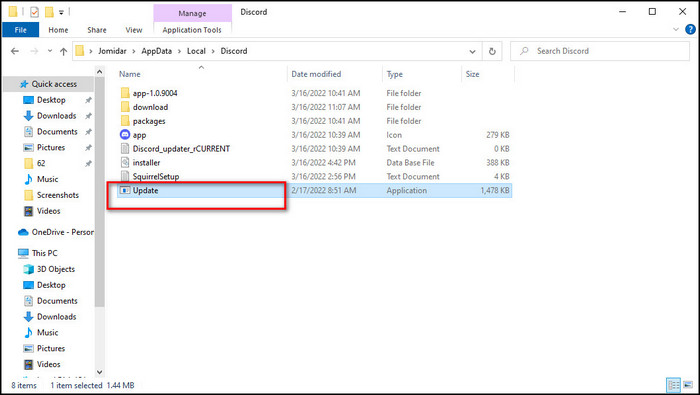
Your discord app will start to update as soon as you install the update file. After completing the update, launch discord to check if the problem resolves.
Fix 5: Disable Adblockers from your Web Browser
Adblockers prevent internet packets from entering your web browser. If you disable the ad blocker extension, the web version of discord can get the internet packets properly. That will help you to fix the blank screen issue.
Here are the steps to disable adblocker on Google Chrome:
- Launch the browser from your computer.
- Click on the vertical three dots from the top right corner.
- Move the cursor to more tools and select extensions from the list.
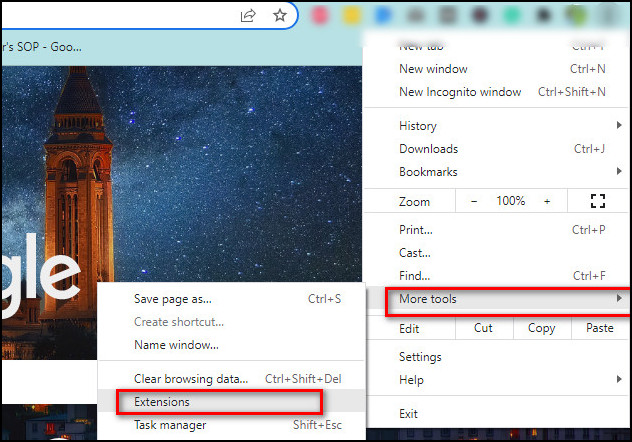
- Click on remove from there. Also, choose to remove from the prompt.
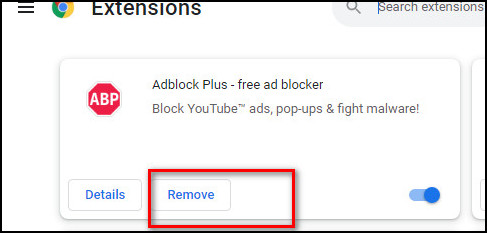
That’s all. Try the web version of discord again, and find out whether discord is working correctly or not.
Fix 6: Enable / Disable Hardware Acceleration
Hardware acceleration lets an application run at full potential by offloading other computing tasks to prioritize a specific program. Enabling hardware acceleration has its own benefit. But, if you face a blank screen issue at any point of your discord journey, you can disable the option to run the software more smoothly.
Here are the steps to disable hardware acceleration on discord:
- Launch discord from your device and log in with valid information.
- Click on the Settings icon from the bottom left.
- Select Advanced from the left pane.
- Toggle the hardware acceleration menu off.
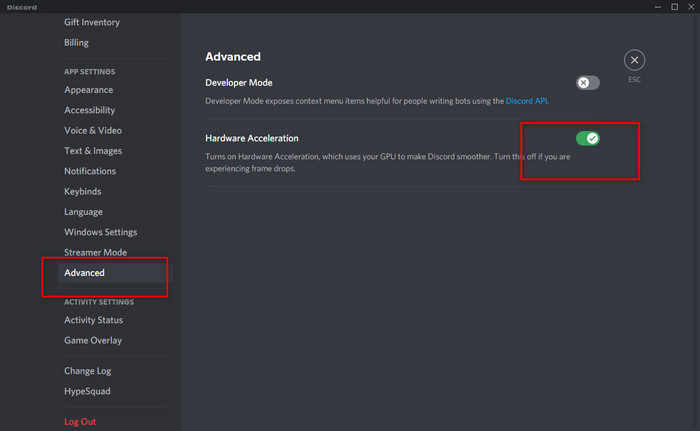
- Confirm the command by pressing okay on the following prompt.
Exit the application and relaunch it. Check after completing the enlisted steps. Your blank screen issue should be solved by now.
Fix 7: Re-install Discord
If all of the above methods didn’t help you with the blank screen error, just simply uninstall the application and reinstall it. All the irrelevant settings and faulty configurations will be deleted once you reinstall the application.
Here’s the process to re-install discord:
- Open the windows search menu by pressing Windows + S button.
- Type in the Control panel and hit enter.
- Select uninstall a program under the program menu.
- Locate discord in the following list and select.
- Click on uninstall from the dashboard.
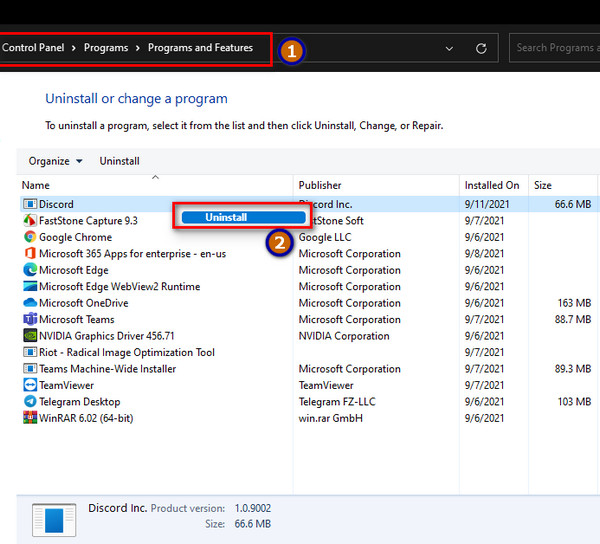
- Follow on-screen instructions to complete the process.
Your blank screen issue should be resolved once you have implemented this method. Enjoy the discord application communicating with your buddies.
These are the most proven and tested methods you can rely on once you experience the blank screen issue on discord.
Conclusion
The details I have shared throughout the article would be sufficient enough to get a complete grasp of the topic, needless to say about the solutions.
However, if you have read the passage intently, I am sure nothing can stop you from solving the problem of discord. But, unfortunately, if you are unable to implement the methods or fail to understand any particular part of the article, feel free to comment below. I will help you at the earliest.