Every time you start your computer, it keeps asking you to reset the time and date? Is it refusing to boot the Operating System? Or are you unable to connect to the internet, and your PC keeps telling you a Booting error, unable to detect disk driver?
Sounds familiar?
Working in the tech industry for so many years, I have been asked about this exact question or questions regarding this from time to time. Even I, too, have dealt with this problem with my PC.
So, don’t waste your time. Jump to the start, read till the end to understand and solve your problem. It might help you to quest your thirst for knowledge. Who knows!
So, why does CMOS battery fail?
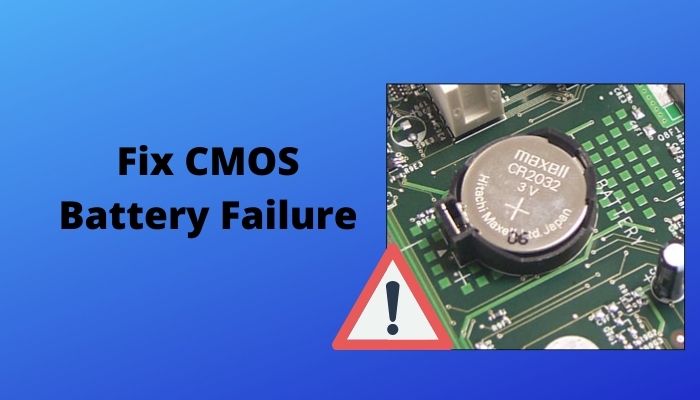
So, it’s not a big deal. Being a battery, it can die over time. Also, there may be some external issues on the motherboard.
What is a CMOS Battery?
CMOS stands for Complementary Metal-Oxide Semiconductor. But before going to the CMOS battery further, first, we should discuss BIOS.
What is BIOS?
BIOS is a computer program stored in EPROM and used by the CPU to execute start-up procedures when your PC is turned on. It stands for “Basic Input Output System.” BIOS firmware is non-volatile, indicating that its settings are both saved and recoverable even when the power is out.
BIOS is the first thing that loads up when you start your computer. It is the connector between the OS and hardware. It’s different than an operating system as it instructs your computer on how to boot up the operating system.
Suppose you are opening a software up. First, your CPU sends precise instructions to your hard disk to find the software from the storage. Once it finds the program data, it sends data back to your CPU.
While the CPU runs the program, it sends signals to your GPU instructing what image needs to be created. Then your GPU leads your monitor, telling it how to arrange the pixels on the screen.
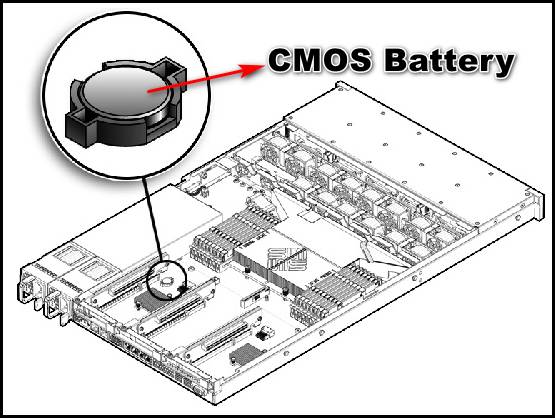
So, BIOS is one of the parts of your motherboard that a user can change to adapt it to the settings a computer needs. Everything starts from the reincarnation of the BIOS every time you start your PC.
But how can BIOS keep the information intact? Where are these changes to be stored?
BIOS needs to remain operational after you shut down your PC. But when you turn off your computer, settings in the BIOS can be changed. So, that’s where the CMOS comes in. Motherboard manufacturers use a long-lasting CMOS battery which keeps the settings in the system memory from changing due to power loss.
Check out our separate post on how to fix motherboard HDMI no signal.
CMOS battery provides enough current to keep BIOS contents intact in RAM during power off.
I have a CMOS battery in one of my PCs that has been working for like 9 years. Generally, a CMOS battery can work for 2 to 10 years.
Can a computer run without a CMOS battery?
Yes. A computer can run without a CMOS battery.
When the CMOS battery is removed or unplugged for any case, it’ll stop giving power to the logic board. Thus, the CMOS will reset and lose all custom settings. After this, you need to reset the clock every time you start your PC.
Signs of a CMOS battery Failure
The CMOS battery is a small, round-shaped battery that helps to store data even after you shut down your computer. Though being a battery, it dies over time; you can understand when it is about to die or already dead.
As the failure of your CMOS battery leads to a lot of problems, you should know the signs for taking measures quickly. Take a look at a few signs of a CMOS battery failure.
1. You will Lose Real-time Clock Configuration
When the CMOS battery is dead or about to die, it can’t track the difference between shutting down and powering up your PC. So, it is losing the power; it loses the ability.
So, every time you start your PC, you see that your computer’s time and date are incorrect. So, your motherboard’s CMOS battery may be about to die or already dead.
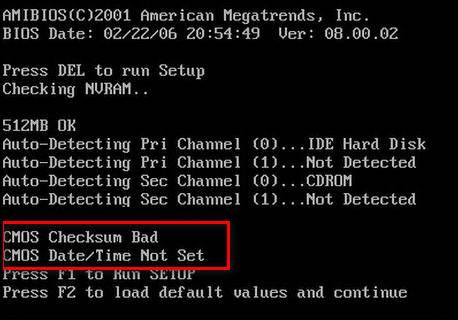
2. You face Checksum Error While Booting
When your computer boots up, it may face a read error on CMOS or a Checksum error due to battery failure.
When the battery is dead or is about to die, the CMOS values such as hardware settings, date, time will be corrupted. So, the computer won’t have the values to verify anymore. This results in errors while booting the device.
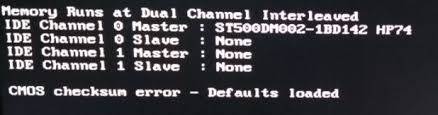
Note: Worst-case scenario is your computer wouldn’t boot up at all.
You might have questions like,
Can a dead CMOS battery stop a computer from booting?
A dead CMOS battery can and can’t stop a computer from booting—it depends on the motherboard. Some motherboards can boot with a dead battery, while some need a CMOS battery to boot. The battery controls data and maintains the time and date during boot up.
3. Your PC will Face Irregular Shutdowns
If you face your computer shuts itself down without giving you a signal or anything, and it may refuse to start when you try to power it up again.
The hardware drivers stop working while your computer boots up as the battery is dead. If you don’t take action with your CMOS battery, you’ll notice the unwanted shutdown from time to time.
Check out our separate post on Motherboard Affecting Performance on PC.
4. You will be Unable to Connect to the Internet
BIOS is tasked with maintaining hardwire and network drivers. If the CMOS battery dies, you may not be able to connect to the internet at a time, and it will keep showing errors.
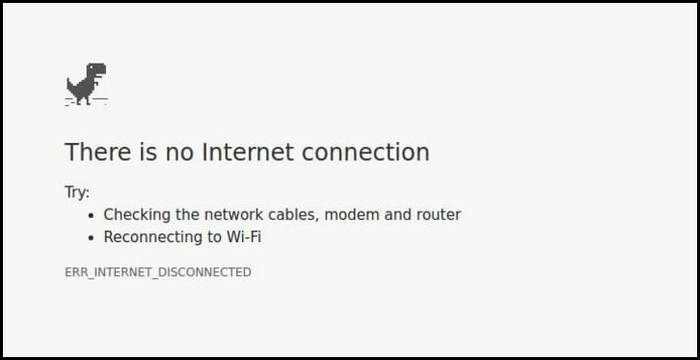
Check the PC’s time and date. If it’s not correct, make it accurate. If you face the problem again, you can be sure that this is a problem regarding your CMOS battery.
5. You may Hear Constant Beeping
If you hear a constant beeping suddenly working with your PC, it might be for a hardware issue. Other problems like continuous date and time changes will ensure your CMOS battery’s death.
6. You may Face Problem with Your Printer
Due to running out all of your battery’s juice, some drivers may be missing or may not work correctly. For this, you may not be able to print out any documents or anything.
You may consider installing the printer driver correctly. Yet your PC may keep showing Can’t find printer.
If the situations mentioned above happen to you once or twice, maybe more than that, consider giving your PC a checkup on whether it’s motherboard should be fixed with a CMOS battery or not.
How to Remove and Replace the CMOS Battery in your Laptop
Before removing the battery, make sure you work on a flat surface. It is considered to work on a conductive foam pad to prevent ESD (Electrostatic Discharge). But a hard and flat surface will do the job. Also, take some bowls to collect the screws of different shapes and sizes.
To remove and replace the CMOS battery, you have to:
- Shut down your laptop and unplug from its power source, i.e., charger or battery.
- Flip your laptop over and remove the screws one by one by Phillips or Flathead screwdrivers. Check on the internet which one will do your work.
Can you see the motherboard yet? If not, unscrew some more screws, explore some times, and you’ll definitely find your motherboard. It depends on the brands and models on where the motherboard lies.
- Remove the shiny and round (slightly bigger than a watch battery) CMOS battery from the motherboard. Generally, it is placed within a smallholding socket.
- Insert a new battery in the exact location with the same orientation as the dead one.
- Rescrew every casing in the laptop and reinstall the battery.
- Reset the time and date. Reinstall the drivers.
Note: If your battery lies in the main casing, you have to reinstall the battery first and then re-screw the main casing. If the case is different, you know what to do.
Follow our guide to fixing Monitor and Lower CPU GPU Temp.
How to Remove and Replace the CMOS Battery in your Desktop
As a desktop’s motherboard is pretty visible after unscrewing the CPU, the following steps will make sure easy removing and replacing of your CMOS battery.
- Shut down your PC and unplug all the cables, and you can note down the cable location if you are not that familiar with the computer components.
- Remove the screws on the backside by using workable Screwdrivers.
- Slide the side panel off.
- Track down the motherboard. You will find a shiny, round metal (it looks like a bigger watch battery).
- Remove the battery from the motherboard.
- Reinstall the new battery in the same place with the same orientation.
- Insert the side panel and slide it forward.
- Attach the screws tightly and connect all the cables in the right place.
- Reset the time and date and reinstall the drivers if needed.
Note: If your CPU casing is metal, don’t get cut by the edges.
Have some time to spare? Check out our latest fix for Use Mouse On Second Monitor While Gaming.
Can I fix my CMOS battery failure?
There is no way of fixing your CMOS battery at all.
Yes, you are reading the fact.
Though there is no fixation on your motherboard’s CMOS battery, you can easily remove and then replace it. It’ll cost only a few bucks. And the process of doing it is not that tiresome.
So, what happens when the CMOS battery is removed?
When the CMOS battery is removed, your BIOS settings will be cleared. As the CMOS provides power to save the BIOS settings, your computer gives you the exact time after powered-off for a while. So, removing the battery results in removing the power source, and it’ll clear your BIOS settings.
You can follow the measures mentioned earlier one by one and replace your CMOS battery pretty smoothly.
Check out the easiest way to overclock DDR4 RAM.
Conclusion
If you are a gamer like me, for overclocking, i.e., improving gaming performance, you need to install a required set of BIOS configurations. So, to avoid changing the settings whenever it boots up, you need to replace your CMOS battery as early as possible.
But if you are a primary user, you can run your PC for at least a week or more.
Whichever the case, don’t worry too much. Usually, this battery lasts long, and even if it doesn’t, you can easily replace it with a new one.
I hope this article cleared a lot of your confusion regarding the CMOS battery. If you have further questions about CMOS battery and stuff, comment below.





Thanks very much
God bless you
It’s awesome
Hello thomas,
I am glad you find our post helpful.