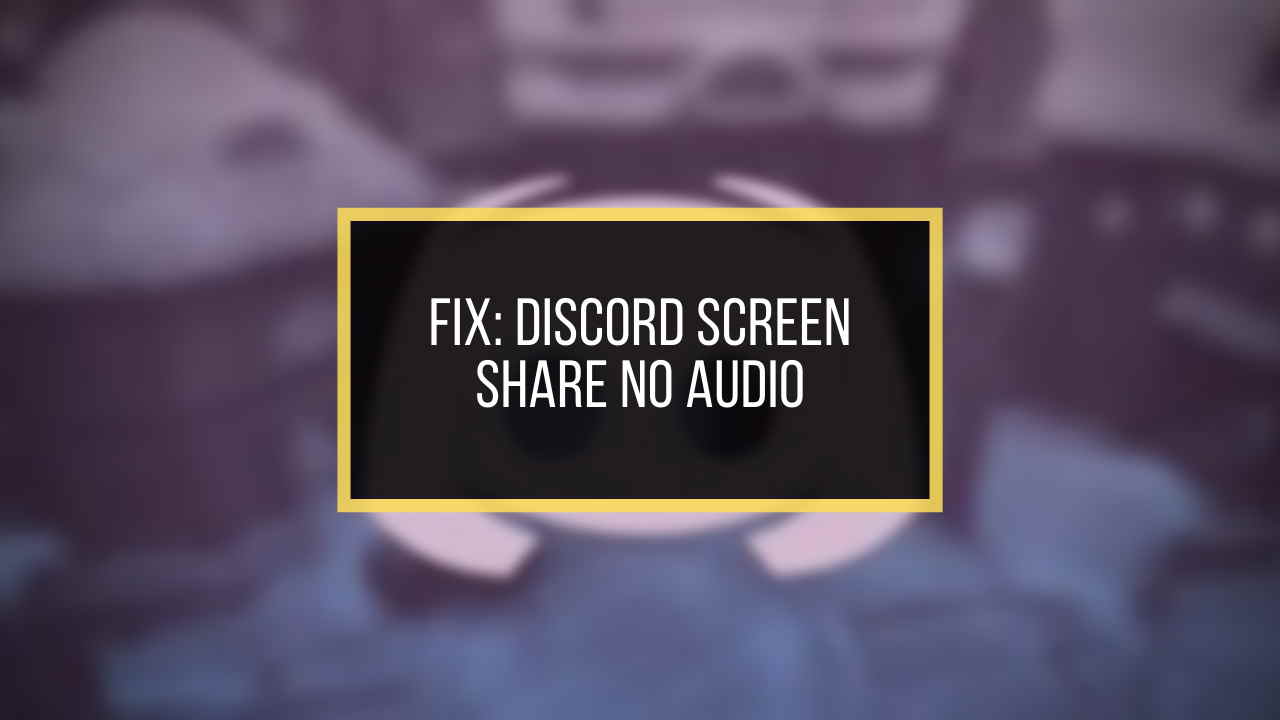Though your clownfish music player is running smoothly on Skype, you don’t have any clue why it’s not working in your Discord.
This incident has put you in a confusing situation, isn’t it? But you are not the only person to go through this sort of situation.
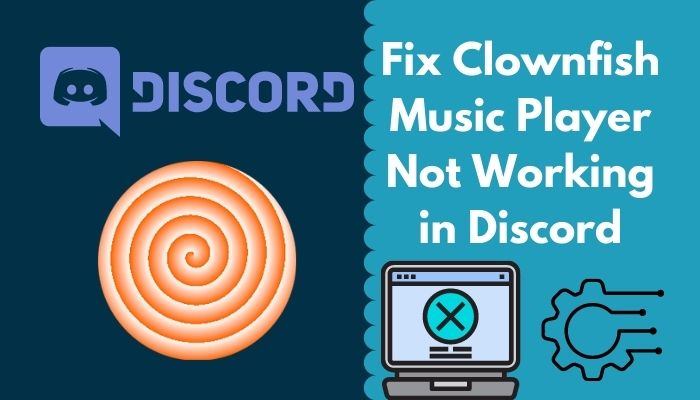
I have also faced the situation of a clownfish music player not working in my Discord account. One day, suddenly I came across this problem which was a big pullback for gaming. I wasn’t able to communicate with my friends.
Then, I researched this problem and fixed the clownfish music player not working in Discord.
In this article, I’m going to explain the easiest way to fix the clownfish music player not working in Discord. Don’t skip any part if you want to get rid of this problem.
Why is Clownfish Music Player Not Working in Discord?
Not updating the clownfish to its recently updated version is the main reason for the clownfish music player not working in Discord. Additionally, your Windows firewall and not allowing permission for clownfish to access the microphone are also responsible for this problem.
Discord has become a popular VOIP- Voice Over Internet Protocol application facilitating many features like- sharing pictures, links, communicating with friends while gaming and so on.
Clownfish is a free voice changer application and you can use this for every application that needs a microphone. You can upload videos with different voices with this software.
Discord generally detects applications or games automatically that run in your background. You are having difficulties running clownfish in discord.
Let’s solve this problem.
Check out our separate post: Discord Screen Share No Audio.
How to Fix Clownfish Music Player Not Working in Discord
Previously, you had no idea why clownfish not working in Discord. However, you are aware of the root causes. Now we’ll concentrate on finding a solution to this problem. I’ll go over all of the possible solutions for clownfish not working on Discord. Let’s have a look at it.
Here are the ways to fix the Clownfish music player not working in Discord:
Fix 1: Update Clownfish
Up-to-date software is very helpful to run without any interruption. You will get rid of this problem of the clownfish music player not working in discord by updating clownfish to its recent version.
Clownfish updates automatically but if you think your version is outdated, there is a way to use the latest version.
Here is the way to update clownfish:
- Type Control Panel in the windows search box and press enter.
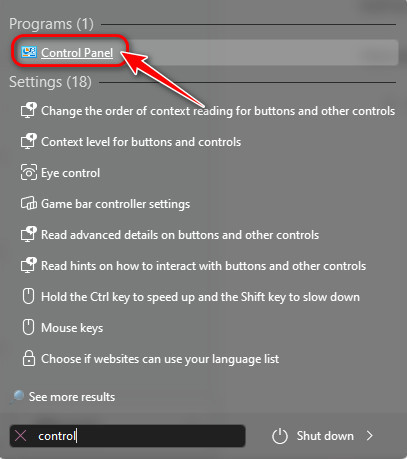
- You will see the option Uninstall a program just below the option saying Programs.
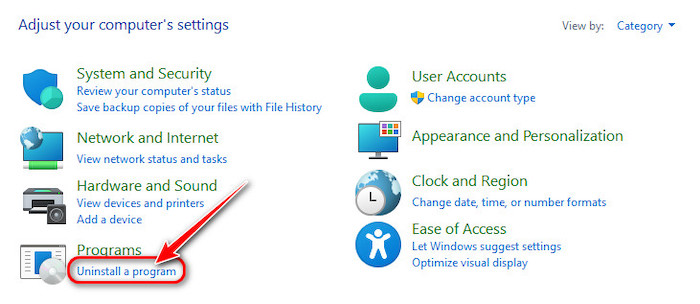
- Click on this option. You will see all the installed programs on your system.
- Locate Clownfish voice changer. Righ-click on it and then left-click.
- You will see the option saying Uninstall. Click on it.
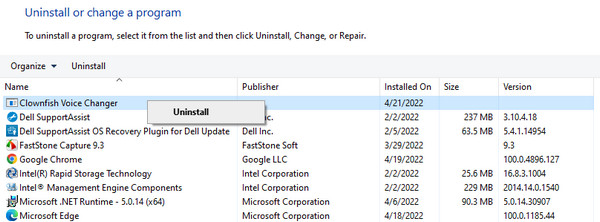
- Hit the Yes option to uninstall it.
- Now, open your browser and go to the Clownfish official page. Download the latest Clownfish option.
- After finishing the download, install it and see if the problem is gone or not.
Fix 2: Allow Discord to Run through your Windows Firewall
Defender Firewall’s security is interfering with Discord’s ability to collaborate with Clownfish. You have the option of turning off your antivirus product or allowing the Discord executive file to pass through the firewall.
Here is the procedure for allowing Discord through the antivirus program:
- Click on the Start icon and go to the Settings option.
- Opt to Update and Security option.
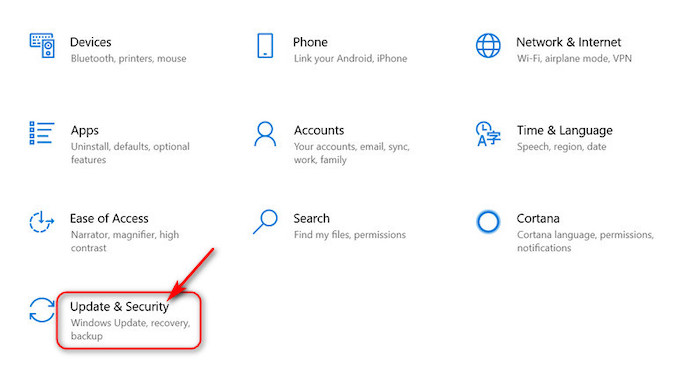
- Select the Windows Security option.
- Navigate to Virus and Threat Protection option.
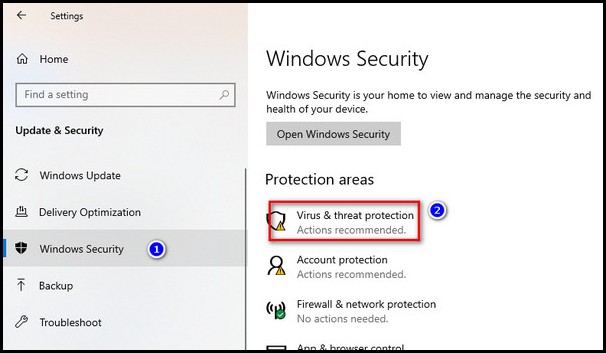
- You have to scroll down and find the Manage Ransomware Protection tab.
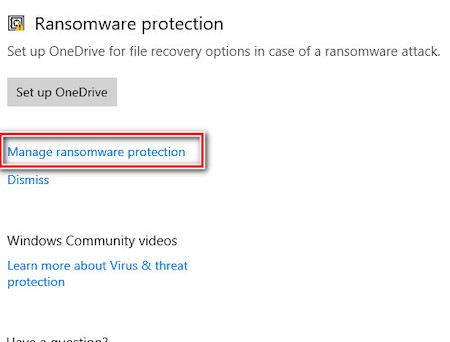
- Then select Allow An App Through Controlled Folder Access option.
- Hit the Yes option to allow.
- Now, you have to click on Add an Allowed App option.
- Click on the Browse all Apps option and move forward to the Discord installation folder.
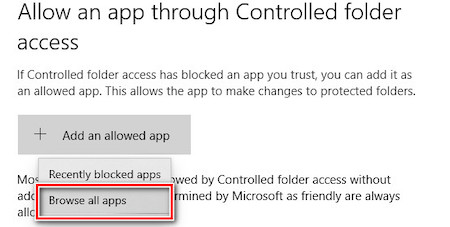
- Select the Discord exe file after opening the folder.
- Click on Add option.
Also related: How To Change Discord Sounds.
Fix 3: Allow Clownfish to Access Your Microphone
Clownfish is a free voice-changing application and it can run on that program that usually needs a microphone. You need a headset to stream on Discord. You can put your friends in a confusion to change your voice through clownfish. For this, you have to allow clownfish to access your microphone.
Here are the ways to allow clownfish to access your microphone:
- Type Privacy Setting in the Windows search box and press enter.
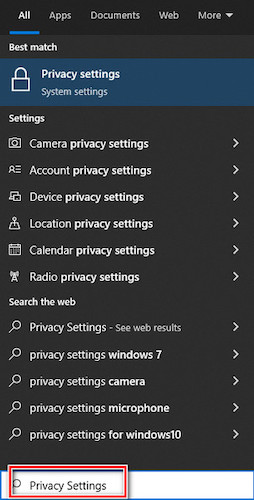
- Once the option appeared, scroll down to locate the Microphone option from the left pane. Click on it.
- Then you will see Allow apps to access your microphone.
- You have to On this option.
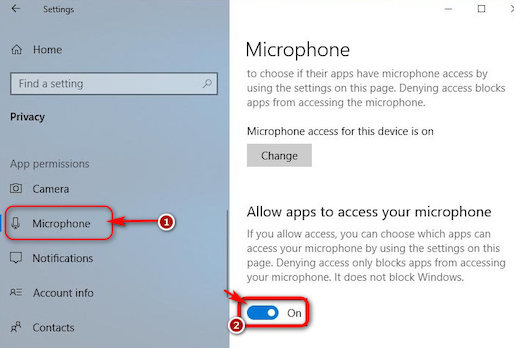
- Scroll down to see if Discord and clownfish have permission to access your microphone or not. If not, then you have to permit the apps to access your microphone.
Follow our guide to know Why is Discord Giving Static Sound.
Fix 4: Uninstall Both Applications
If the above fixes still don’t solve your problem, you can uninstall both applications and then reinstall them.
Here is the way to uninstall Discord:
- Click on the Windows search box. Type the Control Panel.
- Press the Enter key.
- You will see Uninstall a Program option beneath the Programs option.
- Click on it.
- All the installed apps on your system will appear on your screen. Locate and right-click on Discord.
- You will see the Uninstall option. Click on it.
- Click the yes option to uninstall it.
Here is the way to uninstall Clownfish:
- Type Control Panel in the windows search box and press enter.
- You will see the option Uninstall a program just below the option saying Programs.
- Click on this option. You will see all the installed programs on your system.
- Locate Clownfish voice changer. Righ-click on it and then left-click.
- You will see the option saying Uninstall. Click on it.
- Hit the Yes option to uninstall Clownfish.
Now, you should download Clownfish from its official website. Download and install it again.
If you are an AirPod user, you should definitely want to know how to fix AirPods won’t work on discord.
Frequently Asked Questions
Do Clownfish work in-game?
You can use clownfish while gaming only when you are using a microphone or headset.
How do you hear yourself on clownfish?
Click on your taskbar and right-click on the clownfish icon. When the option appeared, click on Hear Microphone option. Now you can say anything and see if you can hear anything or not.
How do you get your clownfish to work on Discord?
Open the Discord application by double-clicking the shortcut. Now, you have to open the clownfish voice changer from the taskbar. You will be able to hear sound and no window will pop up.
Can you use Clownfish on iOS?
You can’t use clownfish voice changer on iOS. There is no such version yet.
Final Thoughts
If you follow this article, you will see that I’ve tried to show you the reason responsible for the clownfish music player not working in Discord. I’ve also shortlisted all the possible ways to fix this issue.
Updating clownfish to its recently updated version will solve your problem. You can also try to run Discord through your windows firewall.
If you face any further inconvenience regarding the clownfish music player not working in Discord, you can ask in the comment section without any hesitation. Our experts will try to clear your confusion as early as possible.