Ark Survival Evolved is a very popular online multiplayer survival game created by Studio Wildcard.
You start the game with nothing in your inventory and you have to use the environment to craft items for survival. You also need to be wary of dinosaurs and prehistoric creatures.
Although the game has been decided to be decent b many, it is not perfect. Many players have complained about the Fatal Error that occurs on some players’ systems.
So if you have faced this error, you might wonder why the Ark fatal error pop up?
I can understand why you are frustrated, I would be too. If you are searching for a way to fix this problem, then I have good news!
I have written the best procedures that you can follow to fix this problem. So, please read the whole post.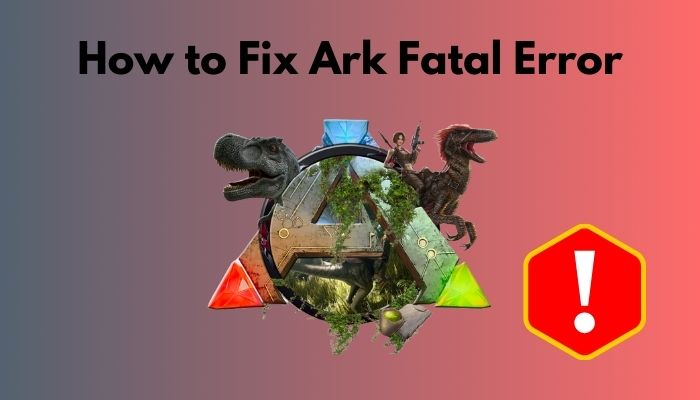
How to Fix Ark Fatal Error
As many reasons can cause the Ark Fatal Error to occur, there are multiple methods to fix those problems as well.
Although the methods are different from each other, there is no reason to worry as every method is straightforward. Even if you are not tech-savvy, I can guarantee you will understand everything written below.
So, keep your cool and go through the methods given below.
Here are the methods to fix the Ark Fatal Error:
1. Check the Integrity of the Game Files
As I have mentioned before in this post, the Ark Fatal error can occur because of some corrupted game files. Thankfully, you can fix this problem without reinstalling Ark.
All you need to do is open Steam and check the integrity of the Ark game files. Just follow the simple steps given below and you will be all set.
Also, check our exclusive tutorial on Can You Play WOW Solo.
Here are the steps to fix the Ark Fatal Error by checking the integrity of the game files:
- Open Steam.
- Go to the Library and find the Ark game.
- Right-click on Ark.
- Click on Properties.
- Go to the LOCAL FILES tab and click on the Verify Integrity of Game Files
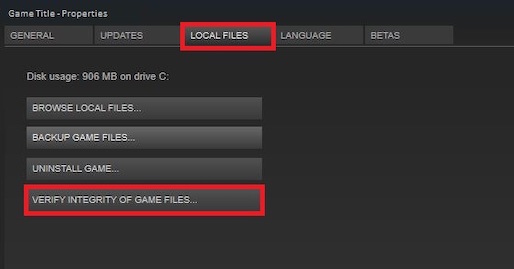
- Reopen Steam and open Ark.
- Check whether the error still pops up or not.
If this method did not fix the issue, do not worry, as there are other fantastic fixes explained below.
2. Disable the Steam in-Game Overlay
There is a bug where having the in-game overlay of Steam enabled results in the game having the Fatal error. As Steam has a very easy-to-use user interface, it won’t be hard for you to go through the steps in this process.
Keep calm and go through the steps given below.
Here are the steps to disable Steam overlay to fix the Ark fatal error:
- Enter Steam.
- Go to the Library and right-click on Ark.
- Select Properties and go to the General
- Uncheck the Enable the Steam Overlay while in-game
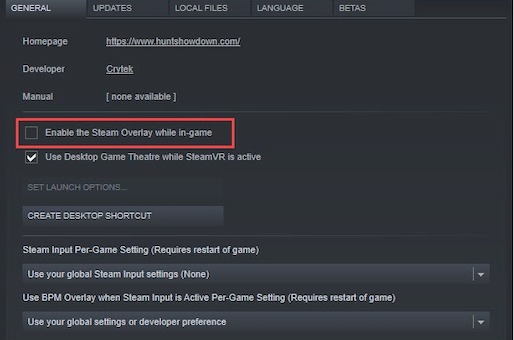
- Reopen Steam and open Ark to check whether the Fatal error still occurs or not.
If this method did not fix the issue, do not worry as there are other fantastic fixes explained below.
3. Lower Ping Value
Lowering the ping values when you are in-game is another fantastic fix to this annoying error. The great thing is that it is very easy to reduce the ping value on Steam.
The simple steps on how to do that are given below. Do not be worried, keep your cool and go through the steps given below.
Here are the steps to lower ping value to fix the Ark Fatal error:
- Open Steam and go to Settings.
- Click on In-Game from the left menu pane.
- Choose a lower value for the In-Game server browser: Max pings/ minute
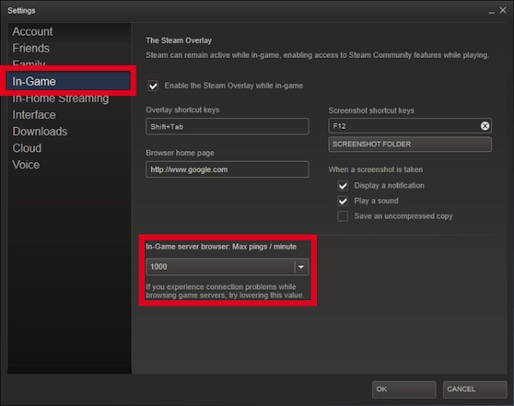
- Click on OK.
- Reopen Steam and launch Ark to check whether the problem persists.
If this method did not fix the issue, do not worry as there are other fantastic fixes explained below.
Read more on why Pokemon Unite Reset Account.
4. Update the Drivers for your Graphics Card
Having outdated drivers for your graphics card is never a good thing, especially if your game regularly. Most games require you to have the latest drivers for the best performance.
If you do not know how to update your Graphics card drivers manually, look no further, as the steps on how to do that are given below. The steps are straightforward, so please go through them.
Here are the steps to update your GPU drivers to fix the Ark fatal error:
- Right-click on the Start button and click on Device manager.
- Double click on Display adapters and right-click on your GPU.
- Click on Update Drivers.
- Select the Search automatically for drivers
- Wait for the process to finish.
- Relaunch Steam and reopen Ark t see whether the Fatal error still occurs.
You can also download the drivers by entering your internet browser and searching for the latest drivers according to the GPU manufacturer.
If this method did not fix the issue, do not worry as there are other fantastic fixes explained below.
5. Update the Game
You can check for updates and install them for Ark. if the previous methods did not work, updating the game is worth a shot.
Check whether you have disabled auto-updates for Ark or all games on Steam. If you have disabled auto-updates, make sure you re-enable it and restart Steam.
Reopening Steam after enabling auto-updates should result in Steam to start updating Ark right after you enter Steam. If that happens, wait for the updates to finish installing and reopen Ark.
If this method did not fix the issue, do not worry as there are other fantastic fixes explained below.
Also, check our separate post for making a kill brick using the Roblox kill script.
6. Reinstall Ark on Steam
Reinstalling is the last option you have for fixing this error on your system if the previous methods did not work.
Reinstalling any game on Steam is a very simple task, so keep calm and go through the simple steps given below.
Here are the steps to reinstall Ark to fix the Fatal error:
- Enter Steam.
- G to your game library.
- Right-click on Ark.
- Click on Uninstall.
- Go to the Steam Store and reinstall Ark.
- Open Ark after the installation process and see whether the Fatal error still occurs.
If you are a beginner then you should definitely go through our guide on how to add friends on Roblox.
Conclusion
In this post, I have tried my best to provide you with the best fixes to mitigate the Fatal error on Ark: Survival Evolved, that pops up due to multiple reasons mentioned at the start of this post.
I have written methods to fix this error according to the different reasons causing this error to occur. So, if you followed the steps properly, you must have been able to fix the problem.
I hope you never face a problem like this ever again. I wish you luck in whatever you do in the future. Take care and stay safe!


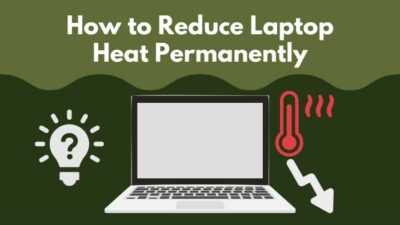

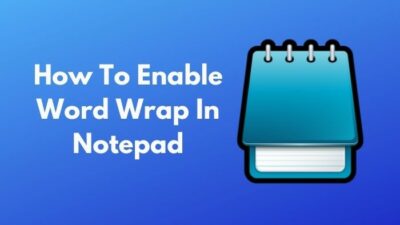
i have tryed it all but the probleme persists it didnt work all the metodes but the fatal error apear as i use a mod like primal fear or ag reborn
ty for responding me or something else
thank you the steam overlay was what fixed it for me. really appreciate you posting this guide