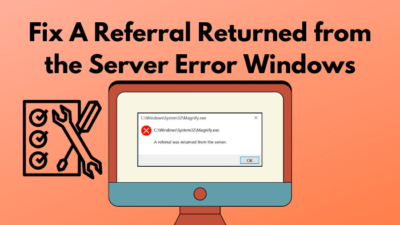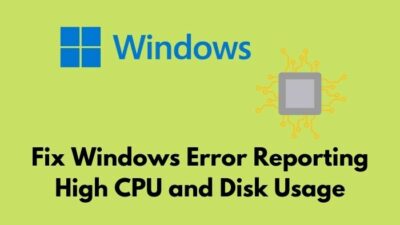Steam games are the most popular among all the PC games.
But, one of the main issues that steam gamers face from the beginning is Application load error 5:0000065434.
Don’t worry because you can easily fix application loader error 5 0000065434 within few minutes just by following the instructions that I’ve given for you.
And in this post, you will be getting a 5 step process to solve application load error 5:0000065434 once and for all.
So, let’s get started.
What is Steam Application Load Error 5:0000065434?
Application load error means that the application which you want to run is facing issues with its directory.
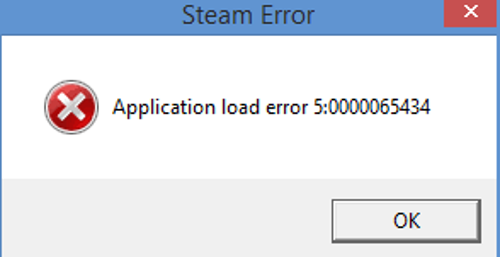
Application load error 5:00000065434 occurs when you try to start a Steam game and the error prevents you from playing any.
Despite having so much popularity, steam games have a lot of issues which brings a question mark to their reliability.
So, this load error is also called Steam error 5:0000065434.
Not only that, steam error application load error 5:0000065434 is faced while playing several steam games like obse, morrowind, fallout 4 script extender vortex, nvse, fallout etc.
Related content you should read about how to download & install Steam on Windows 11?
Why Am I Seeing Application Load Error Steam
The main reason behind Application Load Error is that your computer is unable to locate the file of the game where you have installed it.
There are other reasons too. But, I am providing you the root causes behind application load error 65434.
Here are the reasons why you are seeing Application Load Error 5:0000065434:
Using Game Mods
You are most likely to face steam application load error if you try to mode your steam games manually or by using Mods like nexus mod morrowind, civ 6 mods nexus, nexus mod manager kotor, kotor mod manager, nexus mods kotor 2, kotor nexus mods, kotor nexus mods and so on.
So, it is necessary not to mod any steam games so that you can avoid Application Load Error.
Check out the easiest way about Steam Shared Library Locked Error.
Corrupted Game Files
If the game itself is corrupted then, your computer won’t be able to locate the files of the game.
And, if your PC is unable to locate files then you will face steam error 5:0000065434.
So it is recommended to check your game data in the installed folder.
If you face no game data then you have to reinstall the game. Sometimes, clearing cache files also works.
Changed Installation Folder Name
Like I told you earlier, if your games installation data is not located by your PC then you will face such errors.
The game data should be present in the same directory with the Installation File.
You can link the Steam Executable with commands in Command Prompt to avoid such error (More on that later).
Application Load Error 5:0000065434 Fix
The solution I have given here is a one-time process that is you won’t need to do that again and again for all the problematic games.
But you shouldn’t miss any step to make sure that you don’t see this annoying error again in your entire life.
This solution tends to be the easiest one and that is why I’ve given it first so that you can solve the problem as quick as possible. This solution has worked for me and my friends at first try.
So here are the steps for application load error 5:0000065434 fix:
- At first right-click on the steam shortcut in the desktop. Then select open file location.
- After the folder opens you’ll see an application file named Steam.exe which you’ll need to copy.
- Now navigate to the folder (C:Program FilesSteamSteamappscommon) and then paste the steam.exe application file.
Finally after completing these steps you can try running the games which were showing the error. If this worked for you then you are good to go. If this step didn’t then let me enlighten you by saying that:
1. Delete the My Games Folder
You really shouldn’t skip this step while troubleshooting this error. This is a very easy fix and this method has helped many users it’s definitely worth the little struggle
But your question might be:
How to do it?
Here’s how:
At first open My computer/This PC. Then go to Documents which you can find in the quick access taskbar on the left side.
Now:
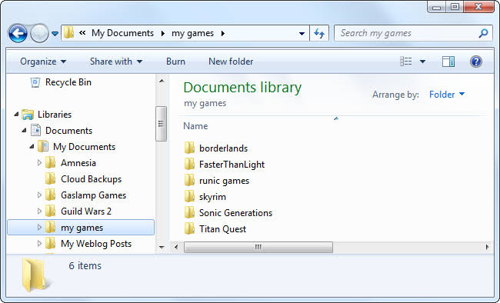
You‘ll see a folder names My Games which you’ll need to delete.
But you need to be careful because:
Most of the save game data is kept inside this folder. So, make sure that you have a back of the save game files of your games from this folder and then delete this folder. It’s recommended that you install steam freshly after doing this then you won’t face any problem.
2. Verify Integrity of Game Files
This is a solution for all the games.
The good thing is:
This process will help to recover and download the corrupted and the missing files of the games that are showing the error 5:0000065434.
Ok, let’s get right into the process:
Open steam from desktop shortcut.
At the top of the window you’ll see a tab named Library. Click on it and then you’ll see your steam games and then select the game that is showing you the error. Right click on the game and select properties and then open local files tab in the new window of properties.
Here you’ll find a button named VERIFY INTEGRITY OF GAME FILES. Click on it and wait till it’s done.
3. Link the Game Installation Directory to Steam
At first search for Run in the search bar then write cmd in its text box and the command window will open.
Now:
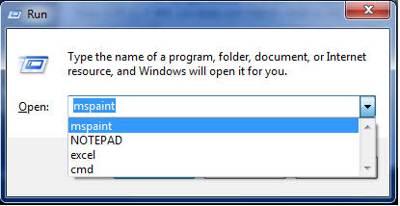
You’ll need to write the following commands and press Enter to execute them.
So, here are the commands
Cd <GameFolder>Mklink steam.exe <SteamFolder>steam.exe
After doing this process properly, you can reopen the games which were showing the error. Hopefully they won’t show it again.
Pro tip: This issue might also occur for non optimized RAM speed. Here’s Steam Screenshot Folder : Find Your Screenshots in 1 Minute.
4. Locate the Extra 4 GB Patch of Games
4 Gb patch users use this method when they face memory problems to games like Fallout New Vegas, Skyrim, Oblivion, gta V etc.
These games utilizes less than 4 Gb RAM but due to Application Load Error 5:0000065434 the games cannot be run properly.
Here are the steps to fix Application Load Error for 4 GB patch users:
- Open the Steam Game ID.
- Locate the 4 Gb executable downloaded patch and select properties by Right-clicking its shortcut.
- In the target text box section, Paste the command SteamAppId xxxxx , where x represents the game ID.
- Restart the game to check if the application load error vanishes or not.
You can use 4 GB patch method on Oblivion 4GB patch, morrowind 4GB patch, kotor mod manager also.
There are few small activities that might solve all your problems very easily. Some of them are discussed below:
Use Run as Administrator while opening the steam app and the games that are showing this error.
It’s very simple.
You can right-click on the apps and you will see a options named Run as Administrator and it will show a new window for asking your permission. You’ll need to hit Yes to continue. That’s it.
If you are interested to save screen shots using steam then you might want to locate it too. here’s how to access steam screen shot folder.
How To Fix Steam Not Enough Disk Space Error
Sometimes steam says not enough disk space in an error when you try to update or install a game.
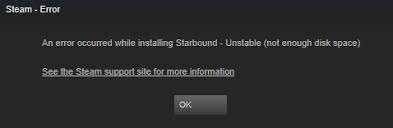
You might have enough disk free space but steam doesn’t recognizes it. And that’s why you’ll need to make some changes in the settings of steam to fix this issue.
Here are the steps to fix steam you do not have enough disk space error:
- Set a Default Folder for the steam downloads.
- Create separate Installation Folders for games.
- Clear Steam Save Data.
- Repair Steam Library Folder.
- Delete the corrupted game files.
Morrowind Application Load Error
Application Load Error occurs for steam games. So, Morrowind Application Load Error is also common.
If you installed Morrowind and tried to modify the game using Steam Morrowind Mods or Nexus Mod Morrowind, then you will definitely face Morrowind application load error 5:0000065434.
Morrowind steam mods often leads to application loading error.
You may ask:
How to mod morrowind steam?
You can use the Morrowind Script Extender or Morrowind code patch using Morrowind 4Gb Patch to mod Morrowind game.
Fallout New Vegas Application Load Error
Fallout series uses 2 Gb of RAM but due to application load error fallout new vegas, you won’t be able to run game properly.
You may now ask:
How can i fix application load error for Fallout 4?
You can use fallout 4 script extender vortex and also use Nexus mod fallout new vegas. The nexus mods fallout nv are the best for fixing application load error on fallout 4.
However, you may encounter, nvse couldn’t find falloutnv.exe error.
You can use vortex fallout nv or fnv script extender in that case to avoid the error.
Also, check out our separate post on how to fix Steam Disk write error?
Frequently Asked Questions
Question: What are the main reasons for showing Application load error 5:0000065434?
Answer: Here are the main reasons for showing Application Load error 5:0000065434:1. Installing the steam app and its games to a different directory other than the provided one.2. Removing or replacing any files from game’s directory.3. Having conflicting and corrupted files or any reason inside the game’s directory folder.
Question: How to solve Application load error 5:0000065434?
Answer: The most useful fix is to copy & paste the application files from the file location of your problematic game to the steam library folder which is usually (C:Program Files (x86)Steamsteamappscommon). We will discuss it more extensively later on in the post.
Final Thoughts
Application Load Error 5:0000065434 can be really frustrating while playing Steam Games.
But the reasons for this error and the fix for application load error are very straightforward.
Feel Lucky because:
If this error is fixed once then it is gone forever.