The AirPods are outstanding products selling over 114 million units in 2020, and it’s not gonna fall off anytime soon. But that doesn’t mean it’s without problems.
A common issue is that the AirPods case starts blinking white light, i.e., stuck in pairing mode even when there’s no device to connect.
However, in this article, I’ll provide a step-by-step guide explaining exactly what you have to do when the AirPods case keeps flashing white.
Let’s fix our problem in the most effective manner, shall we?
Why Are Your AirPods Blinking White Light?
In case the AirPods case is damaged or has connection issues, the white blinking light issue might happen. Otherwise, if the AirPods have connection issues, are devoid of battery, are unclean, or the buds are not authentic then the case also shows a blinking white light.
Below I’ve provided the reasons why the AirPods case status light is stuck on white, so you may know how to fix this issue.
Here’s why your AirPods case is blinking white light:
- AirPods are having connection issues with the charging case.
- AirPods are out of battery.
- Damaged charging case.
- Broken AirPods.
- AirPods are dirty.
- AirPods are fake.
Now that you know the possible reasons why your AirPods case keeps blinking white light, let’s fix AirPods case flashing white issue.
How to Fix AirPods Flashing White But Won’t Connect
When the AirPods case blinks a white light, it means the AirPods are ready to pair. But instead of connecting, it keeps flashing white. In that case, make sure the AirPods are recharged and clean the AirPods & the case thoroughly. If the problem persists, hard reset the AirPods.
Follow the instructions below to fix AirPods stuck on the white light issue.
Here are the steps to fix AirPods flashing white but won’t connect:
1. Recharge Your AirPods
When the AirPods white light blinking but not connecting, first check the battery level. In case you don’t have an iOS device, you can check AirPods’ battery on Android as well.
If the AirPods have low power, they might not function correctly and the case keeps blinking white light. So, before you try anything else, make sure the AirPods are charged.
Here’s how to properly recharge the AirPods:
- Put the AirPods in their case. Make sure they are correctly placed in the sockets.

- Close the case.
- Connect the case to the charger. If you use a MagSafe charger, ensure the case is at the center of the charger and you should see the status light turn amber.
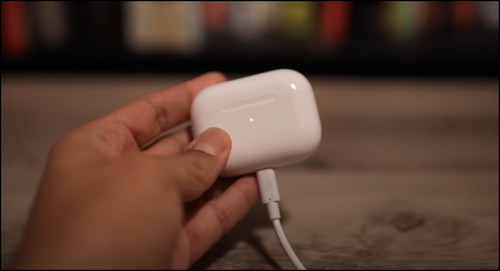
You need to know if the AirPods are actually charging and in case you feel like your AirPods are running out of juice quickly, you can easily improve their battery life just from a few simple steps.
Moreover, you may encounter the AirPods showing orange lighting in case of other issues like low battery, or battery trouble.
2. Clean the AirPods & Case Properly
Dirt & dust obstructs the contact between the connectors in the charging case and the AirPods. As a result, they don’t get enough power, causing the AirPods to flash white but not connect issue. Furthermore, it’s best to clean the AirPods case in a periodic manner.
Here’s the process to clean the AirPods and the case thoroughly:
- Take the AirPods out of their case.
- Put isopropyl alcohol on a lint-free cloth or a soft towel.

- Wipe the AirPods and the case gently.

- Damp a Q-tip in rubbing alcohol and use it to clean the speaker grills of the AirPods and the charging connectors inside the case.

Keeping the case clean is a necessary method to boost up precious AirPods life and stay out of sudden issues.
Besides, the way you are using the AirPods also can help you to maintain the case’s quality and performance. The AirPods cases are made with polycarbonate and if you are too careless about it, you may find the case turning yellowish or have so many scratches.
3. Turn Off & On Bluetooth
Turning Bluetooth on & off will reset the AirPods pairing process and eliminate any bugs or glitches like the AirPods keep cutting the connectivity.
Here’s how to toggle off & on Bluetooth on iOS to solve the AirPods Pro keep blinking white matter:
- Open Settings.
- Tap on Bluetooth.
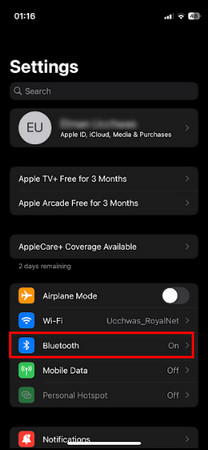
- Toggle off Bluetooth and after a few seconds turn it back on.
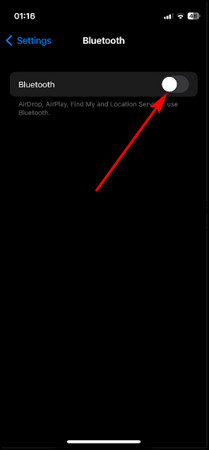
For Android, you’ll find the Bluetooth option in the Connections section of the device’s Settings.
4. Connect AirPods Separately
Connecting the AirPods individually can sometimes solve the issue you are facing. Besides, you may face this AirPods flashing white situation when you open the case lid.
Follow the steps below to connect AirPods separately:
- Put one AirPod in the case and take the other one out.
- Turn on Bluetooth on your device.
- Put the case next to your phone and open the lid.

- Tap on Connect once you get the pairing popup on your phone.
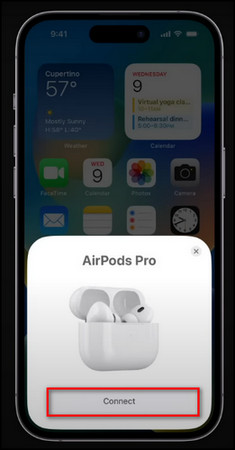
- Take the connected AirPod out of the case and put the other one in.
- Repeat the process to connect the second AirPod.
If you are having problems, fix the AirPods won’t connect issue by checking the Bluetooth connection and making sure the AirPods are in range.
5. Hard Reset Your AirPods
The charging case flashes white when it is in pairing mode. After a connection is formed, you’ll see the light stops immediately.
But if you see the light keeps blinking despite the AirPods having paired, it is not appropriately connected, and you can give a reset to the AirPods to start again.
In this case, you have to pair your AirPods again with your device to resolve the issue.
Here’s the simplest way you can follow to hard reset your Apple AirPods:
- Put the AirPods in the charging case and close the cap of the case, or lid, whatever you call it.
- Open the cap after 30-40 seconds.
- Navigate to Settings > Bluetooth on your Apple devices and tap the i icon.
- Select Forget This Device and confirm your decision.
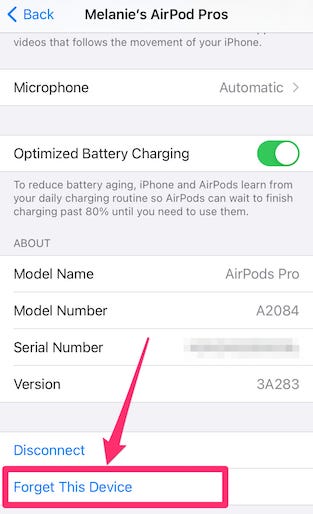
- Push and hold the setup button for at least 15 seconds until you see the status light blink. You’ll find it on the back of the charging case.
Thus, you can reset your AirPods. Now, you ought to pair your AirPod to your device.
Here’s the easiest way that helps you to pair the AirPod to your iPhone:
- Unlock your iPhone and ensure your AirPods stay in the charging case.
- Open the charging case and hold it right next to your iPhone. You’ll see a setup animation showing up on your iPhone.
- Tap on the Connect.
- Make sure to follow the on-screen instructions to finish the setup.
- Tap Done.
But if you are trying to connect the AirPods to the Mac, there’s a different way you need to follow.
Here’s a practical way you can apply to pair your AirPods to your Mac:
- Click on the Apple menu and choose System Preferences.
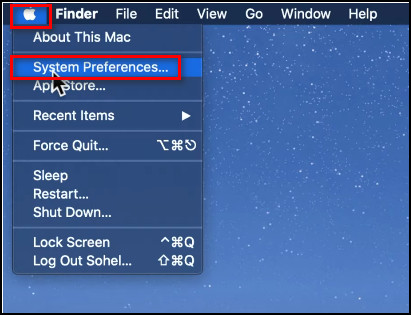
- Navigate to Bluetooth and turn it on.
- Make sure to keep both AirPods in the charging case
- Open the lid of the charging case.
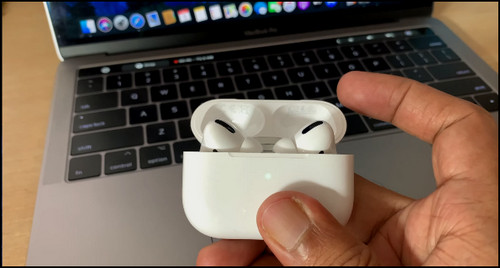
- Push and hold the setup button till you see a white light blinking.

- Go through the Devices list and pick your AirPods.
- Click on Connect.
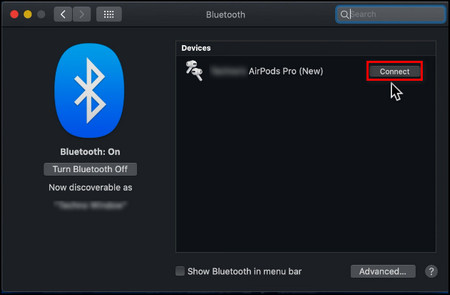
But if you’re using a non-Apple device, you must follow a different path to pair AirPods with your device.
Here’s a quick path you can follow to connect AirPods to your non-Apple device:
- Navigate to Settings and pick Bluetooth.
- Turn the Bluetooth on and open the hat of your AirPod’s charging case.
- Press and hold the setup button until the case’s status light flashes green.
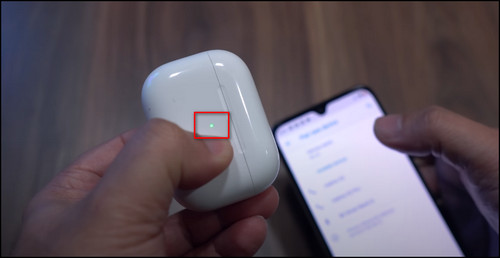
- Select your AirPods from the Available Devices on your device.
Following these above procedures will reset your AirPods. I am showing you different methods for your convenience.
6. Update the AirPods
Outdated software can sometimes be a buggy mess. So, update the AirPods firmware to the latest version to solve this particular matter.
Here are the steps to update AirPods software:
- Link the AirPods to your Apple device via Bluetooth.
- Connect the device to the internet.
- Put the AirPods in the case, and close it.
- Keep the case next to the device.
Now, if any update is available, it will be downloaded and installed automatically.
7. Update Your Device Software
Along with the AirPods, you should also update the device to which you are trying to connect the AirPods.
Here’s how to update an iPhone:
- Open Settings.
- Go to General.
- Tap on Software Update.
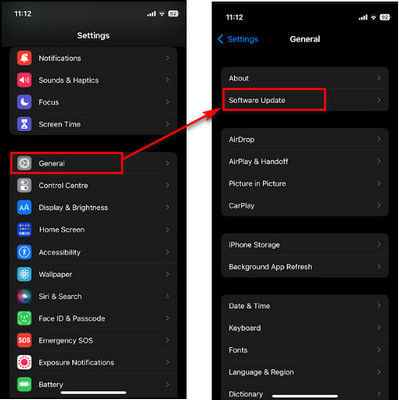
- Select Download and Install if an update is ready.
Here’s the process to upgrade an Android device:
- Go to Settings.
- Select System.
- Tap on System Update.
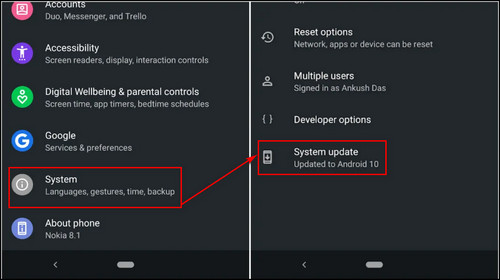
Here are the instructions to update macOS:
- Click on the Apple icon at the top left corner and choose System Preferences.
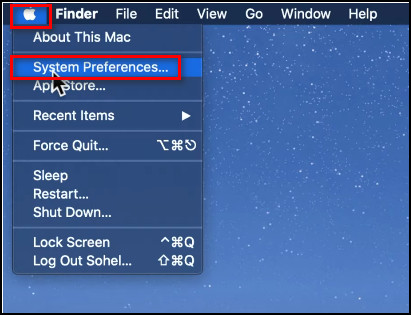
- Select Software Update.
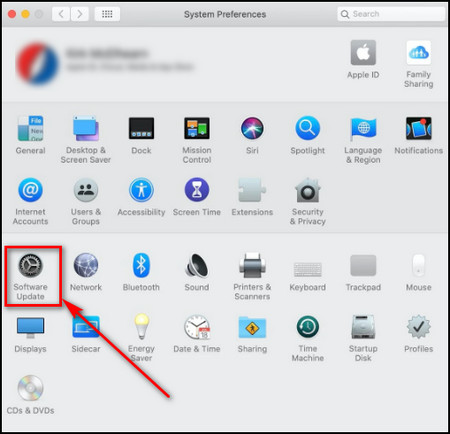
- Click on Upgrade Now in case a new version is available.
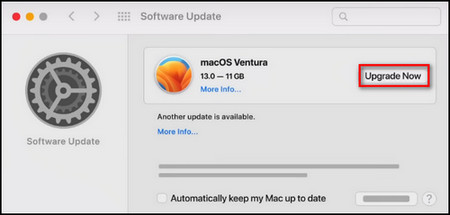
8. Check the AirPods’ Authenticity
If the problem still persists, there’s a good chance that the AirPods are fake. Check the Serial number of your AirPods and make sure it is original. It can also help you track the AirPods.
Here’s how to check the AirPods’ authenticity:
- Tap on the i icon (More Info) for your AirPods from the list of Bluetooth-connected devices and you’ll see the Serial code.

- Copy or note down the Serial number.
- Open your browser and go to Apple Coverage Checker.
- Enter the Serial number.
In case the AirPods are genuine, you’ll see the details. I hope your problem is long gone by now.
9. Visit an Apple Service Center
When you are trying all the already stated steps to fix the AirPods case flashing white, but nothing works to solve this issue then you should contact the Apple Service Center. On top of that, if you have AppleCare+ then the service will be free of charge.
Additionally, you should let them inform that you are trying these above procedures which will be helpful for Apple techs, and the overall procedure will not take long.
FAQs
What does AirPods white flashing light mean?
When the AirPods case is starting to flash white it means they are now attempting pairing mode with the nearby device. However, when it keeps blinking but is not connected, then there might be issues with the case.
What does AirPod’s amber light mean?
Amber/orange light in AirPods is basically all about charging. When the buds are in the case and there is an amber light, the buds are charging. However, when there are no buds, and you still see the orange light, the case doesn’t have enough power to charge the buds again. The Buds are in the case, and you put it into charging and there is orange light then the case and buds both are charging.
What color do fake AirPods light up?
In case you encounter that your AirPods case is blinking or mitigated blue light then this is not a good sign. AirPods don’t give off blue light, and this means that the AirPods you are using is not authentic.
A Final Thought
There are various reasons you may face the white light blinking on your AirPods. So, after you know the probable reasons for this problem, make sure to resolve those issues.
We prove the above methods of fixing your AirPod’s white blinking issue.
Yet if you see the difficulty persists, let us know in the comment below. Enjoy listening to the music!





I have airpods pro that cant connect to. Whenever I press the status button the case doesnt show the amber light its only blinking white as soon as you press the button but I cant find it on the list if devices. I tried resetting and everything else but it’s still not appearing on the list of devices
Make sure that Bluetooth is enabled on your device, and the AirPods Pro case is charged. Try resetting the AirPods Pro by holding the button on the back of the case until the LED light flashes amber, then white. After resetting, open the case near your device and check for the AirPods Pro in the Bluetooth settings. If the issue persists, it might be worth checking for any firmware updates for your AirPods Pro through the device’s settings
My AirPods are flashing white but nothing is showing up on my iPhone to connect them to the phone. I have been trying for hours and no progress. Anyone know how to fix this problem?
Try connecting it with other devices. If it connects, then leave it on charge. This will update the firmware version of your airpods. If neither of these two fixes work, your airpods hardware is damaged (or its a fake one). Check the serial number of your airpods and match it in the official site.