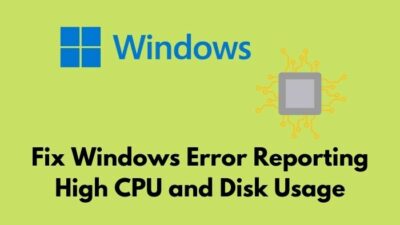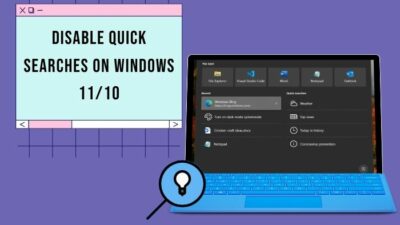Remote Desktop Protocol, aka RDP, is a quite handy feature that allows users to give or gain access to other computers. This feature has become very much obligatory since Covid-19.
During the pandemic, I felt the limitation of being a Windows 10 Home user because this remote desktop feature is only limited to Windows Pro and Enterprise Edition users.
At that time, I needed to use the remote desktop feature frequently, and upgrading to Windows 10 Pro wasn’t possible either. So I found a workaround for this issue. It’s like a hack where you use the paid version without paying a penny.
Read the article thoroughly to know how I manage to use the remote desktop feature on Windows 10 Home edition for free.
Let’s dive into it!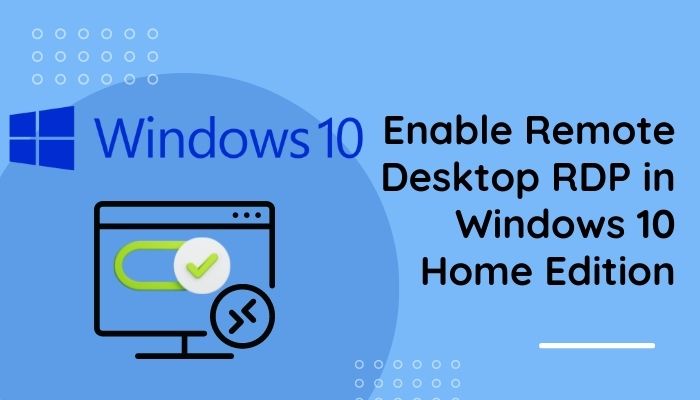
Here’s a complete guide on how to create RDP shortcut icon on Windows 10.
Why isn’t Remote Desktop (RDP) Available on Windows 10 Home?
Windows 10 Home edition is mainly built for home usage. That’s why many enterprise or office compatible features are limited in this edition. Remote desktop or RDP is one of the features that are missing in Windows 10 Home.
If you have Windows 10 Home edition and search for remote desktop on your computer, you will see Your Home edition of Windows 10 doesn’t support Remote Desktop written in red. 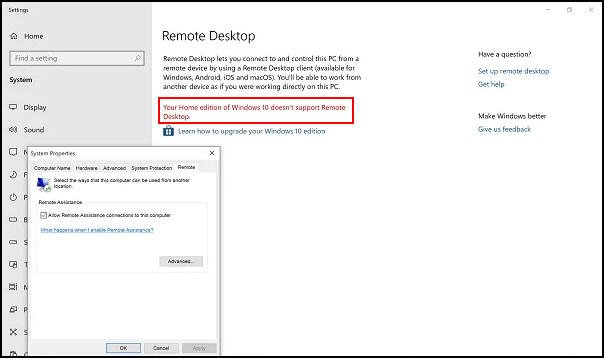
One of the main reasons for not including the remote desktop feature in Windows 10 Home is security purposes. As Windows 10 Home is specifically built for home users, giving someone else computer access might create a privacy issue.
They might be accessing your computer on your sight, but you never know what kind of data they are capturing while taking your computer’s access.
The remote desktop feature is only available on Windows Pro and Enterprise versions as they ensure superior security for the users. So you don’t need to worry about the data hack.
Remote desktop is mainly used for two reasons:
- Connect and control network computers Desktop on your computer.
- Connect and control your computer (remotely access) from other computers over the network.
Upgrading to Windows 10 Pro or Enterprise version only for using this feature sounds unworthy. So here, I’ll show the method to use the remote desktop feature on your existing Windows Home plan.
You may also like to read: Enter Network Credentials Error on Windows 11/10 Fixed
How to Enable Remote Desktop on Windows 10 Home
To use Remote Desktop Protocol on your Windows 10 Home edition, you will need the help of GitHub. Download the latest RDP Wrapper Library from there.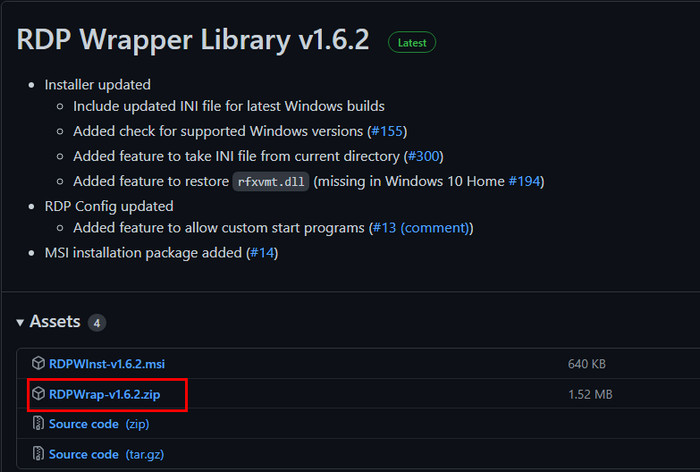
Once you have downloaded the RDP Wrapper Library, follow the methods below.
Here are the steps to enable remote desktop on Windows 10 Home:
- Run the installation file to install the RDPwrap DLL(dynamic link library). This software contains all the required functionalities to enable remote desktop service.
- Search on your computer for Remote Desktop; the RDP app should be on your sight.
- Run the app to initiate the remote connection.
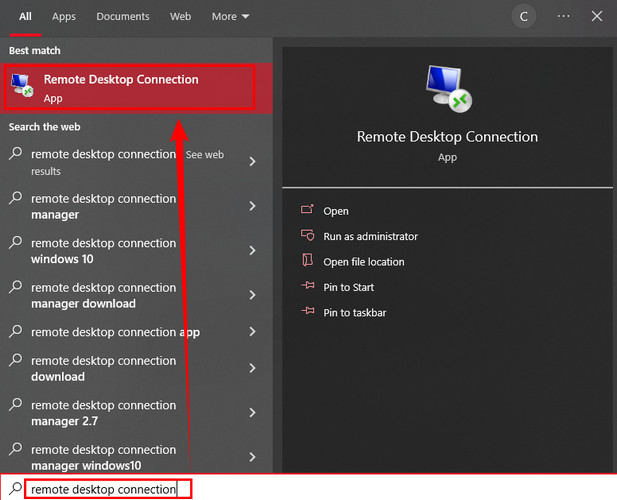
- Enter the name or IP address of the remote computer and the login credentials to satisfy authentication requirements.
Follow our guide on 3 ways to Get Out of Safe Mode in Windows 10/11
Note: The remote computer must have the remote desktop connection enabled. Otherwise, you won’t be able to access that computer.
We have tested this method on our two computers, one running on Windows 10 Home and the other on Windows 10 Enterprise. After giving the correct credentials, we have successfully gained remote access to the Enterprise one using the Windows Home edition PC.
However, this workaround doesn’t change the properties of a Windows 10 Home operating system. That’s why after installing the RDP Wrapper software, you will see your Windows still indicates that your system doesn’t support the remote desktop feature.
You can verify this by navigating to Settings > System > Remote Desktop.
Though it shows that you can’t use the remote desktop, you can establish the remote connection with another PC just fine using this workaround.
How does the RDP Wrapper Library Work?
You may be curious as to how RDP Wrapper operates. The application makes use of the fact that Microsoft kept the services necessary to use Remote Desktop Connections in Windows 10’s Home version. They made this decision since these services and their functionalities are crucial for support tasks and can be required when utilizing third-party software.
The company decided to restrict the use of specific services in Windows 10 Home to provide more protection for users at home. When Remote Desktop Connections are turned on, there is always a chance that unauthorized users will take advantage of the service to compromise a computer system. All it takes for hackers to gain access to your home computer, and the login credentials might get stolen.
When you enable Remote Desktop Connections, RDPwrap software fundamentally avoids Windows 10 Home security. The operating system could become vulnerable even though this is a less expensive option than upgrading from Windows 10 Home to Windows 10 Professional or Windows 10 Enterprise.
You may like to read the disadvantages of not Activating Windows 10.
Some users could find this unacceptable, and it might be hard to implement in some workplaces where the usage of this kind of software is restricted. To imitate the functionality of Windows Remote Desktop Connections under these circumstances, you will need to use alternative techniques.
If you are not comfortable with this workaround, there are some third-party applications to use remote desktop. Whether you use Windows 10 Home or Pro, these third-party applications will work on any Windows version.
Applications such as TeamViewer, Any Desk, etc. can easily complete your job. However, some other communication platforms offer screen sharing.
Facebook Messenger, Zoom, GoToMeeting, Microsoft Teams, Google Hangouts, etc. offer the screen sharing feature. If you are not into remote desktop control, rather than prefer screen sharing, use these apps.
Check out the easiest way to fix Windows 10/11 update error 0x80d02002.
Frequently Asked Questions
How many users can Remote Desktop into Windows 10?
The remote desktop is limited to only Windows 10 Pro and Enterprise edition and can handle as many as 10 simultaneous connections.
Do both computers need Windows 10 Pro for Remote Desktop?
Yes, to establish a remote desktop connection, both computers must have Windows 10 Pro installed in the systems. But you can use the RDP Wrapper application to use the remote desktop feature on Windows 10 Home by following the steps described in the article.
What port does RDP use on Windows 10?
TCP 3389 is the default assigned port for RDP. It is the same for all Windows operating systems.
Wrapping Up
There you go!
You can enable the remote desktop in Windows 10 Home edition just by installing the RDPwrap software in your system. It works like a plug-n-play feature. Once you have installed it, you will instantly get to use the feature without changing any system information.
Thanks for reading this article. Share your thoughts and questions in the comment section below. Our 10 Scopes team will always be there to satisfy your queries.
Peace.