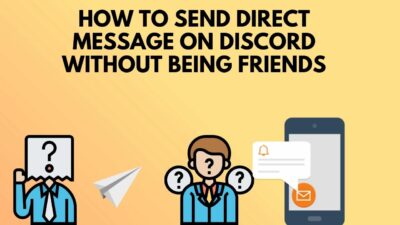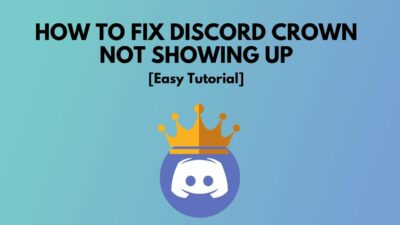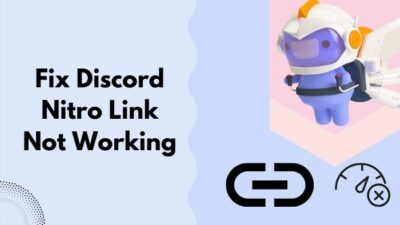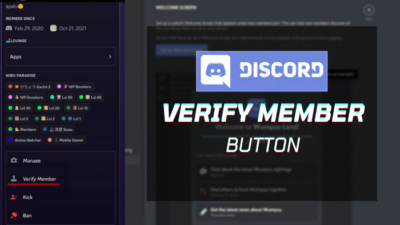If you have any questions or confusion about the ‘Do Not Disturb’ feature of Discord, you have come to the right place.
I will elaborate on everything you want to know about the ‘Do Not Disturb’ feature.
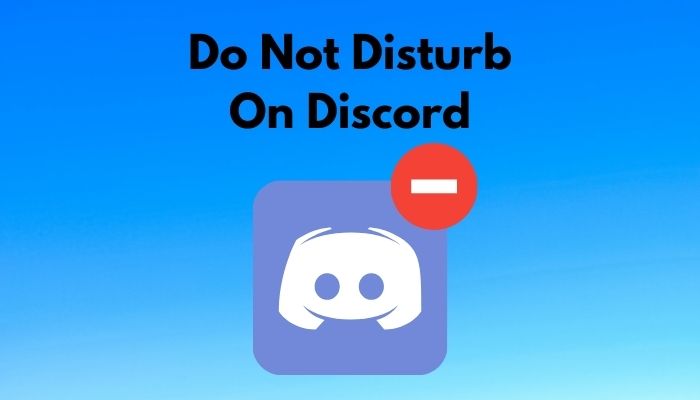
What is Do Not Disturb on Discord?
Make sure to read the whole post to learn in detail.
Check out the easiest way to fix Can’t Change Discord Username
What Does Do Not Disturb On Discord Mean?
Discord is an excellent way of communicating at present times. Whether you want to talk while playing games with your friends, watch something together, or just want to vibe with people of common interest, Discord has got your back.
Moreover, Discord is predominantly server-based. So, it is like joining a public chat room where lots of people are constantly sending messages. Of course, that depends on the number of members on the server.
But still, depending on the number of servers you have joined or the number of friends you have added on Discord, the probable source of notifications might be a lot.
That’s why Discord came up with the ‘Do Not Disturb’ feature on Discord. It changes your user status to a state where you get no notifications at all.
On top of that, your avatar gets a red minus sticker on the corner. It informs other of your ‘Do Not Disturb’ status. So, it also acts as an indirect message to others that you do not want to be bothered for the time being.
Whether someone sends you a DM, mentions you, adds you to a server, you will not get any notifications at all.
But that does not mean others will not be able to communicate with you. Sure, everything will work, as usual; it is just that the app will not notify you. You have to open the app and check messages and mentions manually.
How To Set Do Not Disturb On Discord
Turning on the ‘Do Not Disturb’ on Discord is not an arduous task. A few quick steps will turn it on.
Here’s how to set Do Not Disturb mode on Discord:
1. Click on your avatar
If you are on the desktop app, your avatar will be beside your username and tag at the bottom left corner. Click on it.
On the smartphone app, you can find the avatar far right on the bottom bar. Tap on it.
2. Find the Do Not Disturb option
Once you click on your avatar on the desktop app, you will immediately see a list of the user statuses. You will see Online, Idle, Do Not Disturb, and custom status options.
For smartphone users, tap on the user status option to open the list of user statuses.
3. Select the Do Not Disturb status
Now that you have found the ‘Do Not Disturb’ status, simply tap or click on it to set the ‘Do Not Disturb’ status.
Once you do that, you will see a red minus symbol on the corner of your avatar.
That’s it. You have successfully set the Do Not Disturb status for your Discord account.
Also, check out our epic guide to Fix Discord Gifs Not Working: 7 Working Solutions
What Is The Purpose Of Do Not Disturb In Discord?
The other purpose of the Do Not Disturb is to inform others that you do not want to be bothered.
Turning Do Not Disturb on shows a red minus symbol on the corner of your avatar. So people will know that you have set the Do Not Disturb mode.
When To Activate The Do Not Disturb On Discord?
There are many ways to communicate between users in Discord. But the most popular one is through the servers. Servers are basically like public chat rooms. So a vast number of people can chat and talk through the different channels on the server. Moreover, server admins can notify or mention all the members of the server through a single command.
Hence, whether a single person mentions you or the server admin, you can get many notifications. Not only that, there are group chats and direct messaging options too. All of these different options create a variety of ways to receive notifications from Discord.
If you join a large number of servers or have a large friends list on Discord, you might get irritated by the plethora of incoming notifications. It is especially true for famous figures like streamers. In such a scenario, you would want to limit the number of notifications you receive.
In some cases, you might want to block all notifications altogether.
For such times, the Do Not Disturb is a perfect choice. With just a few clicks, you will be able to mute all the notifications. It is the go-to option for many as they receive many notifications that they can not possibly control.
Should You Set Do Not Disturb On Discord?
However, this setting is not for all scenarios.
If you just want to mute some specific user or server, other user or server-specific options exist. In such cases, the ‘Do Not Disturb’ status is not the right option. Remember, turning on the ‘Do Not Disturb’ shows a red minus symbol on the corner of your avatar. It informs other users that you do not want to be bothered.
So they might not reach out to you despite having something important. On top of that, as you will not receive any notifications, you will not see if someone sent you a message unless you manually check the DMs one by one. So, ‘Do Not Disturb’ status is not for every scenario and should only be used on a specific case.
Cons Of Do Not Disturb On Discord
Though setting Do Not Disturb saves you from a lot of hassle and irritation, it might also get you into trouble.
As Do Not Disturb blocks all types of notifications, you might miss essential or even urgent notifications.
Currently, there is no option to filter or whitelist someone. As a result, the Do Not Disturb status works equally for everyone.
Hence you need to be cautious about the situation before turning on the Do Not Disturb status on Discord.
Are There Exceptions To Do Not Disturb On Discord?
But as it is not available now, either you have to turn on ‘Do Not Disturb’ or mute servers and friends one by one.
Hopefully, it gets added on a future update.
Why Discord Do Not Disturb Is Not Working On Mobile?
If you use the ‘Do Not Disturb’ on the desktop app, you will know it successfully blocks the notifications on the desktop app. But, if you are using the smartphone app, it works in a different way.
In most smartphones, it will remove the pop-up notifications and the notification sound. You will only get a notification icon silently.
But some users have reported it working differently on their smartphones. These variations are due to the difference in architecture between the desktop and mobile platforms. The difference in various versions of the same mobile platform (iOS or Android) also causes inconsistencies.
Overall, if you want to obliterate notifications from Discord on your smartphone, you should rely on your system notification settings rather than the Discord Do Not Disturb feature.
FAQ
Question: Does Discord Do Not Disturb block calls?
Answer: Discord Do Not Disturb blocks all kinds of notifications, including calls. So if you turn on the Do Not Disturb status, you will not see notifications of calls.
Question: Why is Discord Do Not Disturb not working?
Answer: Discord Do Not Disturb is a reliable way to mute all notifications from the desktop app. if it is not working correctly, it might be a software bug.
Final Thoughts
Discord Do Not Disturb status is a handy feature.
It is straightforward to configure. It lets you mute all notifications with a single tap.
However, you might miss essential notifications if you turn it on.