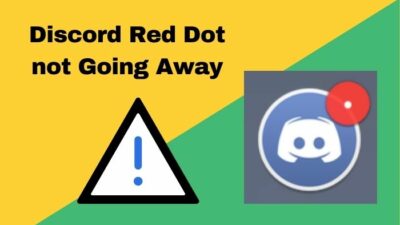You are visiting a website, and suddenly a popup appears “An Update to Adobe Flash Player is available” or “Your player version Adobe Flash Player is outdated.” You keep tapping “remind me later,” But the prompts keep coming.
Annoying right !! I can feel that.
I’ve been a windows user for my entire life. From Windows XP to 11, I’ve used all of them. Adobe Flash player Prompts kept bothering me from the early win-7 to win-10. So I’ve done intensive research and found the easiest solution for Flash Player Update Prompts.
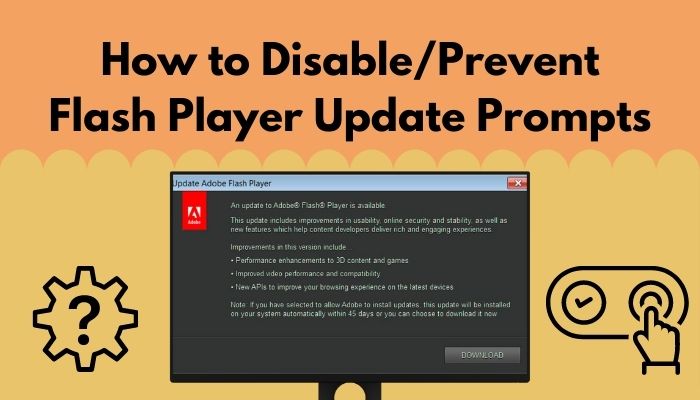
So Worry not, and read this article. And you can quickly fix your problem. Also, there are some crucial tips for you, so read this article thoroughly.
Overview of Adobe Flash-Player
Adobe flash player is free computer software to play videos. Though Flash-Player is also software, it mostly uses add-ons in the internet browser. The main reason for using the adobe flash player was it able to load and play the web videos quickly other than the default video player.
However, the life of Adobe Flash Player ended on December 31, 2020.
The ELO (end of life) for the Adobe flash player was announced in July 2017. On December 31, 2020, adobe ended all Flash player support, and on January 12, 2021, Adobe blocked all content running in Adobe flash player.
The main reason behind Flash player ELO was free and better plugins were introduced, and browser companies integrated them in factory mode.
HTML5, WebGL, and WebAssembly become a visible alternative for flash players, and they come automatically integrated into the browser, so you don’t need to install the add-ons. So for this, the Adobe company decides to end the flash player support.
After January 12, 2021, Adobe removed Flash Player download pages from the site, and all browsers like firefox, chrome, edge, etc., blocked all the flash player content.
Also, adobe recommends you uninstall the flash player.
Check out the easiest way to ripping DVD with VLC.
How to Disable Auto-Update Popups from Flash Player
Since the flash player was ended in life After January 12, 2021, the Popups you are facing most likely some shady 3rd party. So you need to immediately remove the software and the addons.
Here I will explain the steps to remove flash player from the browser :
1. For Microsoft edge :
Microsoft edge is a pre-installed browser in windows. Flash player can automatically be installed in Microsoft edge outside your knowledge. If a flash player is installed on edge, you may face problems surfing the internet.
Here are the steps you need to follow to remove flash player from Microsoft edge
- Firstly open the browser in windows.
- Then click the three dots (…) > setting
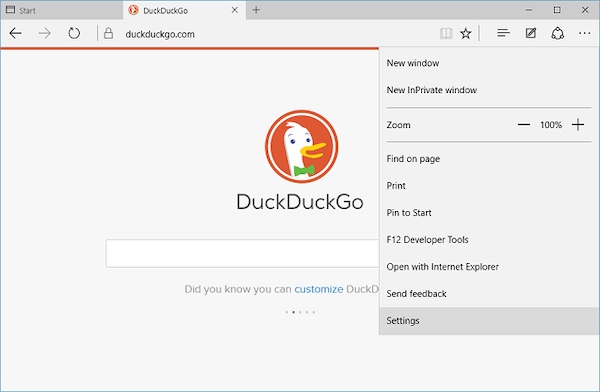
- Click Advance setting
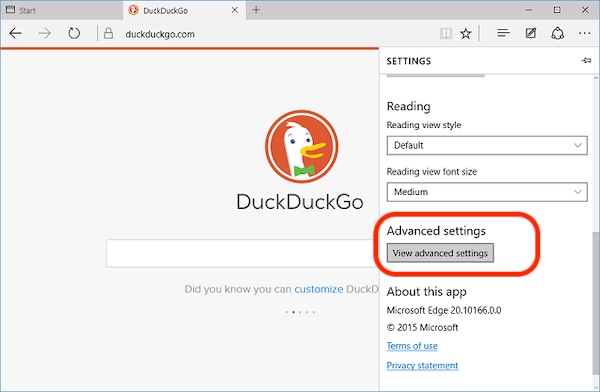
- In the “Advance setting,” turn off the “Use Adobe Flash Player” off
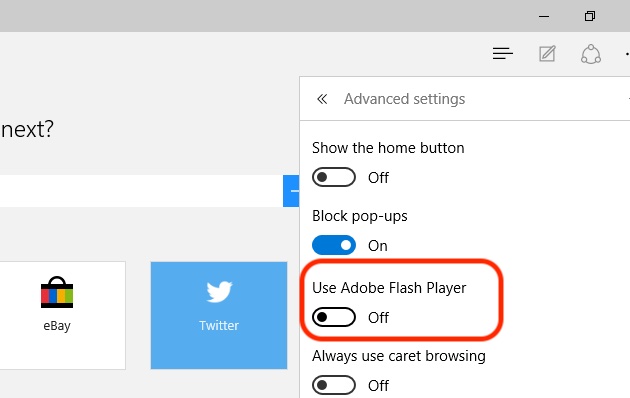
- Restart the browser.
Here’s a complete guide on how to fix VLC Youtube is not Working.
2. For Google Chrome :
Google chrome is one of the most used browsers for users. Because google chrome is basically an operating system in an operating system, this Means Google chrome works as a Web OS in windows. Google Chrome’s settings are slightly different than Microsoft edge.
So here, the methods are explained to remove Flash player for google chrome:
- At first open google chrome
- Click menu incon> setting
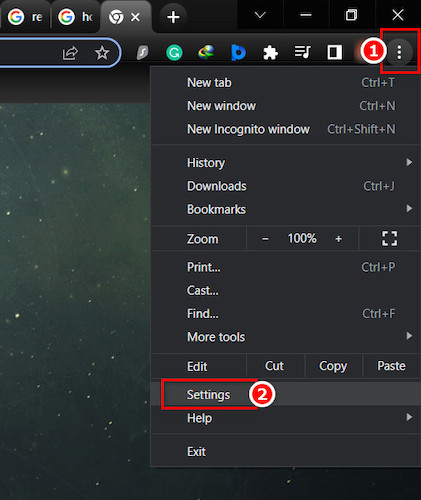
- Scroll down to the “Privacy and security” options the click “site setting”
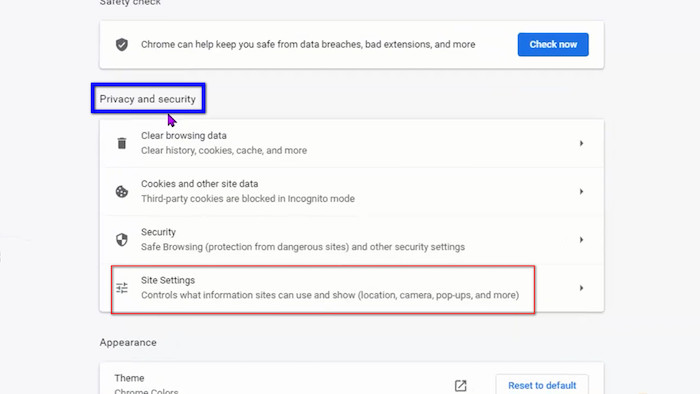
- Click the “flash option”
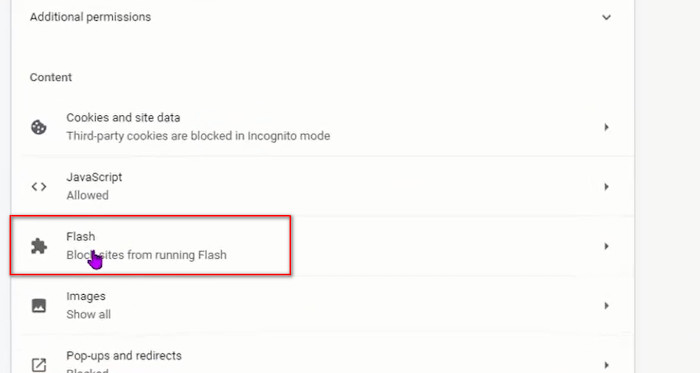
- In the “flash option,” just click the blue switch and close your browser.
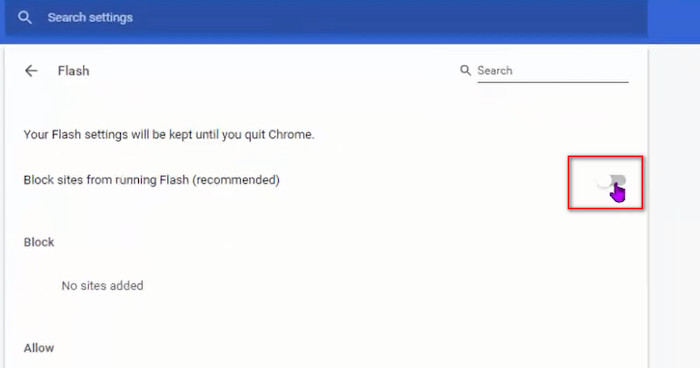
- Restart the Pc, and your flash will be disabled in google chrome.
Here’s a complete guide on Adobe Genuine Software Integrity Service.
How to Remove Flash Player from PC?
If you are using Adobe flash player as software installed on your computer, not as an addon in your browser, you need to follow some steps.
Here are the methods to remove the flash player for your OS
For Mac
In mac, finding the Flash Player can be a hassle. Because you won’t find Adobe Flash Player in the application folder or “Launchpad.”
Here are the methods to remove the flash player in MAC:
- Initially, click the “System Preferences” icon located on the dock.
- Scroll down to the flash player icon and right-click it
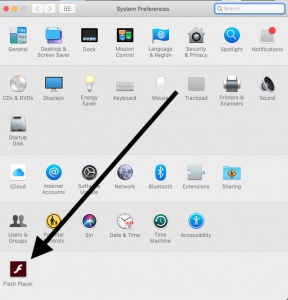
- Select remove flash player
- After that go to finder (shortcut: Command+Shift+G) > Go to “~/Library/Caches”
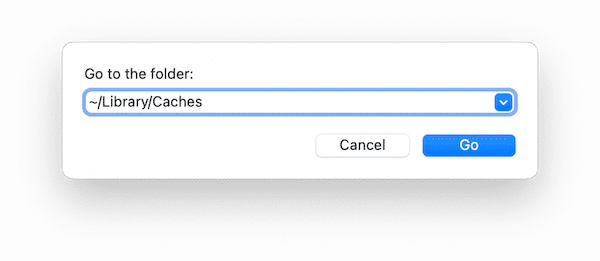
- Find “adobe.flashplayer.installmanager” folder and remove It.
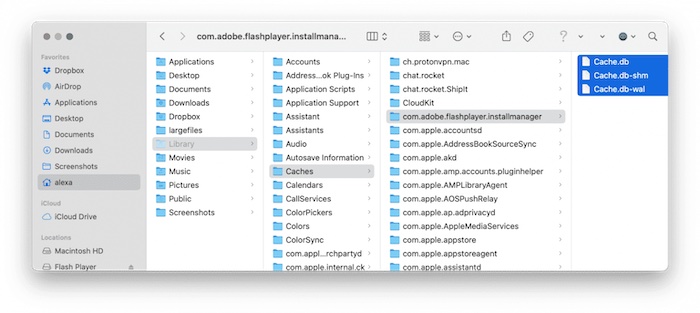
- Lastly, restart your device, and your flash player is removed.
Also, check out our separate post on disable Adobe Genuine Software Integrity Service.
For Windows:
Windows is not as hard of a hassle then MAC PC. In windows, you can easily find your flash player in the start menu.
Here are the methods to remove the flash player in Windows:
- First of all, Open the “Control panel.”
- In the panel, select “uninstall a program” in the “program” menu
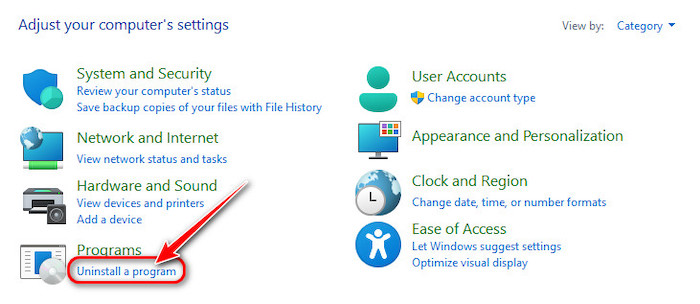
- A window named “Uninstall or change a program” will appear. Here find “Adobe Flash Player” after that, right-click the menu and select uninstall.
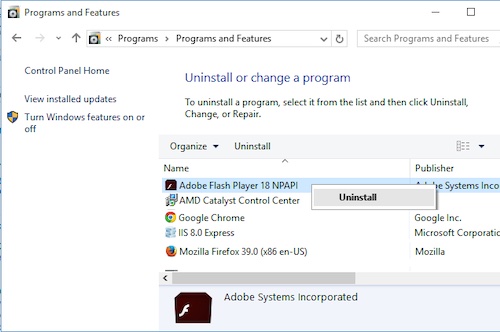
- Restart your pc, and the flash player will be removed from your computer
Follow our guide to fix Adobe Premiere Pro keeps crashing.
How to Avoid Adobe Flash Player Update Scam?
Imagine you are browsing on the internet randomly or searching on the internet for something specific, and suddenly a popup appears “flash player is out of date.”
However, you don’t have Flashplayer and Adobe removed the flash player a long time ago. Then What is this?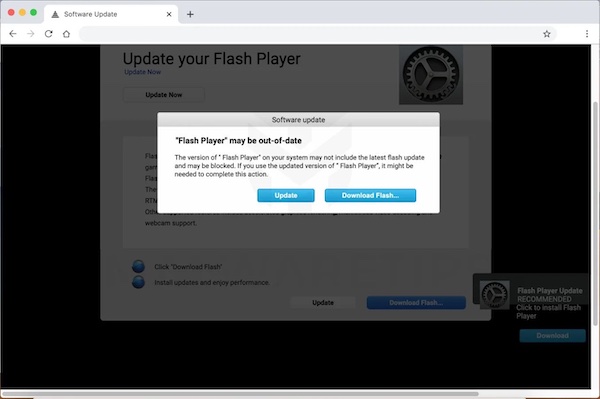
Most probably, it’s a scam or malware of some sort.
Fake Adobe Flash Player Updates
“Adobe Flash Player updates” or “update your flash player” or “your flash player might be outdated” is a trick used by hackers to install some malware, Or it can be phishing. If you click it, then you will install an unknown plugin on your browser or some other software on your PC.
These types of links can direct you to an unwanted site or directly download some malware on your pc. These kinds of malware can corrupt your file or steal your data like credit card information.
Such situations may lead you to severe and serious privacy issues, financial loss even your identity can be stolen.
So if you see any popups or install any unwanted apps, then remove that app from your PC ASAP.
Also, check out our separate post on fix VLC is unable to open MRL file error.
How to Avoid Fake Adobe Flash Player Update
With two simple methods, you can be safe from installing PUAs(potentially unwanted software).
At first, you must analyze each step of downloading steps using the “advance setting.”
And ignore any kinds of popups heading like
- Adobe Flash Player Update
- Install Adobe Flash Player
- Your flash player is out of date
- Flash Player update: Your update is ready
- Your player version Adobe Flash Player is outdated
Secondly, you should decline all the offers to download any 3rd party software while installing any programs or games.
By this, you can easily avoid the “Flash Player updates” Scam.
Conclusion
Long story short, In 2022, you shouldn’t get the “Flash Player Update Prompts” typically. If you get this kind of massage, then it’s highly possible malware or some shady software is pretending to be an Adobe flash player.
If you see this kind of prompt, just go to the control panel >uninstall a program, find the flash player, and right-click to uninstall it. And you are good to go.
So after reading this article, I’m sure that you have solved your problem using my method. Also, I’ve included some situations of getting scammed. Avoid those and if you fell into the trap, then follow the instruction, and you are good to go.
If you have any kind of quarry, please ask me any time. Best regards, thank you.