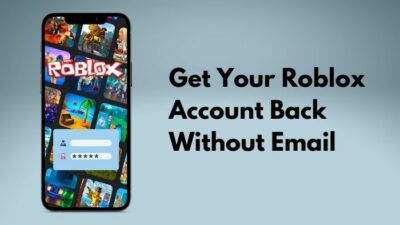A life unlived is no different than death.
After spending a couple of hundred hours smashing in Diablo II Resurrected, I’m thoroughly re-acquainted with Blizzard’s most revered action RPG.
However, Diablo II’s insistence on grind, unforgiving system, and 20 years old bugs make me tired.
Satisfied but tired.
Several times I’ve faced the game crashes on startups for no reason. The startup crashes feel like you fall from heaven into a pig firm.
To eliminate this situation, I’ve gone above and beyond with all available resources at my disposal. After a brief trial and error, I’ve discovered the working solution for the Diablo II Resurrected startup error and introduced them in this article.
So apply these solutions, and you won’t face any Diablo II Resurrected startup issues ever again.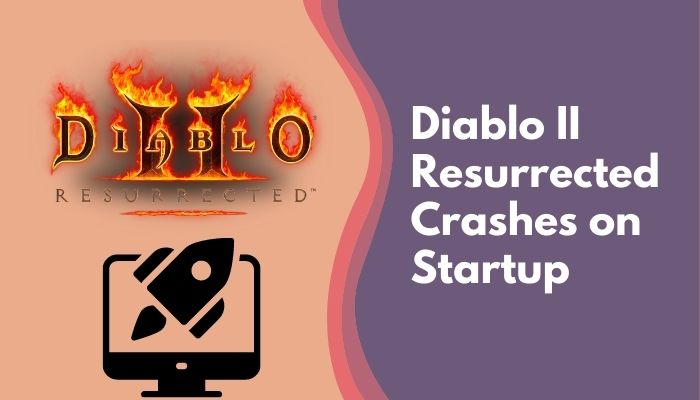
Also, check out our separate post on how to fix Valorant freezing and crashing.
Why Did Diablo II Resurrected Crashes on Startup?
The Gothic atmosphere of Diablo II Resurrected is unmatched. But this graphical lift-up has increased the hardware requirements. Old hardware and outdated GPU drivers are the most common reasons for Diablo II Resurrected startup error.
Here are the reasons for the startup crashes of Diablo II Resurrected:
- Your PC doesn’t meet the system requirement.
- Your GPU driver is old.
- Background apps don’t give enough RAM to Diablo II Resurrected.
- Directx isn’t up to date.
- Your PC doesn’t have Visual C++ redistributable.
- Your PC’s antivirus has deleted some game files.
- The Windows defender firewall blocks the game.
- The cache file becomes corrupted.
- Your battle.net launcher has some faults.
- You didn’t configure Diablo II Resurrected according to your PC.
Now, after you have determined the cause why the game closes on startup, look for the solutions. It’s like after seeing the symptoms, give medication.
How to fix Startup Crashes of Diablo II Resurrected
I’ve played my fair share of Diablo II Resurrected in recent times. The complete reconstruction has done much more than simply homage to the original game. Consequently, the possibility of Diablo II Resurrected crush on startup increases in the old hardware.
So the first thing is to ensure your hardware is up to date.
Here are the hardware requirements of Diablo II Resurrected:
| Minimum Hardware | Recommended Hardware |
|---|---|
| Operating System: Windows 10 | Operating System: Windows 10 64bit |
| Processor:Intel Core i3-3250 & AMD FX-4350 | Processor: Intel Core i5-9600k & AMD Ryzen 5 2600 |
| Memory: 8 GB RAM | Memory: 16 GB RAM |
| Hard drive: 30 GB | Hard drive: 30 GB. |
| Network: Broadband Internet connection | Network: Broadband Internet connection. |
| Video card: Nvidia GTX 660 or AMD Radeon HD 7850. | Video card: Nvidia GTX 1060 or AMD Radeon RX 5500 XT. |
When your PC meets the minimum hardware requirements, but the game still is not launching, apply these fixes below. These methods will solve the startup error of Diablo II Resurrected, and you can play your game without any issues.
Here are the fixes for the startup error of Diablo II Resurrected:
1. Restart your Windows
Restarting your PC cleans the system environment. As a result, your PC will run without any lag or corruption. Therefore if Diablo II Resurrected fails to startup, then just restart your windows.
Long runtime reduces the overall working capacity of your PC. That time your PC will fail to launch Diablo II Resurrected. Restarting will solve these issues.
2. Update your DirectX
DirectX is software that always needs to be updated for any PC gamers. Your DirectX generally updates automatically, but when you update your operating system. But sometimes, it fails to update automatically.
When restarting the PC won’t help launch your game, download the latest version of DirectX and install it on your PC.
Go to microsoft and download the latest DirectX.
3. Update Your GPU Driver
Diablo II Resurrected won’t launch on an outdated GPU driver. Your old GPU driver won’t be able to handle the increased graphics of Diablo II Resurrected. For this reason, you need to update your GPU driver.
Here are the steps to update your GPU Driver:
- Right-click on This PC symbol.
- Pick Manage.
- Choose Device Manager, then Display adapters.
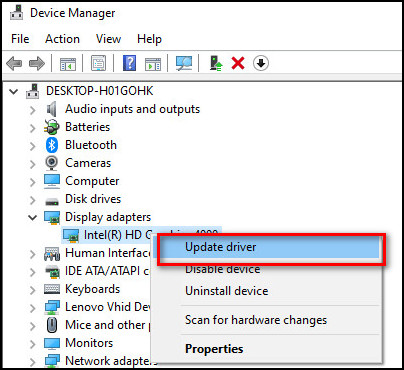
- Right-click all drivers periodically.
- Select Update Driver for each driver.
4. Allow Diablo II Resurrected through Windows Defender Firewall
Sometimes in Windows 10, the Windows Defender Firewall marks Diablo II Resurrected as unwanted software and blocks it. When this occurs, your game crashes on startup.
To eliminate this problem, you need to allow Diablo II Resurrected through Windows Defender Firewall manually.
Here are the steps to allow Diablo II Resurrected through Windows Defender:
- Go to the search.
- Type Windows Defender Firewall > snap the title in the search result.
- Choose Allow an app or feature through Windows Defender Firewall.
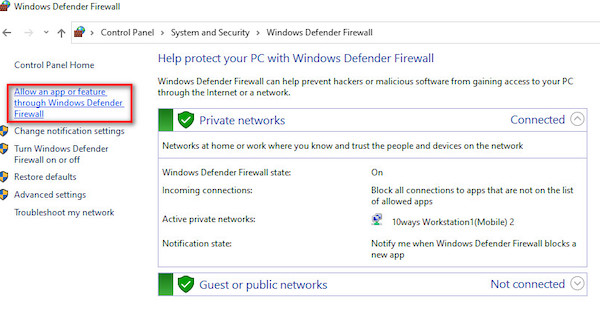
- Tick marks both public and private for Diablo II Resurrected.
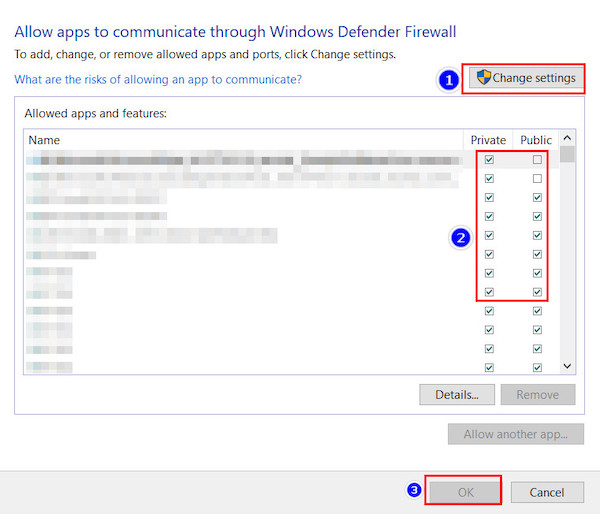
When you can’t find Diablo II Resurrected in the list, you need to add it manually.
Here are the steps to manually add Diablo II Resurrected to the allowed app list:
- Click Change settings.
- Tap allow another app…
- Press Browse in the path directory.
- Select Diablo II Resurrected and press Open.
- Click Add.
By allowing the apps through the firewall, you make a clean way for the game to run. And now the game will run smoothly.
5. Start Diablo II Resurrected as an Administrator
To give Diablo II Resurrected game some admin privileges, you need to select Administrator mode for the game manually. Admin privileges, in some cases, stop the startup crushes of games.
Here are the steps to run Diablo II Resurrected as an Administrator:
- Navigate to the Diablo II Resurrected local file.
- Right-click Diablo II Resurrected and select Properties.
- Press the Compatibility tab.
- Mark Run this program as an administrator.
- Tap the Apply > OK.
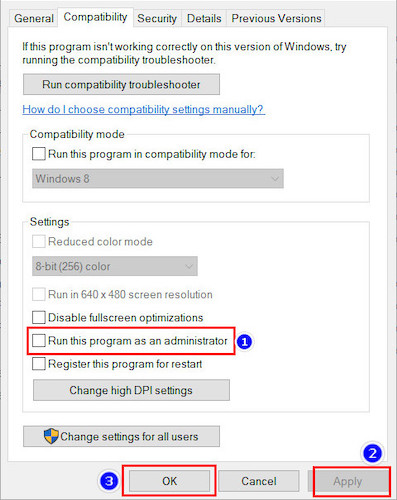
- Restart your device.
Completing these steps will force the device to run your game in admin mode. This running as an administration will prevent startup crushes of Diablo II Resurrected.
Also, check our exclusive tutorial on Can You Play WOW Solo.
6. Repair the Diablo II Resurrected
Sometimes, your game file gets corrupted for any reason. Diablo II Resurrected can stop launching for those corrupted files. Repairing the game will replace the corrupted file with a tidy version.
Here are the steps to repair your Diablo II Resurrected:
- Start the Blizzard Battle.net
- Click the Diablo II app in the left corner.
- Double-click the Option > Choose Scan and Repair.
- Tick Began Scan and wait for them to complete.
- Restart your system.
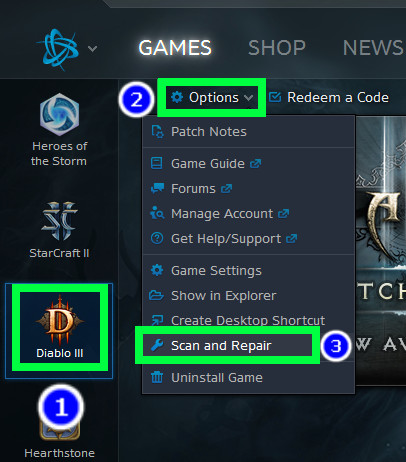
This will take some time, but repairing is much easier than reinstalling the game. And when your files are repaired, your game will start smoothly.
7. Uninstall the Beta Version of Diablo 2 Resurrected
Beta versions are the test versions of games. If the beta version of Diablo 2 Resurrected is installed on your PC for some reason, you can easily face a startup error. In that case, you need to uninstall the beta version of Diablo 2 Resurrected.
Here are the steps to uninstall the beta version of Diablo 2 Resurrected:
- Open net > select the Diablo 2 Resurrected from library.
- Find the Game Version residing above the Play button.
- Select the Beta option (then the Play button will alter to the Uninstall button.)
- Click the Uninstall button.
- Restart Battle.net.
Pic:uninstall-the-beta-version
Executing these steps will uninstall all the experimental features, and your game will roll back to the final released version.
If you are not affiliated with the beta version, skip these steps.
Check out my new post why World of Warcraft Not Launching.
8. Close the background APP
Background apps pressurize Your RAM and GPU. Diablo 2 Resurrected needs a certain amount of RAM and Graphics to run flawlessly. You need to close the RAM-consuming apps to run Diablo 2 Resurrected.
Here are the steps to close the RAM-consuming background apps:
- Go to your Task manager > Process.
- Sort app according to memory usage.
- Press the App in the first place.
- Select End task.
This way, the background apps will be closed. However, don’t close any system applications; otherwise, your PC won’t boot.
Check out the easiest way to ROBLOX Download PC.
Conclusion
Diablo II Resurrected can stop during launch for several reasons. Not having a recommended hardware is the most common reason behind it. Old GPU driver, not having enough RAM, and problems in the launcher are other notable reasons.
You can solve this problem by updating the drivers, repairing the files, and uninstalling the beta version.
After reading this article and applying the fixes, I’m sure your game is launching without problems. Comment for any other solutions you require. Peace out.