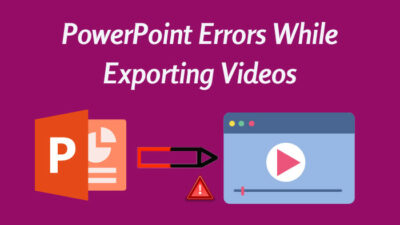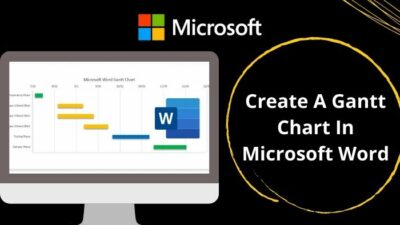Suppose you set a new telegram profile picture and want people to see the new you. But in the telegram app, your old profile picture is still visible. People can see them when they swipe next to your current picture.
How to get rid of this frustrating issue? The answer is simple: you just need to remove your old profile picture. When I found this profile picture issue, I investigated it and created methods to help you delete, change and add your profile picture from different platforms.
Don’t skip anything if you want to sort out your telegram profile picture problem.
Let’s jump in!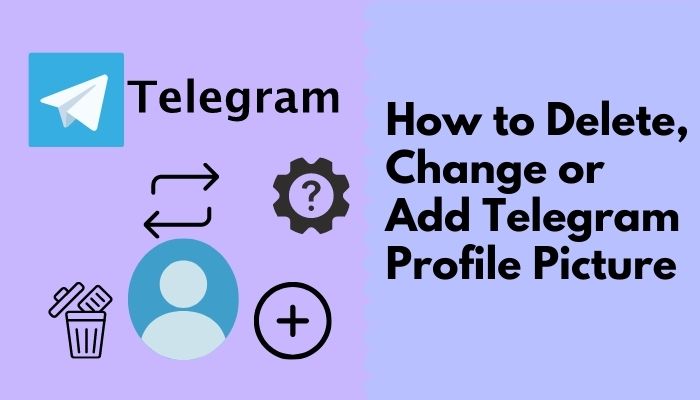
How to Add, Change and Delete Telegram Profile Picture on Android
There are 2.5 billion active Android users spanning over 190 countries. Among them, 500 million people use Telegram as their daily driver.
But many of them face this profile picture issue now and then. Follow the steps to change your profile picture without hassle.
Here are the steps to add, change and delete a telegram profile picture on Android:
1. Delete a Telegram Profile Picture on Android
If you don’t want to show people your previous telegram profile pictures, you can delete the old profile photos.
Here are the steps to delete your previous telegram profile picture:
- Open the Telegram app.
- Touch the Three Bars option.
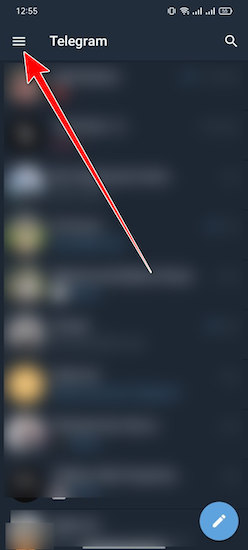
- Click on your Profile Picture icon.
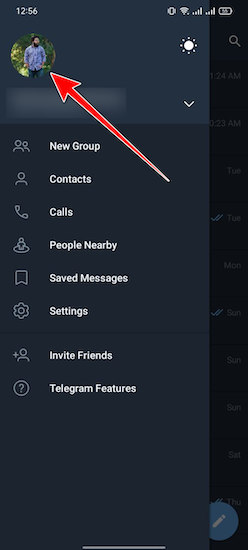
- Swipe and find the picture that you want to delete.
- Touch the Three Dots option beside the QR code button.
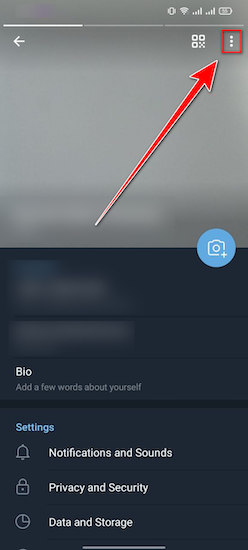
- Select the Delete option.
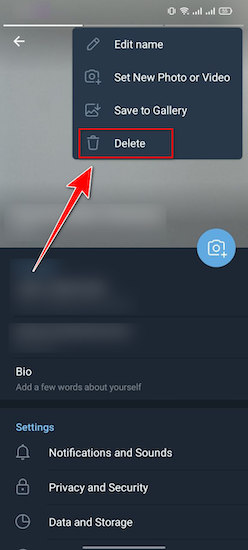
You successfully deleted your previous profile picture from the Telegram app.
Also, check out our separate post on Telegram not working on WiFi.
2. Add and Change a Telegram Profile Picture on Android
You captured a stunning picture and want to show it to your friends and colleagues. Changing your profile picture on telegram can help you to do that. Here is how you can add or change your photographs on telegram.
Here are the steps to add and change a telegram profile picture:
- Start your Telegram application on android.
- Click on the Three Bars option.
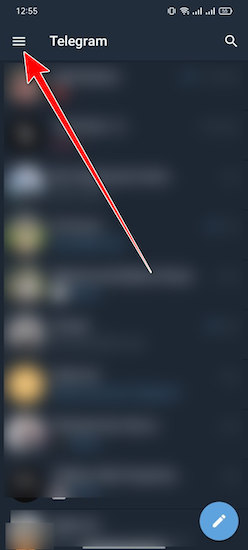
- Touch your Profile Picture icon.
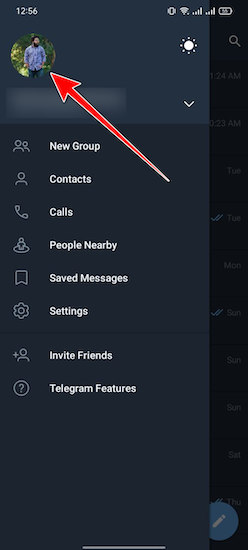
- Select the Blue Camera button.
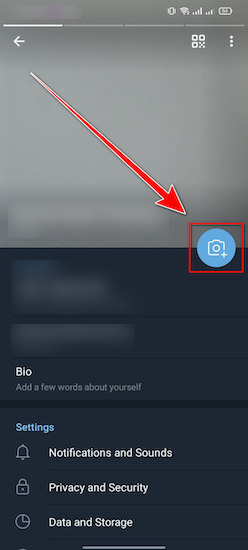
- Select the picture that you want for your Profile.
- Edit the picture according to your need.
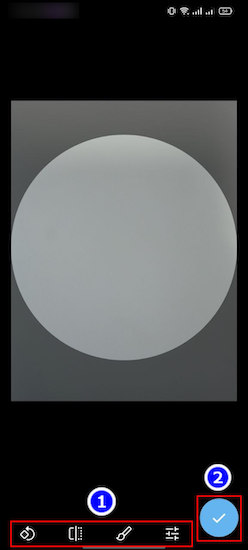
- Press the OK option.
A new profile picture is set to your telegram account.
Follow our guide to fix can’t send messages on Telegram.
How to Add, Change and Delete Telegram Profile Picture on iPhone
The telegram app is available for iOS users, and they can download it from the apple store. So if you are an iPhone user and want to modify your profile picture, follow through.
Here are the steps to delete, change and add the telegram profile picture on iPhone:
1. Delete old profile pictures from the Telegram app
Your old profile pictures are visible for people to see on the telegram app. But if you want to remove the picture, track down the steps.
Here are the procedures to delete the telegram profile picture:
- Open the Telegram application on your iPhone.
- Click on the Settings option.
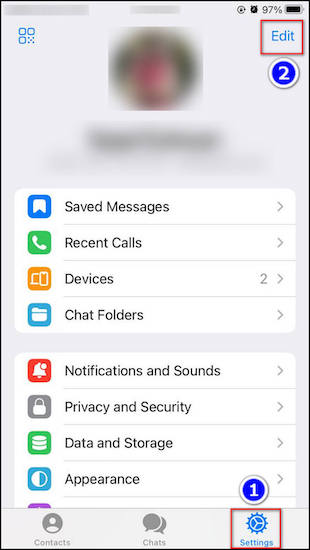
- Select the Edit section.
- Click on the Set New Photo or Video option.
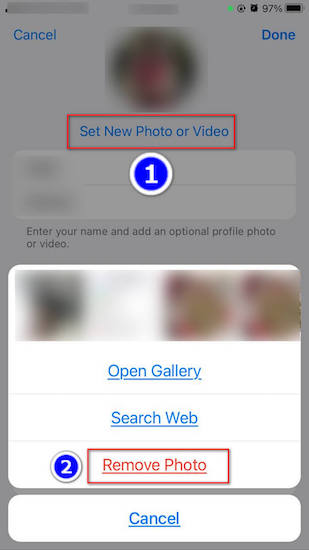
- Select the Remove Photo option.
Your photo is removed from the Telegram application.
Here’s a complete guide on how to fix can’t change Telegram username.
2. Add or Change Profile Picture From the Telegram App
There is an inbuilt picture modification option on the telegram app. And you can modify your photo with it. Read on to find out how to add or change a profile picture.
Here are the steps to add or change a telegram profile picture on iPhone:
- Strat your Telegram app.
- Select the Settings option.
- Click on the Edit option.
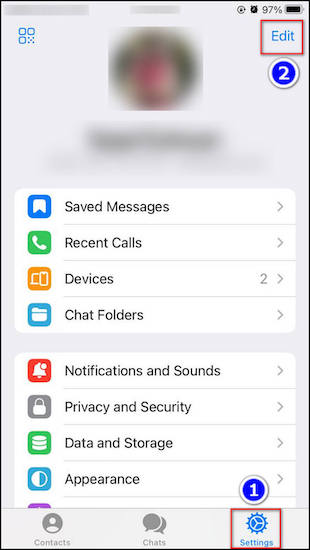
- Navigate to the Set New Photo or Video section.
- Select the Open Gallery option.
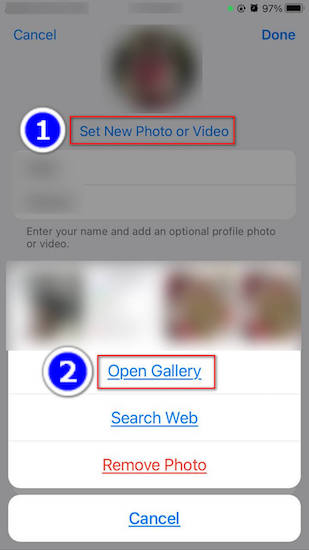
- Choose your desired picture.
- Edit the image and hit the OK button.
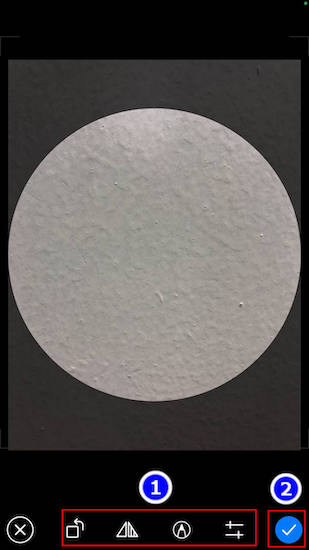
Your new profile picture is all modified and set.
Also check our exclusive tutorial on how to solve file downloading problem in Telegram.
How to Add, Change, and Delete Telegram Profile Picture on PC
You can use telegram on your personal computer. It will give tactile feedback, but many of you wanted to know how to delete or add a profile picture on this app. Here is the guide for those who don’t know about the telegram profile pictures option.
Here are the methods to add, change and delete a telegram profile picture on a PC:
1. Add and Change Telegram Profile Pictures on PC
If you are a regular PC user, use the telegram as your daily communication tool. Then pursue the steps to add a new profile picture on the app.
Here are the procedures to add and change the telegram profile picture on the PC:
- Open the Telegram app on your PC.
- Select the Three Bars section.
- Click on the Settings option.
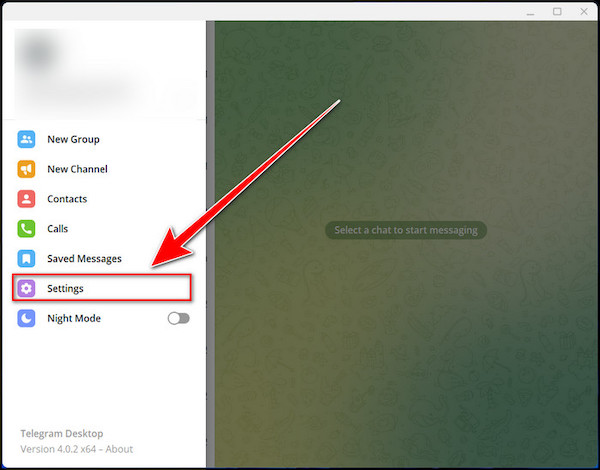
- Move to the Edit profile option.
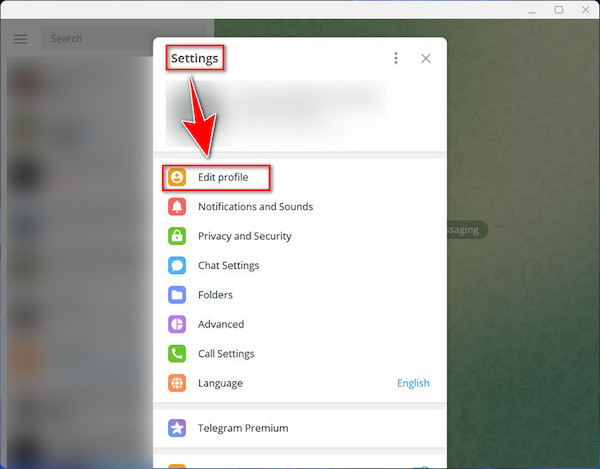
- Select the Blue Camera circle and select your picture file.
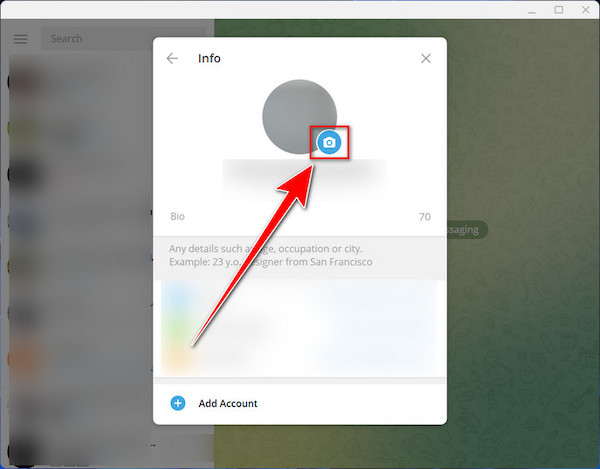
- Polish your photo if required.
- Press the SAVE option.
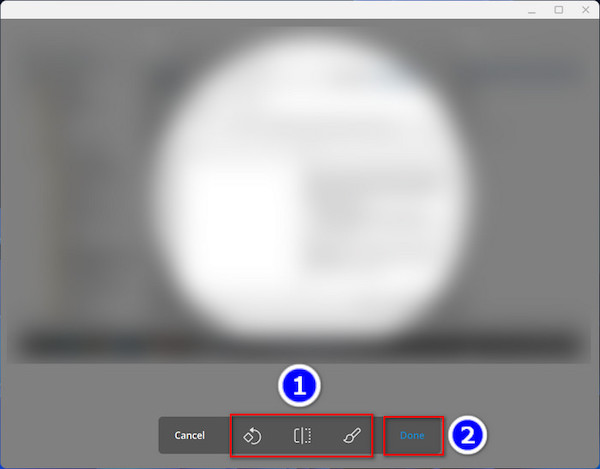
A new profile picture is set to your telegram account.
Check out the easiest way to fix Telegram won’t load image.
2. Delete Telegram Profile Picture on PC
If old profile pictures bother you, then anytime you can delete them. It will free you from hesitancy.
Here are the steps to delete the telegram profile picture from the PC:
- Select the Three Bars option from the telegram app.
- Go to the Settings option.
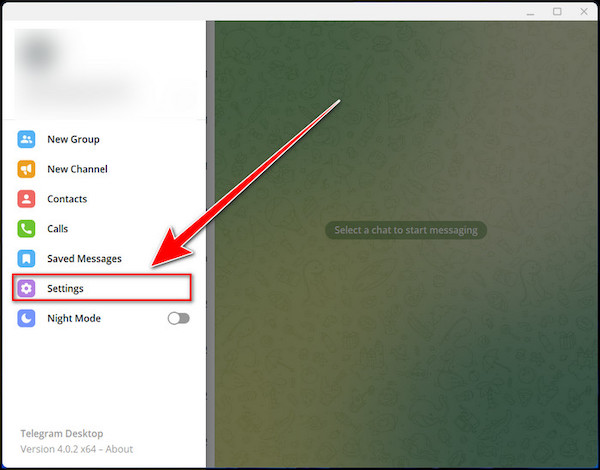
- Move to the Edit profile option.
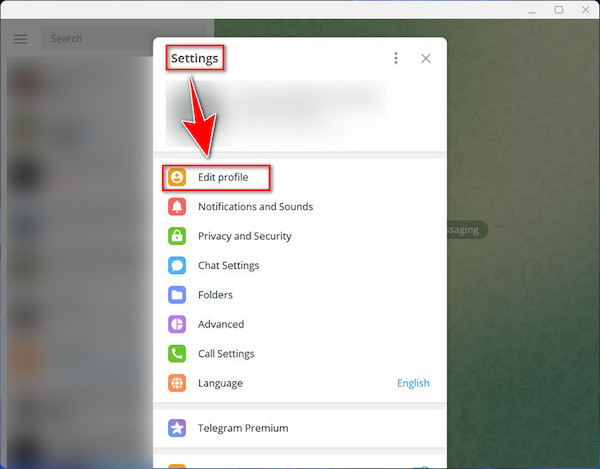
- Click on your Profile Picture icon.
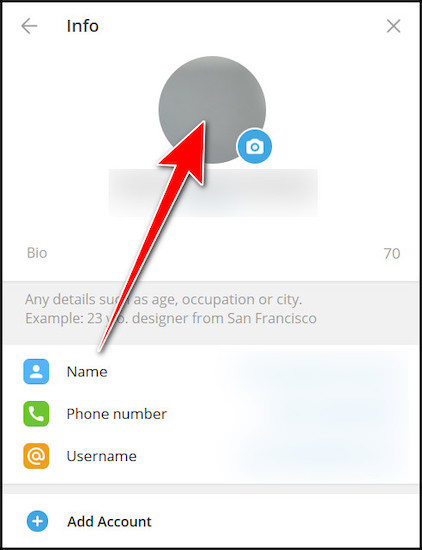
- Move to the Three Dots option and select the Delete option.
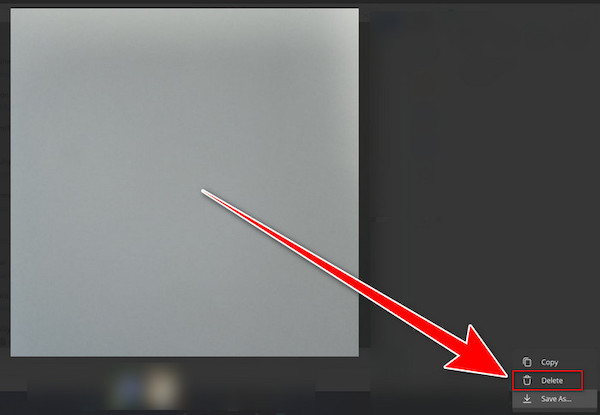
Your old profile picture is deleted from the telegram app.
FAQs
How can I add multiple profile pictures to Telegram?
There is an inbuilt multiple profile picture option on the telegram app when you upload a new profile picture; the previous one is automatically stored.
Can anyone see my Telegram profile picture?
Everybody on the telegram app can see your profile picture by default. If you want to hide the photo from everyone, select Settings>Privacy & security>Profile photos & videos>My contacts.
How many photos can Telegram hold?
The telegram app can hold 10 photos on a single album, and you can send infinite albums if you have enough space on your phone or PC.
Bottom Line
Telegram is a magnificent app for communicating with your friends and colleagues. It can make your daily conversation smooth and tactile. But sometimes, while using the app, you can feel the need to delete or add a new profile picture on your telegram app.
Changing or deleting a profile picture from the telegram app is super easy. If you read this article thoroughly, you can do it in a snap for different platforms.
Let me know your opinion about this content in the comment section.
Until then, bye!