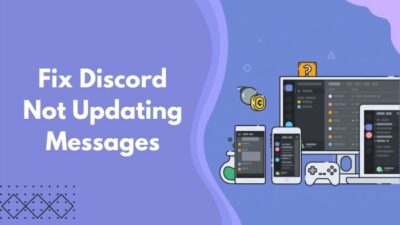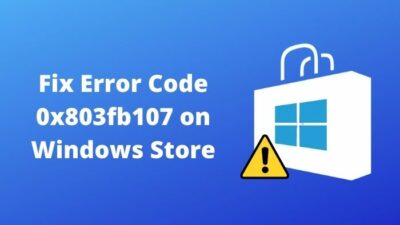Dipping your toe into cross-platform social services, like Messenger, WhatsApp, and so on, finally, you might settle down conducting your business, company messaging, and personal chatting on Telegram.
It was so far so good until Telegram not working on Wifi peeved you notoriously.
Last February, while visiting my cousin in Germany, I was at my wit’s end for some time for facing Telegram not working on Wifi on my iPhone. It took 2 long hours to fix this for good.
So, is this pathetic issue happening everywhere under a Wifi connection or on any particular one in your case?
Whatever your answer is, take it easy. I will demonstrate how you can fix the issue within the shortest possible time.
Keep applying the below techniques until you fix your problem.
Why is Telegram Not Working on Wifi?
Telegram is not working on Wifi due to an unstable connection, cache files being full or storing bugs, not getting certain permission from your device, primarily. But using an outdated version of the Telegram app or a problematic router can also result in the same situation.
But some minor but probable reasons can cause Telegram not working on Wifi but with mobile data on your Android, iOS, computer too.
Here are the rest of the reasons that can cause your Telegram not to work on Wifi:
- Telegram server is down: If your Telegram server is down, whether, on a global or local basis, you might face this problem.
- Other apps blocking Telegram: Different antivirus applications can block Telegram to stop from working.
- Telegram banned country: If you live in a Telegram banned country, you must face Telegram is not working, whether it’s a Wifi connection or mobile data.
We’ve acknowledged the reasons behind occurring our problem. Now it’s time to fix this.
Follow our guide to fixing can’t change Telegram username.
How to Fix Telegram Not Working On Wifi
Telegram is a cloud-based messaging service that ensures enhanced security and privacy among all the other messaging and communication services out there right now.
People coming from diversified platforms such as Facebook Messenger, WhatsApp, Instagram, Line, and so on are moving day by day and joining Telegram.
Did you know: According to statistics on January 5, 2022, Telegram has more than 550 million monthly active users.
In March 2018, the monthly users were 200 million. The amount won’t be the same as their biggest rivals like Facebook Messenger or WhatsApp. But see the growth in the shortest time.
Fascinating, isn’t it?
People can get a sluggish experience using an app for various reasons. While using Telegram, it can also happen to you.
But it turns to utter frustration when users all over the place reported their Telegram not working on Wifi, whether it’s their PC or phone.
Here are the 7 working fixes you can apply to resolve your issue:
Fix 1: Give your Permission running Telegram
Permissions can be revoked after installing the latest update on any application. And when you’ve installed the newest update of Telegram, this can be happening with you too.
Here is the way to give your system permission on running Telegram on your PC:
- Click on the Windows icon and search Telegram.
- Right-click on Telegram and choose Open file location.
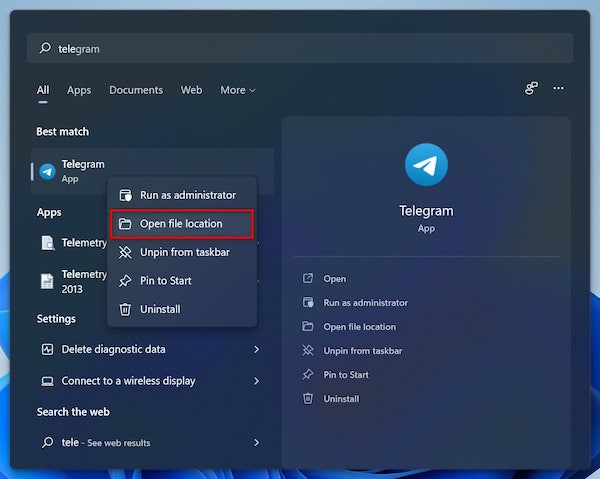
- Right-click on the Telegram set up file and select Properties.
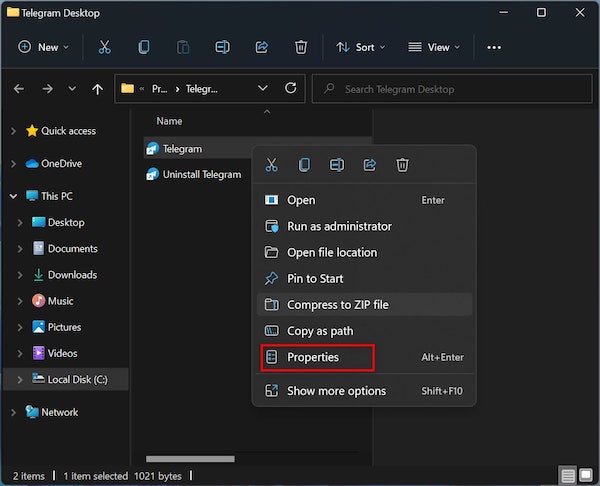
- Move to the Security
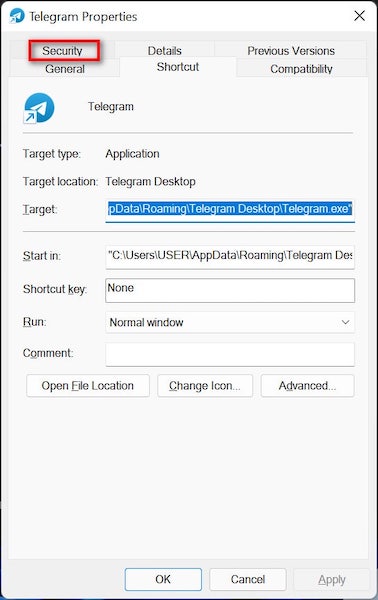
- Choose your User name and click Edit.
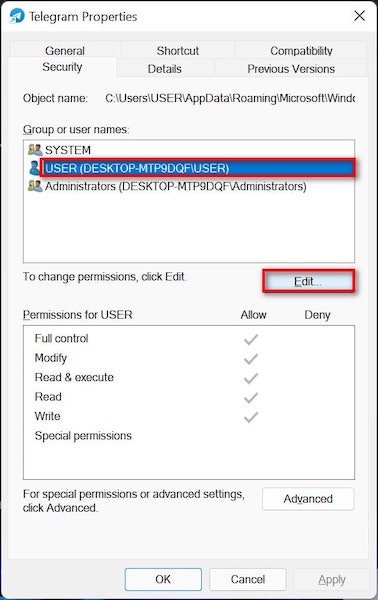
- Check the Allow box for Full control under the Permission for SYSTEM. Click Apply and then OK.
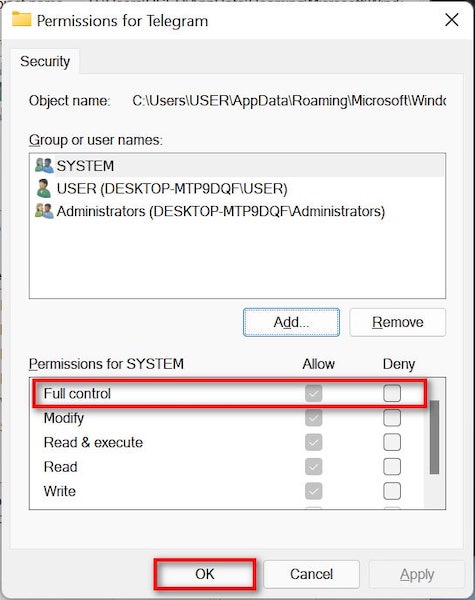
- Close the tab and select Advanced on the Security
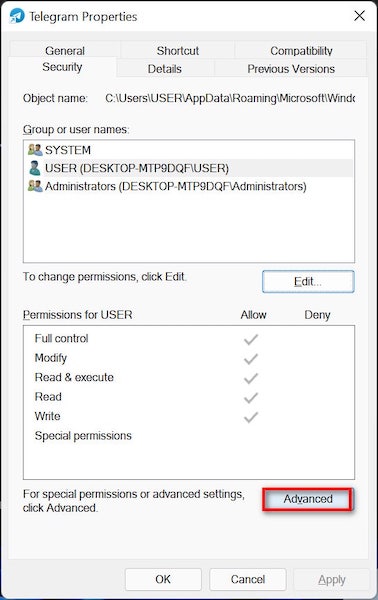
- Choose your User profile on the Permission entries and check on Edit, (double-click to Edit on Windows 11). Click OK.
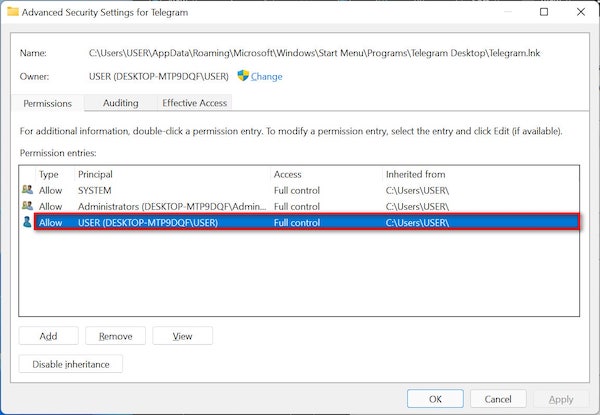
- Check the Replace all child object permission entries with inheritable…
- Click on Apply and then OK.
Here are some simple steps to give your Android permission to run Telegram:
- Go to Settings and move to Apps. Picture
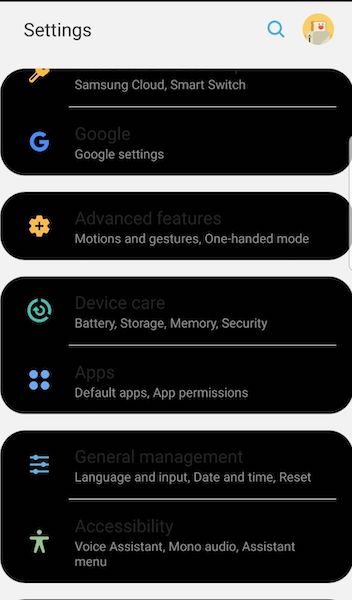
- Scroll down and tap on Permission.
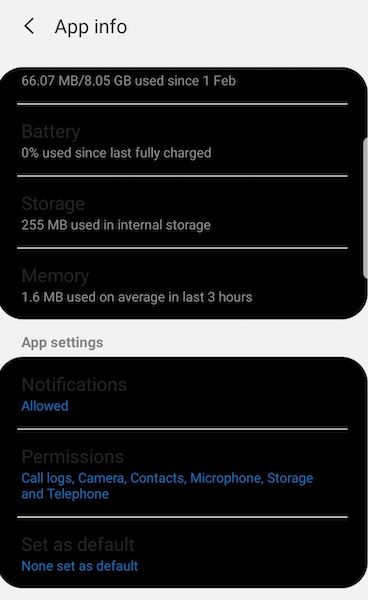
- Scroll down and go to Telegram.
- Give all the permission you consider to make.
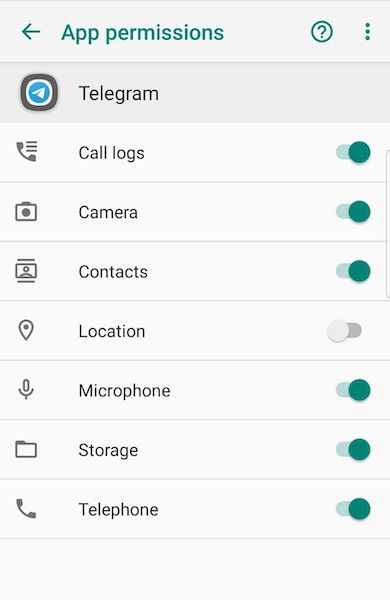
Here are some easy steps to give you iOS permission to run Telegram:
- Navigate to Settings and tap on Telegram.
- Enable Background App Refresh.
So, how’s that going with your device? Have you resolved your problem already? If not, move to the following one.
Note: Make sure you have a stable internet connection
Fix 2: Clear App Cache
If your app cache is full or stores any error, you might encounter the problem. So, you need to delete the cache and app data to get this issue resolved.
Here is a pathway to clear the cache and data of your Telegram:
- Open Settings and go to Apps.
- Tap on Telegram and choose Storage.
- Tap Clear cache and restart your phone.
A restart can also simply solve any temporary glitch. So, see if the problem is solved for you.
Fix 3: Reinstall Telegram
Sometimes an app can get a temporary glitch issue that can cause Telegram is not connecting to a PC on Wifi.
To mitigate the issue you need to perform a simple reinstall of the Telegram app.
Here is the simplest way to reinstall Telegram:
- Long tap on the Telegram app until the minus (-) sign appears or it’s shaking (iOS).
- Choose the minus sign and then select Uninstall.
- Give your phone a normal restart and go to the App Store or Play Store to install Telegram again.
See if the Wifi error is solved by now.
Also, check out our separate post on how to solve file downloading problem in Telegram.
Fix 4: Reboot your Router
There might be an issue with your Wifi router that forms the Telegram not connecting or working on Android or iPhone. It also goes for the desktop version too.
To fix the issue, you can perform a simple reboot of your router.
Here are some steps to perform a reboot of your router:
- Unplug your router from the power source or modem.
- Give it a rest for 12-15 seconds.
- Replug the power cord to the power source.
I hope your Telegram is stuck on connecting forever is fixed. Yet if the problem stays, try the following one.
Fix 5: Turn Off the Data Saver Mode
Sometimes enabling a Data Saver can cause Telegram not to work on Wifi but with mobile data. So, to solve the issue, all you need to do is just turn off the Data Saver mode.
Some people around the globe confirmed the validity of this technique. See if this works for you too.
Fix 6: DownTime
Companies like Google, Facebook, Telegram, and so on have servers worldwide to decrease frequent data load. There can occur issues with a specific server.
There is not much you can do to resolve this. Check on the internet to get the latest news.
Fix 7: Remove Custom DNS
Some users stated that they resolved their Telegram not connecting or working on the Android issue by removing their custom DNS settings. So, if you made custom DNS settings before, it’s time to remove them and move to the default settings.
If you don’t know what these are, you can just simply skip this one.
FAQs
Does Telegram work on Wifi?
Yes, absolutely.
Does Telegram work without Wifi?
Yes. Telegram both works on Wifi and mobile data.
Is Telegram banned in India?
Telegram is illegal in India, but it’s not banned.
Why does Telegram keep saying connecting?
Telegram keeps saying connecting due to a connectivity issue.
A Final Thought
Telegram is focused on keeping people’s privacy by providing end-to-end encryption and an open-source API. It enhances the quality of communication between people, organizations, and all.
But issues like Telegram not working with your iPhone or Android on Wifi create frustration for people.
I have mentioned 7 working solutions you might consider applying to fix the issue for good. But if you have an alternative way of fixing this, let our readers know in the comments below.
Have a wonderful rest of your day!