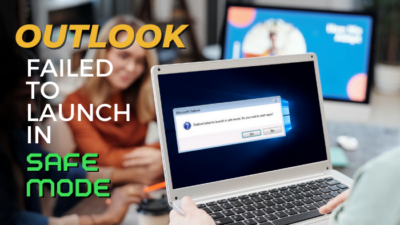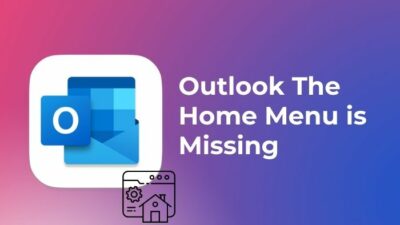In this era of big data, your first priority in utilizing a messaging service is — securing your information from this internet crowd, sometimes even from the service itself.
And of course, over the years, Telegram has successfully ensured its users the mentioned service.
But what’s your take on using this encrypted messenger service if you can’t ensure your texts are delivered at the very moment you send them? That mitigates the user-friendly atmosphere of the application, right?
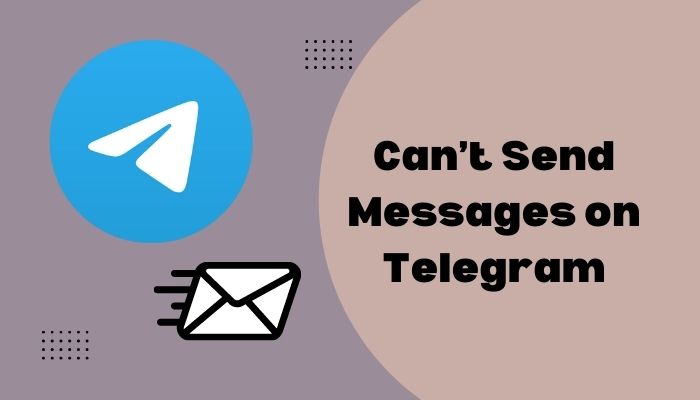
But hey, you don’t know why that irregularities are occurring to your device and if there are any solutions to throw away the problem.
Well, to enlighten you with the whole scenario, I’ve organized this article with the information that you are particularly searching for.
So, start reading to clear out your confusion regarding the Telegram text service.
How to Fix Can’t Send Texts on Telegram
The misconfigured setting of Telegram is the main reason behind text sending failure. Thereafter, your faulty internet connection makes the second cut for this issue. Additionally, the outdated Telegram application, enabled background restrictions, can be accounted for the issue.
Where to start? I would suggest you begin with your internet connection. Whenever you fail to send a text via Telegram, you should assume there’s something wrong with the internet connection.
Make sure your internet is working. After that, check if the telegram server is down. There’s a dedicated website (Telegram- Downdetector) to determine whether the server is up and running or not. Click on the downdetector and check out the result yourself.
If everything seems usual, but you can’t yet send messages, explore the following section.
Also, check out our separate post on how to solve file downloading problem in Telegram.
Here are the solutions you should consider when your texts aren’t sent via Telegram:
1. Restart your Device
Temporary glitches in your device’s system sometimes trigger the issue. This can be solved easily with a simple restart of your device.
Yeah! That may sound childish but try it first before commencing any further. Apart from saving your time, it will help you avoid technical complications.
Press and hold the power button of your device > Select reboot when the power menu pops up.
It’s that simple. If the issue persists in your telegram, continue the following methods.
2. Turn off Data Saver for Telegram
The data saver mode of your mobile device is a handy feature if you are using limited data/ cellular data.
The advantage of the feature is that it restricts the usage of background data for a specific application. And apparently, your chit-chat in the telegram application gets disabled as it can’t use the background data anymore.
So, you need to turn off the data saver on your mobile to send telegram messages successfully. However, you can disable the data saver only for the telegram application.
Here’s the procedure to turn off data saver for Telegram only:
- Tap and hold on to the Telegram application and click on app info.
- Select Data usage from the menu.
- Toggle on the background data option in this menu.
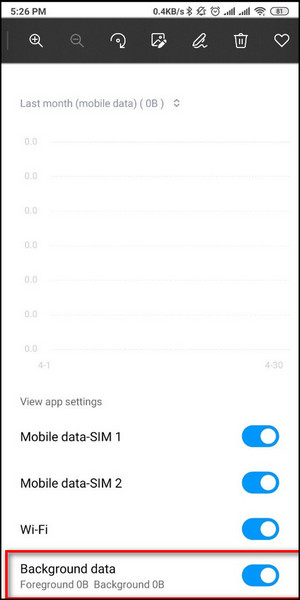
Turn off the cellular data and restart the application. Try sending a text to your ex. If that’s been dispatched, you are screwed and successful simultaneously.
There are other solving methods in the forthcoming section. Try utilizing them.
Follow our guide to fixing can’t change Telegram username.
3. Turn Off Battery Saver
Turning on the battery saver can also be an issue in terms of sending messages. You need to turn off the service if you want a hassle-free messaging experience on Telegram.
Here are the steps to turn off the battery saver mode:
- Launch the settings menu from your mobile.
- Scroll down and select battery from the menu.
- Toggle off the battery saver in this window.
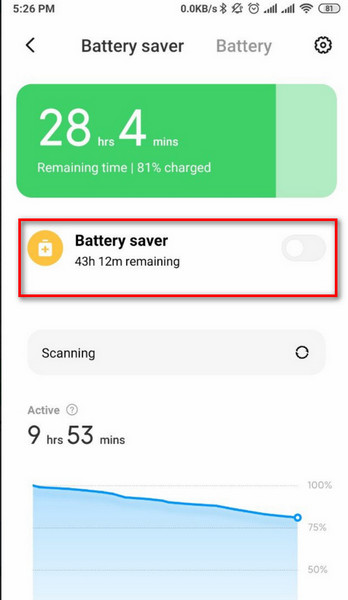
You are all set. Restart your device and check whether the issue is still continuing.
Check out the next solution to the fail-safe technique for this issue.
Also, check out our expert’s recommended fix Microsoft Teams chat Messages not showing up.
4. Update Telegram
If you have a pending update for the telegram application, your current app version probably contains software bugs. That’s reasonable for the inability to send messages on telegram.
Update the telegram application to the latest version if you want to resolve the issue. Usually, the desktop version of the telegram updates automatically whenever you connect to the internet. I’ll share the procedure for updating the application on your mobile.
Here’s the procedure to update telegram on your mobile:
- Launch play store/app store on your mobile.
- Search for telegram in the search box, and click on the update sign once you find the application.
Launch telegram once you update the application. Check whether the problem has been resolved or not. If not, check out the following solution.
Have some time to spare? Check out our latest post on fix Microsoft Teams you can’t send messages error.
5. Clear up Telegram cache data
A Pile of uncleaned cache makes your device slower than expected. Not to mention, it stops the application from functioning properly.
Clean up the app data cache from time to time to avoid such scenarios.
Here’s the procedure to clean telegram cache data from your device:
- Fire up the telegram application.
- Tap on the hamburger icon from the top left corner.
- Navigate to settings> Data & Storage from that menu.
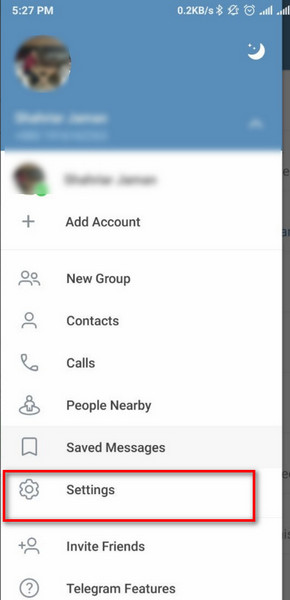
- Tap on storage usage > Clear telegram cache.
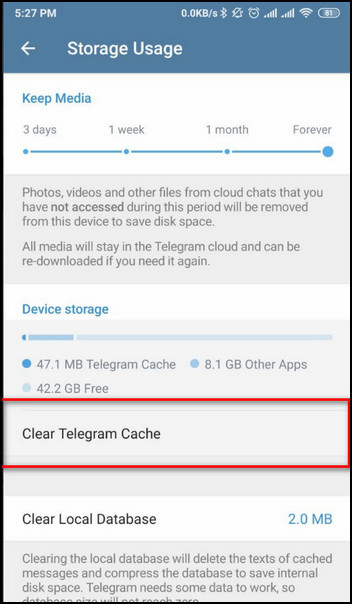
- Tap on clear cache in the next menu to confirm.
Note: All of your saved data will be cleared once you are done with the process. Make sure you save all of your important images before this method.
6. Re-install Telegram
That’s the last thing you need to try on if you cannot send text messages. After reinstalling the application, you’ll certainly be able to send text messages like before.
Here are the steps to reinstall the telegram:
- Tap and hold the telegram icon from your device.
- Select Uninstall from the pop-up menu.
- Tap on ok to confirm the uninstallation.
- Launch the play store/app store and search for telegram.
- Install the application when it appears on your screen.
After installing, log in with your valid credential and send the messages you couldn’t earlier.
These are the proven procedures you need to follow whenever you can’t send messages on telegram. But what if your telegram messages are not showing even though someone sent a message hours ago?
Check out the following section to find out.
How to Resolve Telegram Messages not Showing
Tried the solution that I have shared in the earlier section? Well, what are you waiting for? If implementing those solutions didn’t bring any positive outcomes, check out the following methods.
Since I guaranteed to resolve your telegram messaging issue, I’ll share every possible solution that works out.
Here are the methods to fix telegram messages not showing:
1. Switch Between Mobile Data and WiFi
Utilizing cellular data while chatting on telegram sometimes can’t speed up your notification popup. Surprisingly enough, that problem wears away if you switch the data usage to WiFi.
That works in both ways. Sometimes WiFi fails to show up chat notifications, whereas cellular data works just fine.
So, for starters, I would recommend you switch your data plan. If you are on mobile data, invert on to Wifi and vice-versa.
2. Disable Background Restrictions
People tend to transfer large files on telegram as it is reliable for data encryption messaging services. Sometimes, disabled permission for the background data stops the application from functioning properly.
You can disable background restrictions to avoid this issue.
Here’s the procedure to disable background restrictions:
- Press the telegram icon long enough to pop up the app info
- Tap on app info and toggle off the option; Background data.
This minor tweak will enable you to use the mobile data in the background. Check whether your texts are appearing on the notification panel. Move on to the following method if not.
3. Turn off Do Not Disturb mode
When you turn on DND, you are most likely to miss out on the banner notifications of telegram.
To turn off this feature, slide down your notification panel > search for a moon-shaped icon named DND and tap on it.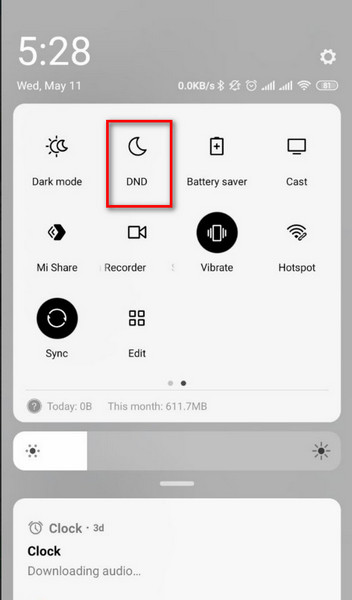
You have successfully turned off the Quiet time. Check out the final solution to get rid of the issue permanently.
4. Contact Telegram Support
Telegram is a super user-friendly application, in case you didn’t know. If implementing all these proven techniques didn’t resolve your issue, contacting the support team is the last resort for you.
Here are the steps to contact telegram support:
- Launch telegram application.
- Tap on the hamburger menu from the top left.
- Navigate to settings> ask a question.
- Click on volunteer support from the next menu.
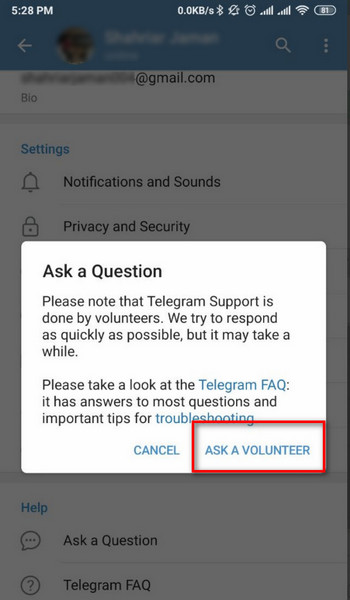
- Write down your issue, and they’ll respond with a solution.
That’s it. These are the proven solutions you need ultimately. Don’t just waste your time roaming the internet and act on the solutions I’ve provided here.
The Bottom Line
Throughout the entire article, I ensured to deliver the best possible ways to solve the telegram chatting service. Whether it’s a sending limitation or receiving, start with rebooting your device and going all the way; contact the telegram support team.
You’ll find the accurate solution here in this article.
But, if you find anything complicated in the solving process, don’t hesitate to comment below. My team will be here to support you in terms of any problematic situation.