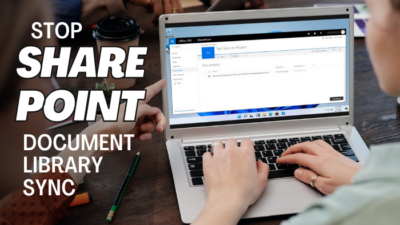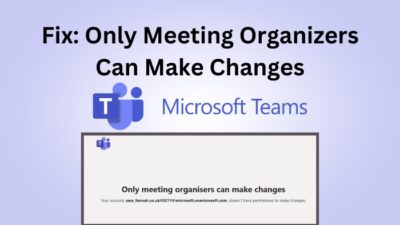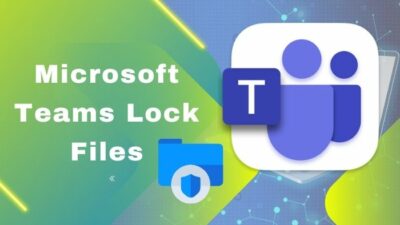Little water drops make the mighty ocean. Similarly, old calendar items in Outlook create a large crowd in your Outlook calendar folder.
Usually, Outlook automatically cleans up the space by archiving. However, it can sometimes miss old calendar entries, and you have to delete them yourself.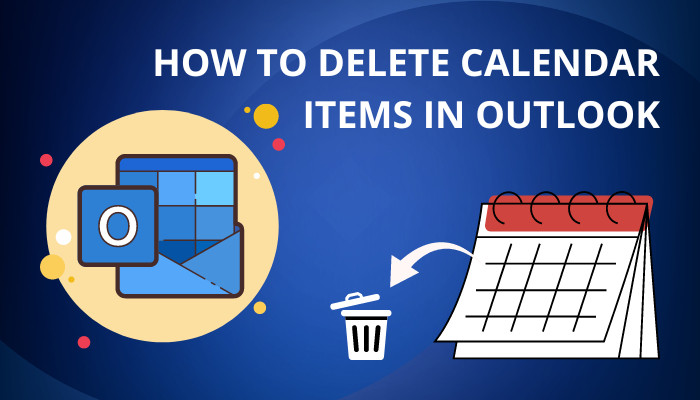
Did you find yourself low on Outlook mailbox space? Then keep reading this article to remove your Outlook calendar items permanently.
How to Remove Calendar Items in Outlook
To clean up Outlook calendar items, change the Calendar View to List. Select the first item from the list and again click on the last item while holding down the shift key. Once the calendar items are highlighted, press the Delete key on your keyboard.
You can effortlessly delete any calendar items on Outlook 2021/19/16/13/10 or even on Outlook 2007. Consider the following instructions to remove calendar items in your Outlook.
Here are the methods to remove calendar items in Outlook:
Outlook 2007
- Click on Calendar from the Navigation Pane.
- Select the Current View on the View menu.
- Choose By Category.
- Click on Categories: (none).
- Press the Ctrl + A keys to select all.
- Right-click on the selected items, choose Delete from the context menu or press the Del key.
Also, check out our separate post on how to fix send receive error in Outlook.
Outlook 2010 or Later
- Open Outlook on your device.
- Click on the Calendar icon at the bottom left corner.
- Navigate to View > Change View > List.
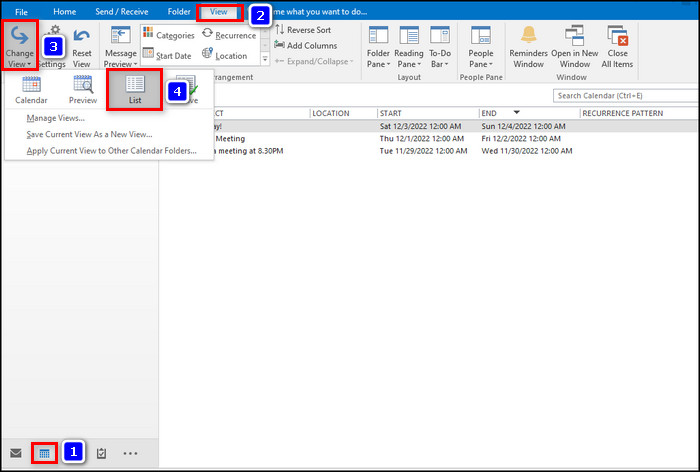
- Click View Settings.
- Open Group By and set Group Items by to None. Ensure the Then By is set to None, then click OK.
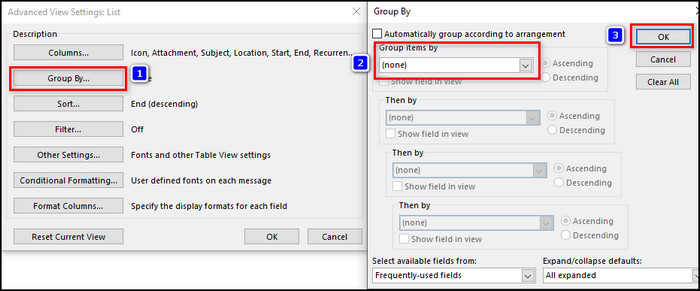
- Click on Sort, and set the Sort Items by to End. Click Ok twice to save the changes.
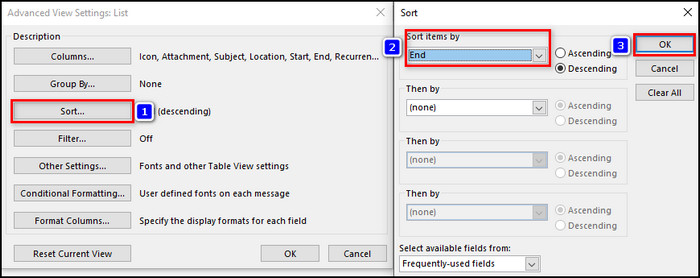
- Press the Ctrl + A to select all items. You can also select only specific items by clicking on the items while holding the Ctrl key on your keyboard.
- Right-click on the selected items and select Delete from the context menu.
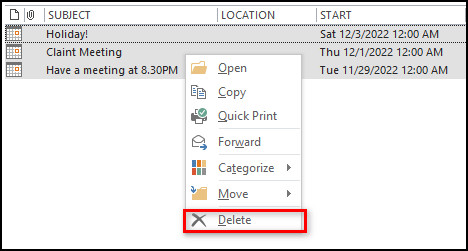
- Navigate to Change View > Calendar to return to the normal calendar look.
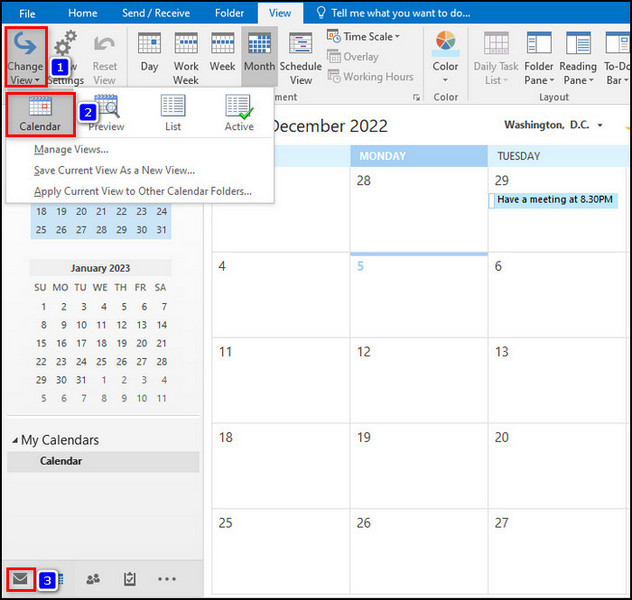
- Go back to Mail from Calendar and click on the Deleted Items folder.
- Switch to the View tab and select Type under the Arrangement toolbar.
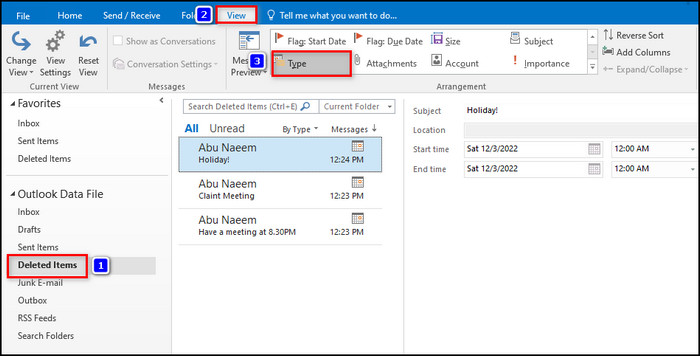
- Select the deleted items and press the Delete key to delete the selected items.
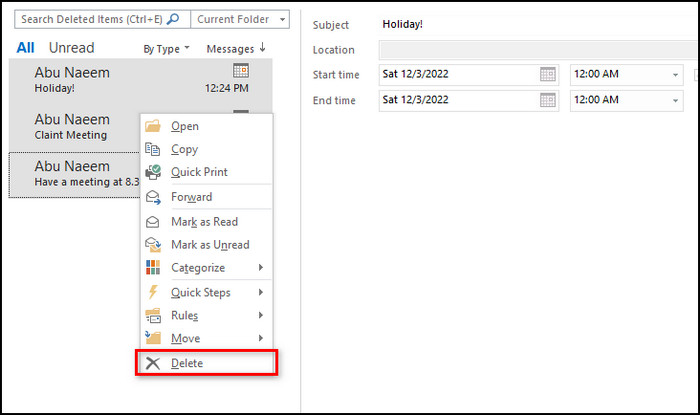
Read more on the new post to use cached exchange mode grayed out in Outlook.
How to Archive Calendar Items in Outlook
Archiving the calendar items is handy when you have numerous items in your Outlook calendar. You can effortlessly archive calendar entries using the Cleanup Tools. Go through the following procedures to archive your calendar items on Outlook 2021/19/16/13/10.
Here are the steps to archive calendar items in Outlook:
- Launch the Outlook application.
- Navigate to File > Info > Cleanup Tools > Archive.
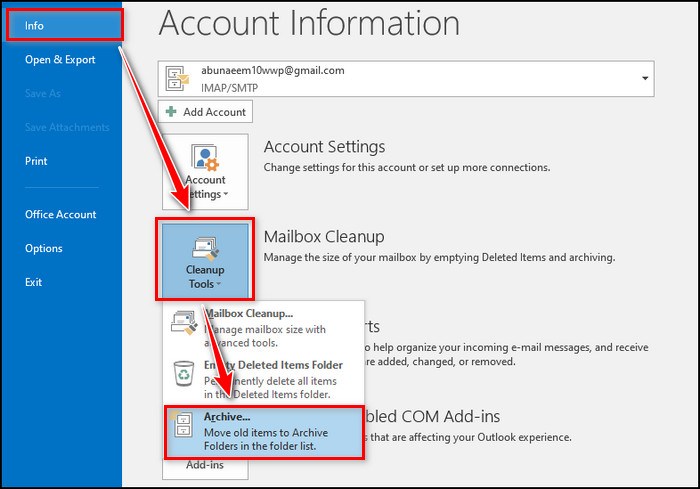
- Tick the Archive this folder and all subfolders checkbox
- Select Calendar under the Outlook Data File.
- Choose the date in the Archive items older than list.
- Tick the Include items with “Do not AutoArchive” checked checkbox if needed.
- Set the Archive file location and save the location for future uses.
- Click OK.
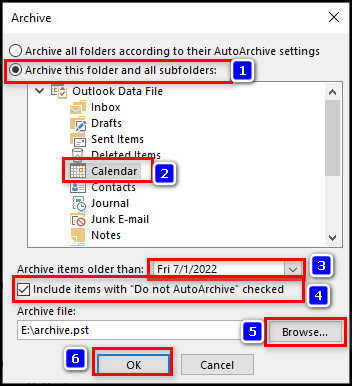
Don’t forget to note down your Archive file location, as you may need the file in the future.
Follow our guide on how to encrypt email in Outlook.
Frequently Asked Questions
Why can’t I delete a calendar event in Outlook?
Outlook restricts users from deleting any calendar event because of a temporary error. A simple restart of the Outlook application can resolve this annoying issue.
How do I delete old calendar attachments in Outlook?
To delete old calendar attachments, change the calendar view to List. Select the items with attachments (locate the attachment symbol to the left of the item’s name), and press the Delete button on your keyboard.
Concluding Words
Your old calendar entries in Outlook can use a huge space as some entries come up with different attachments.
Outlook can’t remove the calendar items automatically. In that case, you have to take control and delete them manually.
This article shows you the step-by-step process of deleting and archiving calendar entries.
For any additional queries, leave a comment below.