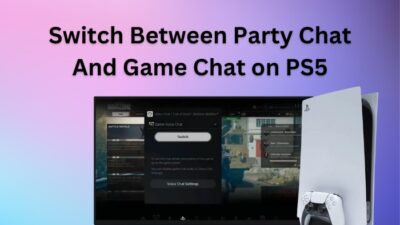The PS5’s media remote is a great way to navigate the PS5 when chilling on Netflix. Who wouldn’t want a remote to play/pause a video rather than using a controller to do this?
But first, you need to pair the PS5 with the media remote. And if you are wondering how to do it, you have come to the right place.
So, let’s get started.
How to Connect the Media Remote to PS5
The PS5 media has Bluetooth built-in to connect with the PS5. This means it can also connect to your TV, and you can control the volume and move around the TV’s interface. And not to mention, it is a featherlight, which is great for such a portable device.
Before starting the media remote setup, let’s power on the remote.
The PS5 media remote needs two double(AA) batteries. Flip the remote to open the battery housing and insert the batteries. Now press any button on the remote. Does this do anything? The answer is no because first, you must pair it with the PS5.
Since you cannot navigate using the remote just yet, pick up the DualSense 5 controller and perform the next steps with it.
Follow the steps to connect the media remote with the PS5:
- Power on the PS5 and go to Settings.
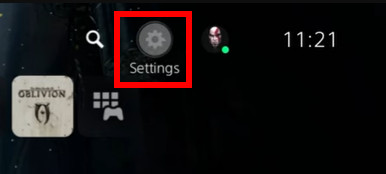
- Go to Accessories.
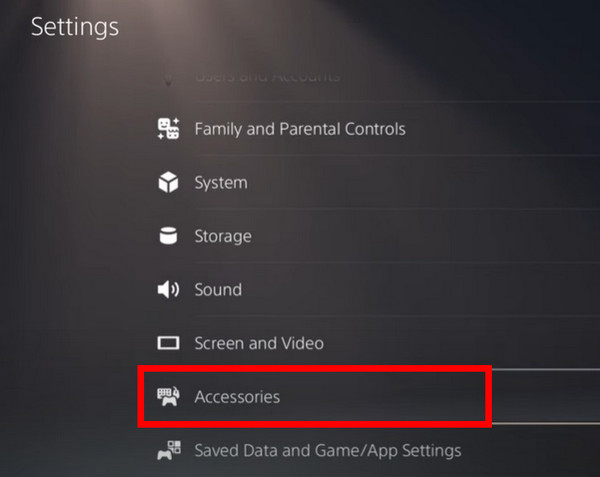
- Under Media Remote, proceed to Set Up Media Remote.
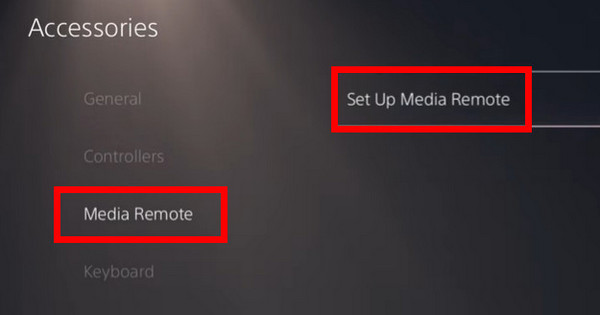
- Press the Next button and start the pairing process.
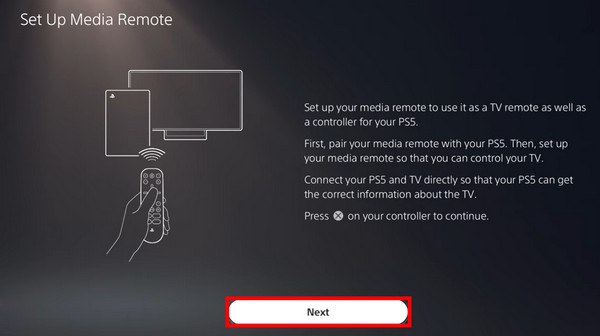
- Next, press the PS and the menu button on your media remote.
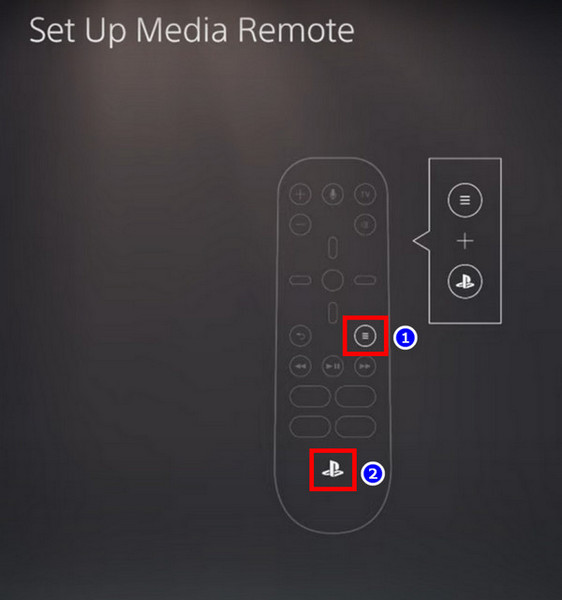
The next screen will notify that the pairing was successful. Now press the directional buttons on the media remote, and you can navigate the PS5’s interface.
Check our exclusive tutorial on the fastest DNS servers for PlayStation5.
Now we need to connect the media remote to your TV. The steps will help you to achieve this.
These are the steps to connect the PS5 media remote to your TV:
- Navigate to Settings > Accessories > Media Remote > Set Up Media Remote > Next.
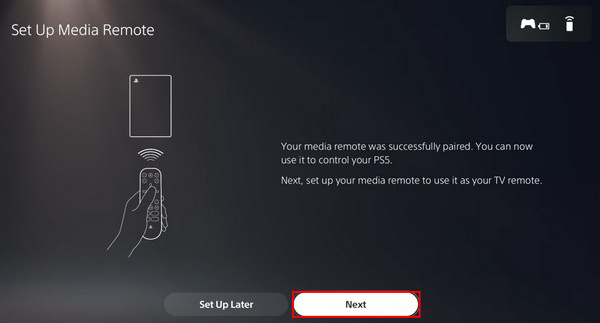
- PS5 will detect the TV’s model automatically. For setting up manually, press Set Up Manually.
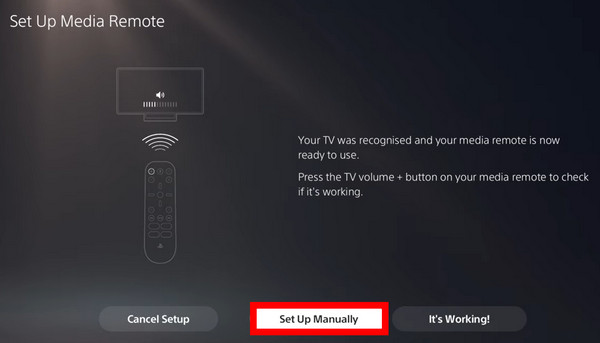
- Select the TV manufacturer from the list or enter it using the search bar.
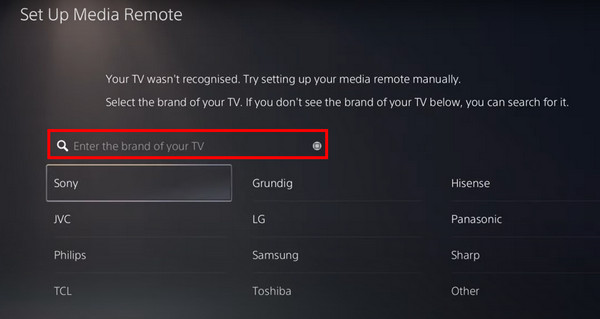
- Press the volume up (+) button on the media remote until the TV’s volume increases. Repeat the process a few times until the PS5 finds a suitable match for your TV’s settings.
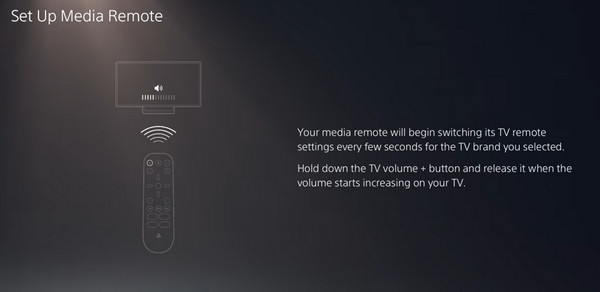
Now the media remote is fully configured to work with your TV. Press the volume up/down and the power button; these should function normally.
But sometimes, the media remote does not function as intended. Use these steps to troubleshoot when the PS5 media remote is not working.
Frequently Asked Questions
How to Connect the PS5 Media Remote to PS4?
The PS5’s media remote does not work with the PS4. It is designed to work only with the PS5.
Can you pair the PS5 media remote to a TV?
To pair a media remote to a TV, go to Settings > Accessories > Media Remote > Set Up Media Remote > Next > Select the TV’s manufacturer > Press the volume down button. When the pairing process completes, the volume buttons should start working.
Which batteries does the PS5 media remote take?
The PS5 media remote requires 2 AA batteries to operate.
Final Words
A media remote makes navigating your PS5 easier. And if you follow the steps mentioned in the article, you can pair it with your TV too.
So step aside the DualSense controller and start chilling on Netflix with the media controller by your side.
With that said, it’s time to say goodbye.