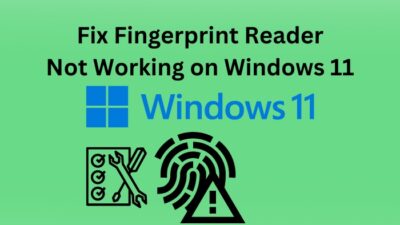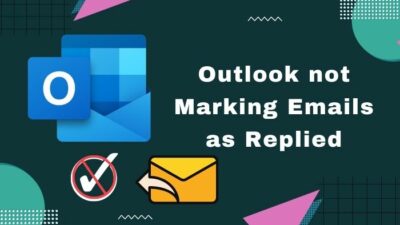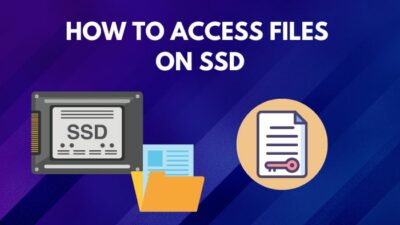The World of building a PC is fun, exciting, and sometimes daring. While shopping for a used PC or second-hand computer parts, you sometimes get deals too good to be true.
However, the risks of getting scammed for those deals are pretty high. For one wrong step, your hard-earned cash can vanish at a moment’s notice.
But hey, look, it’s not as scary as it seems, and I’m here to help. The best way to learn about building a PC with used parts is from the experience of others.

I’ve taken the personal experience here, including other PC expert thoughts, and bring you 20 things to check when buying a used computer.
Read this article in full, and you will know what to check while shopping for used PC or PC parts.
What are the things you should check while buying a used PC?
People like us buy used parts to save a few dollars on computer components. But buying a used PC or PC parts comes with its own risks. For this reason, shopping for a used PC involves a little more work than getting something new.
However, components from a few years ago should still give you good service for the money you spend.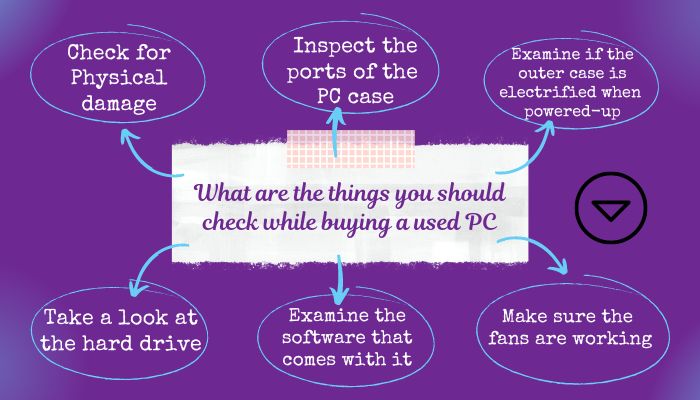
Here are the things to check while shopping for a second-hand PC:
1. Check for Physical damage
Sometimes the PC has a tiny crack or damaged part that you can not see at first glance. This type of crack can be caused by dropping the hardware.
That’s why you take your time checking the PC for any cracks.
Also, when buying a used laptop, look for the screen scratch. Scratch can damage the screen internally.
2. Inspect the ports of the PC case
The second thing you need to do is ensure all the PC case ports like USB, headphones, or speaker ports are working.
The damaged ports of your PC case will give you an opportunity to negotiate the price.
3. Examine if the outer case is electrified when powered-up
Sometimes the old cases get electrified when you power up the PC. Avoid those kinds of cases from acquiring. Because if any of your body parts accidentally touches the PC, you will get an electric shock.
Follow our guide to fix why my computer is buzzing.
4. Take a look at the hard drive
After powering up your PC, look for any noise in the HDD. Clucking noises or grinding sounds indicates the hard disk is in poor condition. Your need to buy a new one to get proper functionality.
Also, look for the following points while buying a hard drive.
- Capacity: Check the capacity of the HDD and compare it with the Price.
- Bad sector: Make sure there is no bad sector in the HDD
- Age: HDD older than 4 years is not recommended to buy
- Manufacturer: 2nd hand HDD from an unknown manufacturer is risky.
5. Ask whether the product key will be provided or not
You need to verify the product key of Windows to enjoy all the Windows functions. In the event of shopping for a used PC, you should ask for the Windows key.
After buying a PC, used or new, you should reinstall the Windows. And that time, the Win-key is needed.
6. Examine the software that comes with it
It’s useful when software like MS Office or Adobe Creative Studio is installed, or a copy of them is available on your hard drive.
When your PC comes with this paid software, check for the added value you are getting by purchasing the PC.
However, taste whether the keys of that software are legit or not. Cracked software can be harmful to your security.
Also check our exclusive tutorial on can I upgrade CPU without changing Motherboard.
7. Make sure the fans are working
Cooling fans are not so tough to change in the case of a desktop. They are comparatively cheaper than other components. But things are different for a laptop. Laptops cooling fans are very hard to come by.
Fans creating a lot of noise indicates something terrible.
8. Check the Power Supply
PSU is the most critical computer part, so check it thoroughly.
A little extra electrical power in the system can go a long way toward making a power supply live longer and run cooler. It comes in handy as you upgrade the CPU or GPU.
So never buy a PC with a cheap power-supply.
Follow our guide to know what happens if my SSD is full.
9. Find out about the RAM
Though Windows need 1GB RAM to operate, don’t select any PC having less than 8GB. Your PC needs at least 8-16GB of RAM to avoid getting bottlenecked.
Also, anything less than DDR3 is very Old-school. Keep that in mind.
10. Use the device for at least 30 minutes
Using the PC firsthand lets you know what you are getting for your money, whether hardware issues or freezing issues will surface in those 30 minutes.
During the testing, restart several times to discover the hardware capabilities.
11. Determine the age of the computer
The age of hardware determines the value of that hardware. Sometimes the seller can lie about the PC age to rip you.
You can go to the BIOS to see the date of hardware started. In this way, you will get a pretty good idea of the age of the hardware you are buying.
12. Investigate the battery in case of buying a laptop
When a laptop’s battery drops quickly, it’s clear that it will have to be replaced. Changing a laptop’s battery takes some good money. As a result, price up a battery factor during bargaining for price.
13. Test the motherboard capacitor
Open the case of the used PC and test for the capacitor. Without having all the capacitors, the MOBO will run but not give you proper functionality.
It’s only a matter of time for the MOBO to fail on you. I recommend not buying those types of motherboards.
14. Check the hardware space and run a compatibility test
Make sure what you’ve seen in the advertisement and what you are getting is the same product. After that, check how well the parts perform together. You can use Google for opinions on the performance you will get in the system.
Like, the AMD graphics card gives better performance with the AMD processor.
Check out the easiest way to fix Motherboard temperature high.
15. Try out the accessories that come with it
Test all the keyboard keys and mouse buttons are working. Use an online keyboard check to do that. Check the speaker’s sound quality. Ensure both of the speakers are working.
Read/write a disk to check the DVD Rom’s functionality.
These are the things you need to check when trying out the accessories.
16. Ensure the seller has a good reputation
Now, 2nd-hand markets have a lot of fake sellers. They will rip you off if you are not careful. For this reason, review the seller before even starting to see the product.
17. Test plugs, cables, and wires
Make sure to test that all plugs, wires, and cables are working before finalizing payment. A faulty video or sound cable can easily damage good hardware and even give you an electric shock.
So avoid the damaged plugs, cables, and wires when buying a used PC.
18. Ask if any warranty is provided.
The components have a warranty means it’s relatively new, and you can use them for an extended period. Used PC, including some parts with a warranty, is a good deal at the 50% price range.
If you see anything like the above in the market, go for it.
19. Examine for any fake components
A Chinese copy of any parts or components looks the same as the original but won’t function anything like the original.
Use Hardware info to check the authenticity of the parts. It will show the necessary pieces of information about the hardware.
20. Avoid Buying GPU used for mining crypto
GPU used in mining will harm your PC. They have a lot less capability than other GPUs. Also, they generate too much heat and are damaged pretty quickly.
3Dmark and ADA64 are two apps used to determine the GPU’s status. You need to test how much heat the used GPU can handle. And the head will say if the GPU is used for mining or not.
Conclusion
Long story short, you can get pretty good value for money while shopping for a second-hand PC. But buying any used PC has some risks. However, it will be tough to fool you when you know what to look for.
After reading my article I’m sure you know things to look out for in a used PC. Apply those while buying any PC components. Comment for any other guide you need.
Happy shopping !!