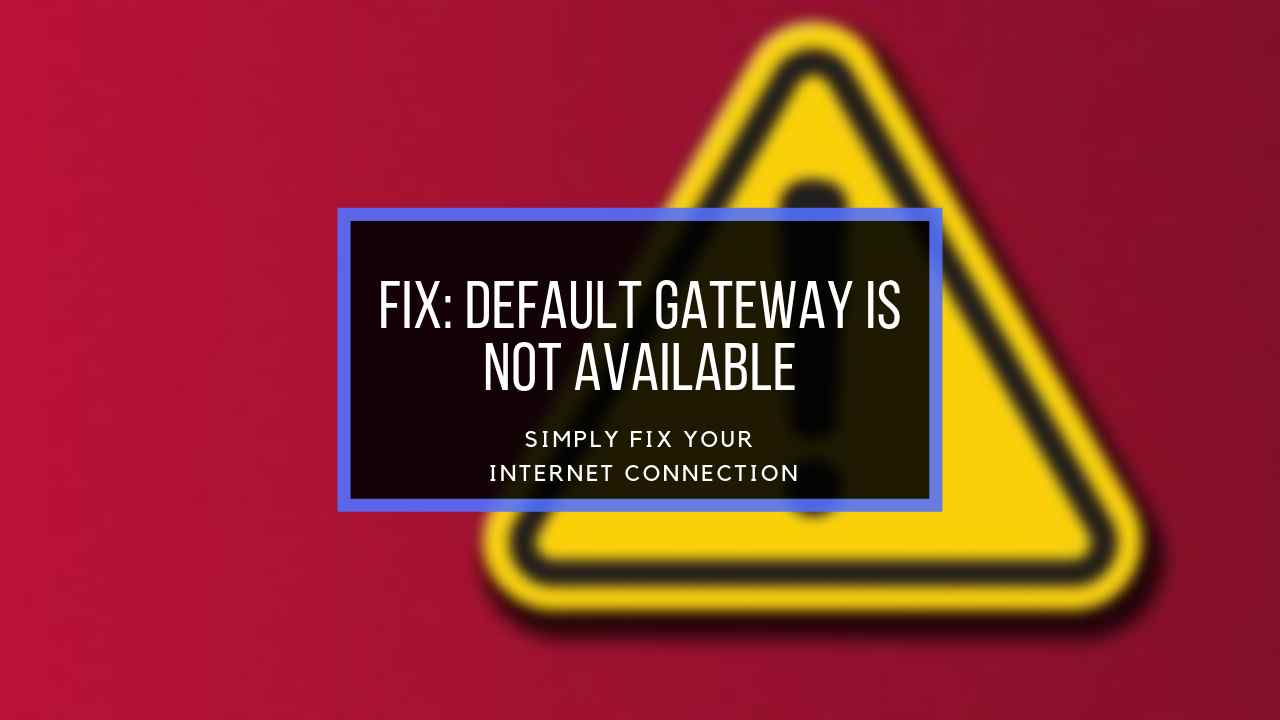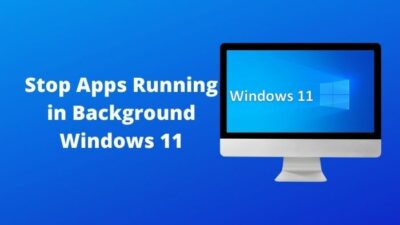Gone are the days where people have to paint or use film for taking pictures. All you have to do now is bring out your phone, open the camera app and click a picture.
Many people do not know what the DPI of an image is. It is expected as most people do not work with images on that level.
What is the dpi of an image?

If you are confused or are wondering about how you can find the DPI of an image on Windows 11, look no further as I have written the best ways you can check the dpi of an image.
I have conducted thorough research and tested the processes, so there is no reason to have any doubt about the legitimacy of the methods given below in this post.
Read the full post to know more details.
How to Check the DPI of an Image on Windows 11 Easily
It does not matter what version of Windows you are using. If you want to check the DPI of an image, it is easy on all versions of Windows and the process is the same. You just need to follow a few simple steps and you will be able to see the dpi of an image.
The process is straightforward so there is no need for you to be anxious. Simply follow the steps given below.
Here are the steps to check the DPI of an image on Windows 11 :
- Right-click on the image and click on Properties.
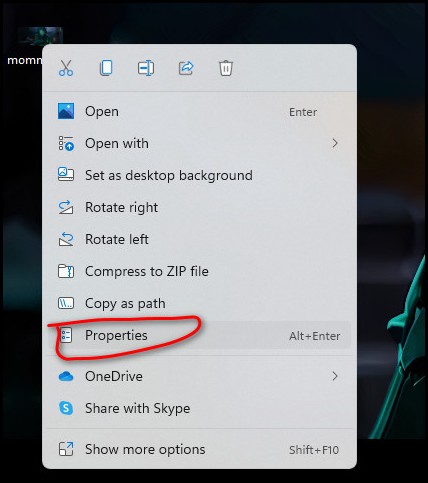
- Click on the Details tab.
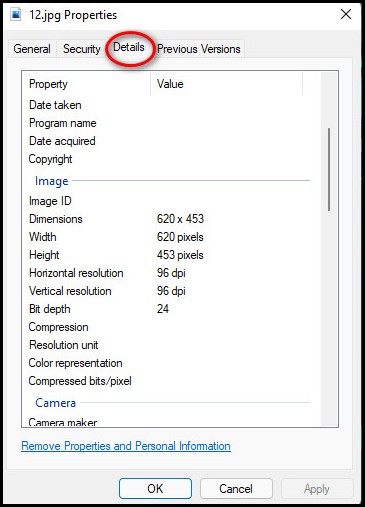
- Scroll down and see the Horizontal resolution and Vertical resolution.
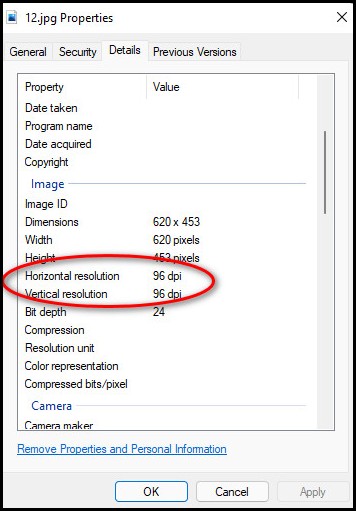
Note that the image format has to be in jpg. Png format files will not display the DPI of an image but only the pixels.
Quickly check out our latest fix for Bluetooth Toggle Missing On Windows 11.
How to See the DPI of an Image in Photoshop on Windows 11
If you are an avid PC user and have not been living under a rock, then you must have heard of Adobe photoshop. It is undoubtedly one of the most used tools for editing images of all formats.
If you are one of those people who are wondering about how you can check the DPI of an image on Adobe photoshop, look no further as I have provided the steps that you can follow to check the dpi of an image.
The steps are elementary, so do not be nervous. Please follow the simple steps given below and I believe in you!
Check out our expert-recommended guide on how to Enable Telnet On Windows 11
Here are the steps to check the DPI of an image on Adobe Photoshop in Windows 11:
- Open the image in Photoshop.
- Click on the Image tab at the stop.
- Select Image Size.
- Check the dpi in the Document Size section. The value in the Resolution box is the dpi of the selected image.
If you have further queries regarding the dpi of an image, please continue reading the post.
Also, check our exclusive tutorial on how to Fix Blue Screen on Windows 11.
How to inspect the DPI of an Image using Paint on Windows 11
There are many tools that can be used to check the dpi of an image on Windows 11. Some of them are free and some need to be purchased.
Paint is one of the oldest tools that is provided by Windows for free. It is an excellent tool that can be used to change the format and observe the dpi of an image on Windows 11. It is very user-friendly, so using it is a walk in the park.
The steps are simple, so keep calm and go through them.
Here are the steps to use Paint to check the dpi of an image:
- Open Paint.
- Open the image you want to check.
- Click on File at the top.
- Click on Properties.
- Navigate to the Resolution section and you can see the DPI of the image.
Here’s a complete guide to turn off Touchpad Clicks on Windows 11.
How to Change the DPI of an Image on Windows 11
There are many tools that can be used to change the dpi of an image on windows 11. Some of them are free and some need to be purchased. I have written two methods for the most popular and free tools that can be used to change the dpi of an image.
Here are the different methods that can be used to change the dpi of an image on Windows 11:
Change image DPI by using GIMP
GIMP is a free-to-use image editor that is used by many people worldwide. As it is free, it is more appealing to people who want to use a free service.
Here are the steps to change image dpi using GIMP on Windows 11:
- Download and install GIMP.
- Import an image in GIMP.
- Go to the image and click on the Print Size option.
- Input a new DPI for the selected image.
- Click on the OK button.
- Save the image with the new DPI.
If this process did not work for you, do not worry as I have given another method that you can use.
Also related: Change Your Background on Microsoft Teams.
Change image DPI by using an online converter
Many online websites will allow you to change the DPI of an image for free. I have used some of them and they do the job perfectly.
The great thing is that using these online websites is very easy so you have no reason to worry.
All you have to do is go to one of these websites by searching for them in the browser you use. Enter the website and drag the file or select the file on the website. After you do this, you can set the DPI you want the image to have and you are done! It is that simple!
FAQ
How can you tell the DPI of an image?
Right-click on your desired image and go to Prperties>Details. Navigate to the “Image” section and you will see the DPI of the image.
What is DPI?
DPI which stands for dots per inch is the number of dots in a line on an image. The higher the DPI, the sharper the image.
Conclusion
Hopefully by now you were able to change the DPI of your desired image. It would be great to remember the things you learned from this post, as you may have to change the DPI of an image in the future.
No matter what you do, where you are, I wish you luck in whatever you do in the future! Good luck and stay safe!