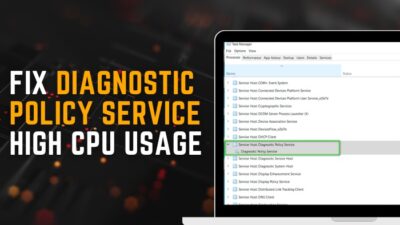Microsoft designed its power management to optimize power utilization, so that the processor can dynamically change its frequency to conserve energy.
When a chip encounters high temp on Windows 10 for preventive measure, it suppresses the core frequency to cool down & shut down the PC in extreme cases.
In this article, I will explain how you can monitor CPU throttling & the ways to escape. Let’s dive into it.
What Leads to Processor Throttling?
The main reason a CPU starts to throttle is when it crosses its max safe temp. When the system flops to spread the heat quickly enough to cool down the CPU, the safety technology triggers. This will reduce the chip’s frequency, thereby it consumes lower power to return to a safe temp.
Besides this, when there is not enough CPU-intensive work, the chip will dial back its clock for power-saving technology. This also reduces power consumption & keeps the heat lower.
Here are some reasons that set off the processor throttling:
- Inadequate CPU Cooler, which fails to disperse the heat quickly.
- Indecent Ventilation System that makes the full system hotter.
- Constantly Max CPU Usage, which results in overheating.
- Conservative Power Management Settings.
- Unstable Overclock of the processor.
- Battery Saver settings (for laptops).
Obviously, the root cause is high CPU usage, where the chip can’t sustain its max frequency & have to tune down its core clock to avoid thermal throttle.
Read more on why the CPU clock speed might be jumping and how to fix it.
How to Check CPU Get Throttling on Win 10
Windows task manager has the option to check power throttling. If any programs get power throttled, you can easily figure out that from the option.
As the power throttle option is not visible in default settings, you have to manually bring up the tab.
Here are the steps to check the power throttle in the task manager on win 10:
- Press Ctrl+Shift+ESC to open the task manager.
- Go to the Details tab.
- Right-click on the row of Name, PID section.
- Click on Select columns.
- Scroll down & tick the box of Power throttling.
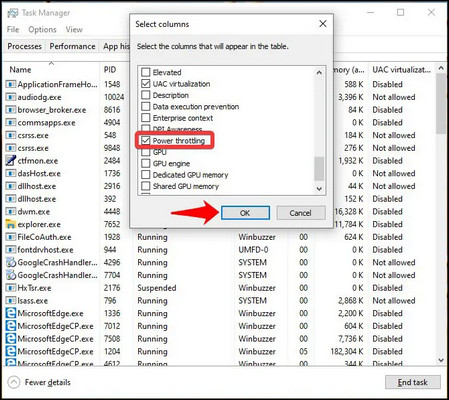
This will add a new column for power throttling in the task manager. From that column, you can easily check out if any applications are throttling or not.
You can also use Windows 10’s built-in Resource Monitor to monitor the CPU’s frequency & if it is getting throttled or not.
Here are the ways to check chip’s max frequency get capped or not with Resource Monitor:
- Open the run command with the Windows key + R key from your keyboard.
- Type perfmon.exe & click OK.
- Right-click on Monitoring Tools & click on Resource Monitor… to open it.
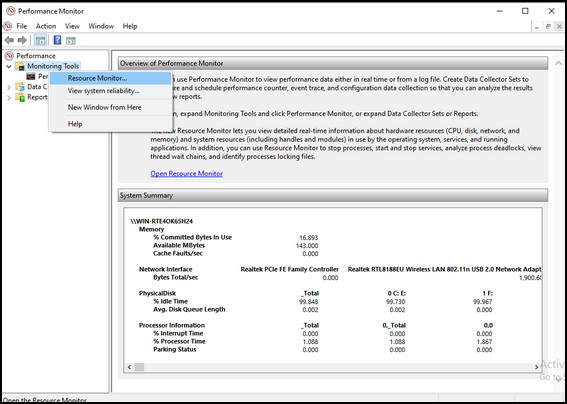
- Find the blue square box labeled as Maximum Frequency.
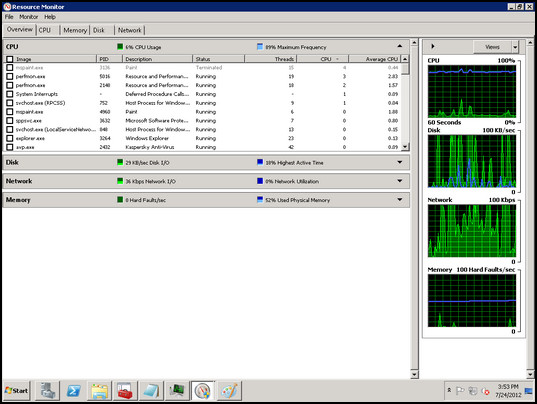
When using the computer, this value will show the current speed relative to the chip’s base speed. If the value doesn’t surpass a specific range, it means your chip is throttling there.
There is also a popular 3rd-party software HWiNFO to monitor various voltages, usages, temps, etc to check whether the processor is tuning down its clock cycles.
Here are the routes to gain your result with HWiNFO:
- Download & install HWiNFO.
- Open the software with Sensors-only.
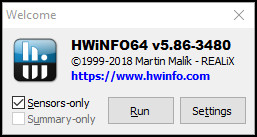
- Find the DTS section with your processor’s model name.
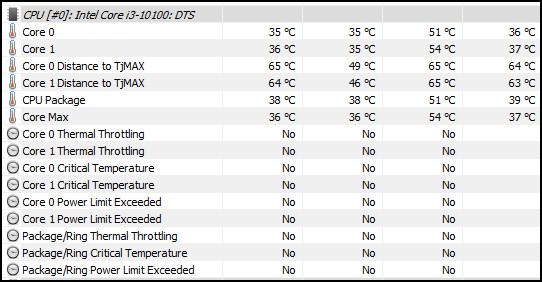
- Track the temps of the CPU.
When the chip overheats, the temps on the software will show the red value. If you notice, you will observe that the frequency is going down at that time. This indicates CPU throttling.
Check out our latest guide about what are good idle CPU temps?
How to Disable CPU Throttling on Windows 10
Whether the CPU throttling happens for overheating or core parking reasons for lack of processing work, making sure to gain full performance is the main priority.
You will have to focus on both the temps & power management side to avoid the issue. As both are kind of contradictory sides, you need to give attention to what we are doing here.
Here are the methods to stop the CPU from getting choked on Win 10:
1. Verify Proper Airflow
Making sure ample flow of air into the casing is a first priority. Because of that, other parts of the computer like SSDs, GPUs, and RAMs will also get a chance to cool down, including the CPU.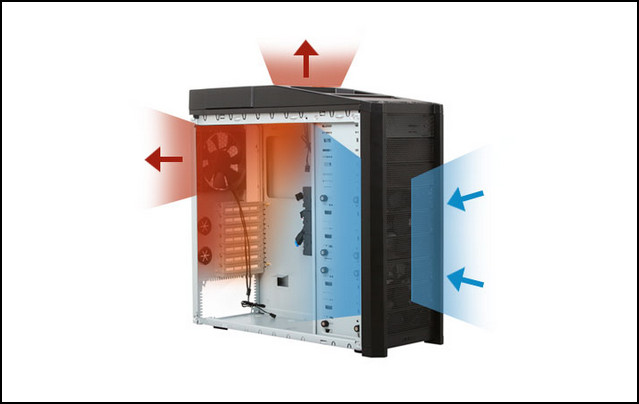
If the casing’s intake is a glass panel or the dust mesh cover is blocked with dust, airflow will be choked & can’t cool off the parts properly.
For Laptops, keep it on a clean flat surface & don’t block the vents.
Check out our epic guide on how hot can a CPU run?
2. Ensure Adequate CPU Cooler
If you are using a stock cooler that comes with the CPU, it’s more predictable that you will get thermal throttled or less performance.
In every CPU specification, there is a term TDP, which is Thermal Design power. This value indicates how much heat the CPU can dissipate.
An aftermarket cooler also has a TDP value of how much it can scatter the heat from a CPU. So choose a beefy cooler for your CPU to cool down faster.
If you think you have a cooler that is enough for your CPU, yet getting CPU throttled for the thermal issues, then move to the next fix which will definitely reduce the temperature.
3. Reapply Thermal Paste
Dried thermal paste will reduce the thermal conductivity, hence increasing the chip’s temp, even though it has a proper cooler. [apply-thermal-paste
Follow the steps below to reapply the thermal paste:
- Shut down the PC & plug out all the cables from the casing.
- Open the side panel & carefully remove the heatsink from the motherboard.
- Clean the old thermal paste with isopropyl alcohol.
- Apply a pea-sized new paste in the middle of the CPU.
- Reseat the cooler properly.
4. Disable Power Throttle
You can disable the power throttling option on Windows 10. This option can be disabled in two ways. I will show you both ways how to turn off the option.
Here are the two methods to disable the power throttle on Win 10:
By Group Policy Editor
- Type Edit group policy in the windows search option & click on the 1st result.
- Go to Administrative Templates from the Computer Configuration.
- Double-click on the System folder, then Power Management & finally Power Throttling Settings.
- Right-click on Turn off Power Throttling from the right side & click on Edit.
- Select Enabled & then click OK.
After that, restart your PC & your power throttling option will be disabled.
Go through our epic guide on how many CPU cores do I need?
By Registry Editor
- Search Registry Editor in windows & open with run as administrator.
- Click on HKEY_LOCAL_MACHINE, then System.
- Go to CurrentControlSet, after that, Control & finally Power.
- Right-click on Power, click on New, then Key.
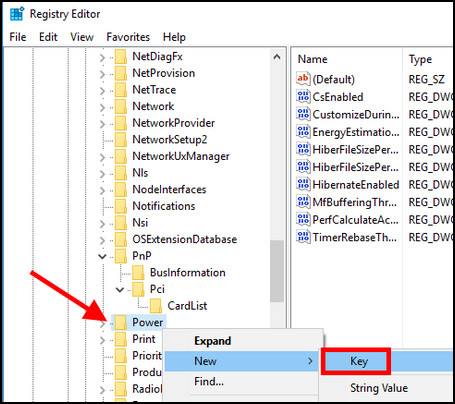
- Name the file Power Throttling.
- Create a new DWORD Value inside the Power throttling folder.
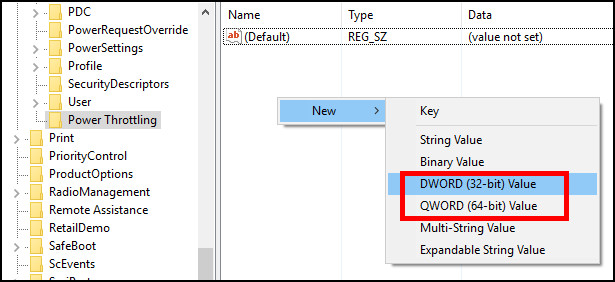
- Rename it to PowerThrottlingOff & set the value to 1.
Save the value & reboot your PC. This will turn off the power throttle for your PC.
5. Configure Windows Power Management
A power saving or Balanced Power plan will dial down your CPU’s core clock when it’s not under heavy load. Choosing the High Performance Power Plan is necessary to avoid limiting the chip’s frequency.
During light load, the CPU tends to core parking to reduce power consumption. This can cause issues in games, where you may need all cores, but the CPU thinks the game doesn’t need them. Thus, the game lacks to use the full processor’s capability & gets less performance than it should.
To unpark the cores all the time, you can use a program called Power Settings Explorer. This is a very powerful tool, so use it with caution.
Here are the steps to stop the CPU core parking with this app:
- Download Power Settings Explorer & run it as an administrator.
- Go to the Processor power management section from the left column.
- Find Processor performance core parking min cores & set the value to 100 from the left bottom.
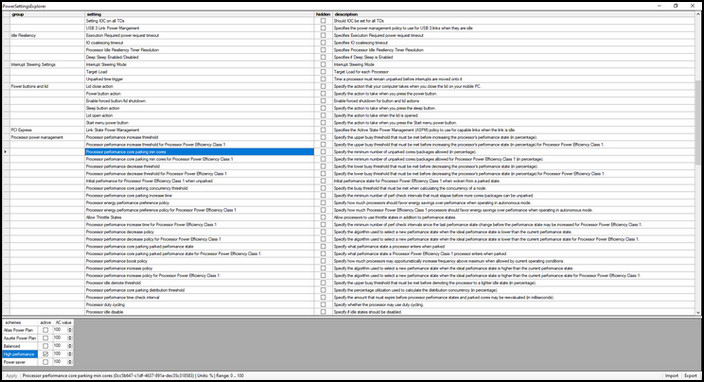
Besides this, make sure the System cooling policy is set to Active. Also, the Minimum & Maximum Processor state is at 100.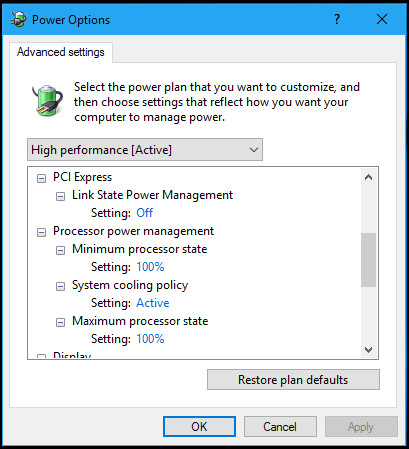
6. Disable Battery Saver (For Laptop)
For Laptops, when you use the device on battery, it reduces the chip’s power consumption to save battery. Either you have to use the laptop with plug into a socket, or you have to disable the battery saver. To do so,
- Click on the battery icon from the bottom right corner.
- Pull the slider to Best performance.
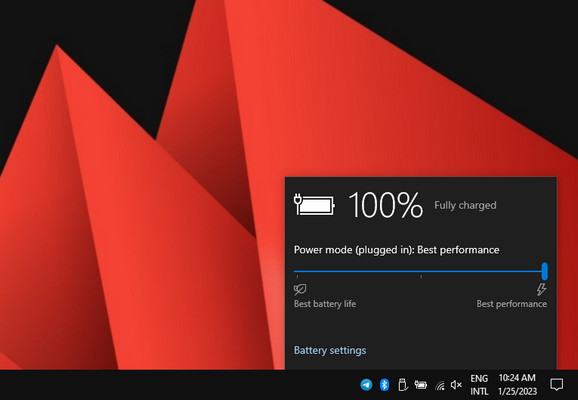
This will disable the battery saver & stop the power throttle.
Now, as you spend some of your time disabling processor throttle, it is good to know why it is implemented in the first place. And is it terrible? To know the truth, read along.
Check out the easiest way to tell if the CPU failing or dead.
Is CPU Throttling Bad for PCs?
During the throttling, the chip reduces its core frequency, thus performance gets a hit. But in a sense, it is not bad.
It works as a safeguard so that the processor doesn’t damage itself when it reaches TjMax (Tjunction Max is the maximum thermal junction temp, at which the chip reduces power & limits the temp). Though the CPU will not perform at its best under the criteria, games will face FPS drops along with stutters & productivity works will operate slowly.
This also indicates that there is no sufficient airflow, the cooler is not working, or the thermal paste may get dried. So people can take proper measurements before it kills the CPU.
During idle states, limiting to a lower frequency will also help to consume lower power wattage. This greatly benefits the electricity bill, as day by day the tolls are increasing.
But if you are a power user or heavy gamer, it is definitely unwanted & you can easily avoid the inconvenience from the solution mentioned above.
FAQs
How to disable CPU throttle in BIOS?
In BIOS, disable Energy Efficient Turbo, EIST (P-States), C1E & Turbo Mode.
Is CPU throttle & bottleneck the same?
No, It’s not the same. There will always be a bottleneck depending on workloads. It will either bottleneck with the graphics card or the processor, or even with a storage drive. But CPU throttle occurs if there is a light load or gets overheated.
What is core unparking?
During core parking, the feature stops the processor’s cores fully to save power. By core unparking, this power save technology gets disabled & all the cores stays active & acts immediately with full power, when it needs to process something.
Final Conclusion
Many people refer to CPU throttle as a CPU bottleneck, but it’s not. The throttle will kick down the chip’s frequency while it’s in an ideal situation to save power or to save from overheating damage.
Though it can reduce performance in games or increase the waiting chain for productivity works, it also hints that something on the computer is not right & needs maintenance.
In this article, I explained how you can identify a chip that is throttling on Windows 10 & how to get back the full performance. If you have further queries, don’t hesitate to come back & leave a comment.