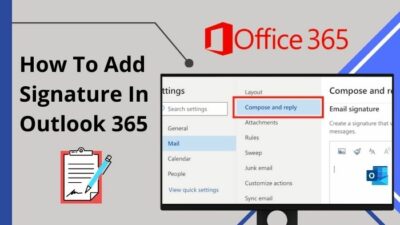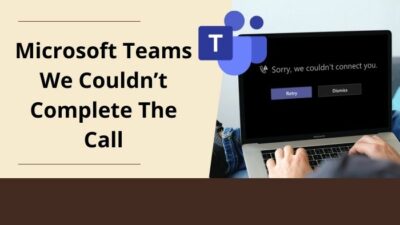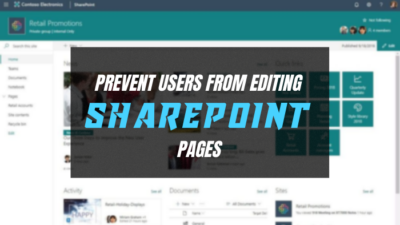Image alignment is essential to obtain proper measurements while sending an important email that is visually pleasing.
When adding an image to Outlook email, you may face an image alignment issue in Outlook as the program doesn’t allow users to align pictures independently.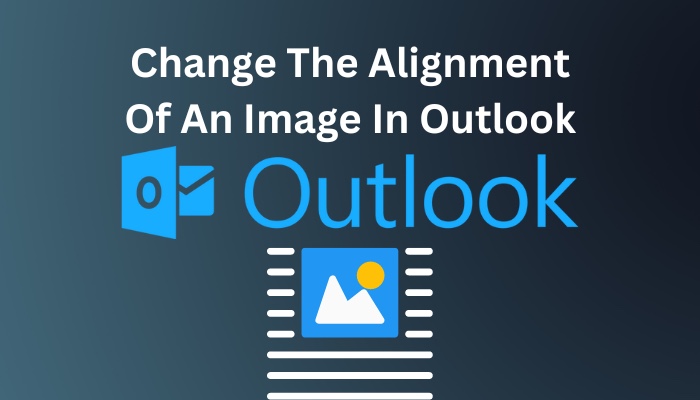 However, I have gathered some working solutions to help you insert images in Outlook and align them effortlessly.
However, I have gathered some working solutions to help you insert images in Outlook and align them effortlessly.
Are you facing alignment issues while adding images in Outlook? Then let’s dive into this article to change the picture alignment in Outlook.
Also, check out our separate post on Outlook not marking emails as replied.
How to Change Image Alignment in Outlook
Changing the process of the picture alignment in Outlook is straightforward. Insert any image using the Pictures option, then select the image by clicking on it. Once the image is selected, navigate to Message and select your preferred alignment in the Basic Text group.
Go through the subsequent instructions to change the alignment of any picture added to the Outlook email.
Here are the steps to change picture alignment in Outlook:
On Windows App
- Launch the Outlook application.
- Click on the New Email.
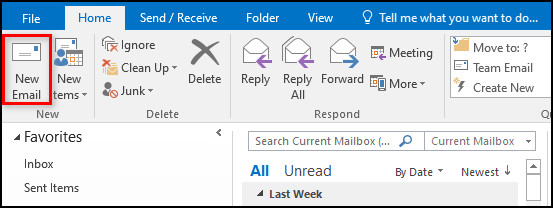
- Switch to the Insert tab.
- Place your mouse cursor on the email body.
- Select Pictures from the top Ribbon.
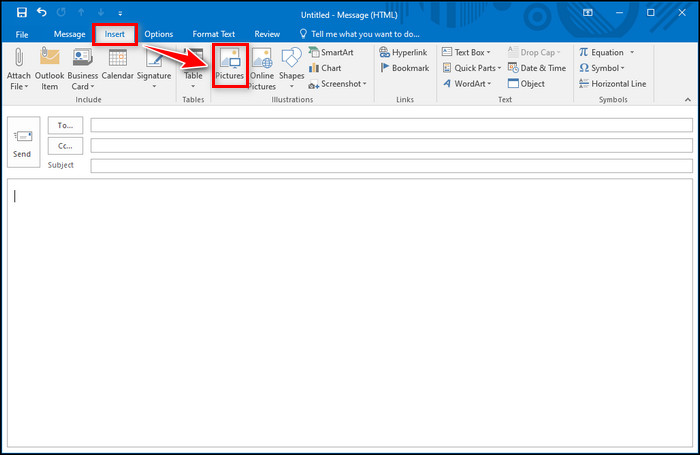
- Choose your image and click Insert.
- Navigate to the Message tab.
- Select any alignment option from the Basic Text group.
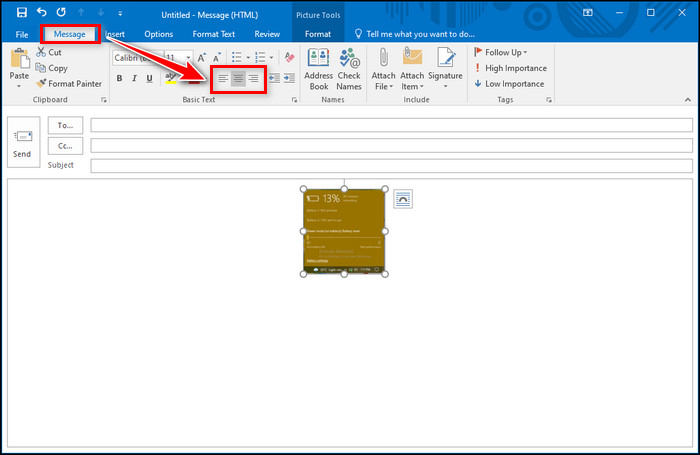
On Outlook Web
- Open your browser and go to Outlook Web.
- Click New mail.
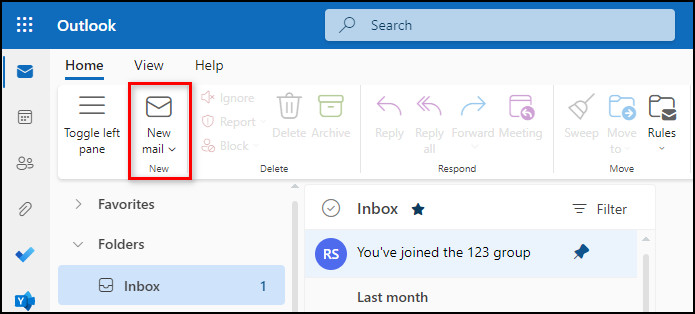
- Select the email body and click on Insert pictures inline.
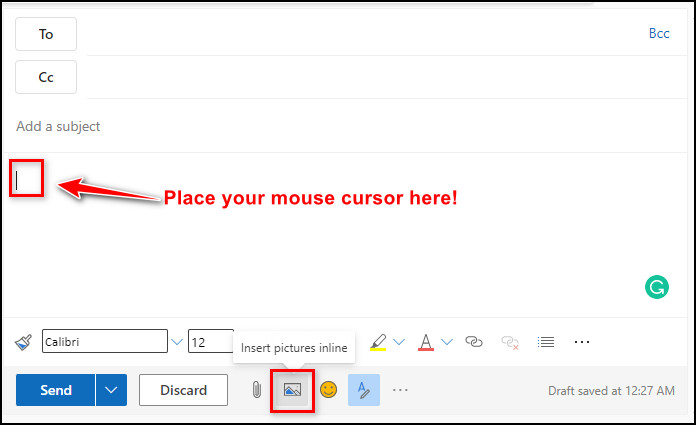
- Choose your image and click Open to insert the image in the email body.
- Select the image by clicking on it.
- Click on More formatting options.
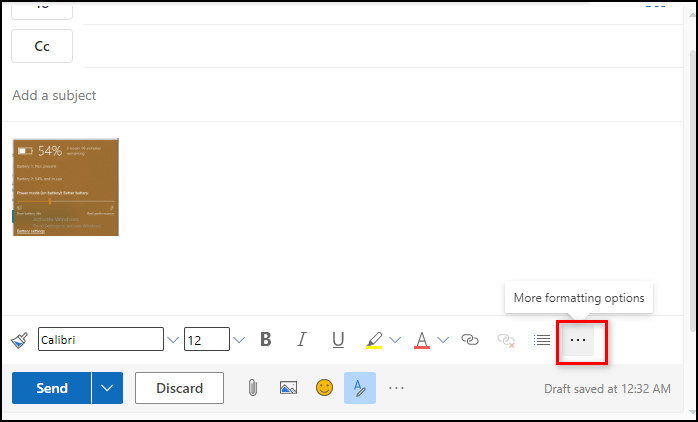
- Select any alignment option between Align left, Align center, or Align right.
The above methods are also applied to multiple images. For multiple pictures, select the pictures separately and choose the alignment for each of them.
Follow our guide how to automatically forward emails in Outlook.
How to Align Images in Outlook Signatures
Using Outlook signature is essential for adding your signature to any email. Luckily, you can insert any image in the signature. Though aligning an image inside a signature is a little tricky. Consider the following instructions to align images in the Outlook signature.
Here is the procedure to align images in the Outlook signature:
- Launch Outlook on your computer.
- Click on the New Email.
- Navigate to the Insert tab and select Signature.
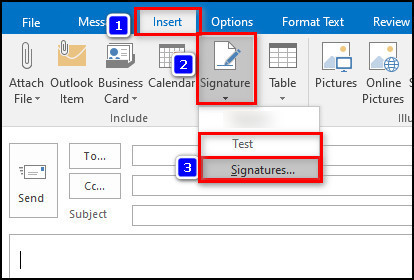
- Choose the signature where you want to align the image.
- Right-click on the image when the signature is inserted into the email body.
- Click on the Wrap Text from the context menu.
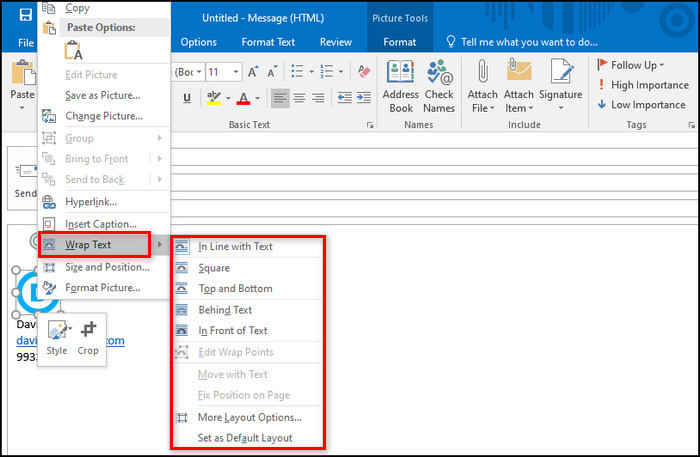
- Choose your preferred option from the list and adjust the image size according to your need.
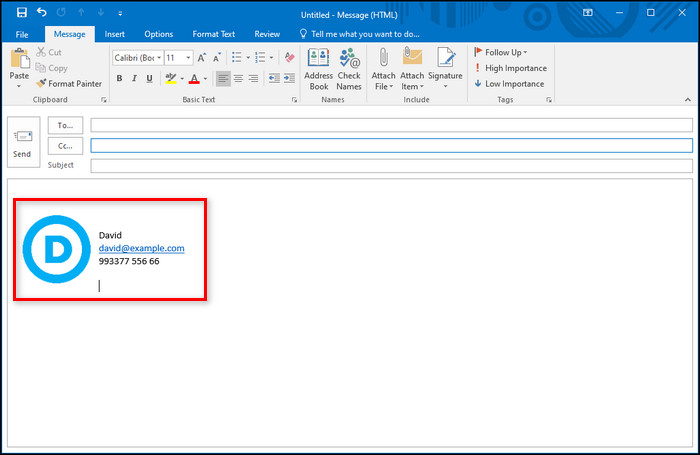
- Select the signature with the image and press Ctrl + C to copy it.
- Navigate to Insert > Signature > Signatures.
- Select your source signature and replace it with the aligned signature.
- Click OK to save the changes.
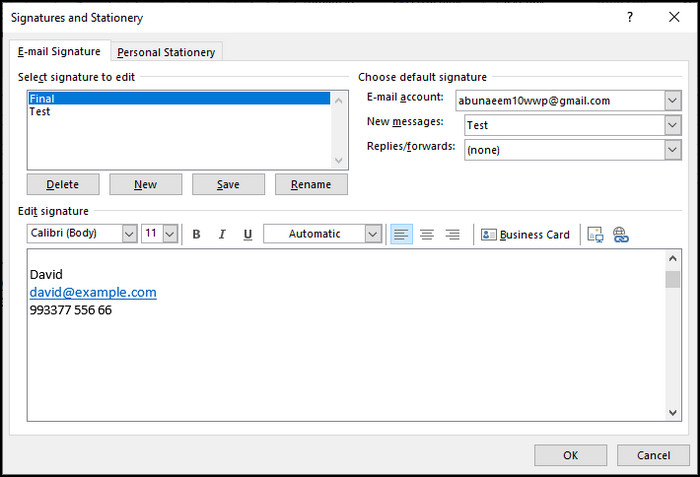
The above procedures will successfully update your old signature with an aligned image that you can use anytime in any email.
Here’s a complete guide on how to add email signature in Outlook.
Frequently Asked Questions
Can I align a picture in Outlook?
Yes, you can align any picture in an Outlook email. Additionally, you can also align an image in Outlook signatures.
How do I change the alignment in Outlook?
To change the alignment in Outlook email, place your mouse cursor where you want to align. Choose any alignment option from the top ribbon.
How to center an image in Outlook?
Insert the image in the Outlook email body and select it, then navigate to the Message tab and select the Center from the Basic Text group or press Ctrl + E to center the image.
Can you edit a picture in Outlook?
Yes, you can edit any picture in Outlook. To do so, select the picture, navigate to the Format tab, and edit the picture according to your need.
Final Thoughts
Changing the image alignment is necessary to make the image placement more meaningful and to engage the readers.
Outlook users often fail to align images perfectly because there is no option to align images precisely. Still, I have gathered some working methods to align images.
Did this article help you to align your Outlook email and signature images? Let me know by leaving a comment below.