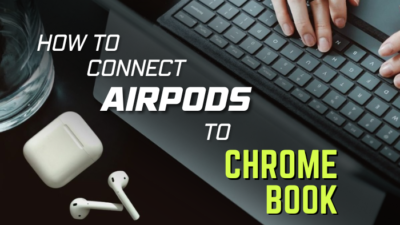For me, AirPods are a way to get rid of being tethered. It removes me from the wire limitation and helps me focus on what I’m listening to.
When I first brought my Oculus Go, the first thing that came to mind was how to reduce wire. Till today it keeps me busy with an excellent screen and loads of content. But the cables resemble an octopus circling my neck.

You are facing the same issue, isn’t it?
Not to worry. By the time you finish reading this article, you will be able to remove your Connect AirPods to Oculus Go dilemma and use the VR as it’s meant to be enjoyed.
Just make sure not to skip any part to avoid any complications.
Check out the easiest way to fix AirPods not working with Oculus Quest 2.
Can AirPods connect to Oculus Go?
The Oculus Go does not support Bluetooth headphones despite having a Bluetooth driver. However, you can connect your AirPods to Oculus Go via a Bluetooth transmitter. The Oculus Go uses Bluetooth to connect to its controller. Despite that, you won’t get any audio output using a wireless headset.
The Oculus Go Bluetooth driver isn’t capable of relying on audio for your wireless headset. So you need to use a Bluetooth adapter that connects with a 3.5mm audio jack.
Those Bluetooth devices convert the 3.5mm signals to Bluetooth wireless signals that connect with your AirPods receiver.
However, AirPods audio quality suffers significantly in Oculus Go in some cases. If you don’t get satisfactory audio output, try changing the Bluetooth adapter.
When changing adapters doesn’t help, use wired headphones to get optimal sound output.
Here’s a complete guide to know the difference between Gear VR vs Oculus Quest.
How to connect AirPods with Oculus Go
You need to select a suitable Bluetooth adapter to connect AirPods with Oculus Go. Visit sites like Amazon, Walmart, and eBay to choose the Bluetooth adapter that suits you best.
Remember to read the user review of those products to learn about the pros and cons. That will aid you in choosing the best product for you.
After choosing your Bluetooth adapter, follow the steps below to connect your AirPods.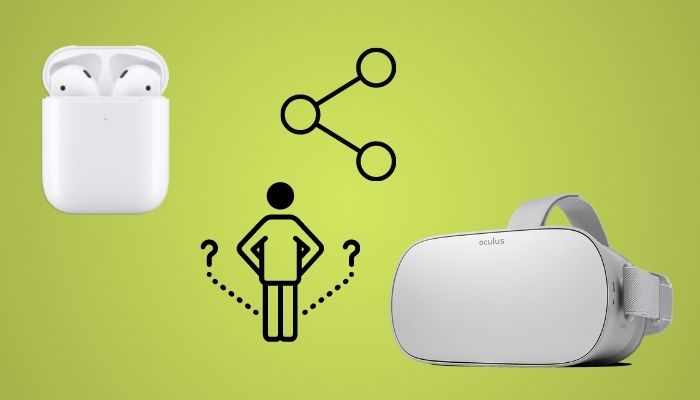
Here are the steps to connect AirPods with Oculus Go:
- Disconnects your AirPods from your iPhone.
- Insert the 3.5mm jack of your Bluetooth connector to Oculus Go.
- Press the Bluetooth connector button for 5 seconds.
- Open the lid of your AirPods.
- Hold the button in the back for 6 seconds.
- Check for the green light.
- Wait for 90 seconds, and your AirPods will be paired automatically.
Also, check out our separate post on AirPods not showing on Homescreen.
Quick facts: You don’t need to disconnect your AirPods from Mac or iPad devices to connect with Oculus Go.
When the above method doesn’t work for you, you need to reset your AirPods and repeat the previous steps. AirPods sometimes don’t connect with the Bluetooth connector if they previously connected with an Apple device.
Here are the steps to reset your AirPods:
- Insert both of your headsets into the charging case and open the lid.
- Go to the back of your charging case and find the Setup button.
- Long press the Setup button for 30 seconds until the status light starts flashing.
- Shut down your charging case lid.

Here’s a complete guide on how to fix AirPods not working on one side.
How to avoid AirPods connectivity issue with Oculus Go
AirPods prefer apple devices over others. Though you can easily connect with an Apple device, you may face some problems connecting with AirPods while using a non-Apple device.
When I first connected AirPods with Oculus Go, everything went smoothly. However, the second time I faced some pairing issues. So I follow the tips below to avoid those situations.
Here are the tips to avoid AirPods connectivity issues with Oculus Go:
- Make sure your AirPods are disconnected from your phone. You should remove AirPods from the saved Bluetooth device from your phone.
- Keep your Bluetooth connector fully charged. When your connector doesn’t have enough battery, you won’t get audio output.
- If you face any pairing issues, turn your Bluetooth connector off and on again. It will start working again perfectly.
- In case your problem remains, try connecting to another Bluetooth earpiece. This will ensure whether your AirPods or your Bluetooth connector has a problem.
Quickly check out our epic guide on how to fix Airpods not working on Messenger Calls.
FAQ
Can you connect Bluetooth earbuds to Oculus Go?
Yes, you can connect Bluetooth earbuds to Oculus Go using a Bluetooth adapter.
Can you use AirPods with Quest 2?
Yes, you can use AirPods with Oculus Quest 2 by using the experimental Bluetooth feature.
Can you use the BT keyboard in Oculus Go?
Yes, you can use a Bluetooth keyboard in Oculus Go, but the process is quite hard.
Conclusion
In short, you can connect AirPods or any other Bluetooth earbuds with Oculus Go using a Bluetooth adapter or transmitter. But the built-in Bluetooth feature of Oculus Go can’t transmit audio. Before connecting AirPods with your Oculus Go, make sure to disconnect AirPods from your phone.
When you face an issue connecting AirPods to Oculus Go, just turn off the Bluetooth connector and turn it on again. In 9 out of 10 cases, it solves your problem.
Thanks for reading this article thoroughly. I’m sure you got the solution you wanted. Feel free to ask anything in the comment section. God bless you.