Imagine your PC is idle, and you aren’t even allowing any background apps. But your CPU utilization is hitting the ceiling constantly.
Possibly, your CPU is contaminated by viruses that mostly disguise themselves as default programs.
So, Spotting the specific programs that are eating up the CPU usage is not easy in that situation. As you know different viruses have different purposes, every virus isn’t responsible for high CPU usage.
Let’s dive in and verify which viruses cause high CPU usage & how you can get rid of them.
Is Malware or Virus Responsible for Excessive CPU Utilization?
Viruses and malware are introduced as computer diseases, which will harm the system differently. Viruses hurt the operating system in most cases.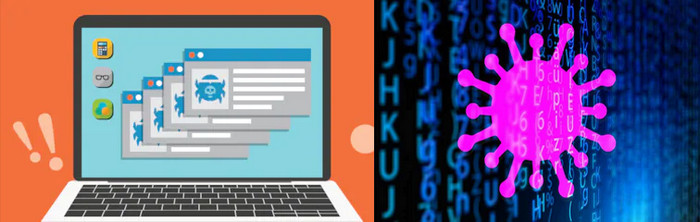
But physical damage is also serious for several types of malware. If a virus acquires root-level access, it can be hazardous. Such resource-hungry viruses increase usage to 100% consistently.
Here are some explanations, of which virus types cause CPU overheating and CPU over-use:
Do all Types of Viruses Cause High CPU Usage?
As mentioned earlier, viruses or malware are built differently for various purposes, every virus isn’t promptly responsible for CPU intensity.
Ransomware, worms, spyware, adware, or Malvertising type malware do not reflect their operation on the CPU. Such viruses arrive with a distinct objective.
For example, Adware & Malvertising malware force users to view ads repeatedly, that appear out of nowhere. Secondly, Spyware collects user data by sitting on the system. And the Worms modify, copy, and delete computer data unnecessarily.
Although ransomware doesn’t actually take part in hardware damage, it encrypts the entire computer files and forces users to spend money to get encrypted data back.
On the Other hand, viruses like Rootkits, Trojan horses, Scripts, Bots, or Botnets can impose a heavy impact on the CPU partially or certainly.
Trojan malware, Rootkits hide behind the disguise of default software names and operate using hardware resources. As more of those takes control, more resources are eaten up. Moreover, some viruses take over ownership control of the whole system, which means hackers can use whatever resources you own.
Did you find the pximouse process running on Task Manager? Well we explore whether it is a malicious program that you should remove or not a separate article.
Can Viruses Cause Your CPU Overheating?
Malware like Cryptojacking uses entire hardware resources to mine from the victim’s devices. As mining requires high CPU & GPU usage, viruses squeeze more hardware utilization. As a result, the CPU often hits the ceiling of 100% and produces excessive heat.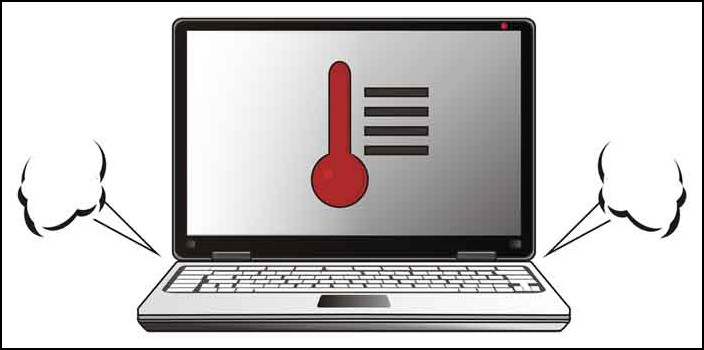
You can easily spot the difference as your CPU is always high on performance even if you aren’t doing anything or playing High-end games.
Do viruses affect gaming performance?
Surely, some viruses use hardware resources too much that actual programs or games can’t access required hardware resources. Thus, you’ll notice the performance drop, lag, and stutter while gaming.
Check if another background app is blocking your gaming performance or if it’s the CPU that is causing your game crash.
How to Detect & Stop Viruses from Causing High CPU Usage?
Symptoms and effects of distinct viruses differ from each other. Some of those ain’t actually visible even if you search without the right tool. But malware like crypto-jacking viruses vigorously affects CPU performance.
Tons of options are available to check whether your CPU is attacked by viruses or malware. Some of those are legit & some are just ineffectual for distinctive types of malware, which can’t recognize those as a threat.
Here are some proper ways to check & eliminate viruses, if your CPU is infected:
1. Use Windows Security
By default, Windows Security is a built-in feature integrated by Microsoft. It’s free to use but noticeably persuasive to use.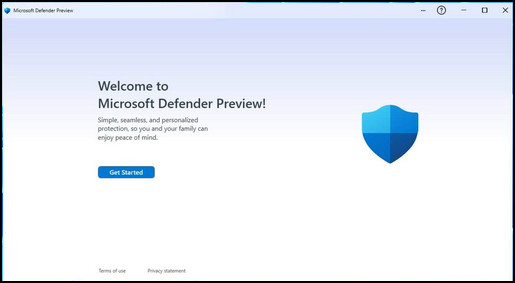
Almost all types of malware get caught by Windows security in the first place. Although, you might wonder if your CPU can get a virus while Windows Security is activated.
If you doubt that your PC is attacked by viruses or malware you can verify using Windows Security.
Here are the steps to scan & stop viruses with the Windows Security feature:
- Press Windows + I to launch Settings.
- Select Update & Security from the bottom.
- Click on Windows Security from the left list.
- Click again on Virus & Threat Protection.
- Select your preferred scan Option by clicking on Scan Options.
- Choose Microsoft Defender Offline Scan or Full Scan for better results.
- Remove or Quarantine the suspicious files if found in the results.
You can now remove the virus from your system or segregate infected files temporarily if you’re not sure Windows Security is addressing your important file as infected. You can allow the quarantined file later if the security app has misread it.
In case your Windows Security or Defender isn’t responding as it should, you have to fix it manually by uninstalling third-party antivirus, editing the registry, changing group policy, or another way.
2. Scan with Microsoft Malicious Software Removal (MRT)
The MRT (Malicious Software Removal) tool is another powerful feature commonly integrated into windows.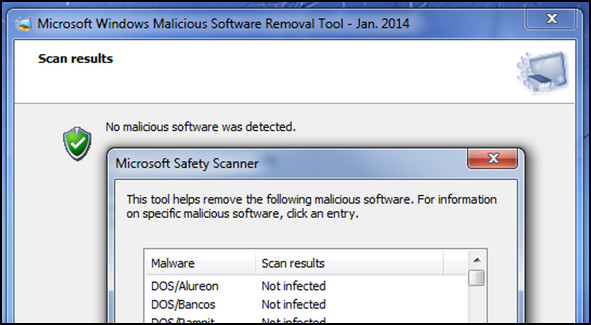
You just have to find it using RUN. Press Windows + R and type ‘mrt.exe’ in it. The MRT tool will appear right after hitting OK in RUN.
Scan simply with this tool and strike against the viruses accordingly if found.
If you use Malwarebytes and get consistently high CPU usage, just go through our troubleshooting article. You will find the fixes and the necessary steps to take listed there.
3. Use Third-Party Antivirus Software
Internet offers a vast quantity of third-party antiviruses, which are better than one another. Some antiviruses are specialized to remove specific types of malware, which others may not be able to.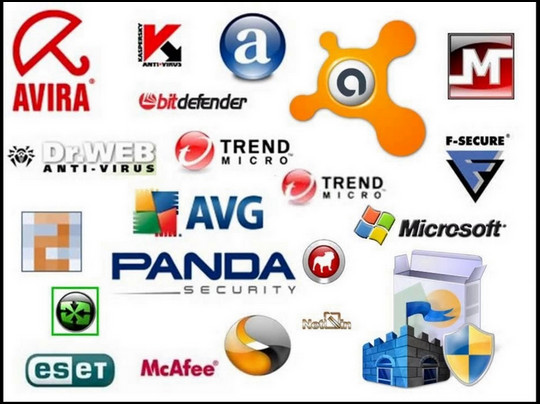
Avast, Kaspersky, Malwarebytes, Norton, AVG, McAfee, etc. are some of the popular and most dependable options to try.
Choose either one depending on your requirement and budget. However, there are also free options with limited facilities.
If you are getting high CPU usage with the system idle process, do check out dedicated article that deals with this issue.
4. Re-install The Whole Operating System from Scratch
Situations that may appear when you can’t find any malware by scanning with antiviruses. If the viruses of your infected PC aren’t removable with the Antivirus in your System, then you have no choice other than reinstalling the OS.
In worst cases, you have to erase your complete system, along with your entire data if you get infected by ransomware.
How can you prevent Virus attacks?
To make your system immune to viruses & malware, you must abide by some simple cautions. Though there are no such systems that are unhackable or invulnerable, you can at least try to prevent your devices from those junks.
Here are some precautions for you that can save your system from unwanted virus attacks:
- Do not install software from unauthorized sites or sources.
- Watch every step before clicking next/accept while installing software.
- Don’t allow any suspicious files in the first place, marked by antiviruses.
- Avoid using Crack Software.
- Scan the whole system periodically.
- Think twice before clicking any link from unknown sites or pages.
- Test software on another device before installing it into your personal system.
- Use Virtual Box or Windows Sandbox if you doubt any files.
These are some of the suggestions people follow. But you can also use antivirus software to impose the labor on it if you think it’s safe.
The system interrupt process can give you high CPU usage sometimes. As a remedy, you can check out our article where we explore this problem and give you the working fixes.
FAQs
Is 100% CPU usage harmful?
If your CPU usage is 100% sometimes, it’s common and there is nothing to be worried about. But if your CPU utilization is high mostly, it will damage the CPU.
Do viruses arrive in computers automatically?
No, It has to be you who let the viruses enter the system by mistake. Be careful while you’re downloading any files or programs, as those might have viruses.
Can a virus be in a CPU?
Computer hardware like CPU, RAM, and GPU don’t contain any data. So, your CPU can’t hold any virus.
Does resetting the PC remove viruses?
If your OS is the only infected area then resetting the PC will help. Or else you have to erase everything on OS and other connected storage devices or partitions to remove viruses completely.
Final Thoughts
The virus attacks usually arrive for the user’s foresight and unawarenesses. Most people are trapped by the urge for free software and files.
Buying genuine products for PC and installing them from authentic vendors will eradicate the possibility of being attacked by viruses.
For more, check out the comment box and write down your query or suggestion to enrich the flavor of this content.




