A central processing unit (CPU) is a necessary piece of any computing device in charge of interpreting commands and conducting operations. A malfunctioning CPU is just one of the problems that can keep a system from turning on.
Here I will discuss whether a bad CPU is the primary cause of no power and what are the typical indications of a bad CPU.
Let’s get started.
Can a Bad CPU Cause No Power?
A faulty CPU can prevent a computer from booting up at all. This process occurs because the CPU initiates the startup process, which is necessary for the system to boot up. If the CPU isn’t operating adequately, it might be unable to start the boot process.
It’s crucial to remember that a faulty CPU isn’t always to blame for a computer’s inability to turn on. Other parts, such as the power supply unit (PSU), might also contribute to power problems.
A bad PSU can stop the system from getting enough power, which prevents it from turning on.
Diagnostic tests are necessary to identify whether a malfunctioning CPU is the root of a power problem. The first step is to make sure that the power supply is operational. If the power supply is functional, the CPU should be removed from the motherboard and inspected visually.
Examine the pins for evidence of damage, such as burned marks or broken pins. There are possibilities that a damaged CPU may work. If the CPU appears to be in working order, the other components may be to blame for the lack of power.
So, after some testing, you’ll know which components are to blame for your computer’s lack of power.
Will a PC Turn on With a Dead CPU?
No, a PC will not power on if the CPU is dead. The cause for this is that the Processor is a crucial part that regulates a PC’s boot process. The system will be unable to perform its fundamental operations, such as booting up and executing the OS, if the CPU fails to work.
However, a computer can appear to come on instances, but it will not operate correctly without a working Processor. For example, the PSU and fans can turn on, but nothing will show on the computer’s monitor.
This situation occurs due to a lack of communication between the CPU and other crucial parts like the RAM or video card.
A PC may start up with a CPU that is only half functional. In such a situation, the CPU might be able to carry out some simple tasks, but it won’t be able to carry out more complicated ones.
What are the Symptoms of a Damaged CPU?
The most common symptoms of a damaged CPU include computer freezes, the computer turning off without notice, and booting issues. Other indicators of a damaged CPU include a blue screen with an error code, beep alerts, and outward signs of damage.
There are further signs of a broken CPU. To learn more, see the information below.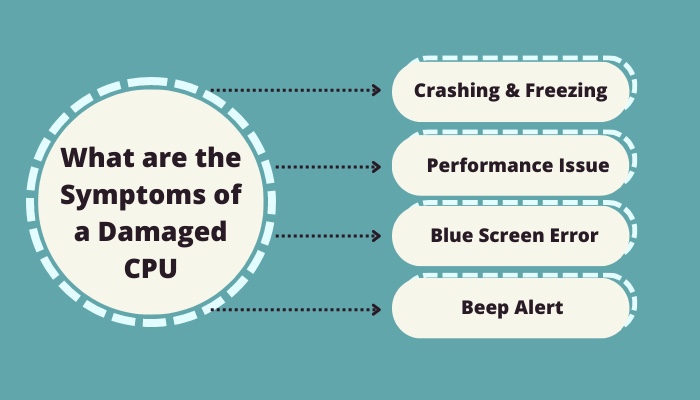
Here are some symptoms of a damaged CPU:
Crashing & Freezing
Crashing or freezing of the system is one of the most frequent signs of a damaged CPU. If your system unexpectedly stops working or becomes sluggish, it could be a symptom that your Processor is overheated or damaged.
This process happens because the CPU generates a lot of heat while processing instructions, and if it becomes too warm, it can shut down to prevent harm.
Performance Issue
Slow performance is another sign of a malfunctioning Processor. If your system takes more time than usual to do basic tasks, this could indicate that your CPU is straining to keep up.
If the CPU is harmed or overloaded by running too many programs or processes simultaneously, the processor may perform slowly.
Blue Screen Error
A malfunctioning or overheating CPU might crash the system, resulting in a Blue Screen of Death. If the error code 0x00000 appears on your screen, it indicates a CPU failure.
Most of the time, the CPU overheating can cause your system to display a blue screen.
Beep Alert
When the computer boots, it examines to see if its hardware is working correctly. If the motherboard detects a problem, it will notify the user using beep codes.
Malfunctioning CPU could be one of the causes of irregular beeping sounds. A Processor problem will typically cause a sequence of 5–7 beeps.
How to Prevent CPU Damage
To avoid CPU damage, users should wipe dirt from the components, avoid overclocking the processor, and use a high-quality power supply. Keep the computer in a safe environment and Properly handle and install the processor also prevent damage.
Users can take additional safety measures to guard against CPU damage. To learn more, simply follow the instructions below.
Here are the methods to prevent CPU damage:
1. Avoid Overclocking
 Overclocking is the technique of boosting the CPU’s clock frequency to boost performance. While it can boost performance, it can also shorten the processor’s life by making it overheat. High CPU temperature is also harmful to other components.
Overclocking is the technique of boosting the CPU’s clock frequency to boost performance. While it can boost performance, it can also shorten the processor’s life by making it overheat. High CPU temperature is also harmful to other components.
Avoid overclocking if you don’t know what you’re doing, and if you must, be sure your cooling system can take the additional heat.
2. Use a Quality Power Supply
 A high-quality PSU can offer your computer reliable electricity while preventing voltage spikes that can harm your Processor.
A high-quality PSU can offer your computer reliable electricity while preventing voltage spikes that can harm your Processor.
Avoid utilizing low-quality power supplies, particularly ones with inadequate watts.
3. Proper Cooling
CPUs generate a lot of heat while running. Insufficient heat dispersion during overheating can harm the CPU.
Make sure your computer has the appropriate cooling mechanisms, such as fans, heat sinks, or liquid cooling systems, depending on the performance and usage of the CPU.
If you don’t have a cooler or want to buy a new one, check out some of the best CPU air cooler for your computer.
4. Keep Your Computer Clean
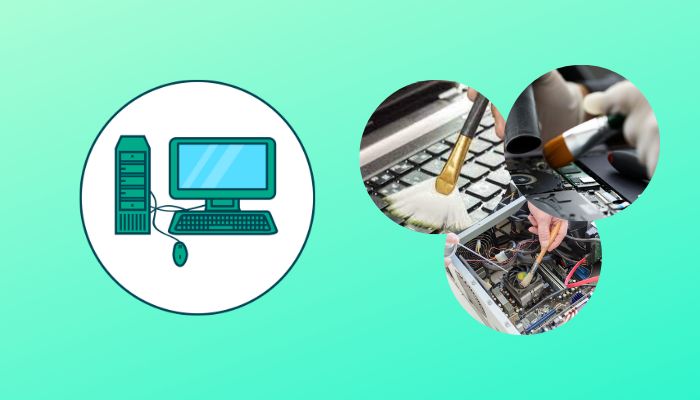 Dirt and other particles can develop within your system, causing overheating and Processor damage.
Dirt and other particles can develop within your system, causing overheating and Processor damage.
To avoid dust accumulation, regularly blow pressurized air or other cleaning materials into the inside of your computer.
5. Properly Handle and Install Your CPU
When adding a Processor, make sure you properly follow the recommended guidelines. Hold the processor carefully, and avoid touching the golden pins or other critical areas.
Avoid using excessive force when installing or removing the CPU because doing so could harm the Processor or its connection.
Conclusion
A Computer will not boot up if the CPU is bad. The Processor is a crucial part that regulates a computer’s initialization process; without it, the computer system will not function correctly.
If a malfunctioning Processor is the root reason, it may be necessary to change it, but it is also critical to take precautions to avoid further CPU overheating.
If you have anything in mind about this topic, feel free to drop your comment in the section below.




