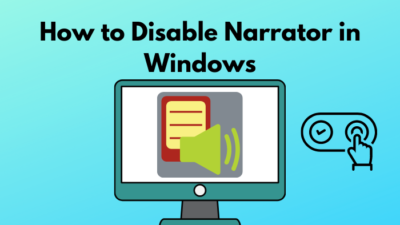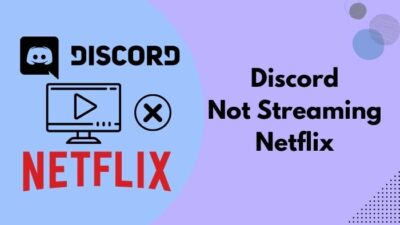Does your system BIOS not fully compliant with ACPI? A frustrating issue for PC and user.
Recently, I have also faced this issue. My old motherboard’s BIOS is not fully compliant with ACPI.
Don’t get frustrated? I will share my own experience of fixing this issue perfectly.
But before we jump into the solution, we must gather some knowledge on the reason for this problem.
In this post, I will describe ACPI, the cause for the BIOS ACPI complaint issue, and the methods for fixing this issue.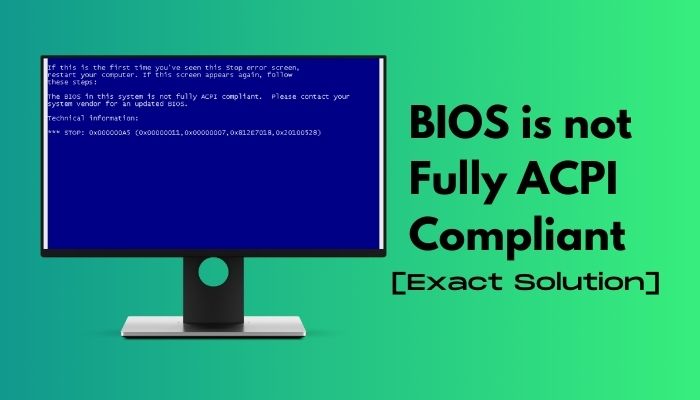
Also, check out our separate post on what is SVM mode in BIOS.
What is ACPI?
ACPI was developed by three tech giants. Intel, Microsoft, and Toshiba. It starts from Windows 98 and later continuous to the other operating systems.ACPI allowed pc to improve it’s power management system.
Also, check out our expert’s recommended fastest PCIE 4.0 SSDs.
ACPI also allows the computer to be turned on or off by the external device. That is why your pc will be waking up a PC by clicking the mouse or pressing a key. Sleep mode is also happening by the ACPI process. This feature is called OnNow.
ACPI also helps BIOS to connect hardware devices easily. It also allows BIOS to support legacy non-PnP devices and helps old devices to be compatible with the latest BIOS.
In a hurry? Check out my 7 Best Motherboard for i7 10700K.
ACPI is a power management system that helps pc make a stable Power management system efficiently with the old and new hardware devices. That makes BIOS more powerful and PnP compatible, and perfectly runs the computer.
ACPI works with some functions connected with OS.
Follow our guide to fix keyboard not working in BIOS.
Here, I listed them:
- With the help of ACPI, Users of a laptop can specify low-level power consumption when their battery power is low.
- ACPI also influences the clock speed of a PC. If an application does not need full clock speed to run perfectly, ACPI helps the OS reduce the clock speed.
- ACPI can help users specify their time to power on or off the OS.
- With the help of ACPI, the operating system can decrease the use of peripheral devices.
- It also reduces motherboard power consumption by inactivating the device not required to complete a program.
- It also helps the computer to standby mode while any function is not working.
Also, don’t forget to check out our separate post on how to fix motherboard HDMI no signal.
This is how ACPI helps a pc to reduce power consumption. But sometimes, ACPI doesn’t work perfectly because of some error.
An error occurs if your system BIOS is not fully compliant with the ACPI.
Later, in this post, I will write about this error, the cause of this error, and the solution to this error.
Why is ACPI not fully compliant with BIOS?
When you turn on your PC or Install an OS on your PC, sometimes an error notice will appear on your PC. That says:
“STOP: 0 X 000000A5
The ACPI in this system is not fully compliant with this specification. Please read the readme.txt
For possible workarounds or contact your System vendors for an updated BIOS.”
This error causes because your BIOS. Your BIOS is not fully compliant with ACPI, and your OS detected this problem and sent you a notification for this issue.
There are some reasons for the ACPI errors in BIOS.
Here they are:
- ACPI is not fully compliant with the BIOS when it cannot find the root system description table.
- It also happens when it cannot load the Root system description table.
- When ACPI cannot connect with the interrupt vector, it is not compliant with BIOS.
- This error occurs if the system cannot load the device descriptor blocks.
- If the checksum of ACPI is incorrect, then this error is generated.
- If the system BIOS cannot initialize the AML interpreter, then ACPI will not become fully compliant with the BIOS.
- This error occurs even if the system BIOS cannot allocate the critical drivers.
- If the ACPI can’t build the control method to reference the ACPI namespace, it happens.
- If ACPI fails to query the CRS descriptor, then the error happens.
- The _PRW reference must contain two elements, If it is not, an error will occur, and ACPI will not be fully compliant with BIOS.
- If the expected data type of BIOS is not INTEGER, then ACPI errors will appear.
- If the Plug and Play (PnP) resource size is not matched with the size defined in the system, and ACPI error occurs.
- If the power resource system is not compatible with system resources, it happens.
- If ACPI is not able to evaluate the control management for a specific program then this type of error happens.
- If ACPI could not find the NODE that could not find the link of the interrupt routing table, then it cannot fully comply with the BIOS.
This error happens with different Parameters of the PC, such Parameter 1, Parameter 2, Parameter 3, Parameter 4, etc. Different parameters vary on different systems.
The main reason for ACPI error is the system BIOS. If your BIOS is not compatible with the ACPI, then ACPI will never be fully compliant with BIOS.
It also happens when you change hardware and do not update your BIOS or OS. Then ACPI can’t be able to detect the Device.
How do you Fix your ACPI Complaints with BIOS?
There are several methods to solve the issue when your ACPI is not fully compliant with your BIOS.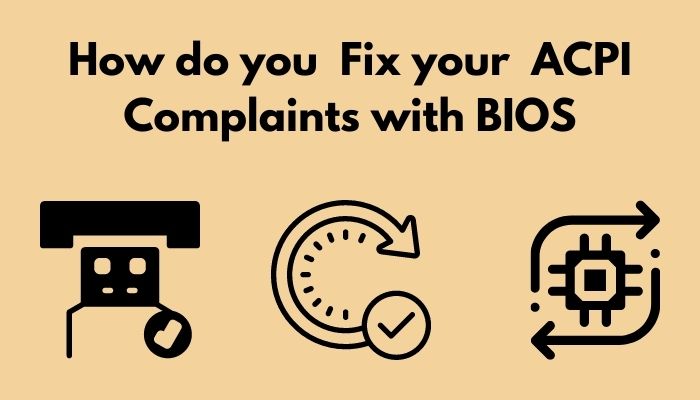
Here are some methods to fix this issue:
1. Enable USB in Legacy support settings
Here are the steps of how you go to the legacy support settings:
- Restart the PC and go to the BIOS by pressing the Specific BIOS key.
- Now search for the Legacy Support menu.
- Find the Legacy first menu on the screen and select it.
- Choose now a Windows version in the exit menu.
- In the exit menu, select the Load Default settings.
- Select the latest USB version to the USB mode option
- Click the SVE button and restart to save the changes.
This method will help you to fix the ACPI issue.
2. Updating your BIOS
Updating your BIOS will be another excellent method for solving this issue.
Here are the methods of updating your BIOS:
- First, you have to know about the model and specification of your motherboard.
- Then go to the motherboard’s manufacturer website.
- Now search for the updates of your BIOS.
- Put the model name and select the driver and utility section.
- Now find the BIOS and firmware menu and check for the updates.
- If any updates are available, download the update.
- If the download is complete, move the file to a flash drive.
- Now restart your PC.
- Now enter into the BIOS.
- Now select the Instant flash option.
- Select the flash drive that contains the downloaded updates.
- After BIOS has processed the updates, restart the PC to save changes.
This method will help your ACPI to Comply perfectly with your BIOS.
But always remember one thing that when you update your BIOS, always remove your SSD.
3. Reset your BIOS to Default
If you reset your BIOS to default, your ACPI will be compliant with the BIOS.
Here are the steps:
- First, you have to restart your PC.
- Then press the specific boot key for entering the BIOS menu.
- Now find the exit section in the BIOS and select it.
- Select the Restore Default in the exit menu.
- Now enter save and restart your PC.
Hope your BIOS settings will be restored and comply with your ACPI.
4. Update your Drivers
Backdated versions of Drivers can be the reason for the ACPI BIOS issue. So you should constantly update your drivers.
Here are the methods for updating your drivers:
- First, you have to go to the official website of your motherboard.
- Then search for the drivers and utility option.
- Select the Drivers option
- Now put the name and model of your motherboard.
- Check for the updates.
- Now download all the latest updates for all components.
- Install all the drivers.
- You may need several restarts for installing.
If your drivers are up to date, your ACPI will fully comply with your BIOS.
Conclusion
Sometimes your BIOS is not fully complying with your ACPI, which happens for several reasons.
In today’s post, I tried to describe the reason behind the ACPI BIOS compliance issue elaborately and give you some simple solutions to fix this issue.
Hope this will help you to understand this issue very clearly and Solve the problem of ACPI BIOS compliance.